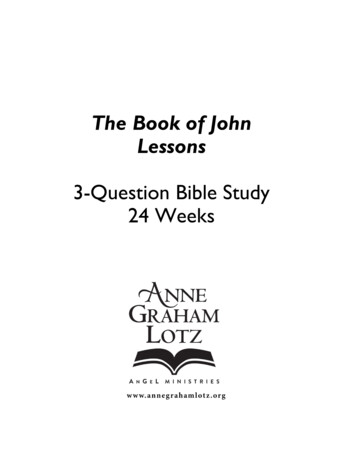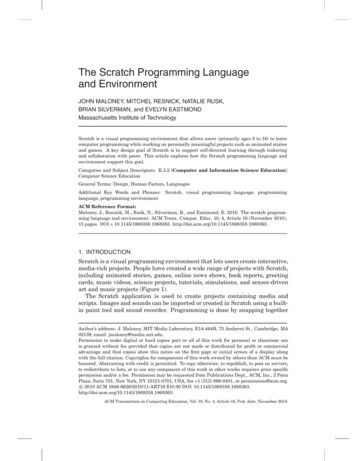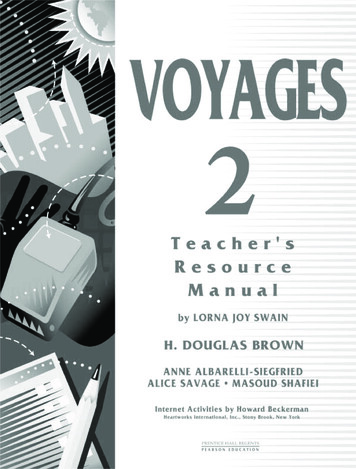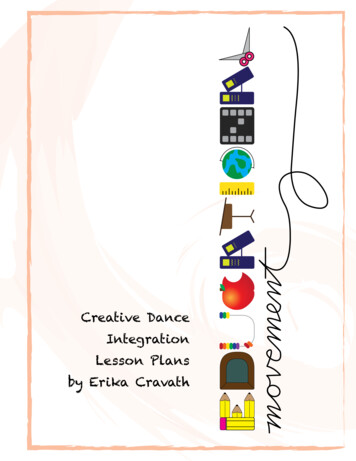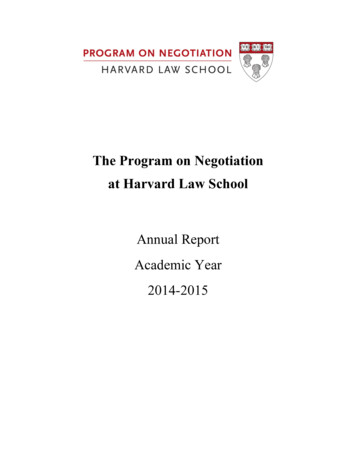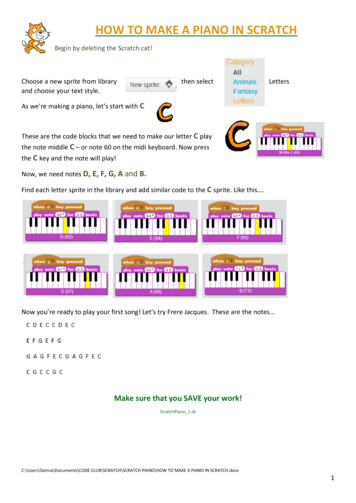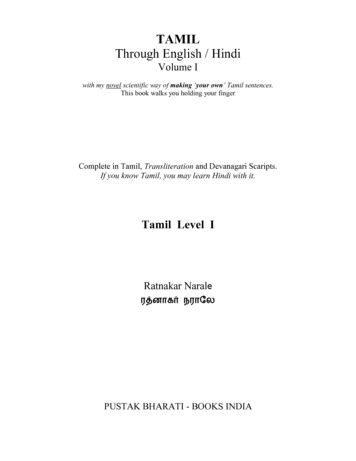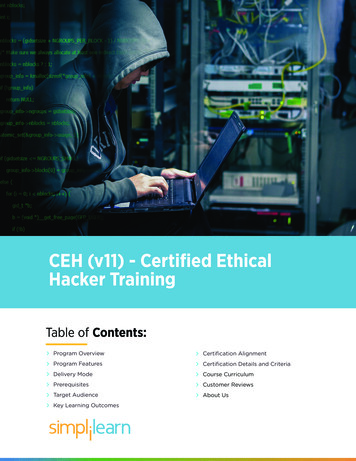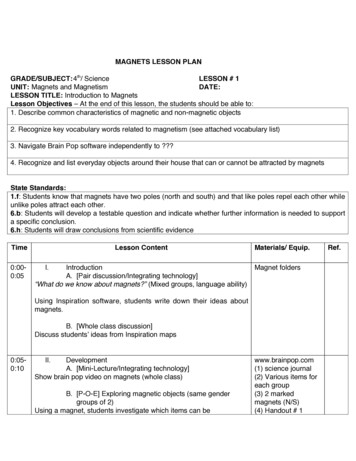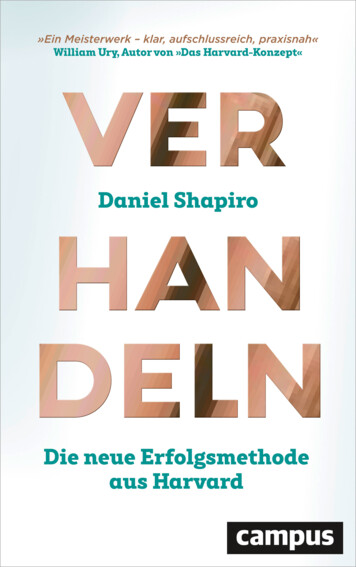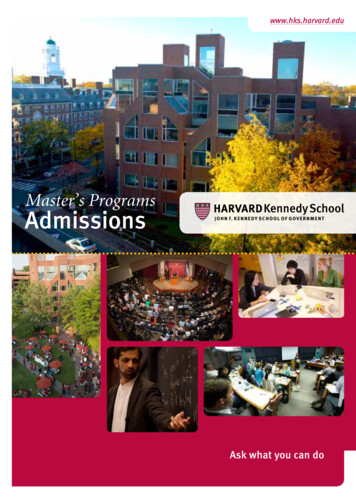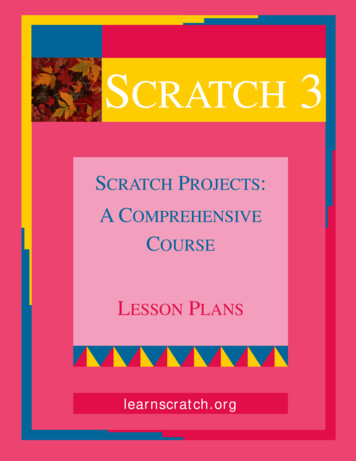
Transcription
SCRATCH 3SCRATCH PROJECTS:A COMPREHENSIVECOURSELESSON PLANSlearnscratch.org
:Scratch 3Page 2Lesson LayoutScratch 3 - 2
Page 3List of LessonsTABLEOFUnit 1LessonLessonLessonLessonLessonUnit 2LessonLessonLessonLessonLessonUnit 3LessonLessonLessonLessonUnit 4LessonLessonLessonLessonLessonUnit 5LessonLessonLessonLessonUnit 6LessonLessonLessonLessonLessonLessonUnit 7LessonLessonLessonCONTENTS1:2:3:4:5:The Joke . . . . . . . . . . . . . . . . . . . . . . . . . . . . . . . . . . 6Going to a Party . . . . . . . . . . . . . . . . . . . . . . . . . . . . . 8Cheetah Animation . . . . . . . . . . . . . . . . . . . . . . . . . . 10Story Teller . . . . . . . . . . . . . . . . . . . . . . . . . . . . . . . . 12Taking Picture . . . . . . . . . . . . . . . . . . . . . . . . . . . . . . 146: Etch-Sketch . . . . . . . . . . . . . . . . . . . . . . . . . . . . . . . . 167: Drawing Plane . . . . . . . . . . . . . . . . . . . . . . . . . . . . . . .188: Colorful Ball . . . . . . . . . . . . . . . . . . . . . . . . . . . . . . . . 209: Lego Kit . . . . . . . . . . . . . . . . . . . . . . . . . . . . . . . . . . 2210: Typewriter . . . . . . . . . . . . . . . . . . . . . . . . . . . . . . . . 2411:12:13:14:Pac Man . . . . . . . . . . . . . . . . . . . . . . . . . . . . . . . . . . .26Pong . . . . . . . . . . . . . . . . . . . . . . . . . . . . . . . . . . . . . 28Bee in a Maze. . . . . . . . . . . . . . . . . . . . . . . . . . . . . . . 30Simple Maze. . . . . . . . . . . . . . . . . . . . . . . . . . . . . . . . 3215:16:17:18:19:Kaleidoscope . . . . . . . . . . . . . . . . . . . . . . . . . . . . . . . 34Fortune Teller . . . . . . . . . . . . . . . . . . . . . . . . . . . . . . .36Hand Drawing . . . . . . . . . . . . . . . . . . . . . . . . . . . . . . .38A Thousand Arrows . . . . . . . . . . . . . . . . . . . . . . . . . . . 40Linear Patterns . . . . . . . . . . . . . . . . . . . . . . . . . . . . . . 4220:21:22:23:Math Calculator . . . . . . . . . . . . . . . . . . . . . . . . . . . . . . 44Sierpinski Fractal . . . . . . . . . . . . . . . . . . . . . . . . . . . . .46Graphing Equations . . . . . . . . . . . . . . . . . . . . . . . . . . . .48Random Test . . . . . . . . . . . . . . . . . . . . . . . . . . . . . . . . 5024:25:26:27:28:29:Music Boxes . . . . . . . . . . . . . . . . . . . . . . . . . . . . . . . . .52Simple Piano . . . . . . . . . . . . . . . . . . . . . . . . . . . . . . . . 54Rock Band . . . . . . . . . . . . . . . . . . . . . . . . . . . . . . . . . 56Sound Maker . . . . . . . . . . . . . . . . . . . . . . . . . . . . . . . 58Music Travel . . . . . . . . . . . . . . . . . . . . . . . . . . . . . . . .60Merry Christmas . . . . . . . . . . . . . . . . . . . . . . . . . . . . . 6230: Spinner . . . . . . . . . . . . . . . . . . . . . . . . . . . . . . . . . . . . 6431: Gravity . . . . . . . . . . . . . . . . . . . . . . . . . . . . . . . . . . . . 6632: Web Design . . . . . . . . . . . . . . . . . . . . . . . . . . . . . . . . . 68Scratch 3 - 3
Scratch 3Page 4Class ManagementTIME SCHEDULEThis course has been designed so that each lesson will occupyone meeting session with the students.Once the tutorial has been reviewed, the activity of the studentwill concentrate on mastering the new concepts presented.Practicing with Scratch and exploring all the possibilities of thenew concepts learned is essential for a robust learning process.The exercises proposed in the Extensions section are designedto reinforce the learn-by-doing approach.SCRATCH ACTIVITIESAfter studying the tutorials the students will replicate on theirown Scratch environment the activities presented during thelesson.The students are encouraged to explore, beginning with the environment presented in the tutorials, all the possibilities openby the newly learned concepts.EXTENSIONSThe exercises presented in the Extensions section provide suggestions to develop and reinforce the knowledge and techniques learned in the tutorials.They also provide a schedule support by allocation a variety ofwork assignments for each lesson.Scratch 3 - 4
Page 5Class ManagementDVDWITHCOURSE MATERIALSSchools and institutions can reduce their internet demands forusing these materials by installing them locally in their labs andcomputers.To receive DVDs with these materials, send the institutionsmailing address via the “Contact Us” link at learnscratch.org.SOLUTIONSTOEXTENSIONS EXERCISESScratch programs with solutions to the Extension exercises canalso be obtained sending a request via the “Contact Us” link atlearnscratch.org.ADDITIONAL COURSESNew courses using Scratch are being developed to be incorporated into the K-12 curriculum. Information on these courseswill be available at learnscratch.org.Scratch 3 - 5
LESSON1Scratch 3Page 6The JokeINTRODUCTION - REVIEWThis project includes a dialog between two friends and a finalsound effect. It uses a sequence of wait blocks to synchronizethe communication between them. It is a good example for aninitial story telling project.PRESENTATION - VIDEO TUTORIALSView and study the tutorial. Take notes of the new features introduced in this project. Stop and rewind if necessary. Use theprint out of the main script as you take notes.Scratch 3 - 6
Page 7PRACTICEStudy the scripts of the project and recreate the program.Reproduce the actions in the tutorial.Experiment with different dialogs, different timing, and differentsound effects.CLOSING - ASSIGNMENTSReview the main topics introduced in this lesson and discuss theassignments proposed in the Extensions section.EXTENSIONS1. Experiment with additional protagonist in the story: three,four, etc.2. Experiment with the control of who speaks at which time.3. Experiment with sequential and simultaneous dialog.4. Experiment with different sound effects and multiple soundeffects.Scratch 3 - 7
LESSON2Scratch 3Page 8Going to a PartyINTRODUCTION - REVIEWThis project includes a dialog between the two protagonists.During the story there are changes of scenery and costumesand a final section for the project credits. It uses broadcastingsignals to synchronize the dialog and the changes of sceneryand costumes.PRESENTATION - VIDEO TUTORIALSView and study the tutorial. Take notes of the new features introduced in this project. Stop and rewind if necessary. Use theprint out of the main script as you take notes.Scratch 3 - 8
Page 9PRACTICEStudy the scripts and recreate the program. Reproduce the actions in the tutorial. Experiment with different dialogs, differenttiming, and different backgrounds and costumes.CLOSING - ASSIGNMENTSReview the main topics introduced in this lesson and discuss theassignments proposed in the Extensions section.EXTENSIONS1. Experiment with additional protagonist in the story: three,four, etc.2. Experiment with additional scene changes.3. Experiment with additional costume changes for the actors.4. Experiment by adding sound effects.Scratch 3 - 9
LESSON3Scratch 3Page 10Cheetah AnimationINTRODUCTION - REVIEWThis project includes animation effects through continuouschange of consecutive costumes. It allows step by step study ofmotion. It is a good project to start using frame by frame costumes of sprites.PRESENTATION - VIDEO TUTORIALSView and study the tutorial. Take notes of the new features introduced in this project. Stop and rewind if necessary. Use theprint out of the main script as you take notes.Scratch 3 - 10
Page 11PRACTICEStudy the scripts and recreate the program. Reproduce the actions in the tutorial. Experiment with different timing for theanimation and different number of sprites. Create your own animated sprites.CLOSING - ASSIGNMENTSReview the main topics introduced in this lesson and discuss theassignments proposed in the Extensions section.EXTENSIONS1. Experiment with additional animated sprites: three, four, etc.2. Experiment creating your own multi-costume animatedsprites.3. Experiment synchronizing multiple animated sprites.4. Experiment by adding sound effects to the animations.Scratch 3 - 11
LESSON4Scratch 3Page 12Story TellerINTRODUCTION - REVIEWThis project uses random selection of predefined set of phrasesto automatically create stories. It illustrates the use of locationon the Stage, random number generation, and the synchronizedaction of multiple sprites.PRESENTATION - VIDEO TUTORIALSView and study the tutorial. Take notes of the new features introduced in this project. Stop and rewind if necessary. Use theprint out of the main script as you take notes.Scratch 3 - 12
Page 13PRACTICEStudy the scripts and recreate the program. Reproduce the actions in the tutorial. Experiment with new sets of text, new costumes for the stories and new backgrounds.CLOSING - ASSIGNMENTSReview the main topics introduced in this lesson and discuss theassignments proposed in the Extensions section.EXTENSIONS1. Experiment adding more lines to the text.2. Experiment adding color to each line.3. Experiment adding sound effects with each new story.4. Experiment with background changes.Scratch 3 - 13
LESSON5Scratch 3Page 14Taking PictureINTRODUCTION - REVIEWThis project is a good example of interactivity. The user has theability to create random audio stories. It includes a sprite withaudio for each individual represented in the painting. By clickingthe sprites the user controls de dialog in the group. It is a goodexample of graphic and audio design.PRESENTATION - VIDEO TUTORIALSView and study the tutorial. Take notes of the new features introduced in this project. Stop and rewind if necessary. Use theprint out of the main script as you take notes.Scratch 3 - 14
Page 15PRACTICEStudy the scripts and recreate the program. Experiment changing the sounds and adding musical or instrumental elements tothe picture.CLOSING - ASSIGNMENTSReview the main topics introduced in this lesson and discuss theassignments proposed in the Extensions section.EXTENSIONS1. Experiment with a new picture.2. Experiment adding musical effects to parts of the picture.3. Experiment with two or more sounds at the same time.4. Experiment adding text references to the picture.Scratch 3 - 15
LESSON6Scratch 3Page 16Etch-SketchINTRODUCTION - REVIEWThis project simulates the operation of an etch-sketch toy, allowing the user to draw by using the key arrows and specialkeys to select colors and the width of the marks. It is a goodexample for an initial drawing project.PRESENTATION - VIDEO TUTORIALSView and study the tutorial. Take notes of the new features introduced in this project. Stop and rewind if necessary. Use theprint out of the main script as you take notes.Scratch 3 - 16
Page 17PRACTICEStudy the scripts and recreate the program. Reproduce the actions in the tutorial. Experiment with different sizes for thedrawings and width for the pen.CLOSING - ASSIGNMENTSReview the main topics introduced in this lesson and discuss theassignments proposed in the Extensions section.EXTENSIONS1. Experiment with size of the steps and the width of the pen.2. Experiment with adding sounds to each color marking.3. Experiment with new colors and shades.4. Experiment with two simultaneous pens.Scratch 3 - 17
LESSON7Scratch 3Page 18Drawing PlaneINTRODUCTION - REVIEWThis project allows the use of the arrow keys and other keys tocontrol the forward direction, turning and color of the pen. Itcreates an environment where different types of drawings canbe obtained by selective and combined use of the controls. Itillustrates the use of simultaneous controls in computer drawing.PRESENTATION - VIDEO TUTORIALSView and study the tutorial. Take notes of the new features introduced in this project. Stop and rewind if necessary. Use theprint out of the main script as you take notes.Scratch 3 - 18
Page 19PRACTICEStudy the scripts and recreate the program. Reproduce the actions in the tutorial. Experiment with different controls for theairplane: size of the pen, color change, speed of drawing.CLOSING - ASSIGNMENTSReview the main topics introduced in this lesson and discuss theassignments proposed in the Extensions section.EXTENSIONS1. Experiment with different settings for the airplane controls.2. Experiment adding a second drawing airplanes.3. Experiment with changes in the colors of the background.4. Experiment by adding sound effects to the flight of the airplane.Scratch 3 - 19
LESSON8Scratch 3Page 20Colorful BallINTRODUCTION - REVIEWThis project combines the simple use of arrow keys to move thesprite and the effect of changing colors to obtain colorful designs. It allows for easy modification and expansion of its features.PRESENTATION - VIDEO TUTORIALSView and study the tutorial. Take notes of the new features introduced in this project. Stop and rewind if necessary. Use theprint out of the main script as you take notes.Scratch 3 - 20
Page 21PRACTICEStudy the scripts and recreate the program. Reproduce the actions in the tutorial. Experiment with different directions ofdrawing, different color changes and different speeds of drawing.CLOSING - ASSIGNMENTSReview the main topics introduced in this lesson and discuss theassignments proposed in the Extensions section.EXTENSIONS1. Experiment with additional directions of the drawing path.2. Experiment with changes of the color of the background.3. Experiment with two simultaneous drawing balls.4. Experiment by adding sound effects to the drawing ball.Scratch 3 - 21
LESSON9Scratch 3Page 22Lego KitINTRODUCTION - REVIEWThis project simulates a lego construction kit, allowing the creation of sophisticated designs with a relatively simple program.The richness of the possible designs is in part due to the largenumber of existing building blocks, their sizes and colors. Ituses a very resourceful method to move the blocks throughoutthe grid and in the vertical space. It allows for easy expansionand addition of new features.PRESENTATION - VIDEO TUTORIALSView and study the tutorial. Take notes of the new features introduced in this project. Stop and rewind if necessary. Use theprint out of the main script as you take notes.Scratch 3 - 22
Page 23PRACTICEStudy the scripts and recreate the program. Reproduce the actions in the tutorial. Experiment with different sizes, colors andforms for the building blocks.CLOSING - ASSIGNMENTSReview the main topics introduced in this lesson and discuss theassignments proposed in the Extensions section.EXTENSIONS1. Experiment with additional orientations for the bricks.2. Experiment with different shapes for the bricks.3. Experiment with additional building elements (windows,doors.)4. Experiment by adding sounds with each building block.Scratch 3 - 23
LESSON10Scratch 3Page 24TypewriterINTRODUCTION - REVIEWThis project simulates the operation of a typewriter by printingon the screen the characters typed on the keyboard. It includesa simple but long program which illustrates how to use a largenumber of inputs to control a project. It allows for easy expansion and it is a good example of how a project can include verylong, and at the same time simple, scripts.PRESENTATION - VIDEO TUTORIALSView and study the tutorial. Take notes of the new features introduced in this project. Stop and rewind if necessary. Use theprint out of the main script as you take notes.Scratch 3 - 24
Page 25PRACTICEStudy the scripts and recreate the program. Reproduce the actions in the tutorial. Experiment creating a simple typewriterwith only a few keys.CLOSING - ASSIGNMENTSReview the main topics introduced in this lesson and discuss theassignments proposed in the Extensions section.EXTENSIONS1. Experiment with additional font colors.2. Experiment with additional font sizes.3. Experiment changing the color and theme of the paper(background.)4. Experiment by adding sound effects as you type.Scratch 3 - 25
LESSON11Scratch 3Page 26Pac ManINTRODUCTION - REVIEWThis project implements a version of the traditional pac-mangame. It provides a simple method to navigate through themaze without trespassing its limits. It is a good example for aninitial game project. It allows for easy expansion and the addition of new featuresPRESENTATION - VIDEO TUTORIALSView and study the tutorial. Take notes of the new features introduced in this project. Stop and rewind if necessary. Use theprint out of the main script as you take notes.Scratch 3 - 26
Page 27PRACTICEStudy the scripts and recreate the program. Reproduce the actions in the tutorial. Experiment with the speed of the Pac Man,and the controls of its movement (substitute arrows by a set offour keys.)CLOSING - ASSIGNMENTSReview the main topics introduced in this lesson and discuss theassignments proposed in the Extensions section.EXTENSIONS1. Experiment adding a second Pac Man (with different sets ofcontrols.)2. Experiment with additional mazes (backgrounds.)3. Experiment by adding a score counter for the targets obtained.4. Experiment by adding sound effects according to the motionof the Pac Man.Scratch 3 - 27
LESSON12Scratch 3Page 28PongINTRODUCTION - REVIEWThis project implements a version of the traditional pong game.It includes two moving parts: the ball, which bounces on theedges of the Stage, and the paddle, which is controlled by theplayer. It includes sound effects, and it is a good example of aninitial interactive game project.PRESENTATION - VIDEO TUTORIALSView and study the tutorial. Take notes of the new features introduced in this project. Stop and rewind if necessary. Use theprint out of the main script as you take notes.Scratch 3 - 28
Page 29PRACTICEStudy the scripts and recreate the program. Reproduce the actions in the tutorial. Experiment with the speed of the ball andthe width of the paddle.CLOSING - ASSIGNMENTSReview the main topics introduced in this lesson and discuss theassignments proposed in the Extensions section.EXTENSIONS1. Experiment with an additional ball.2. Experiment by adding a score counter for the number of contacts.3. Experiment with adding a second paddle controlled by thekey arrows (a second player.)4. Experiment by assigning different score values to each ballhit.Scratch 3 - 29
LESSON13Scratch 3Page 30Bee in a MazeINTRODUCTION - REVIEWThis project implements a maze game where the objective is toarrive to the destination without exiting the allowed -colorcoded- path. It uses color overlap to control the rules of thegame. The operation of the sprite is simple, and illustrates atypical implementation of maze games.PRESENTATION - VIDEO TUTORIALSView and study the tutorial. Take notes of the new features introduced in this project. Stop and rewind if necessary. Use theprint out of the main script as you take notes.Scratch 3 - 30
Page 31PRACTICEStudy the scripts and recreate the program. Reproduce the actions in the tutorial. Experiment with different sizes for themovement of the bee. Experiment by changing the control arrows to a set of arrows in the keyboard.CLOSING - ASSIGNMENTSReview the main topics introduced in this lesson and discuss theassignments proposed in the Extensions section.EXTENSIONS1. Experiment with additional maze layouts.2. Experiment adding a second bee (second player, with different controls.)3. Experiment by adding a timer to measure the time to finish.4. Experiment by adding sound effects.Scratch 3 - 31
LESSON14Scratch 3Page 32Simple MazeINTRODUCTION - REVIEWThis project implements a maze game where the objective is toarrive to the final destination in the shortest time possible. Itimplements the effect of bouncing on the walls, and it includesa simple control of the motion of the sprite. It uses creative textand sound effects.PRESENTATION - VIDEO TUTORIALSView and study the tutorial. Take notes of the new features introduced in this project. Stop and rewind if necessary. Use theprint out of the main script as you take notes.Scratch 3 - 32
Page 33PRACTICEStudy the scripts and recreate the program. Reproduce the actions in the tutorial. Experiment with different layouts for themaze.CLOSING - ASSIGNMENTSReview the main topics introduced in this lesson and discuss theassignments proposed in the Extensions section.EXTENSIONS1. Experiment by adding a second player (use a set of four keysto control it.)2. Experiment with adding a score of the times the walls arehit.3. Experiment with controlling the speed of the sprite.4. Experiment by modifying and adding sound effects.Scratch 3 - 33
LESSON15Scratch 3Page 34KaleidoscopeINTRODUCTION - REVIEWThis project illustrates the use of simultaneous actions to createcolorful designs with simple controls. It allows for easy modification of its parameters. The drawings are obtained with thestamp effect, and therefore multiple sprite costumes efficientlyadd to the final aspect of the drawings.PRESENTATION - VIDEO TUTORIALSView and study the tutorial. Take notes of the new features introduced in this project. Stop and rewind if necessary. Use theprint out of the main script as you take notes.Scratch 3 - 34
Page 35PRACTICEStudy the scripts and recreate the program. Reproduce the actions in the tutorial. Experiment with different four sprites andchanging colors.CLOSING - ASSIGNMENTSReview the main topics introduced in this lesson and discuss theassignments proposed in the Extensions section.EXTENSIONS1. Experiment with additional sprites: four, five, six.2. Experiment with sound effects as the sprites move and turn.3. Experiment with a second drawing set (a second player, using a separate set of controls.)Scratch 3 - 35
LESSON16Scratch 3Page 36Fortune TellerINTRODUCTION - REVIEWThis project combines graphic effects and a set of multiple costumes, selected randomly, to create an enjoyable experience. Itillustrates the ability to apply a sequence of graphic effects withopposite parameters to return to the original image.PRESENTATION - VIDEO TUTORIALSView and study the tutorial. Take notes of the new features introduced in this project. Stop and rewind if necessary. Use theprint out of the main script as you take notes.Scratch 3 - 36
Page 37PRACTICEStudy the scripts and recreate the program. Reproduce the actions in the tutorial. Experiment by adding new messages.CLOSING - ASSIGNMENTSReview the main topics introduced in this lesson and discuss theassignments proposed in the Extensions section.EXTENSIONS1. Experiment with different sets of messages.2. Experiment with different image effects3. Experiment by adding sound effects as the messages appearand disappear.Scratch 3 - 37
LESSON17Scratch 3Page 38Hand DrawingINTRODUCTION - REVIEWThis project is an example on the use of multiple costumes toillustrate a sequence of events in the process of accomplishing acomplex task, in this case a hand drawing. It is a good exampleon how to illustrate a sequence of steps.PRESENTATION - VIDEO TUTORIALSView and study the tutorial. Take notes of the new features introduced in this project. Stop and rewind if necessary. Use theprint out of the main script as you take notes.Scratch 3 - 38
Page 39PRACTICEStudy the scripts and recreate the program. Reproduce the actions in the tutorial. Experiment with your own drawings.CLOSING - ASSIGNMENTSReview the main topics introduced in this lesson and discuss theassignments proposed in the Extensions section.EXTENSIONS1. Experiment with your own drawings2. Experiment with downloaded drawings.3. Experiment adding graphic effects.Scratch 3 - 39
LESSON18Scratch 3Page 40A Thousand ArrowsINTRODUCTION - REVIEWThis project illustrates the combined use of multiple copies ofthe same sprite to produce a complex result. In this case it usesa sprite with an arrow shape and a simple script, which in combination with many copies of itself produces remarkable results.PRESENTATION - VIDEO TUTORIALSView and study the tutorial. Take notes of the new features introduced in this project. Stop and rewind if necessary. Use theprint out of the main script as you take notes.Scratch 3 - 40
Page 41PRACTICEStudy the scripts and recreate the program. Reproduce the actions in the tutorial. Experiment with a small group of arrows orsprites (4, 5 or 6.)CLOSING - ASSIGNMENTSReview the main topics introduced in this lesson and discuss theassignments proposed in the Extensions section.EXTENSIONS1. Experiment with different shapes of sprites.2. Experiment with additional background changes.3. Experiment by adding sound effects when the arrows turn.Scratch 3 - 41
LESSON19Scratch 3Page 42Linear PatternsINTRODUCTION - REVIEWThis project illustrates the use of variables and external inputfrom the user to control the size and shape of the final design.It is a good example on how to control a program by selectingthe values of its variables.PRESENTATION - VIDEO TUTORIALSView and study the tutorial. Take notes of the new features introduced in this project. Stop and rewind if necessary. Use theprint out of the main script as you take notes.Scratch 3 - 42
Page 43PRACTICEStudy the scripts and recreate the program. Reproduce the actions in the tutorial. Experiment different settings for steps, degrees and increment.CLOSING - ASSIGNMENTSReview the main topics introduced in this lesson and discuss theassignments proposed in the Extensions section.EXTENSIONS1. Experiment by slowing down the drawing process.2. Experiment with color and sizes of the pen.3. Experiment by adding sound effects as the pen draws andturns.Scratch 3 - 43
LESSON20Scratch 3Page 44Math CalculatorINTRODUCTION - REVIEWThis project illustrates an interactive application where randomaddition problems are created. The user enters the expected solution and later is able to check its accuracy. It illustrates howto create multiple problems randomly, how to get input fromthe user, how to display this input on the screen and how tocheck the correctness of the input. It can be expanded to implement other operations and extend the range of final results.PRESENTATION - VIDEO TUTORIALSView and study the tutorial. Take notes of the new features introduced in this project. Stop and rewind if necessary. Use theprint out of the main script as you take notes.Scratch 3 - 44
Page 45PRACTICEStudy the scripts and recreate the program. Reproduce the actions in the tutorial. Experiment by adding a third number to beadded.CLOSING - ASSIGNMENTSReview the main topics introduced in this lesson and discuss theassignments proposed in the Extensions section.EXTENSIONS1. Experiment with the addition and subtraction.2. Experiment with one digit multiplication.3. Experiment by adding sound effects according to the responses.Scratch 3 - 45
LESSON21Scratch 3Page 46Sierpinski FractalINTRODUCTION - REVIEWThis project illustrates the graphical representation of a fractalalgorithm. It creates an attractive design by repeatedly addingpoints to the drawing. The consecutive points seem unrelated atfirst. As the program continues execution the fractal design becomes apparent. It includes three controls for the operation ofthe program and an additional control to position the sprites inthe corners of the design.PRESENTATION - VIDEO TUTORIALSView and study the tutorial. Take notes of the new features introduced in this project. Stop and rewind if necessary. Use theprint out of the main script as you take notes.Scratch 3 - 46
Page 47PRACTICEStudy the scripts and recreate the program. Reproduce the actions in the tutorial. Experiment with the location of the threetargets.CLOSING - ASSIGNMENTSReview the main topics introduced in this lesson and discuss theassignments proposed in the Extensions section.EXTENSIONS1. Experiment with color, shade and size of the pen.2. Experiment with the speed of the drawing.3. Experiment by adding sound effects as the spider moves andturns.Scratch 3 - 47
LESSON22Scratch 3Page 48Graphing EquationsINTRODUCTION - REVIEWThis project illustrates the graphical representation of mathematical equations, in this case linear equations. It allows theuser to enter the two parameters of the equation, and changescolors as a new curve is plotted. It allows easy expansion torepresent more complex curves - parabolas, hyperbolas, ellipses, other polynomials, etc.PRESENTATION - VIDEO TUTORIALSView and study the tutorial. Take notes of the new features introduced in this project. Stop and rewind if necessary. Use theprint out of the main script as you take notes.Scratch 3 - 48
Page 49PRACTICEStudy the scripts and recreate the program. Reproduce the actions in the tutorial. Experiment with angles and zero crossingfor the lines.CLOSING - ASSIGNMENTSReview the main topics introduced in this lesson and discuss theassignments proposed in the Extensions section.EXTENSIONS1. Experiment drawing parallel lines at the same time.2. Experiment with the speed, color and size of the drawings.3. Experiment by adding sound effects when elements of thegrid are crossed.Scratch 3 - 49
LESSON23Scratch 3Page 50Random TestINTRODUCTION - REVIEWThis project implements a simulation of the random process oftossing a coin. It keeps records of the number of flips and theiroutcomes: tails and heads. It is a good project to experiencethe nature of random numbers.PRESENTATION - VIDEO TUTORIALSView and study the tutorial. Take notes of the new features introduced in this project. Stop and rewind if necessary. Use theprint out of the main script as you take notes.Scratch 3 - 50
Page 51PRACTICEStudy the scripts and reproduce the actions in the tutorial. Experiment with different values for the random numbers generated.CLOSING - ASSIGNMENTSReview the main topics introduced in this lesson and discuss theassignments proposed in the Extensions section.EXTENSIONS1. Experiment with objects with 3, 4 or more outcomes (e.g. 6sided dice).2. Experiment with graphic effects for each possible outcome.3. Experiment by adding sound effects for each possible outcome.Scratch 3 - 51
LESSON24Scratch 3Page 52Music BoxesINTRODUCTION - REVIEWThis project illustrates the combined effect of sounds andgraphics
1. Experiment with additional directions of the drawing path. 2. Experiment with changes of the color of the background. 3. Experiment with two simultaneous drawing balls. 4. Experiment by adding sound effects to the drawing ball. EXTENSIONS PRACTICE Study the scripts and recr