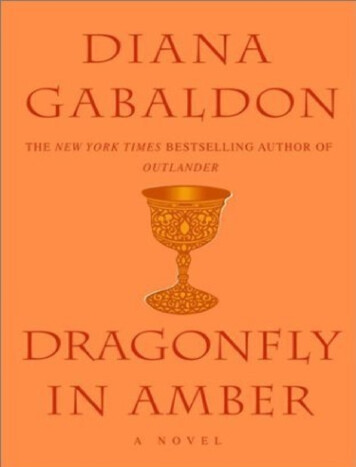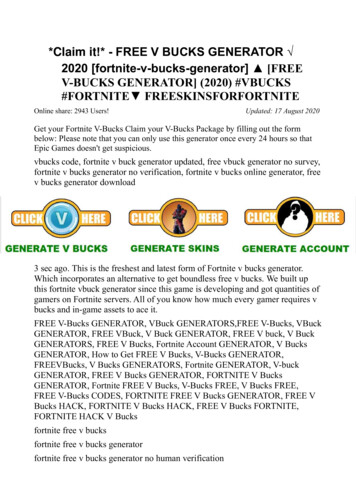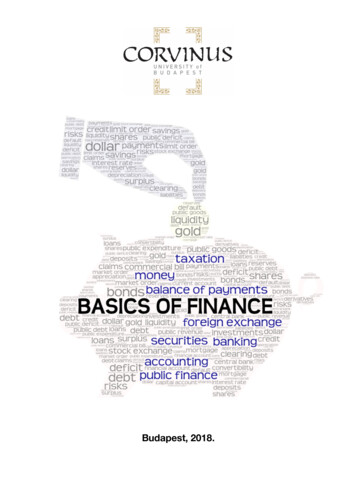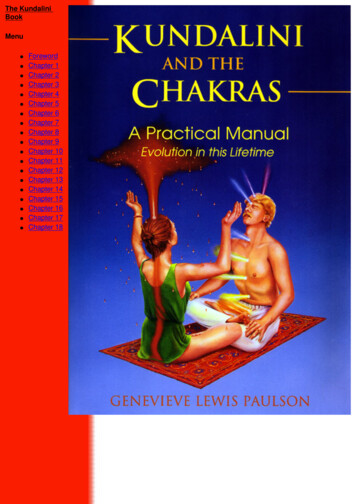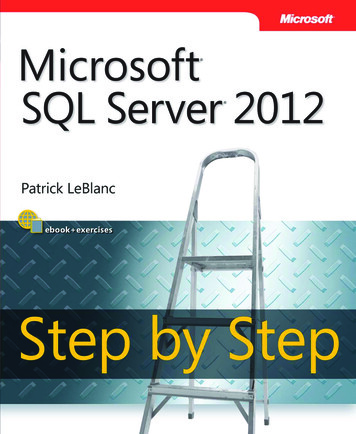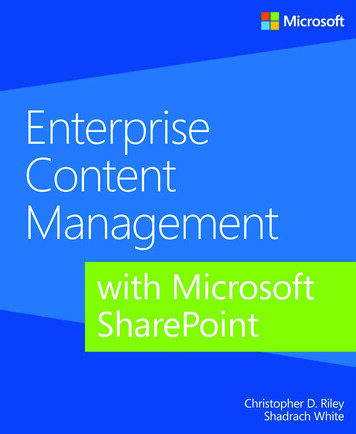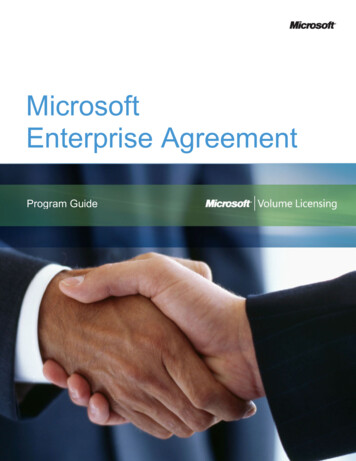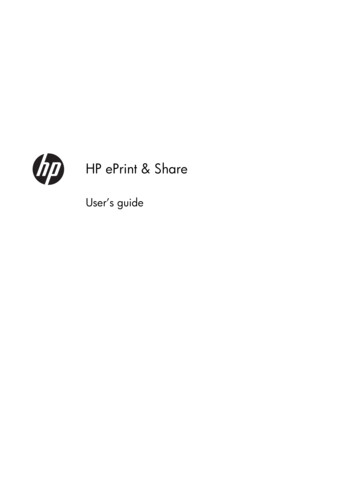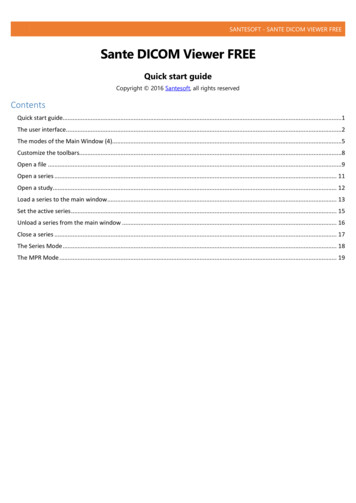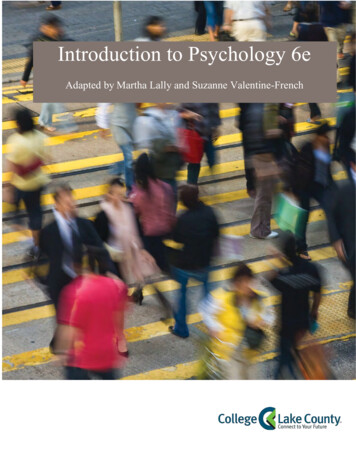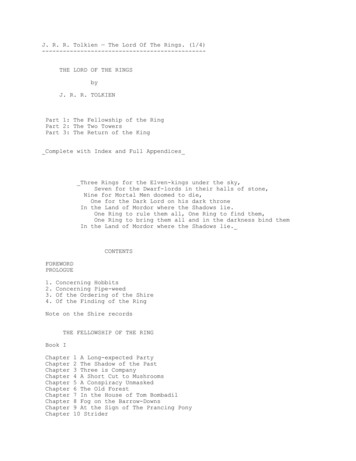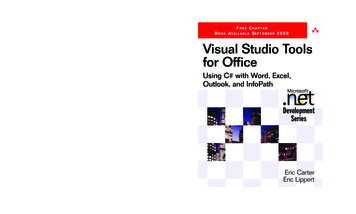
Transcription
BOOKMicrosoft .NET Development SeriesJohn Montgomery, Series AdvisorDon Box, Series AdvisorMartin Heller, Series EditorTitles in the SeriesBrad Abrams, .NET Framework Standard LibraryAnnotated Reference Volume 1: Base Class Libraryand Extended Numerics Library, 0-321-15489-4Brad Abrams and Tamara Abrams, .NETFramework Standard Library Annotated Reference,Volume 2: Networking Library, Reflection Library,and XML Library, 0-321-19445-4Keith Ballinger, .NET Web Services: Architectureand Implementation, 0-321-11359-4Bob Beauchemin, Niels Berglund, DanSullivan, A First Look at SQL Server 2005 forDevelopers, 0-321-18059-3Don Box with Chris Sells, Essential .NET,Volume 1: The Common Language Runtime,0-201-73411-7Keith Brown, The .NET Developer's Guide toWindows Security, 0-321-22835-9Mahesh Chand, Graphics Programming withGDI , 0-321-16077-0Anders Hejlsberg, Scott Wiltamuth, PeterGolde, The C# Programming Language,0-321-15491-6Alex Homer, Dave Sussman, Rob Howard,ASP.NET v. 2.0—The Beta Version,0-321-25727-8James S. Miller and Susann Ragsdale, TheCommon Language Infrastructure AnnotatedStandard, 0-321-15493-2Fritz Onion, Essential ASP.NET with Examples inC#, 0-201-76040-1“This series is a great resourcefor developersusingthe .NETFritz Onion, EssentialASP.NET withExamplesinVisual Basic .NET, Framework0-201-76039-8and Web services.It covers all the bases from refer-Ted Pattison and Dr. Joe Hummel, Buildingence to ‘how-to.’ The books in thisApplications and Components with Visual Basicseries are essential reading for.NET, 0-201-73495-8developers who want to writeDr. Neil Roodyn, eXtreme.NET: Introducingsolid managedcode.”eXtreme Programming Techniques to—John.NET MontgomeryDevelopers, 0-321-30363-6 Director, Developer Platform andEvangelism Division, Microsoft CorporationChris Sells, Windows Forms Programming in C#,0-321-11620-8 “This series is supported by theleadersand principalChris Sells and osoft.NET FrameworkForms ProgrammingBasic .NET,and its languages. It has an0-321-12519-3author pool that combines somePaul Vick, The Visual Basic .NET Programmingof the most insightful authors inLanguage, 0-321-16951-4Visual Studio Toolsfor OfficeUsing C# with Word, Excel,Outlook, and InfoPathDevelopmentSeriesthe industry with the softwareDamien Watkins, architectsMark Hammond,Bradand developersAbrams, Programmingin the .NETat Microsoft.” Environment,0-201-77018-0—Don BoxArchitect, Microsoft CorporationShawn Wildermuth, Pragmatic ADO.NET: DataAccess for the Internet World, 0-201-74568-2Paul Yao and David Durant, .NET CompactFramework Programming with C#, 0-321-17403-8Paul Yao and David Durant, .NET CompactFramework Programming with Visual Basic .NET,0-321-17404-6For more information go to tAlex Homer, Dave Sussman, Mark Fussell,ADO.NET and System.Xml v. 2.0—The BetaVersion, 0-321-24712-4Christian Nagel, Enterprise Services with the.NET Framework: Developing DistributedBusiness Solutions with .NET Enterprise Services,0-321-24673-XVisual Studio Toolsfor OfficeThe Microsoft .NET Development Series is supported and developed by the leaders and experts ofMicrosoft development technologies including Microsoft architects and DevelopMentor instructors. Thebooks in this series provide a core resource of information and understanding every developer needs in orderto write effective applications and managed code. Learn from the leaders how to maximize your use of the.NET Framework and its programming languages.FREE CHAPTERA VA I L A B L E S E P T E M B E R 2 0 0 5Eric CarterEric Lippert
Draftman.qxd4/27/051:44 PMPage 1DRAFT MANUSCRIPTBooks AvailableSeptember 2005This manuscript has been provided by Pearson Education at thisearly stage to create awareness for this upcoming book. It has notbeen copyedited or proofread yet; we trust that you will judge thisbook on technical merit, not on grammatical and punctuation errorsthat will be fixed at a later stage.No part of this publication may be reproduced, stored in a retrievalsystem, or transmitted, in any form, or by any means, electronic,mechanical, photocopying, recording, or otherwise, without the priorconsent of the publisher.All Pearson Education books are available at a discount for corporatebulk purchases. For information on bulk discounts, please call (800)428-5531.
Table of ContentsChapter 1: Introduction to Office Programming Why Office Programming?o Office Programming and the Professional Developero Why .NET for Office?o How .NET is it?Office Object Modelso Objectso Collectionso EnumerationsProperties, Methods, and Eventso Properties Parameterized Properties Properties Common to Most Objectso Methods Optional Parameters in Wordo Events The “My Button Stopped Working” Issue When Method Names and Event Names CollideThe Office Primary Interop Assemblieso Installing the Primary Interop Assemblieso Referencing the Primary Interop Assemblieso Browsing the Primary Interop Assemblies Dummy MethodsConclusion
Chapter 2: Introduction to Office Solutions The Three Basic Patterns of Office Solutionso Hosted Code Discovery of Hosted Code Context Provided to Hosted Code Entry Point for Hosted Codeo How Code Gets Run After Startup Code Runs In Response to Events Fired ByOffice Interface Methods Called On Objects ProvidedTo Office Events Raised on Code Behind Classeso How Code Gets UnloadedOffice Automation Executableso Creating a Console Application that Automates WordOffice Add-Inso Creating an Outlook Add-in in VSTOCode behind a Documento VSTO 2005 Code behind a Document in ExcelConclusionChapter 3: Programming in Excel Ways to Customize Excelo Automation Executableo Add-Inso VSTO 2005 Code Behindo Smart Documents and XML Expansion Packso Smart Tagso Server-Generated Documentso Research ServicesUser Defined Functionso Building a Managed Automation Add-in that providesUser Defined Functionso Using Your Managed Automation Add-in in Excel
o Some Additional User Defined Functionso Debugging User Defined Functions in a ManagedAutomation Add-inso Deploying Managed Automation Add-insIntroduction to the Excel Object Modelo The Object HierarchyConclusionChapter 4: Working with Excel Events Events in the Excel Object Model New Workbook and Worksheet Events Activation and Deactivation Events Double Click and Right Click Events Calculate Events Change Events Follow Hyperlink Events Selection Change Events Window Resize Events Add-In Install and Uninstall Events XML Import and Export Events Before Close Events Before Print Events Before Save Events Open Events Toolbar and Menu Events Additional Eventso Events in Visual Studio Tools for Office 2005Conclusion
Chapter 5: Working with Excel Objects The Application Object Controlling Excel’s Screen Updating Behavior Controlling the Dialogs and Alerts that Excel Displays Changing the Mouse Pointer Displaying a Message in Excel’s Status Bar Controlling User Interaction with Excel While Your Code IsRunning A Property You Should Never Use Controlling the Editing Experience in Excelo Controlling the look of Excel Controlling file and printer settings Properties That Return Active or Selected Objects Properties That Return Important Collections Controlling the Calculation of Workbooks Using Built In Excel Functions in Your Codeo Selecting and Activating a Range of Cells Spell Checking Sending a Workbook in E-Mail Quitting Excel Undo in Excel Sending Keyboard Commands to ExcelWorkbooks Collection Enumerating Over the Open Workbooks Accessing a Workbook in the Workbooks Collection Creating a New Workbook Opening an Existing Workbook Closing All the Open WorkbooksWorkbook Object Properties that Return Active or Selected Objects Properties That Return Important Collections Accessing Document Properties Saving an Excel Workbook Naming Ranges of Cells
When Excel Is Embedded In Another Application Creating and Activating Windows Printing a Workbook Protecting a WorkbookWorksheets, Charts, and Sheets Collection Enumerating Over the Open Sheets Accessing a Sheet in the Collection Adding a Worksheet or Chart Sheet Copying a Sheet Moving a SheetDocumentProperties Collection and DocumentProperty Object Enumerating Over The DocumentProperty objects Accessing a DocumentProperty in the DocumentPropertiesCollection Adding a DocumentPropertyWindows Collection Enumerating Over the Open Windows Accessing a Window in the Collection Arranging WindowsWindow Object Positioning a Window Display Settings Associated with a WindowNames Collection and Name Object Enumerating Over the Names Collection Accessing a Name in the Names Collection The Name ObjectWorksheet Object Worksheet Management Working with Names Working With Worksheet Custom Properties Protecting a Worksheet Working with OLEObjects Working with Shapes Working with ChartObjects Working with ListsRange Object
Getting a Range Object for a Particular Cell or Range ofCells Working with Addresses Creating New Ranges Using Operator Methods Working with Areas Working with Cells Working with Rows and Columns Working with Regions Selecting a Range Editing the Values in a Range Copying, Clearing, and Deleting Ranges Finding Text in a RangeSpecial Excel Issues The Excel Locale Issueo Using DateTime for Dateso Switching the Locale to English and Backo Old Format or Invalid Type Library Error Converting Excel Dates to DateTimeConclusionChapter 6: Programming in Word Ways to Customize Wordo Automation Executableo Add-Inso VSTO 2005 Code Behindo Smart Documents and XML Expansion Packso Smart Tagso Server Generated Documentso Research Services Getting Started with Research Services A Simple Research Service Registering the Research Service with Word Using the Research Service More Research Service Resources
Introduction to the Word Object Modelo The Object HierarchyConclusionChapter 7: Working with Word Events Events in the Word Object Modelo Why are there multiple Application and DocumentEvent Interfaces?o Visual Studio Generation of Event Handlerso Startup and Shutdown Eventso New and Open Document Eventso Document Close Eventso Document Save Eventso Document Activation Eventso Document Print Eventso Mouse Eventso Selection Eventso Window Sizing Eventso XML Eventso Sync Eventso EPostage Eventso Mail Merge Eventso CommandBar Eventso Events in Visual Studio Tools for Office 2005ConclusionChapter 8: Working with Word Objects The Application Object Controlling Word’s Screen Updating Behavior Controlling the Dialogs and Alerts that Word Displays Changing the Mouse Pointer Displaying a Message in Word’s Status Bar or WindowCaption
Controlling the look of WordProperties That Return Active or Selected ObjectsProperties That Return Important CollectionsAccessing Items in CollectionsNavigating a DocumentWorking with Word’s OptionsWorking with the New and Getting Started Document TaskPane Working with the File Save Format Options Working with File Dialogs User Information Checking Grammar and Spelling Exiting WordWorking with the Dialog Object Showing the Dialog and Letting Word Execute Actions Selecting the Tab on a Dialog box Showing the Dialog and Preventing Word from ExecutingActions Getting and Setting Fields in a DialogWorking with Windows Creating New Windows Enumerating Over the Open Windows Accessing a Window in the Collection Arranging WindowsWorking with Templates Types of TemplatesWorking with Documents Enumerating Over the Open Documents Accessing a Document in the Documents Collection Creating a New Document Opening an Existing Document Closing All Open Documents Saving All Open DocumentsWorking with a Document Preserving the Dirty State of a Document Closing and Saving a Document
Working with Windows Associated With a DocumentChanging the Template Attached to a DocumentImportant Collections associated with both Document andRange Important Collections associated with Document Only Working with Document Properties Checking Spelling and Grammar in Documents and Ranges Printing a Document Working with Document Protection Working with Password Protection Undo and RedoWorking with the Range Object Getting a Range Identifying a Range Changing a Range Moving a Range Ranges and Stories Navigating a Range Collapsing a Range Getting Text from a Range Setting the Text in a Range Inserting Non-printing Characters and Breaks Working with Formatting Find and ReplaceWorking with BookmarksWorking with TablesConclusionChapter 9: Programming in Outlook Ways to Customize Outlooko Automation Executableo Add-Inso Outlook Add-In Issues
Getting Outlook to call OnDisconnection on yourAdd-in and Shut Down Understanding RCWs, Application Domains, andWhy to Avoid Calling ReleaseComObject How Outlook Add-in Development Should Beo Smart Tags Smart Tags when Word is the E-mail Editor Smart Tags in the Research Task Pane when Word isthe E-mail Editor Smart Tags Embedded in HTML Format E-Mail andDisplayed in the Reading Pane Persona Menu Smart Tagso Custom Property PagesIntroduction to the Outlook Object Modelo The Object Hierarchy of the Outlook Object ModelIntroduction to the Collaboration Data ObjectsConclusionChapter 10: Working with Outlook Events Events in the Outlook Object Modelo Why are there multiple Event Interfaces?Application Level Eventso Startup and Quit Eventso Activation Eventso New Window Eventso Window Eventso Close Eventso View and Selection Change Eventso Folder Change EventsOutlook item Eventso Item Addition, Deletion, and Change Eventso Copy, Paste, Cut, and Delete Eventso Property Change Eventso Open, Read, Write, and Close Eventso E-Mail Events
o Attachment Eventso Custom Action EventsOther EventsConclusionChapter 11: Working with Outlook Objects The Application Object Methods and Properties That Return Active or SelectedObjects Properties That Return Important Collections Performing a Search and Creating a Search Folder Copying a File into an Outlook Folder Quitting OutlookWorking with the Explorers and Inspectors CollectionsThe Explorer Object Working with the Selected Folder and View, and SelectedItems Working With an Explorer Window Adding Buttons and Menus to an Explorer Window Associating a Web View With a FolderThe Inspector Object Working with the Outlook Item Associated with theInspector Working With an Inspector Window Working with Different Inspector Editor Types Adding Buttons and Menus to an Inspector WindowThe NameSpace Object Working With the Root Folders of the Open Outlook Stores Adding and Removing Outlook Stores Determining the Current User Checking if Outlook is Offline Getting Standard Folders like the Inbox Folder Getting a Folder or Outlook Item by ID Accessing Address Books and Address Entries
Displaying the Outlook Folder Picker DialogThe MAPIFolder Object Other Identifiers for a Folder Accessing SubFolders contained in a Folder Accessing Items contained in a Folder Working with a Folder’s View Settings Copying or Moving a Folder to a new location Displaying a Folder in an Explorer ViewThe Items Collection Iterating over Outlook Items Finding an Outlook Items Adding an Outlook Item to an Items CollectionProperties and Methods Common to Outlook Items Creating an Outlook Item Identifying the Specific Type of an Outlook Item Other Properties Associated With All Outlook Items Copying or Moving an Outlook Item to a New Location Deleting an Outlook Item Displaying an Outlook Item in an Inspector View Working with Built-In and Custom Properties AssociatedWith an Outlook Item Saving an Outlook Item Showing the Categories Dialog for an Outlook Item Mail Properties and MethodsOutlook Issues Outlook Object Model Security Extended MAPIConclusionChapter 12: Programming in InfoPath
Chapter 13: VSTO View Programming VSTO 2005 Extensions To Word and Excel View Objectso Aggregation, Inheritance and Implementationo Hooking Up The Aggregateso Obtaining the Aggregated Objecto Aggregation and Windows Forms Controlso Improving C# Interoperabilityo The “Tag” Fieldo Event Model ImprovementsDynamic Controlso The Controls Collectiono Enumerating and Searching the Collectiono Adding New Windows Forms Controls Dynamicallyo Adding New Word and Excel View ControlsDynamicallyo Removing Controlso Dynamic Controls Information Is Not PersistedAdvanced Topic: Dynamic ViewsAdvanced Topic: Inspecting the Generated Codeo The Startup and Shutdown Sequenceso The Globals Class in ExcelVSTO 2005 Extensions to the Word and Excel Object Modelso The Word Document View Classo The Word Bookmark View Controlo The Word XMLNode and XMLNodes View Classeso The Excel Workbook View Classo The Excel Worksheet View Classo The Excel Chartsheet View Class And Chart ViewControlo The Excel NamedRange, XmlMappedRange andListObject View Controls
Chapter 14: Using Windows Forms in VSTO Introduction to Windows Forms in Visual Studio Tools forOfficeo Moving from ActiveX to Windows FormsWhy Use Windows Forms Controls On the Document Surface?Windows Form control implementation in Office 2003Limitations of hosting a control on a documentAdding controls to your documento Insertion behavior in Wordo Insertion behavior in ExcelWorking with the control in the designero Excel Control Extender Properties that you can use onthe controlo Word Control Propertieso Layout of controls on the document or worksheetsurfaceWriting code behind the controlo Events that never fire for a controlAdding controls at runtimeo What exactly does the Controls collection contain?o Dynamic versus StaticUsing the Controls collectiono Deleting controls at runtimeConclusionChapter 15: Working with the Actions Pane Introduction to the Actions Pane What About Smart Documents?Working with the ActionsPane Control ActionsPane Architecture Adding Windows Forms Controls to the ActionsPane Adding a Custom User Control to the ActionsPane Contextually Changing the ActionsPane
Detecting the Orientation of the ActionsPane Scrolling the ActionsPane Showing and Hiding the ActionsPane Attaching and Detaching the ActionsPane Some Methods & Properties to AvoidConclusionChapter 16: Working with Smart Tags in VSTO Introduction to Smart Tagso Configuring Smart Tags in Word and Excelo The Persistent Tagging Generated by Smart TagsDocument Level Smart Tags with VSTOo Action Eventso Using Varying Numbers of Termso Using Regular Expressionso Having a Varying Number of Actionso Creating a Custom Smart Tag ClassApplication Level Smart TagsConclusionChapter 17: VSTO Data Programming Whence DataSets?o A Disconnected Strategyo Rolling Your Own DataSet Filling Codeo Working With Many TablesTyped DataSetsCreating Data-Bound View Controls With The Designero Creating DataBound Excel Documents With ListObjectand XmlMappedRangeo Complex and Simple Data Bindingo Data Binding In Word DocumentsADO.NET Data Binding: Looking Behind The Sceneso Binding Managers Manage Currency
o Using Binding Sources as ProxiesBinding-Related Extensions To View and View Control Classeso Extensions to the List Object View Control in Excel New Data-related List Object View ControlProperties and Methods: New Data-related List Object Events: New Exception:Master-Detail Data BindingConclusionChapter 18: Server Data Scenarios Server Data Scenarioso Data Bound VSTO Documentso XML File Formatso Accessing the Data IslandUsing ServerDocument and ASP.NETo Setting up the servero An alternate approach: Create a custom handlerThe ServerDocument Object Can Read Application InformationThe ServerDocument Object Modelo Loading Documents With Constructorso Saving and Closing Documentso Static helper methodso Application Manifest objects, methods and propertieso Cached Data objects, methods and propertieso Be CarefulConclusion
Chapter 19: .NET Code Security Code Access Security vs. Role-Based SecurityCode Access Security in .NETo The Machine Policy Levelo Kinds of Evidenceo Combining Policy Levelso The User Policy Levelo Full Trust and Partial Trusto The VSTO Application Domain Policy Levelo Resolving VSTO PolicyLocation, Location, LocationStrong Nameso Creating A Strong Name Code Groupo How Strong Names Are Implementedo Why Create A Child Code Group?o Implementing Strong-Named Assemblies Designate a Signing Authority Create a Key Pair Developers Delay-Sign the Assembly Really Sign the Assemblyo Public Keys and Public Key TokensPublisher Certificateso License to Codeo Obtaining CertificatesTrusting the Documento Trusting Just Office Documents Why Is MSOSec not in the GAC by default?Deploying Policy Throughout The EnterpriseConclusionChapter 20: Deployment and Updating of OfficeSolutions
Chapter 21: Working with XML in Excel Introduction to Excel’s XML FeaturesIntroduction to XML Schema Creation in Visual StudioAn End to End Scenario Creating the Schema using Visual Studio Adding a Schema to the Excel workbook Mapping the Schema to the Excel workbookAdvanced XML Features in Excel Importing XML and Refresh XML Data The XML Map Properties Dialog XML Schema Validation Data Formating And Layout Appending Data to ListsExcel Friendly XML Schemas Unsupported XML Schema Constructs Constructs that can be Mapped but not Exported VSTO Friendly Schemas How XML Schema Data Types are Mapped To Excel CellFormatsVSTO Support for Excel Schema Mapping XMLMappedRange Controls ListObject Controls Schema Added to the VSTO Project Combining XML Mapping with VSTO DatabindingConclusionChapter 26: Working with XML in Word Introduction to Word’s XML FeaturesAn End to End Scenario: Creating a Schema and Mapping itInto a Word Documento Creating the Schema using Visual Studioo Adding a Schema to the Word Documento The XML Options Dialog and Mixed Content
o Creating a Document with Mapped XML StructureExporting the Mapped XML in the Document to an XML DataFileImporting an XML Data File into the Mapped Documento Creating the XSLT Fileo Manually Converting the Book Order XML file Usingthe XSLT fileo Automatically Applying an XSLT File When XMLConforming to the Book Order Schema is OpenedAdvanced XML Features in Wordo The XML Options DialogVSTO Support for Word Schema Mappingo XMLNode Controlso XMLNode Controlo XMLNodes Controlso Loading XML Programmatically with UpdateXmlConclusionChapter 23: Developing Outlook Add-ins with VSTO Introduction to Outlook Add-insCreating an Outlook Add-in in VSTOo Securityo Manifest Updatingo Installingo Other VSTO FeaturesConclusionChapter 24: Developing COM Add-ins for Word andExcel Introduction to Add-ins Outlook Add-insScenarios for using Add-ins
How an Add-In Is Registeredo Registry Location of an Add-in:HKEY CURRENT USER orHKEY LOCAL MACHINEo Registry Entries Required for an Add-inImplementing IDTExtensibility2o Startup Ordero OnAddInsUpdate Methodo OnBeginShutdown Methodo OnConnection Methodo OnDisconnection Methodo OnStartupComplete Methodo A Simple ImplementationWriting an Add-in Using Visual Studioo Changing the Add-in Project to be More Office Specifico Setting the Start Actiono My Add-in Project Doesn't Work Anymore--WhatHappened?o A Simple Word Add-inThe Pitfalls of MsCoree.dllo Com Interop and REGASM.EXEo Mscoree.dll and Managed Add-inso Problems with Using Mscoree.dll to Load your add-in Problem 1: Mscoree.dll Can Be DisabledCausing All Managed Add-ins to Stop Loading Problem 2: Mscoree.dll Cannot Be Signed Problem 3: Mscoree.dll loads all add-ins into thesame AppDomainShimming: A Solution to the Problems With MsCoree.dll How to build a Shim DLLConclusion
PrefaceThree years ago as the first release of Visual Studio .NET and the .NETFramework were nearing completion; a few of us at Microsoft realized thatOffice programming was going to miss the .NET wave unless we didsomething about it.What had come before was Visual Basic for Applications (VBA), asimple development environment integrated into all the Office applications.Each Office application had a rich object model that was accessed via atechnology known as COM. Millions of developers identified themselves as“Office developers” and used VBA and the Office COM object models to doeverything from automating repetitive tasks to creating complete businesssolutions that leveraged the rich features and user interface of Office. Thesedevelopers realized that their users were spending their days in Office. Bybuilding solutions that ran inside of Office, they not only made their usershappy, but they were able to create solutions that did more and cost less byreusing functionality already available in the Office applications.Unfortunately, because of some limitations of VBA, Office programmingwas starting to get a bad rap. Solutions developed in VBA by smallworkgroups or individuals would gain momentum and a professionaldeveloper would have to take them over and start supporting them. To aprofessional developer, the VBA environment felt simple and limited and ofcourse it enforced a single language—Visual Basic. VBA embedded code inevery customized document, which made it hard to fix bugs and updatesolutions as a bug would get replicated in documents across the enterprise.Security weaknesses in the VBA model caused by a rash of worms and macroviruses that made enterprises turn VBA off.Visual Studio .NET and the .NET Framework provided a way to addressall these problems. There was a huge opportunity to not only combine therichness of the new .NET Framework and developer tools with the powerfulplatform that Office has always provided for developers but to also solve theproblems that were plaguing VBA. The result of this realization was VisualStudio Tools for Office or VSTO.The first version of VSTO was simple, but it accomplished the key goalof letting professional developers use the full power of Visual Studio .NETand the .NET Framework to put code behind Excel 2003 and Word 2003documents and templates. It let professional developers develop Officesolutions in VB.NET and C#. It solved the problem of embedded code by
linking a document to a .NET assembly rather than embedding it in thedocument. It also introduced a new security model that used .NET codeaccess security to prevent worms and macro viruses.The second version of VSTO known as VSTO 2005, the version of VSTOcovered by this book, is even more ambitious. It brings with it functionalitynever available to the Office developer before such as data binding anddata/view separation, design time views of Excel and Word documents insideVisual Studio, rich support for Windows Forms controls in the document, theability to create custom Office task panes, server side programming supportagainst Office—and that’s just scratching the surface. Although the primarytarget of VSTO is the professional developer, that doesn’t mean that buildingan Office solution with VSTO is rocket science. VSTO makes it possible tocreate very rich applications with just a few lines of code.This book tries to put into one place all the information you will need tobe successful using VSTO to program against Word 2003, Excel 2003,Outlook 2003, and InfoPath 2003. It introduces the Office object models andcovers most commonly used objects in those object models. In addition, thisbook will help you avoid some pitfalls that result from the COM origins of theOffice object models.This book will also give you an insider view of all the rich features ofVSTO. We participated in the design and implementation of many of thesefeatures. We can therefore speak from the unique perspective of living andbreathing VSTO for the past three years. Programming Office using VSTO ispowerful and fun. We hope you enjoy using VSTO as much as we enjoyedwriting about it and creating it.Eric CarterEric LippertMay 2005
About the authorsEric CarterEric Carter is a Lead Developer on the Visual Studio Tools for Office (VSTO)team at Microsoft. He helped invent, design, and implement many of thefeatures that are in VSTO today. Previously at Microsoft he worked onVisual Studio for Applications, the Visual Studio Macros IDE, and VisualBasic for Applications for Office 2000 and Office 2003.Eric LippertEric Lippert's primary focus during his nine years at Microsoft has been onimproving the lives of developers by designing and implementing usefulprogramming languages and development tools. He's worked on the WindowsScripting family of technologies and, most recently, Visual Studio Tools ForOffice.
Chapter 2Introduction to OfficeSolutionsThe Three Basic Patterns of Office SolutionsNow that we have considered the basic pattern of the Office objectmodels, let us consider how developers pattern and build their Officesolutions. There are three patterns that most solutions built using Officefollow. Office automation executableOffice add-inCode behind an Office documentAn automation executable is a program separate from Office thatcontrols and automates an Office application. An automation executable canbe created with development tools such as Visual Studio .NET 2005. Atypical example is a stand-alone console application or Windows Formsapplication that starts up an Office application and then automates it toperform some task. To start a solution built this way, the user of the solutionstarts the automation executable that will in turn start up the Officeapplication. Unlike the other two patterns, the automation code does not runin the Office process but runs in its own process and talks cross process to theOffice process being automated.An add-in is a class in an assembly (DLL) that Office loads and createswhen needed. An add-in runs in process with the Office application ratherthan requiring that a separate process from the Office application is running.To start a solution built this way, the user of the solution
Christian Nagel, Enterprise Services with the.NET Framework: Developing Distributed Business Solutions with .NET Enterprise Services, 0-321-24673-X Fritz Onion, Essential ASP.NET with Examples in C#, 0-201-76040-1 Fritz Onion, Essential ASP.NET with Examples in Visual Basic .NET