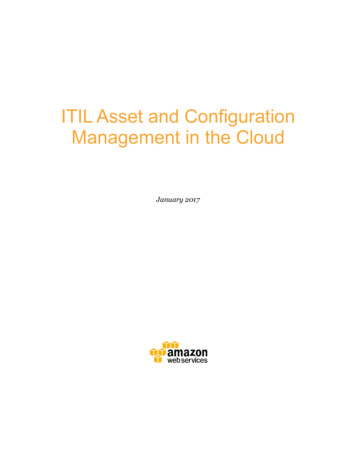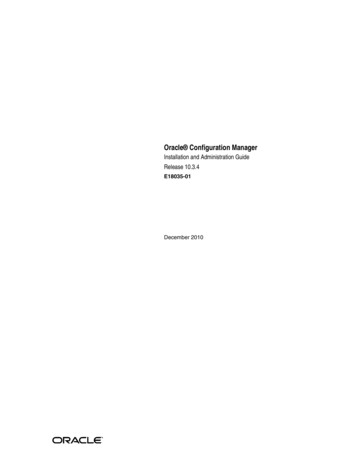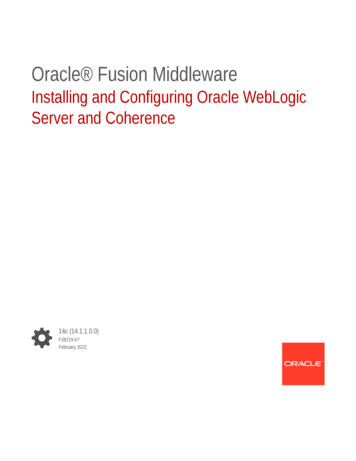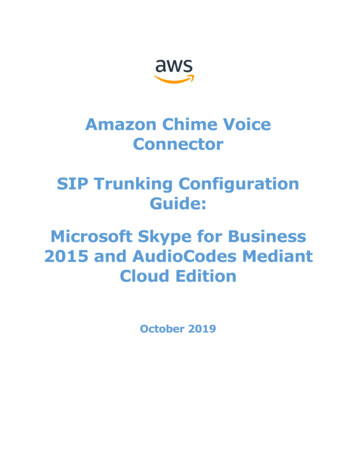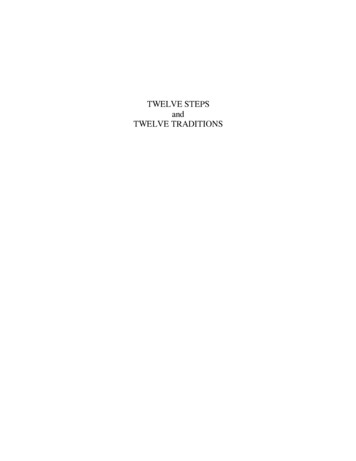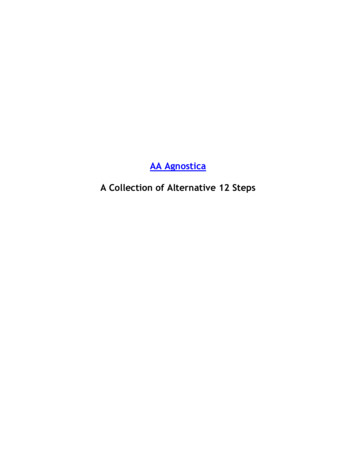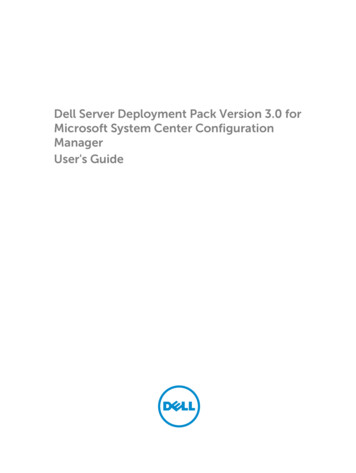Transcription
Configuration steps for installing Kavach1. Please note that NIC does not send any mails under any situationthat requires you to submit your login credentials(login/password) hence do not take any action on a mail thatasks for your login and password as it could be a fake mail andmay carry malicious malware to infect your devices.2. If you receive any email with a link, please verify its authenticitybefore clicking. It could be a phishing link.With immediate effect installation of 2FA has been made mandatory as perdirective from Competent Authority. All users availing the email services fromNIC need to use 2FA to access their account.Users are advised to install the same on their access devices(phone/laptop/desktop) immediately. Please note that if you choose to installkavach only one device then please ensure that the device (for instance if youchoose to install on the phone ) is always available with you as you will needto accept the notification for the access to email to be enabled.Note:1. The ID of a user needs to be activated for Kavach in the mail serverprior to activation by the users. Hence , this procedure needs to befollowed by ONLY those users who receive a mail frommailservices@nic.in. This mail is sent after the id has been enabled e/acquaintance, please do not try and activate as it will give anerror. User needs to wait to receive a direct mail.2. Ensure the correct mobile no is mapped with your id as you will receivea OTP for registration.3. Contact your respective NIC coordinator / delegated administrator forupdation of your mobile no or any other assistance required in thisregard.
4. Notification will be sent to all devices on which the app is installed hencefor ease of use please install on all (max 3) devices that are used foraccessing email services.Video tutorial is available on https://email.gov.in (after logging in) under theheading How to Install Kavach App on Android and iPhone.Please find below the steps for installing Kavach(A) For Self:How to Install Kavach on Mobile (Android or iPhone) & Desktop. 1. DesktopDownload the Desktop App from https://kavach.mail.gov.inMinimum requirement for Desktop App Windows 7 MAC 10.11 Ubuntu 19.04 CentOS/RedHat 6.9 Fedora – arduino package is mandatory before kavachinstallation.2. Mobile DownloadtheIOSandAndroidStore and Google play store respectively.appfromApple App Please search App for “Kavach Authentication” in the store.Screenshot of the correct App is shown below.Minimum requirement for Mobile App Android OS: 8.0 and aboveiOS: 9.1 and aboveApp StoreGoogle Play Store
You can also download from the URL : https://kavach.mail.gov.in.1.After Downloading, Install the same and accept the terms andconditions.2. Authenticate by giving your username & password3. You will receive a 6 digit code OTP (One time password) via SMS onyour registered Mobile.4. Please insert the OTP and click on Submit to complete theenrolment.(B)ADD A USER WITH YOUR ACCOUNT (PROVISIONED TOALLOW PS /GROUP MEMBER TO ACCESS YOUR ACCOUNT )The person to whom you want to give access to youraccount needs to follow these steps.1. Please ensure that the user being added to the app also haskavach enabled. Please ensure the same by asking yourrespective Delegated Administrator/NIC Coordinator or send amail to mailservices@nic.in2. The person (for instance your PS) will install the kavach app forhis/her own email address by following the steps mentioned under“SELF” above.3. After installing and enabling the app for self, he/she will Click on“ADD NEW ACCOUNT” in the app .4. Enter the ID and Password details of the user whose accounthe/she wants to take access for ( in this instance YOU ).5. Enter the OTP sent on the registered mobile number of the person(in this case YOU and you will need to share the OTP receivedon your phone as this needs to be a informed decision on the part of theuser).6. Enrolment will be complete and now Your PS /anyone else yougive this authorization & will be able to access your account.7. Max 2 delegations are allowed.
(C) HOW TO USE THE MOBILE APPAfter successful installation follow these steps:1. Login with your username /password and press enter.2. You will get a notification from the Kavach mobile app askingyou to “Accept”/” Deny”.3. Pls “Accept” immediately. Any delay will result in “timeout”4. Please note that you need to be in strong network signal zone forthe notification. If for any reason you are in a weak signal zone,then you may not get the notification immediately. Please use thefollowing two option in such a scenario:a) Use the “PULL” option to get the notification ORb) Use the OTP and suffix it with your password and then press“enter. OTP is the number that you see on the main screen of yourkavach App as shown below:5. You can also apply the country policy using the kavach app.6. IMAP as a service can be enabled/disabled using the app.7. As informed user, it is recommended to check your logs foraccess activity.8. You are advised to please go through all the options availableon the app for using it effectively.For any issues please call the 24x7 NIC Helpdesk 1800-111-555or Contact the NIC Officers /Delegated Administrator in yourrespective Ministry/Department
(d). In case you change your mobile device:You need to remove / de-register your existing device from Kavach environmentand now download, register on the new device using above steps.Three ways to Delete/De-register a registered Device1. Using kavach.mail.gov.in :1. Go to the Url https://kavach.mail.gov.in2. Login with your email id and password.3. OTP will be sent to user’s registered mobile number.4. Enter the OTP & click on Login.
5. A dashboard will be opened for kavach.mail.gov.in.6. Click on Manage Activated Devices and then select the Device you wantto Delete and click on De-register.
7. You have successfully deleted the Device.
2.Using Desktop Application: 1. Open the kavach application on your Desktop/Laptop.2. Click on the Manage Policy Tab on the sidebar.3. Go to Manage Activated Devices section.
4. Click on the delete icon present on the right corner to delete the requireddevice same.5. You have successfully deleted the device.
3.Using Mobile Application:1. Open the kavach application on your Android/IOS mobile device.2. Click on the Manage Policy Tab on the sidebar.3. Go to Manage Activated Devices section.
4. Click on the delete icon present on the right corner to delete the requireddevice.5. You have successfully deleted the device.(e). HOW TO USE THE DESKTOP APP1. Open the app.2. You will see a code with 6 numbers. This is the OTP. It will changeevery 30 seconds.3. Suffix (Add) the numbers with your password, without any gap andclick on “Sign In”.
NOTE:In case you are not able to login using the given OTP, use “Clock Sync”option under “Settings” button on the desktop App and try again. Refer belowimage to find “Clock Sync”.
and now download, register on the new device using above steps. Three ways to Delete/De-register a registered Device 1. Using kavach.mail.gov.in :- 1. Go to the Url https://kavach.mail.gov.in 2. Login with your email id and password. 3. OTP will be sent to user’s registe