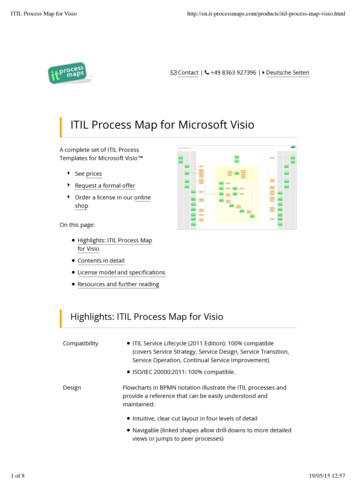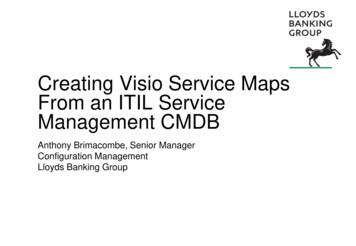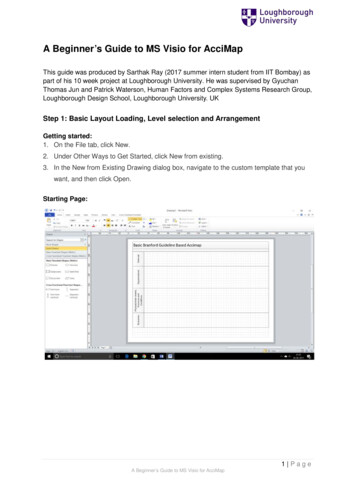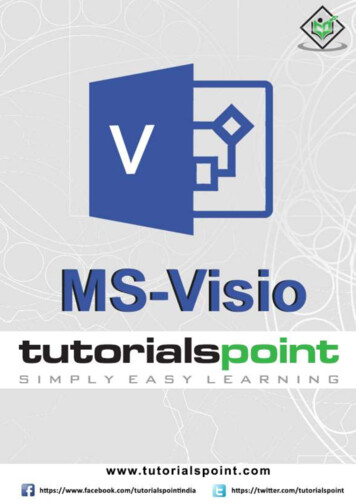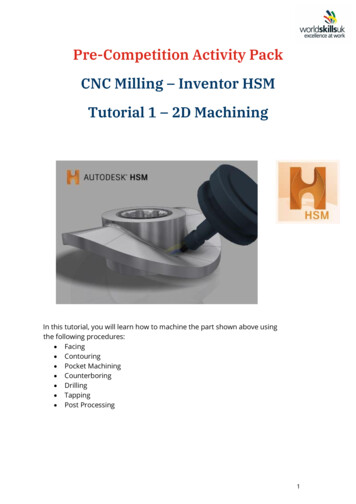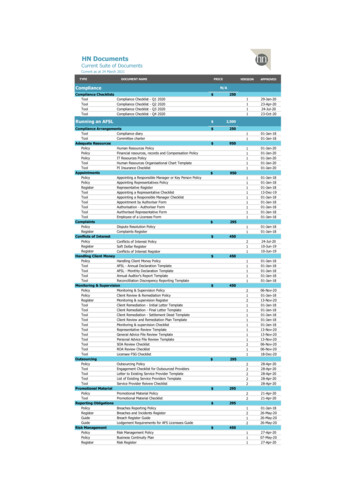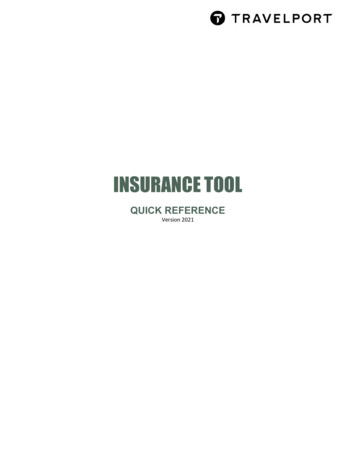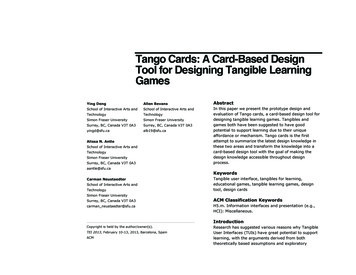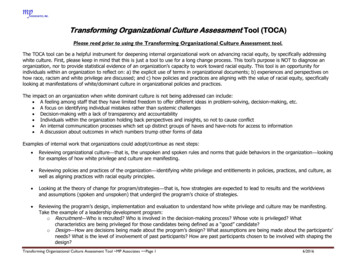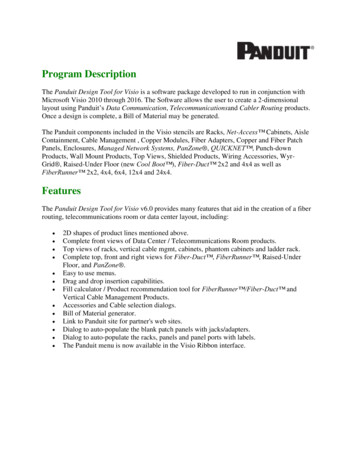
Transcription
Program DescriptionThe Panduit Design Tool for Visio is a software package developed to run in conjunction withMicrosoft Visio 2010 through 2016. The Software allows the user to create a 2-dimensionallayout using Panduit’s Data Communication, Telecommunicationsand Cabler Routing products.Once a design is complete, a Bill of Material may be generated.The Panduit components included in the Visio stencils are Racks, Net-Access Cabinets, AisleContainment, Cable Management , Copper Modules, Fiber Adapters, Copper and Fiber PatchPanels, Enclosures, Managed Network Systems, PanZone , QUICKNET , Punch-downProducts, Wall Mount Products, Top Views, Shielded Products, Wiring Accessories, WyrGrid , Raised-Under Floor (new Cool Boot ), Fiber-Duct 2x2 and 4x4 as well asFiberRunner 2x2, 4x4, 6x4, 12x4 and 24x4.FeaturesThe Panduit Design Tool for Visio v6.0 provides many features that aid in the creation of a fiberrouting, telecommunications room or data center layout, including: 2D shapes of product lines mentioned above.Complete front views of Data Center / Telecommunications Room products.Top views of racks, vertical cable mgmt, cabinets, phantom cabinets and ladder rack.Complete top, front and right views for Fiber-Duct , FiberRunner , Raised-UnderFloor, and PanZone .Easy to use menus.Drag and drop insertion capabilities.Fill calculator / Product recommendation tool for FiberRunner /Fiber-Duct andVertical Cable Management Products.Accessories and Cable selection dialogs.Bill of Material generator.Link to Panduit site for partner's web sites.Dialog to auto-populate the blank patch panels with jacks/adapters.Dialog to auto-populate the racks, panels and panel ports with labels.The Panduit menu is now available in the Visio Ribbon interface.
Software Requirements Microsoft Visio 2010 or later installed. Visio versions 2000 through 2007 are not supported,although the Panduit shapes may be usable.Microsoft .NET Framework 4.0Windows Installer 2.0 or later.Microsoft Excel 2010 or later installed (optional).Note: If your computer has automatic updates enabled, the latest versions of the .NETFramework and Windows Installer should already be installed. If not, use the MicrosoftUpdate site (http://update.microsoft.com) to get the latest versions. These components were notincluded in the download for the Panduit Design Tool install program in order to reduce the MSIfile size.System Requirements PC with 500 MHz or higher processor for Visio 2010.PC with 1 GHz or higher processor for Visio 2013 and Visio 2016.All other system requirements are based on the version of Visio you are running. This info isavailable on http://www.microsoft.com.CD-ROM drive.1280 x 800 or higher-resolution monitorThe Panduit Visio Design Tool requires hard disk space of 135MB for templates, stencils, andsupport filesInstallation InstructionsFrom the Web:1.2.3.4.5.6.7.8.9.Uninstall any previous versions of the Panduit Design Tool for Visio.Go to www.panduit.comSelect "Support"Select "Design Tools"Under "Data Center Design Tools", select the version of the tool based on the version of Visioyou have on your PC.Fill out the registration if it appears. (If registration has previously been completed, you will gostraight to a dialog box.)A dialog box appears to save the tool to a specific location.Click Save and choose the location for the tool, either on your PC or your network.In Windows Explorer, locate the .msi file saved in step 8 and double-click it.
New FeaturesThis release of the Panduit Data Center Design Tool for Visio includes the following newfeatures: New Data Center solution stencils:o Updated Wyr-Grid Productso Universal Aisle ContainmentSupport for Visio versions 2010 through 2016.Support for 32-bit and 64-bit versions of Visio.The Panduit menu is now part of the Ribbon interface.
Using the Panduit TemplatesThe Design Tool will create a "Panduit Design Tool for Visio"entry in the"backstage" area of Visio. You can get to the "backstage" area by clicking "Open OtherDrawings" when Visio first starts, or by clicking the File tab. If you select this, you will see theNew Document and Sample Layout Wizard icons.If you slect New Document, you can select a Panduit template of the appropriate product line forthe desired installation layout.
The templates you can choose from are described as follows:PanDC M.vst - Datacenter template, Metric unitsPanDC US.vst - Datacenter template, US (Imperial) unitsPFD2x2.vst - 2X2 Fiber-Duct templatePFD4x4.vst - 4X4 Fiber-Duct templatePFR2x2.vst - 2X2 FiberRunner templatePFR4x4.vst - 4X4 FiberRunner templatePFR6x4.vst - 6X4 FiberRunner templatePFR12x4.vst - 12X4 FiberRunner templatePFR24x4.vst - 24X4 FiberRunner template
Panduit FiberRunner and Fiber-Duct TemplatesOnce the FiberRunner or Fiber-Duct templates have successfully opened the user willnotice there is a Stencil Navigation window, similar to Explorer, by which to open variousstencils in this template and other Panduit templates, the Panduit menu item in the Ribboninterface, and a blank drawing page ready for use.
The drawing page is defaulted to Architectural 1/2" - 1' drawing scale with the page size atLegal. If a different scale is needed, this can be changed by clicking Design, Page Setup,Drawing Scale. Multiple pages can be inserted and set to whatever scale is needed. All of thePanduit geometry has been created with the snap point locations predetermined for ease of use.Finally, by simply utilizing Visio’s drag and drop feature, a fiber routing layout can easily becreated.
Panduit Data Center TemplatesOnce one of the Data Center templates (PanDC M.vst or PanDC US.vst) have been successfullyopened the user will notice a Stencil Navigation window, similar to Explorer, by which to openvarious stencils in this template and other Panduit templates, the Panduit menu item in theRibbon interface, and a blank drawing page ready for use.
The two drawing pages will default to the following: Front View - this view is set to Architectural 1/2" - 1' with the page size at Legal. This allows fordetailing 2 rows of approximately 8 racks with cable management.Top View - this view is set to Architectural 1/4" - 1' with the page size at 36" x 24". This allowsfor laying out an entire data center room.If a different scale is needed, this can be changed by clicking Design, Page Setup, DrawingScale. Multiple pages can be inserted and set to whatever scale is needed. All of the Panduitgeometry has been created with the snap point locations predetermined for ease of use. Finally,by simply utilizing Visio’s drag and drop feature, a Data Center layout can easily be created. Ametric template can also be selected which has similar settings for drawing scale and page layoutas mentioned above.
Panduit Menu OptionsYou will notice that Panduit is now an item under in the Visio ribbon area. By selecting Panduitin the Ribbon, you will see the following options: New Document - a dialog will display the templates you can select to create a new drawing.Cable Products - displays the Cable Products dialog.Accessories - displays the Accessories dialog.Fill-Calculator - displays the Fill Calculator wizard dialog.Bill of Material - displays the dialog to start the BOM generation process.Help - displays the help file (this document).Stencil Navigation - checking this option will turn on the Panduit stencil navigation window, unchecking it will only display the stencil that is active.
Using the Sample Layout WizardAnother way to get started is by selecting the Panduit menu option and using the Sample Layoutwizard. Click File Panduit Design Tool for Visio Sample Layout Wizard to start it.
As you follow along with the wizard, you can select from 4 different data center room sizes for atemplate to start with. These templates will give the user a top view along with a front view ofthe MDA (main distribution area) and the HDA (horizontal distribution area).Once the layout is displayed, the user can add to, delete and modify the layout as they see fit. Itis a guide or a place to start with a data center layout.
Accessing Panduit StencilsTo access the Data Center, Panduit FiberRunner , and Fiber-Duct stencils, double-click oneof the folders listed in the Stencil Navigation pane to see all the stencils within the folder (orclick the plus sign next to it). Then double-click the stencil you need to open, or click the Showbutton. When you try to open another stencil, it will replace the one that is currently open in theShapes window.If you need more than one open at a time, select the More Shapes drop down on the toolbar inthe Shapes area of Visio. This will let you click Open Stencil and navigate to the stencils you
wish to open. You can also open the Visio standard stencils by clicking on a category andnavigating to a stencil.(Visio 2010, 2013 and 2016 screen style)These features allow the user to access specific stencils when working in other stencils/templatesand having more than 1 open at a time.
Panduit Fill CalculatorThe Panduit Fill Calculator is a good place to begin when developing a layout. Thistool allows the user to select the appropriate fiber routing or vertical cable management productline for their project. By selecting the Fill Calculator icon (shown left), the Panduit FillCalculator dialog is displayed.Area CalculatorThe area calculator computes the area of the cables that will be placed in the channel. A varietyof cable sizes may be added to the cumulative cable count and area total. Enter the quantity ofcable and the associated dimensions in the respective dialog boxes. Then, select the Add buttonand the entered values are added to the existing totals. The user is also capable of removing lineitems and clearing the entire field.The area calculator works for both English and metric units. The conversion between units iscalculated automatically by selecting the inches or millimeter options. The Panduit FillCalculator supports round and flat cable, vertical cable managers, GridRunner CabinetRunner,and Fiber Routing products.
Area CalculatorThe Product Recommendation feature displays the acceptable product lines for the computedcable area. The Future Expansion option displays the routing systems that have a fill capacityunder 40% for fiber routing and 33% for vertical cable managers. The Fill Channel Completelyoption displays the systems that possess a fill capacity that is equal to or less than 60% for fiberrouting and 50% for vertical cable managers for the computed cable area.Note: A full channel will occupy the product type’s respective maximum percent of the totalavailable area.Product RecommendationFor the computed cable area, the fill percentage for the various routing product lines may becalculated. Once the cable information has been entered and the cable area has been calculated,select a product line and the resulting fill percentage is displayed.
Accessories DialogSelect the Accessories icon (shown at left) from the Panduit menu to display a dialogbox, which allows you to pick various accessories based on the category shown. Pick accessoriesfor Grounding, Racks, Managed Networks, QUICKNET , Cable Managers, WiringAccessories, and others.This dialog allows the selection of Grounding, Rack, Active Cable Management, WiringAccessories items to be added to the BOM without having a shape on the drawing sheet. Acategory is selected, then the list of available accessories is listed on the left. Select one of theitems needed for the BOM and a "Product Description" is listed at the bottom with a detaileddescription below. The Quantity box will be filled in with the default minimum order quantity.Change the quantity if so desired then select Add to place that item on the right side of the dialogbox. Now it is ready to be stored for addition to the BOM once that icon is selected.The categories may be changed so other products/quantities may be added to the list. Oncecompleted, Ok must be selected for the added items to be "stored" for addition to the BOM. IfCancel is selected, no selections are "stored".
For the Under Floor Grounding tab, the user can input the area or the dimensions of the roomin English or Metric and the appropriate amount of under floor Grounding Clamps and HTAPSwill be listed. Then the user just selects the clamps and HTAPS, and clicks Add to place theitems on the right side of the dialog box so they can be added to the BOM.
Cable ProductsSelect the Cable Products icon (shown on the left) to display a dialog which allowsselection of horizontal cable (per region), copper patch cords, PanView copper and fiber patchcords and configured fiber cable/patch cords to be added to the BOM without having a shape onthe drawing page.Copper Cable and Patch cords:For copper cable when the Region and Category is selected, a list of copper cables for thatregion from that category will be displayed. As the cable is selected, a "Product Description" isdisplayed at the bottom with a detailed description below. The Quantity box will be filled inwith the minimum order quantity. Change the quantity if so desired and select Add to place that
item on the right side of the dialog box. Now it is to be stored for addition to the BOM once thaticon is selected.To select patch cords, check the Patch Cord button, Region and Category to get a list ofapplicable patch cords. If Category 5e or 6 patch cords are selected the following is how to set upthe color and length of those patch cords:1. The patch cord selections that are listed here will have the color designation at the end of thepart number and will have the minimum length listed within the part number. The user will haveto select the color patch cord desired and then select the desired length from the Length dropdown. Notice that the new length is now seen in the part number in the list box.2. Change the quantity if so desired through the Quantity box and select Add to place that item onthe right side of the dialog box. Now it is stored for addition to the BOM.For the remaining patch cord types, the color and length is in the part number. As they areselected, the description and the quantity (which can be changed) are displayed.
Fiber Cable and Patch cords:To select the proper fiber cable and/or patch cords needed, go to the Fiber Cable and/or FiberPatch Cords tabs to use the configurator. By selecting an option via the drop down menus, youwill end up with a fiber cable or fiber patch cord part number and the minimum length or achoice of lengths.
The last thing to do before OK is selected is to either keep the check or remove the check fromthe "Include Standard Patch Cord Labels" check box located on the right side of the dialogbox. If unchecked, the BOM will not show any patch cord labels to order.If checked, the BOM will show the standard type of label that goes with that diameter patchcord.Now select OK to store these items for addition to the BOM.
Bill of Material CreationSelect the Bill of Material icon (shown left) to create a listing of the products in thelayout. Insert the title information (project name, location, title, etc.) in the Panduit Bill ofMaterial Output menu, select either Accessories or Cable Products if needed and not selectedfrom the toolbar previously or if changes need to be made, select Visio Drawing or ExcelSpreadsheet, and select OKIf either the Accessories or the Cable Products button is checked, when you click OK for theBOM, the dialogs discussed above for Accessories and Cable Products will display.Visio Drawing BOMThe Design Tool BOM generator will calculate the number of Panduit components that wereused in the layout and/or the items selected from the Accessories and Cable Products dialogs andautomatically generate a new page titled "Panduit BOM 1". If more than one page is needed todisplay the components, additional Panduit BOM pages will be created ("Panduit BOM 2","Panduit BOM 3", etc.).
To edit the Bill of Material information, select the desired cell on the Panduit BOM page. Oncethe text has been updated simply deselect the cell for the updated information to remain. If youwish to save this BOM, you must save the Visio drawing to keep this information. To send thisto your Panduit sales representative or to distribution, you must print this BOM and fax.Note: If you re-run the BOM generator after making manual changes to the bill of materials,your changes will be lost.
Microsoft Excel Spreadsheet BOMThe Bill of Material information can be organized in an Excel Spreadsheet by selecting the ExcelSpreadsheet output format at the bottom of the BOM dialog box.Once the BOM in Excel format is displayed, editing is the done the same as any Excelspreadsheet. Once the BOM is saved, separate from the Visio drawing, it can be printed andfaxed or emailed to your Panduit sales representative or distribution.Note: The BOM generator uses an Excel file as a template to create the BOM layout. When saving thefile, use Save As. to give the file a new name.Notes: If Microsoft Excel is not installed on your system, the Excel Spreadsheet radio button in thePanduit Bill of Material Output dialog window will not be available for selection - it will be"grayed out."The abbreviations in the Unit column stand for the following:o ft footo m metero pc pieceo pkg packageSome part quantities are rounded up to the full piece. For example, since the channel sectionscome from the factory in 6’ lengths, 13.6 linear feet of channel would be rounded up to 18 feeton the BOM.
OrderingTo order the components listed on the Bill of Material, call your authorized Panduit distributor orPanduit (800) 777-3300.Note: Panduit Corporation assumes no obligation or liability for the accuracy of the Bill ofMaterial. It has been prepared to the best of our ability with the drawings and specificationsprovided to us. All material and quantities should be verified by the installer. Applicablecomponents are shown to the nearest purchasable quantity.
Partner InformationSelect the Visit Panduit Partners link (shown at the left, found by going toFiles Panduit Design Tool for Visio) to be directed to the Partner Ecosystem page located onPanduit’s website. This information will explain the Partner program and provide a list ofPartners whose websites can be accessed for other information or to access other Visio productstencils.Panduit OnlineSelect the Visit www.panduit.com link (shown at the left, found by goingto Files Panduit Design Tool for Visio) to be directed to www.panduit.com. This will allowaccess to all Panduit information at the click of the mouse.
Helpful Hints For the FiberRunner product line, every junction whether it is channel-to-channel, fitting-tofitting, or channel-to-fitting requires a QuikLock Coupler to join the components together.The Fiber-Duct product line, every channel-to-channel junction requires the use of a coupler aswell as the size appropriate Panduit Snap Rivets to secure the connection (refer to the Panduitcatalog for the proper part numbers when ordering).For the Fiber-Duct product line, every fitting-to-fitting and channel-to-fitting junction requiresthe use of the size appropriate Panduit Snap Rivets to secure the connection (refer to thePanduit catalog for the proper part numbers when ordering).For the Data Center templates, our copper jack modules and fiber adapters, if there are variouscolors, once the part is brought onto the drawing, use the right mouse button for that part andchose the preferred color. The color and part number will change accordingly.On a few occasions, when a part is brought onto the drawing to be placed on a rack, it ispossible that the part will snap in on an angle. This part must be removed and the same partpicked and brought onto the drawing and placed so the snap points fit correctly on the rack.For a few fiber enclosures, FMT1 and FMT2, we show the product with the door closed. You can"snap" the enclosure into the rack, then "snap" the panel, which holds the fiber adapter panels,onto the enclosure, then "snap" the fiber adapter panels into the slots on the panel. That way,all products will be recognized by the Bill Of Material generator.Please refer to the Panduit catalog and/or web site for additional part numbers and mountingoptions that may have not been included with this layout tool.For the QUICKNET Fiber cassettes, the 12-fiber cassette shows one part number in the stencil,but when you drop that shape on the layout you can right mouse click and pick which partnumber you want in the BOM.For the Net-Access Cabinets, the user can right mouse click and select the part number of thecabinet they need. For views other than Front, the user can Include or Not Include them in theBOM.For the Top View shapes the user can right mouse click and Include or Not Include them in theBOM.For the GridRunner and CabinetRunner shapes the user can right mouse click and Include orNot Include in the BOM.Once a Panduit shape is placed on a drawing, you can right-click it and then click Panduit PartInfo Online to open a web browser to the product page of the selected product shape.For the Wyr-Grid shapes, they can be most effectively used if the Visio snap settings are setthe like the diagram below.
Shortcuts in Visio Zoom In - Hit Ctrl and Shift at same time, Left mouse click (or rotate the scroll wheel).Zoom Out - Hit Ctrl and Shift at same time, Right mouse click (or rotate the scroll wheel).Zoom on particular area - Hit Ctrl and Shift at same time, use cursor (magnifying glass) to put abox around area to zoom in on, release.Position shape not connected - Hold Shift and use up, down, left, right arrow to move shape intocorrect location.Shape information:o Custom Properties - Select the shape, right mouse click, then click View, CustomProperties.o Group shapes together for an instance - Put cursor just outside upper left corner ofshape and put box around all shapes you want to group. Once you release the box, allitems are grouped for that instance. You can grab the group with the 4-headed arrowand move. Once you click anywhere on the page, the shapes are ungrouped.o Group shapes together for as long as needed - Do as above to put a box around theshapes wanted in a group. Now, right mouse click, select Shape, and select Group. It willnow be a group until you Ungroup the shapes.o Sometimes to group them you may need to select one shape, then hold down the Ctrlkey and select all the others. You may have to zoom in to selects all needed shapes.Then right mouse click, select Shape, and select Group.Ungroup shapes - Select the group, right mouse click, select Shape, and select Ungroup.All shapes are individual shapes again. Rotate or Flip shapes - Select shape, right mouseclick, select Shape, and select Rotate or Flip in whatever direction you need. Groups - Remember, when shapes are grouped, they will not "snap" into place (i.e. On a rack).You can use the Shift/Arrow keys to move them into position. The BOM generator will find allthe pieces of the group to list on the BOM.
Dialog Error MessagesIf error messages are displayed when opening the Fill Calculator, Accessories, or Cable dialogs,the underlying data file may have been deleted or corrupted. Check to make sure that"C:\Program Files\Panduit Corporation\Panduit Design Tool ForVisio\CommonFiles\panduitDesignToolData.xml" exists and that you have permissions to readit. If the file is missing, uninstall and reinstall the Panduit Visio Design Tool.If some interruption occurred during the current session, the user may see a Visio error messagewhen selecting from the Panduit toolbar or the toolbar buttons will not work. Save the drawing,close Visio, re-open Visio, open the drawing and the toolbar will be re-set.Missing Panduit Menu or Stencil NavigatorThe Panduit Menu and Stencil Navigator run as a COM Add-In. Click File- Options- Add-Insand then click the Go. button next to Manage: COM Add-Ins. Enable the check box next to the"PanduitDataCenter" item and click OK.Technical Support InfoFor technical support call:North America: 866-405-6654Latin America: 01 800 969 42 00 or 52 33 3777 6000Europe, Middle East and Africa: 0044 (0) 208 6017251Asia Pacific: 1800-PANDUIT (7263848)Japan: 81-3-6863-6050or email visio-support@panduit.com
Copyright NoticeCopyright 2016 Panduit Corp.All Rights ReservedPanduit Design Tool for Visio v6.0 User ManualApril 2016Panduit Corporation18900 Panduit DriveTinley Park, IL 60487Liability DisclaimerPanduit is not responsible for incorrectly ordered parts.The software and this document are subject to change without notice.TrademarksWindows is a registered trademark of Microsoft Corporation.Visio is a registered trademark of Microsoft Corporation.Excel is a registered trademark of Microsoft Corporation.Panduit , FiberRunner , Mini-Com , Opticom , Pan-Punch , and PanZone are registeredtrademarks of Panduit Corporation.Fiber-Duct , PatchRunner , DP5e , DP6 Plus, GP6 Plus, DataPatch , GridRunner ,PanView , Net-Access , QUICKNET , and Cool Boot are trademarks of PanduitCorporation.
Software License AgreementPLEASE READ THIS SOFTWARE LICENSE AGREEMENT, ("LICENSE") CAREFULLYBEFORE INSTALLING THIS SOFTWARE PRODUCT PROVIDED BY PANDUITCORPORATION, (“PANDUIT SOFTWARE”). BY PROCEEDING WITH THEINSTALLATION OF THE PANDUIT SOFTWARE, YOU ARE AGREEING TO BE BOUNDBY THE TERMS OF THIS LICENSE. IF YOU DO NOT AGREE TO THE TERMS OF THISLICENSE, RETURN THE PANDUIT SOFTWARE TO THE PLACE WHERE YOUOBTAINED IT.License:The Panduit software and documentation accompanying this License, whether on disk, in readonly memory, on CD-ROM, on a server, or on any other media or in any other form, are nonexclusively licensed to you by Panduit Corp., and Panduit Corp. retains title, ownership rights,and intellectual property rights in the Panduit software. The Panduit software, and any copies,which this License authorizes you to make, is subject to this License.Permitted Uses and Restrictions:This License allows you to install and use the Panduit software on a single computer at a time.This License does not allow the Panduit software to exist on more than one computer at a time,except that you may make one (1) copy of the Panduit software in machine-readable form forback-up purposes only. The back-up copy must include all copyright and proprietary informationcontained in the original. Except as expressly permitted in this License, you may not decompile,reverse engineer, disassemble, modify, adapt, translate, rent, lease, loan, sublicense, distribute orcreate derivative works based upon the Panduit software, in whole or in part, or transmit thePanduit software over a network. THE PANDUIT SOFTWARE IS NOT INTENDED FOR USEIN HIGH-RISK ACTIVITIES, INCLUDING IN THE OPERATION OF NUCLEARFACILITIES, AIRCRAFT NAVIGATION OR COMMUNICATION SYSTEMS, OR AIRTRAFFIC CONTROL MACHINES, IN WHICH CASE THE FAILURE OF THE PANDUITSOFTWARE COULD LEAD TO DEATH, PERSONAL INJURY, OR SEVERE PHYSICALOR ENVIRONMENTAL DAMAGE. Your rights under this License will terminateautomatically without notice from Panduit Corp. if you fail to comply with any terms of theLicense. On termination, you must destroy all copies of the Panduit software.No Warranties:The Panduit software is distributed "AS IS" and without warranty of any kind, either express orimplied. The user assumes the entire risk as to the selection, results, and performance of thesoftware. In no event shall Panduit Corp. be liable, under any legal theory, for any damageswhatsoever, including lost profits, lost savings, lost or corrupted data, loss of goodwill, workstoppage, computer malfunction, or other indirect, special, incidental or consequential damagesarising out of the use, the inability to use, or the failure of this software, even if Panduit Corp.has been advised of the possibility of such damages. Implied warranties of merchantability andfitness for a particular purpose and warranty of non-infringement are specifically disclaimed, as
are any and all other warranties, express or implied. Panduit Corp. does not warrant that thefunctions contained in the Panduit software will meet your requirements, or that the operation ofthe Panduit software will be uninterrupted or error-free, or that defects in the Panduit softwarewill be corrected. Furthermore, Panduit Corp. does not warrant or make any representationsregarding the use or the results of the use of the Panduit software or related documentation interms of their correctness, accuracy, reliability, or otherwise. Furthermore, no oral or writteninformation or advice given by Panduit Corp. or a Panduit Corp. authorized representative shallcreate any warranties. Should the Panduit software prove defective, you (and not Panduit Corp.or a Panduit Corp. authorized representative) assume the entire cost of all necessary servicing,repair, or correction. The disclaimers of warranty constitute essential parts of this License.SOME JURISDICTIONS DO NOT ALLOW EXCLUSIONS OF AN IMPLIED WARRANTY,SO THIS DISCLAIMER MAY NOT APPLY TO YOU AND YOU MAY HAVE OTHERLEGAL RIGHTS THAT VARY BY JURISDICTION.Export Law Assurance:You may not use, download, or otherwise export or re-export the Panduit software except asauthorized by United States Laws and the laws of the jurisdiction in which the Panduit softwarewas obtained. In particular, but without limitations, the Panduit software may not be exported orre-exported (a) into (or to a national or resident of) any U.S. embargoed country or (b) to anyoneon the U.S. Treasury Department’s list of specifically designated nationals or the U.S.Department of Commerce’s Table of Denial Orders. By downloading, installing, or using thePanduit software, you represent and warrant that you are not located in, under control of, or anational or resident of any such country or on any
New Features This release of the Panduit Data Center Design Tool for Visio includes the following new features: New Data Center solution stencils: o Updated Wyr-Grid Products o Universal Aisle Containment Support for Visio versions 2010 through 2016. Support for 32-bit and 64-bit versions of Vis