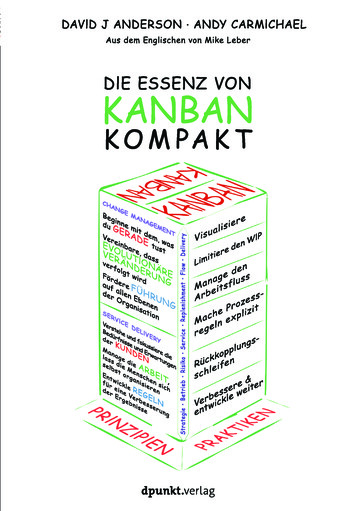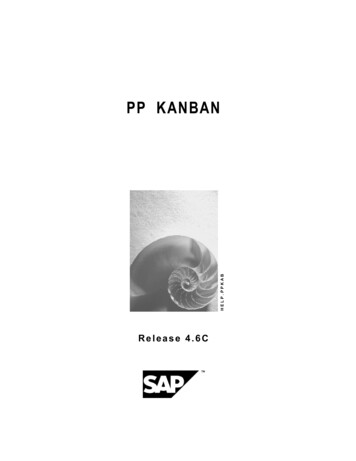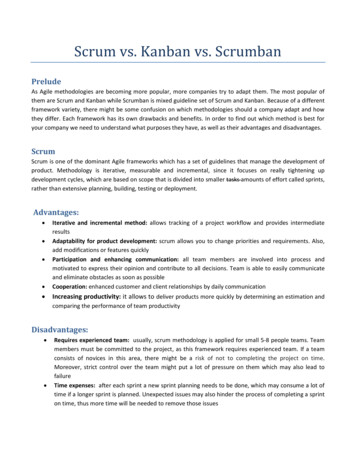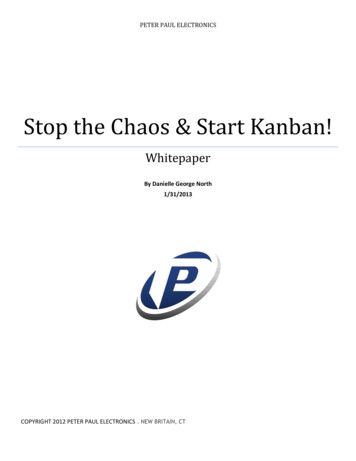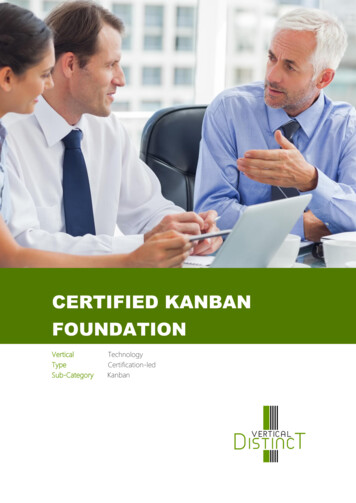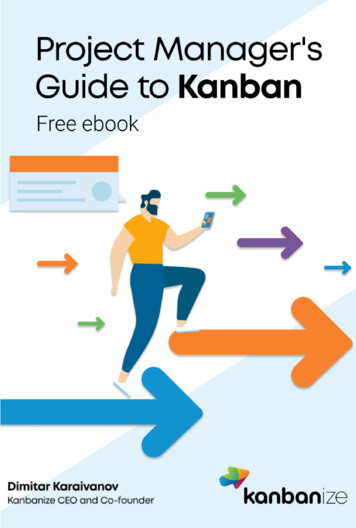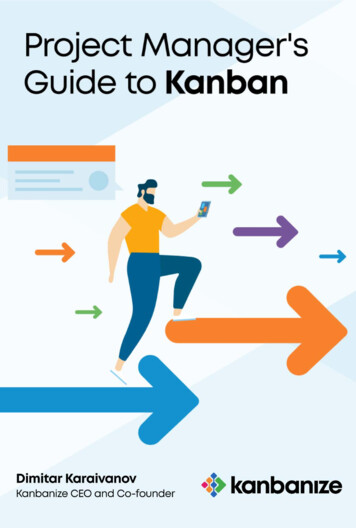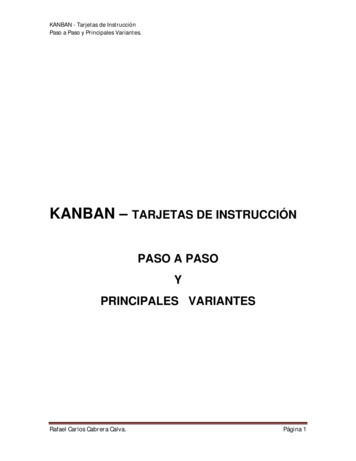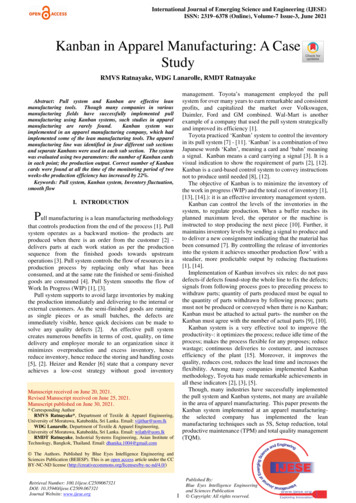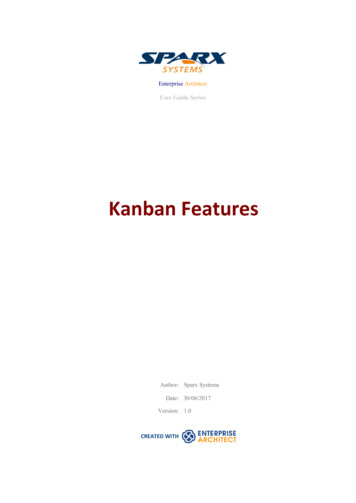
Transcription
Enterprise ArchitectUser Guide SeriesKanban FeaturesAuthor: Sparx SystemsDate: 30/06/2017Version: 1.0CREATED WITH
Table of ContentsKanban FeaturesMDG Technology for KanbanKanban TasksKanban Diagram OptionsKanban Diagram Options - FiltersKanban Diagram Options - LanesKanban Diagram Options - Sub-LanesKanban Diagram Options - AppearanceDefault Kanban DiagramsAllocating Resources to Work ItemsRelated Model ElementsManaging a BacklogElaboration and GroomingAlternate ViewsOther Processes and Methods31113202325283033354245515458
User Guide - Kanban Features30 June, 2017Kanban FeaturesBackgroundKanban, which literally translates as Visual (Kan) Card (Ban) or billboard, is an operational method used to increaseefficiency. It was originally developed by the industrial engineer Taiichi Ohno while working at Toyota. Ohno analyzedthe way supermarket shelves are stocked and applied the lessons learnt to the factory floor, creating unprecedentedefficiency. The visual card (Kanban) was used to signal the need for more items to upstream suppliers on the productionline. The Kanban method can be applied to any field, including strategic planning, sales and marketing, and human skillsmanagement, but more recently Kanban has been applied to the process of developing software-centric solutions in anattempt to ensure that value is delivered to the customer as quickly as possible. The information technology industry hasbeen plagued since its beginning with projects running over schedule and over budget, but more significantly failing todeliver value to customers in a time frame that enables them to compete and be successful. These endemic issues havebecome a critical element of business in an age dominated by digital disruption and unprecedented change.PrinciplesKanban is fundamentally very simple and relies on a small number of principles, the origins of which can be attributed tothe engineers at Toyota:·Make work visibleTraditional project management methods hide the work items from the people who carry out the work; Kanbanexposes the work to everyone, allowing any team member to contribute to the way work items flow through theboard and ultimately deliver value to the customer·Limit work in progressProject managers and team leads have traditionally been under pressure to get products finished or to include morefeatures, and have responded to this pressure by burdening the team with more work items; this results in lots offocus switching and inevitably half-finished items and reduced efficiencyParadoxically, Kanban encourages the number of items in progress to be limited, resulting in greater efficiency andmore finished items; the reduced number of in-progress items allows team members to concentrate on one thing at atime without having to switch focus(c) Sparx Systems 2015 - 2017Page 3 of 60Created with Enterprise Architect
User Guide - Kanban Features·30 June, 2017Manage the flow of workUsing traditional project management methods, bottlenecks or blockers are hard to identify and typically onlysurface at the time of a post project review, often only after the product is delivered late and missing featuresUsing Kanban, the visibility of work and the ability to identify stalled processes - whether because of bottlenecks orlack of work items - allows a flow problem to be identified and rectified quicklyThe next diagram shows the way the Kanban facility in Enterprise Architect responds when the number of items in alane exceeds the number specified in the max items (Work in Progress or WIP limit) value for that lane; the headeris highlighted in a configurable color and the numbers (number of items/max items) also provide a visual queue thatwill prompt the team to respond by swarming (a number of team members focusing) on the lane to reduce thenumber of itemsFlexibilityEnterprise Architect has a flexible and integrated Kanban facility built into the core product, allowing projects of anysize and vertical market to benefit from the profound efficiencies that come with this simple, elegant and lean projectmanagement approach. Regardless of the type of process that is being used, Enterprise Architect’s Kanban features canbe quickly and seamlessly integrated into any method, creating a compelling visual solution and team collaborationplatform that will result in products, services and solutions being delivered to customers with efficiency and in recordtime - delighting both product owners and customers alike.The Kanban features in Enterprise Architect are highly configurable and can be altered to suit any team and process,(c) Sparx Systems 2015 - 2017Page 4 of 60Created with Enterprise Architect
User Guide - Kanban Features30 June, 2017including Agile, iterative and incremental, and even waterfall projects. There is a very low barrier to adoption and teamscan commence with Kanban immediately. The most basic Kanban board comprises a diagram divided into a smallnumber of lanes; a range of work items can be added to the diagram, including Features, User Stories, Defects, Changes,Use Cases, Requirements and more. Work Items can be drawn with a compelling visual style representing a colored card,and can be dragged anywhere in the diagram to change order in a given lane, or from lane to lane progressing from left toright through the board, representing progress towards value for the customer. The lanes are typically bound to the valuesof a 'project management aware' property such as status or phase, and as the item is dragged from lane to lane the valueof the bound property is automatically changed.Resource AllocationAny number of resources, performing specified roles, can be allocated to work items as they flow through the Kanbanboard, and the progress can be visualized as one or more progress bars displayed at the bottom of the card. The allocationis driven by Enterprise Architect's practical and simple resource allocation facility, which can be used to define therelationship between resources (team members) and work items (cards). Any number of team members can assignthemselves to a work item, indicating the role they will perform, and the start date, finish date, and the expected time canbe used to record estimates of how long the task will take.Progress can be updated as a percentage of completion, which can be displayed visually on the card. The Kanban board(like any diagram) can also be displayed as a Gantt chart or a list view, supporting alternative project managementrepresentations.ConfigurationThe Kanban cards can be configured to display an extensive set of properties, with compelling icons, colors and progressbars to communicate the important aspects of the work item, resource allocation and work item progress. The properties(c) Sparx Systems 2015 - 2017Page 5 of 60Created with Enterprise Architect
User Guide - Kanban Features30 June, 2017include the item name, type, status, version, priority, stereotype, phase, author and more.The names, colors and number of lanes can be configured, in addition to a range of other properties such as the overfilllimits, defaults and the definition of sub-lanes. The appearance of the board and the work items can all be configured,using different colors, fonts and styles including a hand-drawn mode that might appeal to teams more accustomed tousing a physical board with colored notes. It is also possible to set the chart appearance to highlight elements that comefrom the same hierarchies.Enterprise Architect has built-in Kanban diagrams, and a number of workflow Patterns that are pre-built and that can beused 'As-Is' or configured to suit any project or initiative. The workflow Patterns define one, two or three stageworkflows; for example, the two stage workflow defines a Kanban board solely for managing the prioritization of thebacklog, and items from the backlog are then moved from the backlog Kanban to the first lane of the iteration Kanban. Ifnecessary, the Product Owner can use Enterprise Architect's security facility to lock the backlog Kanban, ensuring thatthe order of items in the backlog is not inadvertently changed.There are a number of commercial tools that allow Kanban to be used to manage projects visually, but EnterpriseArchitect’s Kanban facility is incredibly powerful because the tool is also a sophisticated modeling platform for strategicand business analysis, architecture, design, implementation, testing and deployment. This means that work items on aKanban Board can be linked to strategic decisions, business rules, policies, requirements, architecture and designelements, wireframes and UX models, programming code, database tables, procedures, tests, virtual or physicaldeployment nodes, and more. For the first time everyone in the team can collaborate in the same environment using atoolbox of facilities purpose built for their discipline, while at the same time being able to visualize and manage the valuebeing delivered to the customer in a powerful and visually compelling set of Kanban boards.ExampleA high priority User Story that is at the top of the backlog could be pulled into the 'In Progress' lane and a developercould immediately commence work on it. The work might entail the coding of business rules, the review of detailedrequirements, changes to a database schema or the addition of an element or attribute to an information schema, and thecreation of a new or updated deployment environment.(c) Sparx Systems 2015 - 2017Page 6 of 60Created with Enterprise Architect
User Guide - Kanban Features30 June, 2017All of these artifacts can be found inside the same repository without the need to launch other tools or schedule meetingsto locate the needed information. The strategic drivers can be seen in the context of their business owners, architecturaldesign and principles can be viewed, Business Rules can be visualized in relation to the policies they qualify, a liveconnection can be made to the databases and their schemas analyzed and altered, XML schemas can be inspected andmessages constructed, programming code can be written and deployment targets detailed, and all of this achieved in asingle collaborative platform.(c) Sparx Systems 2015 - 2017Page 7 of 60Created with Enterprise Architect
User Guide - Kanban Features30 June, 2017«goal»Provide customers with acompetitive online shoppingexperience« trace»(from Goals)Rules AnalyzernotesThis is a customer built rules engineused to manage configuration items.It has been extended to allow rules tobe viewed and updated through abusiness web interface.« trace»« b usiness rule»Any person studying who is underthe age of 27 with studentidentification is considered astudent« enforces»«policy»The bookstore will providediscounts to students toencourage learning(from Business Rules)(from Policies)« trace»« trace»As A Student I want tobuy books at AcademicPricesEReq uirement «UserStory»Version: 1.0 Phase: In ProgressPriority: High« trace»REQ117 - The system must providea mechanism allowing students toidentify themselves2:58 PM« trace»Name(from Take Orders)In stitutionUn ited StatesStanfordH arvard« trace»Student NumberStudent Verification«column»ID: NUMBER(8,2)INSTITUTION NAME: NVARCHAR(50)YEAR: NUMBER(4,2)STUDENT NUMBER: VARCHAR2(20)This Requirements diagramshows a User Story that hasbeen added to a Kanband iagram expressing therelationships to a number ofb usiness and technicalelemen ts.RegisterCharts and DashboardsEnterprise Architect has a sophisticated charting facility that can be used to create powerful and expressive charts anddashboards that will provide insights into the Kanban process and enable Product Owners and other team members tomonitor performance and determine ways of fine tuning how the team is working. There are a range of built-in chartsincluding bar and pie charts, heat maps and more but a team is free to create any number of user-defined charts and thesecan be incorporated into team processes and reviews.(c) Sparx Systems 2015 - 2017Page 8 of 60Created with Enterprise Architect
User Guide - Kanban Features30 June, 2017ApplicationThe Kanban project management methodology helps you to develop a dynamic, easy-to-view progress summary of thestages of development of a project, where the stages are represented as lanes and sub lanes of a diagram - a KanbanBoard. In Enterprise Architect, you can apply a form of this methodology to your project administration diagrams tomonitor and manage the flow of work in a particular area.The stages of development can be defined by the value of a project management property of an element, such as Phase,Version or Status, or a user-defined Tagged Value. The elements that represent each task or object of a task are initiallyplaced in the lanes for the earlier stages of the project, and work on the task is reflected by moving the correspondingelement to a different lane on the diagram. If a diagram is linked to a project management property, dragging an elementfrom one lane to another automatically changes the value of the property to the value that the lane represents.In this illustration, the lanes identify what work is being performed in each stage of development.(c) Sparx Systems 2015 - 2017Page 9 of 60Created with Enterprise Architect
User Guide - Kanban Features30 June, 2017BacklogQueueIn Progress (4/6)As a Customer I want to be ableto view the status of my orderAs a Customer I want to be ableto add new orders to existingones if they have not shippedStock levels on financialreports don't include LowUserStoryValidatedHighAs a Reviewer I want to be ableto be able to add words to theonline dictionaryUserStoryProposedMediumPrices for some publishers donot include internal hAs a Reviewer I want to be ableto be able to add and edit rulesin the online grammar checkerUserStoryProposedMediumAs a Customer I want to be ableto delete items from my orderbefore it is shippedUserStoryApprovedHighAs a Warehouse Manager Iwant to be able to determinethe best product location tominimize picking osedLowTheresa MorantiAs an Administrator I want tobe able to have a maintenancewindow to update online webpages and contentTest/ReviewJava Pr.Yuki KotabashiTest A.As a Sales Representative Iwant to be able to viewhistorical leadsUserStoryValidatedMediumAs a Customer I want to be ableto rent an item for a specifieddurationUserStoryProposedMediumAdam GoodchildSolutio.Paulene DeanPat TaylorTest A.C Pr.Jane WardDevelo.The Online Shop web sitecountry drop down list ismissing a number of smallcountriesAs a Stock Manager I want tobe able to predict MediumBenjamin Hutt onC Pr.As A Student I want to buybooks at Academic PricesUserStoryProposedHighPat TaylorC Pr.New tasks will usually begin in the left-most lane, and completed tasks will usually pass through all lanes before comingto rest in the right-most lane and then being moved off the diagram. A typical workflow is to choose the next task thatyou are going to work on by starting in the right-most lane and seeing if it has any tasks that you are able to progress; ifnot, move to the next lane and repeat, and so on.(c) Sparx Systems 2015 - 2017Page 10 of 60Created with Enterprise Architect
User Guide - Kanban Features30 June, 2017MDG Technology for KanbanThe MDG Technology for Kanban Diagrams provides diagram types and patterns that underpin the creation of Kanbandiagrams. Whilst it is possible to create Kanban diagrams from most UML diagram types and design the workflows onthem from scratch, these diagram types and patterns help you to generate a Kanban that matches your requirements andthen adjust the settings to suit, thus saving time and effort.AccessOn the 'MDG Technologies' dialog, select 'Kanban', then click on the 'Enabled' checkbox and on the OK button.RibbonConfigure Technology Manage TechnologyKanban Diagram TypesThe MDG Technology for Kanban Diagrams provides four kinds of pre-defined Kanban diagram, as described here. Tocreate one of these diagrams, open the 'New Diagram' dialog, select 'Kanban' in the left-hand pane and choose one of thediagram types from the right-hand pane.Diagram TypeBasicDescriptionThe Basic Kanban diagram contains these lanes:····BacklogQueueIn ProgressDoneThe Basic Kanban diagram doesn't have a lane binding to any element property.BacklogThe Backlog Kanban diagram contains these lanes:····LowMediumHighCriticalThe lanes are bound to the element Priority, so that moving elements between laneswill automatically update their Priority to the name of the lane.IterationThe Iteration Kanban diagram contains these lanes:····QueueIn ProgressTest/ReviewDoneThe lanes are bound to the element Phase, so that moving elements between laneswill automatically update their Phase to the name of the lane.CompleteThe Complete Kanban diagram contains these lanes:·(c) Sparx Systems 2015 - 2017Ready for ReleasePage 11 of 60Created with Enterprise Architect
User Guide - Kanban Features30 June, 2017···StagingProductionDoneThe lanes are bound to the element Phase, so that moving elements between laneswill automatically update their Phase to the name of the lane.Kanban Workflow PatternsKanban Workflow model Patterns help you to very quickly set up a one, two or three stage workflow, using and linkingthe Backlog, Iteration and Complete Kanban diagrams.Workflow PatternDescription1-stage Workflow PatternThe 1-stage Workflow Pattern consists of a single Kanban diagram with theBacklog, Queue, In Progress, Test/Review, Done, and Deploy lanes. These lanesare linked to the Phase property of elements, so that moving elements betweenlanes will automatically update their Phase to the name of the lane.2-stage Workflow PatternThe 2-stage Workflow Pattern consists of two related Kanban diagrams:·A Backlog Kanban diagram with Low, Medium, High and Critical lanes linkedto the Priority property of elements, so that moving elements between laneswill automatically update the Priority to the name of the lane, and·An Iteration Kanban diagram with Queue, In Progress, Test/Review, Done andDeploy lanes linked to the Phase property of elements, so that moving elementsbetween lanes will automatically update their Phase to the name of the laneEach diagram also has a drop zone that helps you to move elements easily betweendiagrams. Simply drag the elements onto the appropriate zone (having the name ofthe diagram to move elements to) and select either 'Move to' to move the element tothe new diagram, or 'Create link on diagram' to create a link on the second diagramwithout removing it from the current diagram.3-stage Workflow PatternThe 3-stage Workflow Pattern consists of three related Kanban diagrams:·A Backlog Kanban diagram with Low, Medium, High and Critical lanes linkedto the Priority property of elements, so that moving elements between laneswill automatically update the Priority to the name of the lane·An Iteration Kanban diagram with Queue, In Progress, Test/Review, and Donelanes linked to the Phase property of elements, so that moving elementsbetween lanes will automatically update their Phase to the name of the lane,and·A Complete Kanban diagram with Ready for Release, Staging and Productionlanes linked to the Phase property of elements, so that moving elementsbetween lanes will automatically update their Phase to the name of the laneEach diagram also has a drop zone that helps you to move elements easily betweendiagrams. Simply drag the elements onto the appropriate zone (having the name ofthe diagram to move elements to) and select either 'Move to' to move the element tothe new diagram, or 'Create link on diagram' to create a link on the second diagramwithout removing it from the current diagram.(c) Sparx Systems 2015 - 2017Page 12 of 60Created with Enterprise Architect
User Guide - Kanban Features30 June, 2017Kanban TasksCreate a Kanban DiagramA Kanban diagram is a board that allows team members to visualize work items that are represented as colored cards.The board is divided into a number of lanes and team members move the cards from left to right as work is completedtowards providing value to the customer.You can create a Kanban diagram by taking an existing diagram and setting its Kanban properties, but it is easier to useone of the diagram types provided by the MDG Technology for Kanban Diagrams as a starting point and then change itsproperties to suit your own project.StepAction1In the Project Browser, right-click on the parent Package and select the 'Add Diagram' command.2In the 'New Diagram' dialog, select 'Kanban' in the 'Select From' list, and choose from the four diagramtypes (Basic, Backlog, Iteration and Complete). Give the new diagram a name in the 'Diagram' field andclick on the OK button.3If you can't find 'Kanban' in the list, you must enable the Kanban MDG Technology.Add Elements to a Kanban DiagramWork items are represented visually on a Kanban diagram but first must be added to the diagram. They can be elementsthat already exist in the repository or new elements dragged from the Kanban toolbox and dropped onto the diagram.(c) Sparx Systems 2015 - 2017Page 13 of 60Created with Enterprise Architect
User Guide - Kanban Features30 June, 2017Any element type can appear on a Kanban board but the most typical types are Features, User Stories, Defects andChanges, Use Cases, Scenarios and Requirements are also sometimes added.When you drop an element onto a Kanban diagram, the lane it is added to depends on whether the diagram has a propertyvalue defined, and also whether it has a default lane. If the Kanban diagram has a property value defined and the newelement's property matches one of the lanes, then it will be added to that lane. Otherwise, it will be moved into thedefault lane, or to the right of the last lane if no default lane has been nominated.You can define the Default lane on the 'Lanes' page of the 'Kanban Options' dialog.The Kanban Toolbox page will open automatically whenever you open a diagram created from the MDG Technology forKanban Diagrams. The Toolbox page provides a default set of elements that you can use to represent units of work onyour Kanban diagrams, but any type of element can be added.Step1ActionOpen your Kanban diagram. The Diagram Toolbox should appear with the Kanban page selectedautomatically.··2If the Diagram Toolbox doesn't appear, click on the button in the top left corner of your diagramIf the Kanban page isn't automatically selected, click on the More tools button in the Toolbox andselect 'Kanban' from the listDrag elements from the Kanban page onto the Kanban diagram. The page provides these element types:Import a Kanban Workflow PatternEach organization or team will typically want to define their own workflow that is appropriate for the initiatives theywork on and each might have a number of workflows defined for different types of initiatives. While this can be donefrom scratch it is much easier to use one of the built-in Patterns, either 'As-Is' or as a starting point. A workflow can bemade up of any number of Kanban boards linked together into a single workflow, for example a three stage workflowwould contain three separate boards. Each board can be configured with any number of lanes and sub-lanes representingthe stages in that part of the workflow. Team members can move Work Items between lanes in a single board and alsobetween the boards that make up the entire workflow.Kanban Workflow model Patterns help you to very quickly set up a one-, two- or three-stage workflow, using andlinking the Backlog, Iteration and Complete Kanban diagrams.Step1ActionIn the Project Browser, select the Package under which to create the Workflow Pattern.(c) Sparx Systems 2015 - 2017Page 14 of 60Created with Enterprise Architect
User Guide - Kanban Features30 June, 20172Click on the Project Browser header and select the 'New Model from Pattern' option, or pressCtrl Shift M. The Model Wizard window displays.3Select the 'Model Patterns' page and, under 'Technology' in the left pane, select 'Business'. In the rightpane, in the 'Kanban' group, click on the checkbox against one or more of the Patterns and then click onthe OK button. The Patterns you can choose from are:···1 stage workflow2 stage workflow3 stage workflow4If you have the 'Customize Pattern on import' checkbox selected, prompts display to select the Packages toimport in the Patterns. Each Pattern contains one Package, which is automatically selected. Click on theOK button for each Pattern.5Open each of the new diagrams and consider whether they fit with your own workflow preferences. Thediagrams provided can be changed to suit your style of working.(c) Sparx Systems 2015 - 2017Page 15 of 60Created with Enterprise Architect
User Guide - Kanban Features30 June, 2017Moving Kanban ItemsWork Items flow through Kanban boards typically from left to right as work is performed moving the item closer todelivering business value for the customer. In a one stage workflow work items will be move through a series of lanesthrough a single board but in workflows that are comprised of more than one Kanban board the items will also jump fromone board to the next. For example in a two stage workflow there ia a backlog board and items will be prioritized in theboard based on their priority. The work items which have the highest priority in the Backlog then need to be moved tothe Iteration Board where implementers will pull them into the In-Progress lanes.Moving Items in a Kanban DiagramMoving items within a Kanban diagram is simple and intuitive and can be achieved by dragging and dropping a workitem from one location to another. If an item is moved within the same lane its position is simply changed in that lane. Ifan item is dragged to a different lane and the lanes are bound to an element property or user defined Tagged Value thevalue of the item's property or tag will also be changed.StepAction1Select the item in the Kanban diagram2Drag and drop it into a new position either in the same lane or a different laneNotesWhen an item is moved between lanes and the lanes are bound to a property or Tagged Value the value of the property orTag will be automatically changed.Example(c) Sparx Systems 2015 - 2017Page 16 of 60Created with Enterprise Architect
User Guide - Kanban Features30 June, 2017Moving Items between Kanban DiagramsItems can be moved between Kanban boards by using a drop zone positioned to the right of the diagram. The drop zoneshave the name of the other diagrams in the workflow and elements on the current board can simply be moved bydragging and dropping them on the drop zone.To move the work item to another Kanban board simply drag it onto the appropriate zone (with the same name as thediagram you are moving elements to) and select 'Move to' to move the element to the new diagram or 'Create link ondiagram' to create a link on the second diagram without removing it from the current diagram.StepAction1Select the item in the Kanban diagram2Drag the item to the right of the Kanban diagram Lanes3Drop the item on the appropriately named drop zone element.4Select 'Move to' to move the element to the new diagram or 'Create link on diagram' to create a link on thesecond diagram without removing it from the current diagramExampleIn this diagram a work item representing a defect is being moved from the critical lane of a Backlog Kanban board to theIteration board.(c) Sparx Systems 2015 - 2017Page 17 of 60Created with Enterprise Architect
User Guide - Kanban Features30 June, 2017Search for Kanban DiagramsA well organized repository will assist in quickly locating specific Kanban diagrams, but in large and complex initiativesit is common for some team members to need to search for Kanban Boards. Enterprise Architect has an easy-to-use yetsophisticated search facility with a built-in search to find all Kanban diagrams in the repository. Having located adiagram the user can continue moving objects from left to right across the board, contributing to the team's effort focusedon providing value to the customer.Step1ActionSelect the 'Construct Task Management Kanban Find Kanban Diagram' ribbon option.The search is immediately executed and the located diagrams are listed in the Find in Project view.2Double-click on any Kanban diagram that you want to open.Layout Filter PanelA project of any appreciable size will typically have a large number of in-flight work items, and product owners andteam members will often want to filter the selection of items based on a set of conditions, such as high priorityrequirements or those applying to particular stakeholders or people. This can be achieved using filters at two levels;either the expedient ribbon Filter or the more sophisticated and persistent Diagram Filters facility.Kanban diagrams with a large number of elements can be quickly filtered in real time using the Layout ribbon Filterpanel.1.Access the Filter panel.2.Select the Filter property and the operator (if appropriate), and specify a search term.(c) Sparx Systems 2015 - 2017Page 18 of 60Created with Enterprise Architect
User Guide - Kanban Features30 June, 2017Elements not matching the specified condition will be obscured in the filtered diagram.(c) Sparx Systems 2015 - 2017Page 19 of 60Created with Enterprise Architect
User Guide - Kanban Features30 June, 2017Kanban Diagram OptionsEnterprise Architect provides a number of options for generating a new Kanban diagram or for opening an existingKanban diagram. Having opened the diagram, you can define its structure, content and appearance. It is also possible toconfigure a diagram of any other type to be a Kanban diagram, by simply adding Kanban properties to it. This powerfuldesign feature means that a diagram containing, for example, a set of User
User Guide - Kanban Features 30 June, 2017 Kanban Features Background Kanban, which literally translates as Visual (Kan) Card (Ban) or billboard, is an operational method used to increase efficiency. It was originally developed by the industrial eng