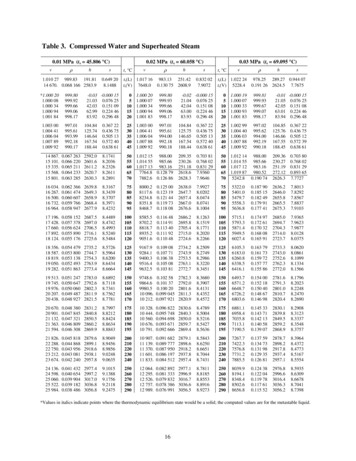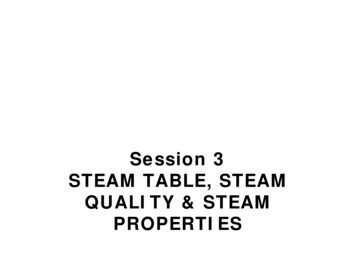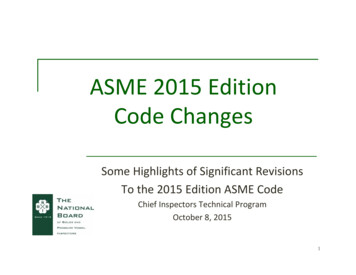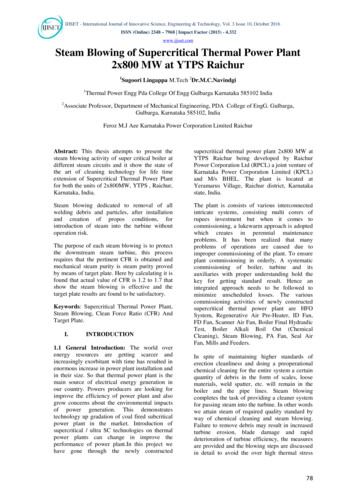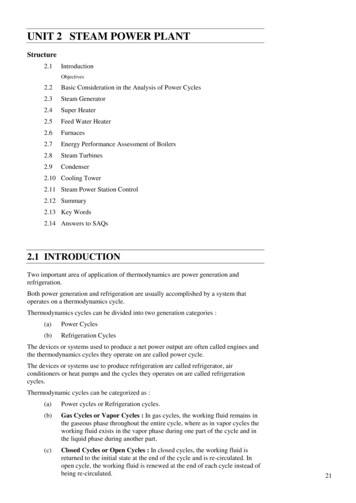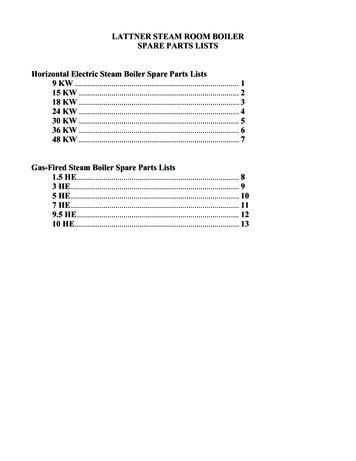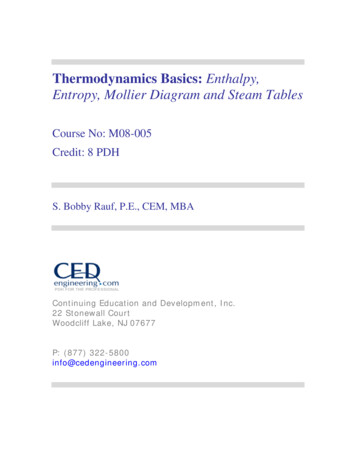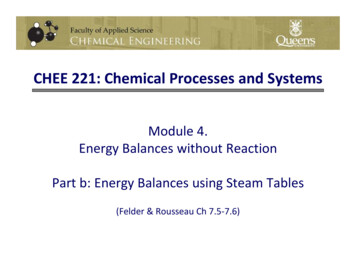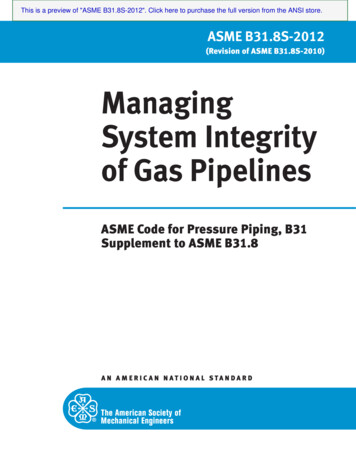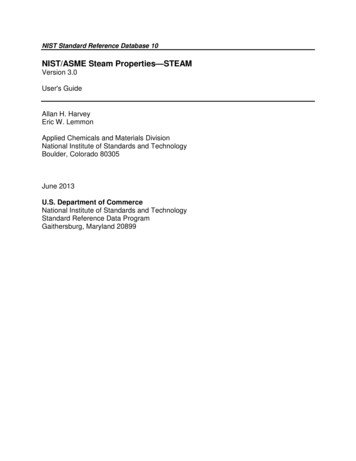
Transcription
NIST Standard Reference Database 10NIST/ASME Steam Properties—STEAMVersion 3.0User's GuideAllan H. HarveyEric W. LemmonApplied Chemicals and Materials DivisionNational Institute of Standards and TechnologyBoulder, Colorado 80305June 2013U.S. Department of CommerceNational Institute of Standards and TechnologyStandard Reference Data ProgramGaithersburg, Maryland 20899
The National Institute of Standards and Technology (NIST) uses its best efforts to deliver a high qualitycopy of the Database and to verify that the data contained therein have been selected on the basis ofsound scientific judgment. However, NIST makes no warranties to that effect, and NIST shall not be liablefor any damage that may result from errors or omissions in the Database. 2013 copyright by the U.S. Secretary of Commerce on behalf of the United States of America. All rights reserved. No part of thisdatabase may be reproduced, stored in a retrieval system, or transmitted, in any form or by any means, electronic, mechanical,photocopying, recording, or otherwise, without the prior written permission of the distributor.Certain trade names and other commercial designations are used in this work for the purpose of clarity. In no case does suchidentification imply endorsement by the National Institute of Standards and Technology, nor does it imply that the products orservices so identified are necessarily the best available for the purpose.Microsoft, Windows, Excel, and Visual Basic are either registered trademarks or trademarks of the Microsoft Corporation in theUnited States and/or other countries; MATLAB is a trademark of MathWorks.ACKNOWLEDGMENTSWe gratefully acknowledge the many contributions of our colleagues and associates. Dr. Gary Hardin (ofNIST) provided support with the help file and the installation package. Previous versions of the STEAMdatabase were developed with significant contributions from Prof. Sanford Klein of the University ofWisconsin and Dr. Adele Peskin of NIST. This database benefits from NIST’s REFPROP database, coauthored by Drs. Eric Lemmon, Mark McLinden, and Marcia Huber of NIST; Dr. Huber also contributedthe code for calculating viscosity and thermal conductivity. We also benefit from the contributions ofFrank Doyle to the debugging of REFPROP and its use in Excel. The scientific formulations for propertycalculations implemented in this software owe their existence to the efforts of the InternationalAssociation for the Properties of Water and Steam (IAPWS), and in particular to its Working Group onThermophysical Properties of Water and Steam.Development of this software package was supported by the NIST Thermophysical Properties Divisionand the NIST Standard Reference Data Program.
CONTENTS1. INTRODUCTION. 12. INSTALLATION . 22.1 System Requirements . 22.2 Installation. 33. OVERVIEW . 33.1 Database Structure . 33.2 Use of the Database . 33.3 Overview of the Menus . 33.4 Cautions . 44. GENERATING PROPERTY TABLES . 54.1 Calculating Saturation Tables. 54.2 Calculating Iso-Property Tables . 64.3 Calculating Tables at Specified State Points . 74.4 Calculating Saturation Properties at Specified Points . 94.5 Reformatting Existing Data Tables . 104.6 Warnings and Errors . 105. CREATING AND MODIFYING PLOTS. 125.1 Plotting Data from Tables . 125.2 Overlaying Data onto Existing Plots . 135.3 Predefined Diagrams of Thermodynamic Surfaces . 135.4 Modifying Plots . 155.4.1 The Modify Plot command . 155.4.2 Adding and deleting labels . 155.4.3 Resizing and moving plots . 165.4.4 Reading coordinates off a plot . 165.4.5 Zooming . 165.4.6 Add a point to a table . 166. CHANGING OPTIONS AND PREFERENCES . 176.1 Units . 176.2 Properties Calculated . 186.3 Property Order . 216.4 Preferences . 216.5 Saving Current Options and Preferences . 236.6 Retrieving Previously Defined Options . 237. SAVING AND PRINTING . 247.1 Saving and Closing Sessions . 247.2 Retrieving a Previously Saved Session . 247.3 Saving Tables . 247.4 Printing. 257.5 Exiting STEAM. 258. IMPORTING AND EXPORTING DATA . 268.1 Copying Data or a Plot to the Clipboard . 268.2 Pasting Data from the Clipboard . 268.3 Inserting and Deleting a Row of Data . 269. MANIPULATING DATA TABLES AND PLOTS . 279.1 Arranging Windows on the Screen . 279.2 Renaming Windows . 279.3 Going to a Window . 2710. THE HELP SYSTEM . 28APPENDICESAppendix A. DOCUMENTATION OF PROPERTY CALCULATIONS. 29
A.1 Thermodynamic Properties . 29A.2 Transport Properties . 33A.3 Static Dielectric Constant and Derivatives . 34A.4 Refractive Index . 34A.5 Surface Tension . 34A.6 Self-Ionization Constant . 35A.7 Sublimation and Melting Curves . 35A.8 References for Appendix A . 35Appendix B. USING STEAM WITH OTHER PROGRAMS . 37B.1 Units. 37B.2 Naming Conventions . 38B.3 Excel Spreadsheets. 38B.4 Warning and Error Messages . 41B.5 Linking with other Applications . 41Appendix C. USE OF ALTERNATE (OBSOLETE) FORTRAN CODE . 42C.1 Description of Code . 42C.2 Interface Subroutines . 42C.3 Example Program . 51Appendix D. CONTACTS . 52
1. INTRODUCTIONThe thermophysical properties of water are of interest in many industrial and research applications. Officialinternational formulations for water properties are developed and maintained by the International Associationfor the Properties of Water and Steam (IAPWS). The U.S. national committee for IAPWS is the PropertiesSubcommittee of the Research and Technology Committee on Water and Steam in Thermal Systems of theAmerican Society of Mechanical Engineers (ASME). In 1995, IAPWS adopted a new formulation for generaland scientific use for the thermodynamic properties of water, U.S. rights to which were assigned to the U.S.national committee. NIST has taken the responsibility of putting this formulation, along with those for otherwater properties, into a software implementation. The resulting NIST/ASME STEAM Properties Database,NIST Standard Reference Database 10, provides water properties in a user-friendly manner over a widerange of conditions. The formulations used to compute all the properties are those adopted by IAPWS (seeAppendix A). More information on these formulations may be found at www.iapws.org.The IAPWS water/steam property models are implemented in a suite of FORTRAN subroutines. They arewritten in a structured format, are internally documented with extensive comments, and have been tested ona variety of compilers. Routines are provided to calculate thermodynamic and transport properties at a given(T,ρ) state. Iterative routines provide properties for saturation at specified T or P, and properties of single- ortwo-phase states with other combinations of independent variables such as (P,h) and (T,P).A separate graphical user interface, designed for the Windows operating system, provides a convenientmeans of accessing the models. It generates tables and plots of calculated properties. Numerous options tocustomize the output are available as well as capabilities to copy and paste to and from other applications.The property models can also be accessed by other applications (such as spreadsheets) through use of adynamic link library (DLL).The formulation for thermodynamic properties implemented here should not be confused with the separate"Industrial Formulation" (known as IAPWS-IF97) adopted by IAPWS in 1997. IAPWS-IF97 is designedspecifically for use in the steam power industry; it is slightly less accurate than the formulation used here, butis computationally faster. In the U.S., software implementing IAPWS-IF97 is distributed by the ASME; furtherinformation may be obtained by contacting them at infocentral@asme.org.STEAM 1
2. INSTALLATION2.1 System Requirements STEAM is designed to run on any personal computer running the Microsoft Windows 98, 2000, XP, Vista,Windows 7 or similar operating system. The program requires 20 MB of hard disk space.2.2 InstallationPlace the STEAM CD-ROM in the CD drive. Click [START], select [RUN] type in: D:\NIST10v3, or whicheverdriver letter is associated with your CD reader. Follow the remainder of the installation instructions. Bydefault, STEAM is installed in the C:\Program Files\NIST\STEAM directory, but this can be changed by theuser at installation. The user is cautioned to not change the names of the various files and subdirectoriesthat are installed.STEAM 2
3. OVERVIEWThis section presents a brief overview of the program and its main features. Please refer to the remainingsections in this User's Guide for more complete information.3.1 Database StructureSTEAM consists of a graphical user interface (GUI) and FORTRAN subroutines implementing its propertymodels. The interface provides a convenient means to calculate and display properties. The property modelsare written in FORTRAN and accessed by the GUI through a dynamic link library (DLL). The propertysubroutines can also be used by other applications, such as spreadsheets, independently of the GUI, asdescribed in Appendix B.3.2 Use of the DatabaseStart the STEAM program by double-clicking on its icon. A banner screen displays the title, credits, and alegal disclaimer. Clicking the "Information" button calls up further details and credits through the help system.Clicking the "Continue" button starts the program. The program is controlled, in the usual fashion of aWindows application, by the use of pull-down menus displayed across the top of the application window.3.3 Overview of the MenusThe File menu provides commands to save and print generated tables and plots. Individual items or entiresessions with multiple windows can be saved or recalled. The standard Print, Print Setup, and Exitcommands are also present.The Edit menu provides copy and paste commands, which allow selected data or plots to be exchanged withother applications.The Options menu provides commands for selecting the unit system, properties of interest, and userpreferences. These options can be stored for recall. A user-defined set of preferences is loaded uponprogram startup.The Calculate menu initiates the calculations that generate a property table. Each property selected fordisplay is shown in a separate column of the table. Two types of tables are provided. The first providesproperties either at saturation or with a property (such as density or enthalpy) held constant with temperatureor pressure varying over a specified range. The second allows the user to select the independent variables.STEAM 3
Values of the independent variables can be entered with the keyboard, read from a file, or pasted fromanother application.The Plot menu provides x-y plots of properties appearing in a table. In addition, simple plots of thethermodynamic surface can be easily generated over a wide range of coordinates, including temperatureentropy and pressure-enthalpy. Commands are provided to modify the plot size, axis scaling, plot symbols,line type, legend, and other plot features.Each table or plot appears in a separate window and can be accessed, resized, or retitled with commands inthe Window menu. The number of windows is limited only by available memory.A complete help system can be accessed through the Help menu.The menus and dialogs are typically navigated with the mouse. Keyboard shortcuts are also available forvirtually all actions. These are activated by the "Alt" key in combination with the underlined letter of theindividual command. The TAB key moves between items in a dialog.3.4 CautionsUsers of the STEAM program should be aware of several potential pitfalls:Changing the units in the Options/Units menu applies only for new tables and plots; it does not change theunits on the tables already created.There are cases where an input state point can result in two separate valid states. The most common istemperature-enthalpy inputs. Viewing a T-H diagram will help show how there can be two valid state pointsfor a given input. For example, water at 500 K and 1000 kJ/kg can exist at 2.64 MPa and at 69.35 MPa.When this situation occurs, STEAM returns the state with the higher density. See the Specified State Pointssection for information on calculating the upper and lower roots.There are certain properties pertaining only to the saturation line, such as dp/dT. For most cases, displayedproperties at saturation states are those for the single phase on the saturation boundary. Thus, derivativeproperties at saturation as well as saturation properties that are given along constant property paths, such asCv, Cp, or Csat, pertain to their state in the single phase. Those properties label with a '[sat]' indicate a pathalong the saturation line.STEAM 4
4. GENERATING PROPERTY TABLES(The Calculate Menu)The Calculate menu provides several options for generating tables of two distinct types. The SaturationTables and Iso-Property Tables options calculate properties at even spacing of temperature, pressure,density, or quality at some fixed value of another property. The remaining options bring up spreadsheet-typewindows that allow arbitrary values of the independent variables to be entered in a variety of ways.4.1 Calculating Saturation TablesSelecting the Saturation Tables option in the Calculate menu brings up a dialog box from which the form ofthe table is specified. Vapor-liquid saturation tables display properties for the saturated liquid and saturatedvapor, denoted by “Liquid” and “Vapor” in the table headings. In addition to varying temperature or pressure,a table may be generated where the vapor fraction (quality) is varied at a fixed temperature or pressure. Forsolid-liquid (melting) and solid-vapor (sublimation) calculations, only the properties of the coexisting fluid(liquid or vapor) phase are computed and either the pressure or temperature may be chosen as theindependent variable.Clicking the OK button brings up a dialog in which the range and increment of the property to be varied andthe value of the property to be held constant (if applicable) are entered. Default values are provided. The firsttime a table is calculated, the defaults used are based on the current units settings. For subsequentcalculations, the default values for the range and increment are those from the previous table.STEAM 5
The "Leave active" check box at the lower left keeps this dialog as the top window on the screen, allowingrapid calculation of a series of tables of the same type.Clicking the OK button initiates the calculations. While the calculations are in progress, a small windowappears indicating the status. To stop the calculations, click the Cancel button. When the calculations arecomplete, a table displaying the results appears.4.2 Calculating Iso-Property TablesSelecting the Iso-Property Tables option in the Calculate menu starts calculation of a table with one propertyheld constant and either the temperature, pressure, or density varied over a specified range. The followingdialog allows the selection of the constant and varying properties. Click on one property from each list.Clicking the OK button brings up a dialog for specifying the value of the property held constant and the rangeand increment of the varying property; this dialog is similar to that used to calculate saturation tables (seeprevious section). Default values are provided. The first time a table is calculated, the defaults are based onthe current units settings. For subsequent calculations, the default range and increment are those from theprevious table. The Leave active check box at the lower left keeps the dialog as the top window on thescreen, allowing rapid calculation of a series of tables of the same type. Multiple tables generated from thisprocedure can be plotted together by selecting all the generated tables (hold down the shift key) in the NewPlot menu (Section 5.1). Alternatively, the Add to current table option will add the calculated values for eachnew isoproperty to the bottom of the current table.STEAM 6
Clicking the OK button initiates the calculations. While the calculations are in progress, a small windowappears indicating the status; you can stop the calculations by clicking the Cancel button. When thecalculations are complete, a table displaying the results appears. A blank line in the table indicates a changeof phase.4.3 Calculating Tables at Specified State PointsThe Specified State Points option calculates properties at arbitrary values of the independent variables.Selecting this option from the Calculate menu brings up a blank grid similar to a one-line spreadsheet.The independent variables can be entered in a number of ways:1. Values can simply be typed into the cells of the property table. You can move to any cell by clickingthe mouse in that cell, or move among cells by pressing the Enter, Tab, or arrow keys.2. Values can be pasted into the independent variable cells from another application, such as aspreadsheet. Copy the values to the clipboard using the other application's Copy command. Then,in STEAM, select the desired cell in the table and then use the Paste command. Additional rows willbe added automatically as needed.3. Values can be automatically entered in a systematic manner by right-clicking on the header at thetop of any column. This action brings up the Column options window:STEAM 7
To fill a table with a range of numbers, enter a combination of values into the cells under the "Specifyvalues" section. The value to be placed in the first desired row must be specified in the "First value"field. Beneath this field are additional input boxes in which the last value in the range, the increment(or a multiplier), or last row can be specified. If "Increment" is selected, the value of successive rowsin the table is determined by adding the value in the Increment field to the previous value. Similarly,if "Multiply" is selected, successive values are determined by multiplying the previous value by thevalue indicated in the field. If "Last value" is selected, the variable is varied in uniform incrementsfrom the specified initial value to the final value. In the special case where you wish to fill a certainnumber of rows with a constant, enter the starting row, the ending row, and the constant in the "Firstvalue" field. The independent values entered must be in the unit system selected with the Unitscommand. You can also specify that the values are saturated liquid or vapor states. This simplyadds an "l" or "v" to the number as it places it in the field, as described below.4. Values can be read from an ASCII file stored on disk. A specified state point table must be activebefore issuing this command. From the Edit menu, select the Read Data From File command. Astandard Open file dialog appears in which you may specify the file containing the independentproperty values. Select the file and the following dialog appears.The window displays the first 20 lines of the selected file in the box at the top of the window so that you cansee the format of the values in the file. Although only 20 lines are shown, all of the lines are read in when youpress the OK button. Lines in the file that begin with a nonnumeric character, such as *, are treated asSTEAM 8
comments and are ignored. STEAM will read one or more values from each line in the file and place them incorresponding cells in the blank Specified State Points table.In the example shown here, temperature and pressure were chosen as the independent properties and areread from columns 1 and 2 of the file. It is not necessary to read all of the properties from the file; forexample, you can read just the temperature by changing the second box to nothing.Extra data from the file can be read and placed in a comment column in the Specified State Points table.The capability to read additional data from a file is useful in comparing experimental and calculated values ofa property, for example. Before this can be done, the "Add a comment column to tables" option must bespecified in the Preferences dialog (Section 6.4), and a new table containing the comment field must becreated. The comment field can then be specified in one of the boxes under the "Insert data into field" label.They can then be plotted along with calculated values.Whether the independent properties are read from a file or entered manually, as soon as any two valid inputproperties have been entered, the remaining properties will be calculated and displayed in the appropriatecolumns. The inputs can vary from row to row (for example, temperature and density for one row andtemperature and enthalpy for the next), but not all combinations are supported. Note that you can thenchange the inputs or select new inputs (which causes the calculated values in that row to be erased) andrepeat the calculation process.Saturation or melting states can be calculated by adding the letters "l", "v", or "m" before or after the value oftemperature, pressure, density, enthalpy, or entropy. Note that "m" returns liquid properties at the solid-liquidboundary. STEAM does NOT calculate solid properties. In the case where "l" or "v" is entered, and there isonly one valid liquid or vapor state point, that point is returned regardless of whether or not it is in the liquidor vapor state. If a liquid density is entered with a "v", the liquid state is calculated internally; however, thevapor state is returned. The same is true for a vapor state entered with "l". The properties at the criticalpoint can be calculated easily by entering "cr", and the properties at the triple point can be calculated byentering "tr" (liquid properties can be obtained with "trl" and vapor properties with "trv").For state points that are double-valued, the character " " or " " can be added to the number (before or after)to find the lower or upper root, respectively. These same characters can also be used to find metastablefluid states for temperature and pressure inputs. For example, the saturation pressure at 500 K is 2.639MPa. Inputs of 500 K and 2.63 MPa will return a vapor state, but inputs of "500" for temperature and "2.63 "for pressure will return a metastable liquid state.Saturation properties at specified points may also be calculated using the Saturation Points options asdescribed below.4.4 Calculating Saturation Properties at Specified PointsSaturation properties may be calculated at specified points in a manner similar to the Specified State Pointoptions described in the previous section. The Saturation Points option calculates properties at arbitraryvalues of an independent variable. Selecting this option from the Calculate menu brings up a blank gridsimilar to a one-line spreadsheet.STEAM 9
The independent variable can be entered in the same way as for the Specified State Points tables; seeSection 5.3. The primary differences are that the Saturation Points tables will have a liquid and a vaporcolumn for each property, and only one independent variable is needed to specify the state. Allowedindependent variables are the temperature, pressure, and vapor or liquid densities.4.5 Reformatting Existing Data TablesThe property values are displayed in the calculated tables in a default format, which should be acceptable formost uses. The format of a column can be changed, or its position in the table shifted, by right-clicking on thecolumn heading. This brings up the following dialog.In addition to the default format, three other formats are accessible by clicking on the Style drop-down arrow.The "Fixed decimal" style displays values with a fixed number of digits after the decimal place. The "Fixeddigits" style displays values with a fixed number of significant digits. The "Scientific notation" style displaysvalues in scient
for the Properties of Water and Steam (IAPWS). The U.S. national committee for IAPWS is the Properties Subcommittee of the Research and Technology Committee on Water and Steam in Thermal Systems of the American Society of Mechanical Engineers (ASME). In 1995, IAPWS adopted a new formulation for general