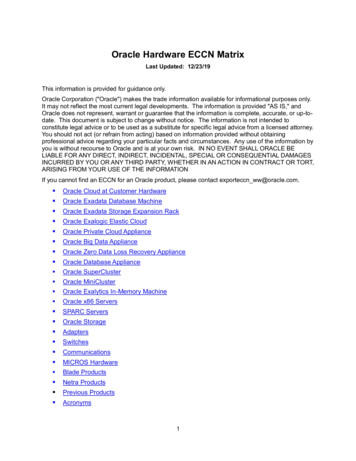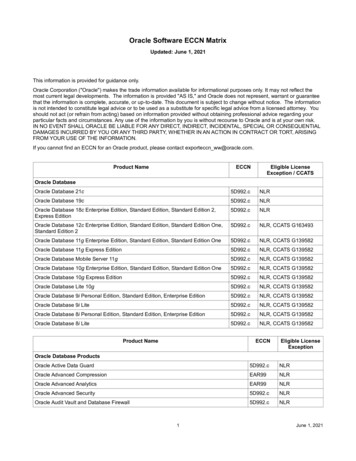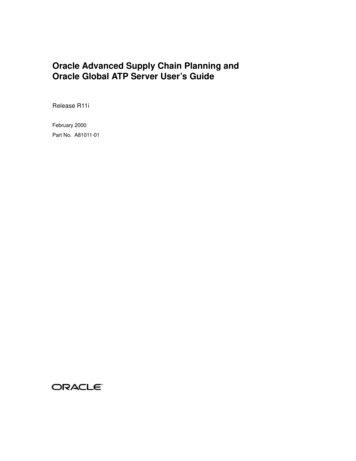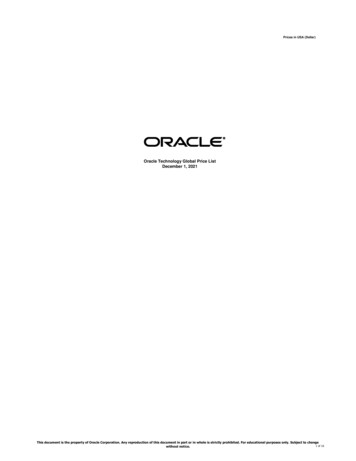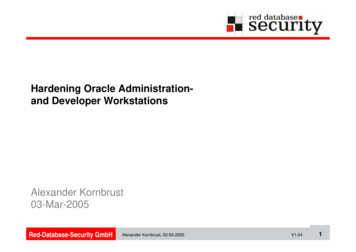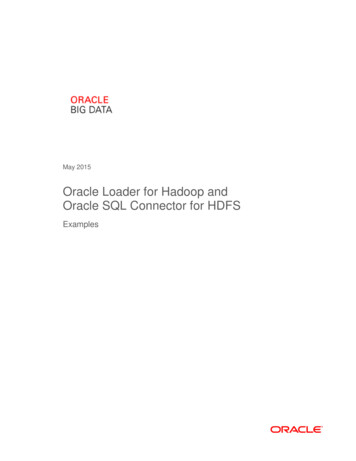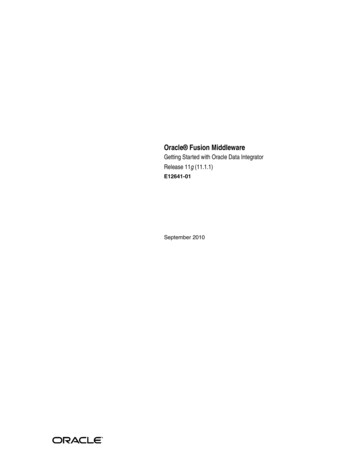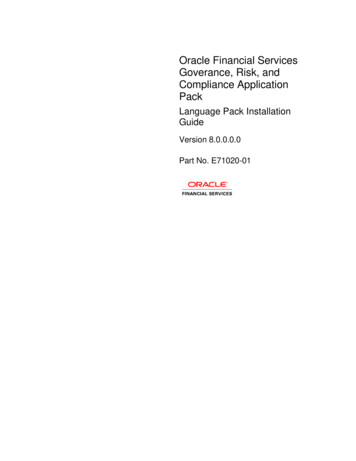
Transcription
Oracle Financial ServicesGoverance, Risk, andCompliance ApplicationPackLanguage Pack InstallationGuideVersion 8.0.0.0.0Part No. E71020-01
DOCUMENT CONTROLVersion NumberRevision DateChanges DoneVersion 1.0January 2016Created document to capture OFS GRC8.0.0.0.0 (Language Pack) Release patchupdate procedure.Created By:Reviewed By:Approved By:Zeba ShireenKamarajNandeesh/ Kiran Katekar / BibhutiExecutive SummaryThis document includes the necessary instructions to install or uninstall the OFS GRC 8.0.0.0.0(Language Pack) and perform the required post update configurations. You can request for thelatest copy of this document by raising a service request on the support portal.Oracle Financial Services Softwareii
Table of ContentsTABLE OF CONTENTS1OFS GRC RELEASE 8.0.0.0.0 (LANGUAGE PACK) . 41.1Pre Installation Requirements .41.2How to Apply this Language Pack Release? . 41.321.2.1GUI Mode Installation . 61.2.2Silent Mode Installation . 9Post Installation Configuration . 101.3.1Enable UTF-8 Encoding in Tomcat Server . 101.3.2Set “NLS LANG” Parameter Property . 111.3.3Run MLS Utility . 111.3.4Copying TTF Files . 111.3.5Canadian French Locale 1-off . 121.3.6Dashboard Configuration for Language Pack . 121.4User Desktop Settings . 121.5Language Pack Uninstallation . 15REFERENCES . 172.1Supported Language Pack Details . 172.2Migrate OFSAAI Schema across Database Instance. 18Oracle Financial Services Softwareiii
OFS GRC V8.0.0.0.0 (Language Pack) I&C Guide1OFS GRC Release 8.0.0.0.0 (Language Pack)This document describes the necessary steps to install and configure 8.0.0.0.0 (Language Pack),and enable the UI of OFS GRC in different languages in addition to US-English. The languagePacks supported in this release are Simplified Chinese, Traditional Chinese, French, German,Indonesian, Italian, Japanese, Korean, Portuguese, Russian, Spanish, Thai, French Canada,Arabic, Hebrew, Turkish, and Vietnamese.This document also guides you through the necessary steps to remove the installed LanguagePacks which are not required.1 .1Pre Installation Requirements OFS GRC 8.0.0.0.0 has to be successfully installed before proceeding with this installation. OFS GRC 8.0.0.2.0 ML has to be successfully installed. This can be downloaded from Supportportal (https://support.oracle.com/) with Bug ID 22473625. If you have upgraded your OFSGRC environment from 7.2.x to 7.3 versions, and have installed8.0.0.0.0, ensure that the current database instance has the following NLS parameter settings. NLS CHARACTERSET AL32UTF8 NLS LENGTH SEMANTICS BYTE NLS NCHAR CHARACTERSET AL16UTF16If not, you need to create a new database instance with the above mentioned NLS settingsand the existing schemas need to be moved to the new database instance before installingthis Language Pack. For more details on migration of OFSAAI data, refer to Migrate OFSAAAI Schema across Database Instance in references section.1 .2How to Apply this Language Pack Release?Refer to the following instructions to install contents of this LP (Language Pack).1. Login to https://support.oracle.com/ and search for 22473638 under the Patches andUpdates tab.2. Download the 8.0.0.0.0 (Language Pack) archive file and copy it to your AAI server in Binarymode.3. Shutdown all OFSAAI Services. For more information, refer to the Start/Stop InfrastructureServices section in OFS AAAI 8.0.0.0.0 Installation and Configuration Guide available at OTNlibrary.4. If you have Unzip utility, skip to the next step. Download the Unzip utility (OS specific)unzip os .Z from the location https://updates.oracle.com/unzips/unzips.html and copy itOracle Financial Services Software4
OFS GRC V8.0.0.0.0 (Language Pack) I&C Guidein Binary mode to the directory that is included in your PATH variable, typically HOME pathor directory in which you have copied the language pack archive file.a) Uncompress the unzip installer file using the command:uncompress unzip os .Z.NOTE:In case you notice an error message “uncompress: not found [Nosuch file or directory]” when the package is not installed, contact youradministrator.b) Give Execute permission to the file using the command:chmod 751 unzip os .For example, chmod 751 unzip sparc.Z5. Extract the contents of the 8.0.0.0.0 (Language Pack) archive file using the followingcommand:unzip os name of the file to be unzipped For example, unzip aix OFSGRC 8.0.0.0.0 LanguagePack.zip6. Navigate to LanguagePack directory. The Language Pack installation is supported in bothGUI Mode and Silent Mode. Begin the Language Pack installation by executing Setup.shfile in either of the following options:c) ./setup.sh GUI - The GUI Mode of installation requires Hummingbird Exceed tobe running to bring up the installation Wizard/Panel. In GUI mode of installation,you need to enter the Installation parameters through the wizard. For moreinformation, refer GUI Mode Installation section.d) ./setup.sh SILENT - The SILENT mode of installation does not require asimulator. You need to set the installation parameters in installer.properties filein LanguagePack folder and execute the command. For more information, referto the Silent Mode Installation section.For information on Language Pack Code and its Properties, refer to the SupportedLanguage Pack Details section.Note:e) An Installation log is generated in the path /LanguagePack/OFSAAILocaleInstallation time stamp.log, where time stamp is of mm.dd.yyyyhh:mi:ss format. You can ignore ORA-00942 and ORA-00955 errors in log file. Incase of any other errors, contact Oracle Support.f) You should not use process-interrupting commands like Ctrl C or Ctrl Z, whichmay terminate the process abruptly.Oracle Financial Services Software5
OFS GRC V8.0.0.0.0 (Language Pack) I&C Guide7. Post successful installation of 8.0.0.0.0 (Language Pack), you need to do the configurationswhich are explained in the Post Installation Configuration section.8. Delete the existing EAR/WAR file available in FIC HOME/ficweb folder.9. Generate EAR/WAR file and redeploy the application onto your configured web applicationserver. For more information, refer to the Post Installation Configuration section in theOFSAAI 8.0.0.0.0 Installation and Configuration Guide available at OTN library.10. Once the 8.0.0.0.0 (Language Pack) has been installed successfully and post installationconfigurations are done, restart all the OFSAAI services. For more information, refer to theStart/Stop Infrastructure Services section in the OFSAAI 8.0.0.0.0 Installation andConfiguration Guide available at OTN library.1.2.1 GUI Mode InstallationWhen you are installing 8.0.0.0.0 (Language Pack) in GUI mode, ensure the following:1. The GUI Mode of installation requires Hummingbird Exceed to be running to bring up theinstallation Wizard/ Panel. Navigate to the directory where setup.sh has been copied and setthe Display Environment Variable to point to the client on which Hummingbird Exceed running.For more information, refer to the Report Display Configuration section in OFSAAI 8.0.0.0.0Installation and Configuration Guide available at OTN library.2. Executing setup.sh without any argument invokes the Language Pack installation in SILENTmode by default.3. GUI mode does not work for WEB tier and you will need to invoke the installer in Silent mode asexplained in next section.To install 8.0.0.0.0 (Language Pack) in GUI mode:1. Execute the setup.sh file with argument as ./setup.sh GUI.After initialization, the Introduction screen is displayed.Oracle Financial Services Software6
OFS GRC V8.0.0.0.0 (Language Pack) I&C Guide2. Click Next.3. Select the languages you want to install and click Next. For information on Language PackCode and its Properties, refer to the Supported Language Pack Details section.Oracle Financial Services Software7
OFS GRC V8.0.0.0.0 (Language Pack) I&C GuideThe selected Languages are configured.4. Click Install.A confirmation message is displayed, click Yes to start the installation process.Oracle Financial Services Software8
OFS GRC V8.0.0.0.0 (Language Pack) I&C Guide5. After the installation is complete, the Installation Complete window is displayed.6. Click Done.1.2.2 Silent Mode InstallationTo install 8.0.0.0.0 (Language Pack) in Silent mode, follow these steps:Oracle Financial Services Software9
OFS GRC V8.0.0.0.0 (Language Pack) I&C Guide1. NavigatetoOFS /OFS props.2. Modify the Silent.props file present in the LanguagePack folder to specify the requiredLanguage Pack(s) to be installed. Set the value to 1 against the desired language to install. Or0 to skip installation of the language. You can also set the value 1 againstmultiple languages.For example: ar EG 1 to install ArabicLanguage Pack. es ES 1 to install Spanish Language Pack. ko KR 0 to skip the installation of Korean Language Pack.For information on Language Pack Code and its Properties, refer to the SupportedLanguage Pack Details section.3. Navigate to /OFS BGRC/bin folder and Launch the installer in SILENT mode by executingthe setup.sh file:./ setup.sh SILENTNOTE:Executing setup.sh without any argument will invoke the Language Pack inSILENT mode.1 .3Post Installation ConfigurationPost successful installation of 8.0.0.0.0 (Language Pack), you need to configure Tomcat withUTF-8 Encoding (required only if your web application server is Tomcat) and set the NLS LANGparameter property, as explained in the following sections:1.3.1 Enable UTF-8 Encoding in Tomcat ServerIf you have configured Tomcat as your web application server, you need to set the URIEncodingattribute on the Connector element in server.xml to UTF-8 as indicated in the followingexample.Example:For HTTP: Connector port "8899" protocol "HTTP/1.1"connectionTimeout "20000" redirectPort "8443" URIEncoding "UTF-8"/ For HTTPs: Connector port "8443" protocol "HTTP/1.1"SSLEnabled "true" maxThreads "150" scheme "https" secure "true"clientAuth "false" sslProtocol "TLS" URIEncoding "UTF-8"/ Oracle Financial Services Software10
OFS GRC V8.0.0.0.0 (Language Pack) I&C Guide1.3.2 Set “NLS LANG” Parameter PropertyThe NLS LANG parameter has three components namely language, territory, and character set.You need to set the NLS LANG parameter property in user .profile file on the OFSAAI DBtier to UTF-8 characterset.For example:NLS LANG AMERICAN AMERICA.UTF8export NLS LANG1.3.3 Run MLS UtilityThis section is applicable if you are installing this language pack on an OFSAAI version later than7.3.2.1.0.1. Execute the MLS Utility in the OFSAAI APP tier.2. Navigate to FIC HOME/MLS ofsaai directory.3. Execute./MLS ofsaai.shthefollowingcommand:For more information, refer Multiple Language Support (MLS) Utility section in OFSAAI8.0.0.0.0 Administration Guide.4. Specify the Configuration Schema User Name, Password, and DB Name to complete theexecution. This is to alter the Messages Tables structure and insert all the latest messages inthe Messages table.For more information, contact Oracle Support.NOTE:This step is required to be executed every time a new language is installed until the nextrelease of OFSAAI language pack is available.To view the techniques in all locales, follow these steps:1. Navigate to AAAI HOME/MLS ofsaai directory.2. Execute the following command:./MLS ofsaai.sh MLS1.3.4 Copying TTF FilesTo display GRC module specific Profile report in respecting language, follow these steps:1. Navigate to FIC HOME/OFS BGRC Fonts folder. Copy the contents of this folder into JAVA HOME/jre/lib/fonts.Oracle Financial Services Software11
OFS GRC V8.0.0.0.0 (Language Pack) I&C Guide1.3.5 Canadian French Locale 1-off1. Apply the 1-off with following bug ID if Canadian French locale is selected for installation.Bug 21845376 - In Canadian French language not able to create insurancepolicy record1.3.6 Dashboard Configuration for Language Pack1.3.6.1Pre-requisite:It is required to have the captions.xml for the catalog captions in all the desired languages prior to thisprocess. After successful installation of GRC Language Pack, these files would be available under FIC HOME/scripts OFS BGRC path.1.3.6.2Following are the steps:1. Open the Catalog Manager and shutdown all BI services.2. Now navigate to the OBIEE folder : ORACLE Component/ COMPONENT NAME/msgdb/3. Create a folder structure in the following manner for each of the languages (for example, ‘fr’stands for French): /msgdb/l fr/captions4. Copy the captions.xml for corresponding language, from the path mentioned in pre-requisite, inthe captions folder as mentioned in the above folder structure.5. Restart Presentation Services in Enterprises Manager and login to analytics by selecting thelanguage as French.6. Verify that the captions are translated in the Dashboard Reports.1 .4User Desktop SettingsPost successful installation of Language Pack, you need to set the Operating System andBrowser on every User Desktop, prior accessing the OFSAAI application.1. To enable the settings in Operating System level, follow these steps:a) Navigate to Start and click Control Panel.b) Select Regional and Language Options.c) Under the Advanced tab, choose the desired language from the drop-down listfor Language for non-Unicode programs.Oracle Financial Services Software12
OFS GRC V8.0.0.0.0 (Language Pack) I&C GuideFor more information on Language Pack Code and its Properties, refer toSupported Language Pack Details section.d) Click Apply and click OK.2. To enable the settings in Browser (Internet Explorer), follow these steps:a) Navigate to Tools and Internet Options.b) Under the General tab, click Languages. The Language Preference window isdisplayed.Oracle Financial Services Software13
OFS GRC V8.0.0.0.0 (Language Pack) I&C Guidec) Click Add. The Add Language window is displayed.d) Select the installed Language Pack from the list. You can press and hold Ctrl keyfor multiple selections. For information on Language Pack Code and itsProperties, refer to section Supported Language Pack Details. Click OK.Oracle Financial Services Software14
OFS GRC V8.0.0.0.0 (Language Pack) I&C Guidee) Click OK in the Language Preference window and again click OK in InternetOptions window to save the settings and exit.3. Restart the user machine for the above changes to take effect.1 .5Language Pack UninstallationTo uninstall 8.0.0.0.0 (Language Pack), follow these steps:1. Navigate to the LanguagePack folder and execute the command:./Uninstall Lang.sh.In case of a multi-tier deployment, the order of Language Pack uninstallation should beas follows: WEB tier APP tier2. At the prompt, enter the language serial number displayed on the console separated bycomma(,) and press Enter.The displayed list indicates the installed Language Pack(s) in a sequence.For example: If you want to uninstall German and French language Packs, enter the serialnumbers as 1, 2, and press Enter.For more information on Language Pack Code and its Properties, refer to theSupported Language Pack Details section.Oracle Financial Services Software15
OFS GRC V8.0.0.0.0 (Language Pack) I&C GuideOn successful uninstallation, a confirmation message is displayed.Oracle Financial Services Software16
OFS GRC V8.0.0.0.0 (Language Pack) I&C Guide2ReferencesThis section of the document consists of information which is is common to all sections and arereferenced where ever required. You can refer to the details based on your need.2 .1Supported Language Pack DetailsThe following table lists all the supported Language Packs in OFSAAI 8.0.0.0.0 release alongwith their code and properties available for selection.Sl.No.PropertiesLocale as displayed inLanguage Pack“Regional andLocaleCodeLanguage Options” list1 Install0 Don't Install1Simplified ChineseLOCALE CHINESE SIMChinese (PRC)zh CN0 and 12Traditional ChineseLOCALE CHINESE TRADChinese (Taiwan)zh TW0 and 13FrenchLOCALE FRENCHFrench (France)fr FR0 and 14GermanLOCALE GERMANGerman (Germany)de DE0 and 15IndonesianLOCALE INDONESIANIndonesianid ID0 and 16ItalianLOCALE ITALIANItalian (Italy)it IT0 and 17JapaneseLOCALE JAPANESEJapaneseja JP0 and 18KoreanLOCALE KOREANKoreanko KR0 and 19PortugueseLOCALE PORTUGUESEPortuguese (Brazil)pt BR0 and 110RussianLOCALE RUSSIANRussianru RU0 and 111SpanishLOCALE SPANISHSpanish (Spain)es ES0 and 112ThaiLOCALE THAIThaith TH0 and 113VietnameseLOCALE VIETNAMESEVietnamesevi VN0 and 114French Canada15Arabic16Hebrew17TurkishOracle Financial Services Software17
OFS GRC V8.0.0.0.0 (Language Pack) I&C Guide2 .2Migrate OFSAAI Schema across Database InstanceTo migrate OFSAAI schemas across database instance, you need to Export / Import databaseuser(s), follow these steps:1. Connect to target database instance with System user and create database users with thesame Name and Password as in the exisiting database instance.For example, in your setup, if you have two information domains, then create one configand two atomic (information domain) schemas as in the existing database instance.2. Grant the following permissions to the newly created database users:grant create SESSION to DB USER ;grant create PROCEDURE to DB USER ;grant create SEQUENCE to DB USER ;grant create TABLE to DB USER ;grant create TRIGGER to DB USER ;grant create VIEW to DB USER ;grant create MATERIALIZED VIEW to DB USER ;grant olap user to DB USER ;grant select on SYS.V PARAMETER to DB USER ;NOTE:You need to replace the DB USER with the newly created database user.3. To export the source Database User, connect to the machine where OFSAAI database tier isinstalled using CMD / Putty. Execute the following Export (EXP) command.You can execute the following commands from your desktop if you have Oracle Clientinstalled.exp sourceDBName/Password@SID FILE " file name .dmp" LOG " filename .log"NOTE:The above command creates a dump file with the specified file name in thedirectory from where the command is executed.4. Import the source database user dump, by executing the following Import (IMP) commandfrom the same directory.imp sysDBName/Password@SID FILE file name .dmp FROMUSER sourceDBNameTOUSER targetDBName IGNORE N LOG file name .log5. Post migration, you need to ensure that the IP Address/Port/SID are updated as per thenewly created database instance. Refer to the following section for more details.Oracle Financial Services Software18
OFS GRC V8.0.0.0.0 (Language Pack) I&C GuideNOTE:The above steps have to be followed for Config and all the Atomic (InformationDomain) schemas.Oracle Financial Services Software19
OFS GRC V8.0.0.0.0 (Language Pack) I&C Guide2.2.1.1Update IP Address/Port/SIDTo update IP Address/Port/SID post migrating to new database instance, follow these steps:1. Update the change of SID/IP Address/Port in Database URL in"DEFAULT CONNECTION URL" parameter of FIC HOME/conf/DynamicServices.xml in OFSAAI APP, DB, and WEB tiers and FIC WEB HOME/webroot/conf/DynamicServices.xml in OFSAAI WEB tierinstallations.2. Update the change of SID for ORACLE SID in .profile of OFSAAI Database tier.3. Update IP Address/Port for RACURL (if Database is on RAC) and DB DETAIL in.profile of OFSAAI Database tier.NOTE:Perform this step only in case of Multi Tier DB tier installation.4. Update the Database URL in JDBCCONNSTR column for all the records of DB MASTERtable in the Config schema.5. UpdatetheSID/IPAddress/PortinV DATABASE NAME/V SRV IP ADDR/V SRVPORT columns of “ETLSOURCEDETAILS” table in Config schema for all the Data Integratordata sources for which there is a change in the values.6. Update the TNS Entry in the machine where OFSAAI DB tier is installed.7. Update / Recreate the JDBC Connection Pool / Data Sources on the Web Application Server(WebSphere / WebLogic) accordingly from the respective Consoles.8. If the web application server is Tomcat, update the URL attribute of Resource tag in CATALINA HOME/conf/server.xml with the new IP Address/Port/SID for all the JDBCConnections.Oracle Financial Services Software20
OFSGRCLanguage Pack Installation and Configuration GuideOracle CorporationWorld Headquarters500 Oracle ParkwayRedwood Shores, CA 94065U.S.A.Worldwide Inquiries:Phone: 1.650.506.7000Fax: al-servicesCopyright 2016 Oracle Financial Services Software Limited. All rights reserved.No part of this work may be reproduced, stored in a retrieval system, adopted or transmitted in any form or by any means, electronic, mechanical, photographic,graphic, optic recording or otherwise, translated in any language or computer language, without the prior written permission of Oracle Financial Services SoftwareLimited.Due care has been taken to make this Language Pack Installation and Configuration Guide and accompanying software package as accurate as possible. However,Oracle Financial Services Software Limited makes no representation or warranties with respect to the contents hereof and shall not be responsible for any loss ordamage caused to the user by the direct or indirect use of this Language Pack Installation and Configuration Guide and the accompanying Software System.Furthermore, Oracle Financial Services Software Limited reserves the right to alter, modify or otherwise change in any manner the content hereof, withoutobligation of Oracle Financial Services Software Limited to notify any person of such revision or changes.All company and product names are trademarks of the respective companies with which they are associated.
OFS GRC V8.0.0.0.0 (Language Pack) I&C Guide . Oracle Financial Services Software 4 . 1 OFSS RGGRCC sRReelleeaasee n88.00.00.00.00 ((LLaangguuaaggee PPaacckk)) This document describes the necessary steps to install and configure 8.0.0.0.0 (Language Pack), and enable the UI of OFS GRC