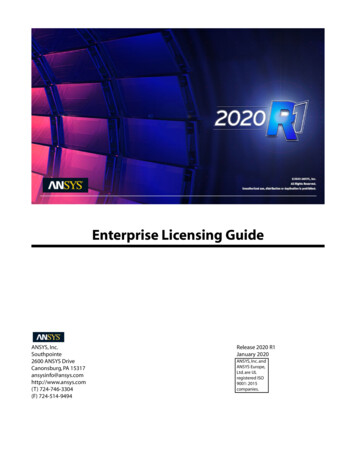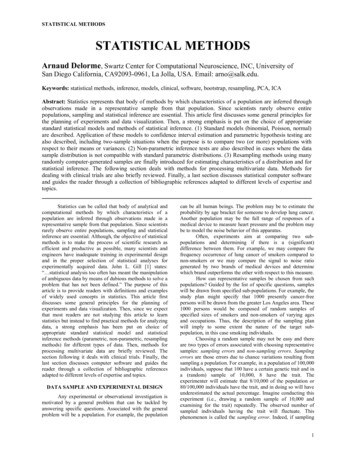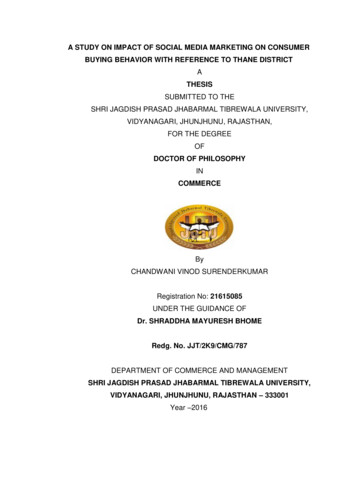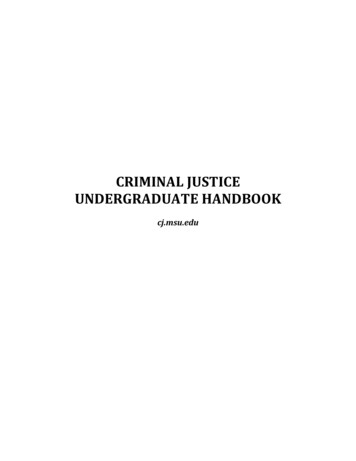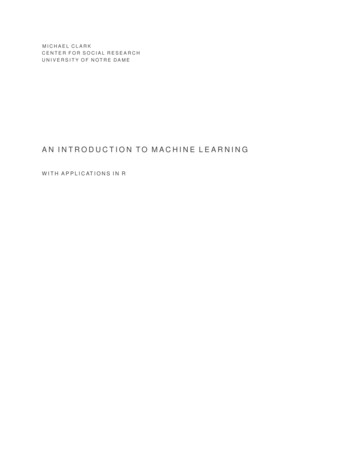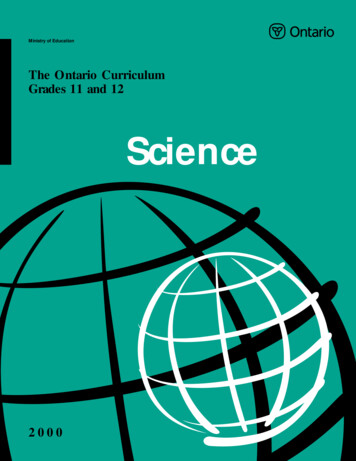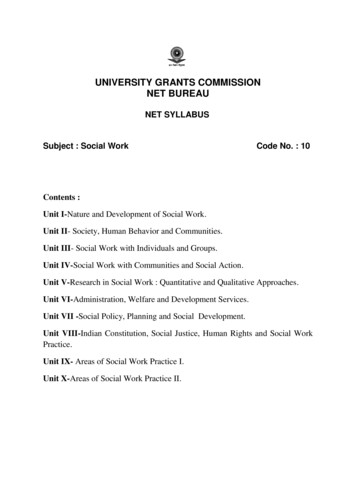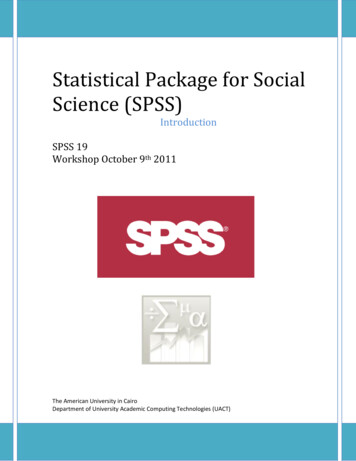
Transcription
Statistical Package for SocialScience (SPSS)IntroductionSPSS 19Workshop October 9th 2011The American University in CairoDepartment of University Academic Computing Technologies (UACT)
Statistical Package for Social Science (SPSS)Table of contents1- Introducing the interface2- The variable view3- The Data View4- Statistical Example:5- The Output View6- Import an excel worksheet7- The syntax ViewPage 1
Statistical Package for Social Science (SPSS)SPSS IntroductionSPSS (Statistical Package for the Social Sciences) has now been in development for more thanthirty years. Originally developed as a programming language for conducting statistical analysis, it hasgrown into a complex and powerful application with now uses both a graphical and a syntacticalinterface and provides dozens of functions for managing, analyzing, and presenting data.1 Introducing the interfaceWhen you use SPSS, you work in one of several windows: the data view, the variable view, the outputview, the draft output view. Eventually you’ll also use the syntax editor (think: code) to save or refineyour queries.The data viewThe data view displays your actual data and any new variables you have created.Page 2
Statistical Package for Social Science (SPSS)The variable viewAt the bottom of the data window, you’ll notice a tab labeled Variable View. The variable view windowcontains the definitions of each variable in your data set, including its name, type, label, size, alignment,and other information.Page 3
Statistical Package for Social Science (SPSS)The output viewThe output window is where you see the results of your various queries such as frequencydistributions, cross-tabs, statistical tests, and charts. If you’ve worked with Excel, you’re probably usedto seeing all your work on one page, charts, data, and calculations. In SPSS, each window handles aseparate task. The output window is where you see your results.The syntax viewSPSS has never lost its roots as a programming language. Although most of your daily work will bedone using the graphical interface, from time to time you’ll want to make sure that you can exactlyreproduce the steps involved in arriving at certain conclusions. In other words, you’ll want to replicateyour analysis. The best method of preserving the exact steps of a particular analysis is the syntax view.Page 4
Statistical Package for Social Science (SPSS)2 Creating the data definitions: the variable viewIt’s impossible to talk about SPSS (or any analysis program) without talking about data and types ofdata. Each particular type of information (such as income or gender or temperature or dosage) is called avariable. Thus, Variable View contains descriptions of the attributes of each variable in the data file.In Variable View: Rows are variables. Columns are variable attributes.You can add or delete variables and modify attributes of variables, including the following attributes: Variable name Data type Number of digits or characters Number of decimal places Descriptive variable and value labels User-defined missing values Column width Measurement level1) Variable typeVariable Type specifies the data type for each variable. By default, all new variables are assumedto be numeric. You can use Variable Type to change the data type. The contents of the Variable Typedialog box depend on the selected data type. For some data types, there are text boxes for width andnumber of decimals; for other data types, you can simply select a format from a scrollable list ofexamples.The available data types are as follows:Numeric: A variable whose values are numbers. Values are displayed in standard numericformat.Page 5
Statistical Package for Social Science (SPSS)Comma: A numeric variable whose values are displayed with commas delimiting every threeplaces, and with the period as a decimal delimiter.Dot: A numeric variable whose values are displayed with periods delimiting every three places,and with the comma as a decimal delimiterScientific notation: A numeric variable whose values are displayed with an embedded E and asigned power-of-ten exponent. The exponent can be preceded either by E or D with an optionalsign, or by the sign alone--for example, 123, 1.23E2, 1.23D2, 1.23E 2, and even 1.23 2.Date: A numeric variable whose values are displayed in one of several calendar date or clocktime formats. Select a format from the list. You can enter dates with slashes, hyphens, periods,commas, or blank spaces as delimiters.Dollar: A numeric variable displayed with a leading dollar sign ( ), commas delimiting everythree places, and a period as the decimal delimiter. You can enter data values with or without theleading dollar sign.Custom currency: A numeric variable whose values are displayed in one of the custom currencyformats that you have defined in the Currency tab of the Options dialog box.String: Values of a string variable are not numeric, and hence not used in calculations. They cancontain any characters up to the defined length. Uppercase and lowercase letters are considereddistinct.In SPSS Variable names consists of the following rules. Names must begin with a letter. Names must not end with a period. Names must be no longer than eight characters. Names cannot contain blanks or special characters. Names must be unique. Names are not case sensitive. It doesn’t matter if you call your variable CLIENT, client, orCliENt. It’s all client to SPSS.Page 6
Statistical Package for Social Science (SPSS)2) Variable labelDefining a label for a variable makes output easier to read but does not have any effect on theactual analysis. For example, the label "Family Identification Number" is easier to understand than thename of the variable, fam id.In order to make SPSS display the labels, go to View - Value Label or Click on the Value Label iconlocated in the toolbar.3) Missing value declarationMissing Values defines specified data values as user-missing. For example, you might want todistinguish between data that are missing because a respondent refused to answer and data that aremissing because the question didn't apply to that respondent. Data values that are specified as usermissing are flagged for special treatment and are excluded from most calculations. User-missing value specifications are saved with the data file. You do not need to redefine usermissing values each time you open the data file. You can enter up to three discrete (individual) missing values, a range of missing values, or a rangeplus one discrete value. Ranges can be specified only for numeric variables.Page 7
Statistical Package for Social Science (SPSS) All string values, including null or blank values, are considered to be valid unless you explicitly definethem as missing. Missing values for string variables cannot exceed eight bytes. (There is no limit on the defined widthof the string variable, but defined missing values cannot exceed eight bytes.) To define null or blank values as missing for a string variable, enter a single space in one of the fieldsunder the Discrete missing values selection.Click in the appropriate cell in the Missing column. A button with 3 dots will appear to the right of the word"None". Click on it:4) Column formatAssist in improving the on-screen viewing of data by using appropriate column sizes (width) anddisplaying appropriate decimal places. It does not affect or change the actual stored values.5) Value labelsSimilar to variable labels. Whereas "variable" labels define the label to use instead of the name of thevariable in output, "value" labels enable the use of labels instead of values for specific values of avariable, thereby improving the quality of output. For example, for the variable gender, the labels"Male" and "Female" are easier to understand than "0" or "1”. In effect, using value labels indicates toSPSS that: "When I am using the variable gender, in any and all output tables and charts produced, usethe label "Male" instead of the value "0" and the label "Female" instead of the value "1"."Page 8
Statistical Package for Social Science (SPSS)The easiest way to create or modify value labels is under the Variable View tab:Enter a value and a label.Click on the Add button.When you are done, clickon OK.You can return here inthe future and changevalue labels or removethem.Page 9
Statistical Package for Social Science (SPSS)6) Measurement levelYou can specify the level of measurement as scale (numeric data on an interval or ratio scale),ordinal, or nominal. Nominal and ordinal data can be either string (alphanumeric) or numeric. Nominal: A variable can be treated as nominal when its values represent categories with no intrinsicranking (for example, the department of the company in which an employee works). Examples ofnominal variables include region, zip code, and religious affiliation. Ordinal: A variable can be treated as ordinal when its values represent categories with some intrinsicranking (for example, levels of service satisfaction from highly dissatisfied to highly satisfied).Examples of ordinal variables include attitude scores representing degree of satisfaction or confidenceand preference rating scores. Scale: A variable can be treated as scale (continuous) when its values represent ordered categories witha meaningful metric, so that distance comparisons between values are appropriate. Examples of scalevariables include age in years and income in thousands of dollars.3 The Data ViewThe Data Editor provides a convenient, spreadsheet-like method for creating and editing data files.The Data Editor window opens automatically when you start a session. The Data Editor displays thecontents of the active data file. The information in the Data Editor consists of variables and cases. In Data View, columns represent variables, and rows represent cases (observations).In Data View, you can enter data directly in the Data Editor. You can enter data in any order. You canenter data by case or by variable, for selected areas or for individual cells. The active cell is highlighted. The variable name and row number of the active cell are displayed in the top left corner of theData Editor.Page 10
Statistical Package for Social Science (SPSS) When you select a cell and enter a data value, the value is displayed in the cell editor at the topof the Data Editor. Data values are not recorded until you press Enter or select another cell. To enter anything other than simple numeric data, you must define the variable type first.If you enter a value in an empty column, the Data Editor automatically creates a new variable andassigns a variable name.4 Statistical Example:4.1Crosstab ReportUse this procedure when you want to look at 2-way frequencies of your categorical data. Specify a row variableand a column variable.Click on Analyze - Descriptive Statistics - CrosstabPage 11
Statistical Package for Social Science (SPSS)Click on the Statistics button if you want Chi Squares or other statistics computed.The report will display how many females and males are in each departmentClick on OK when you are ready to generate your results.Page 12
Statistical Package for Social Science (SPSS)Page 13
Statistical Package for Social Science (SPSS)5 The Output ViewWhen you run procedures from the Analyze or Graphs menu, you will automatically be taken to the SPSSOutput Viewer. In the left frame, you will see a list of various procedures with their subordinate objects.More recent results appear at the bottom. You can use this left frame to navigate to previous results: clickon the object name on the left and it will appear in the frame on the right, with a thin black indicator boxand a red arrow.Page 14
Statistical Package for Social Science (SPSS)1) To collapse a procedure, click on the - sign to the left of its name.2) To see the list of its objects under a procedure, click on the sign to the left of its name.3) To delete a portion of your results, click on the procedure name on the left and press the Delete key.4) To see the associated notes for a procedure, double click on the Notes object name listed beneath aprocedure.5) To rename an item on the left, click in the box and type.6 Import an excel worksheetIdeally, the worksheet should have the variable names in the first row. You may want to insert or edit them inthe Excel file ahead of time.1. Go to the File menu and select Open Data.2. Change the location in the "Look in" box to the subdirectory where your file is.3. Change the "Files of type" selection to look for Excel (*.xls) files.Page 15
Statistical Package for Social Science (SPSS)4. Select the file.5. You might get prompted about the variable names:6. Click on OK. You will see the data appear in the Data Editor window.Page 16
Statistical Package for Social Science (SPSS)7. You may need to modify some of the variable definitions (Variable View)7- The syntax viewThe Syntax Editor provides an environment specifically designed for creating, editing, andrunning command syntax. The Syntax Editor features:Auto-Completion: As you type, you can select commands, subcommands, keywords, and keywordvalues from a context-sensitive list. You can choose to be prompted automatically with the list ordisplay the list on demand.Color Coding: Recognized elements of command syntax (commands, subcommands, keywords, andkeyword values) are color coded so, at a glance, you can spot unrecognized terms. Also, a number ofcommon syntactical errors--such as unmatched quotes--are color coded for quick identification.Breakpoints: You can stop execution of command syntax at specified points, allowing you to inspectthe data or output before proceeding.Bookmarks: You can set bookmarks that allow you to quickly navigate large command syntax files.Auto-Indentation: You can automatically format your syntax with an indentation style similar to syntaxpasted from a dialog box.Step Through: You can step through command syntax one command at a time, advancing to the nextcommand with a single click.Page 17
Statistical Package for Social Science (SPSS)The Syntax Editor window is divided into four areas: The editor pane is the main part of the Syntax Editor window and is where you enter and editcommand syntax. The gutter is adjacent to the editor pane and displays information such as line numbers and breakpointpositions. The navigation pane is to the left of the gutter and editor pane and displays a list of all commands inthe Syntax Editor window and provides single click navigation to any command. The error pane is below the editor pane and displays runtime errors.Set the language of SPSS to include ArabicType in the syntax editor (the window that will open ) this code set locale Arabic then fromthe menu bar choose run -- allPage 18
Statistical Package for Social Science (SPSS)ReferenceAn icon next to each variable provides information about data type and level of measurement.Page 19
Statistical Package for Social Science (SPSS) Page 5 2 Creating the data definitions: the variable view It’s impossible to talk about SPSS (or any analysis program) without talking about data and types of data. Each particular type of information (such as income