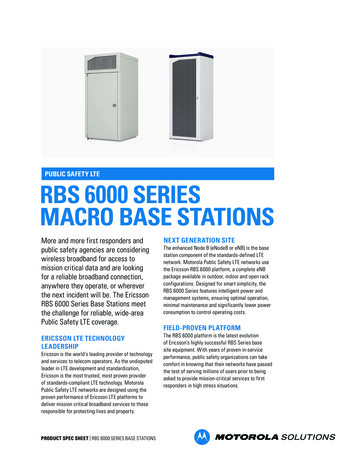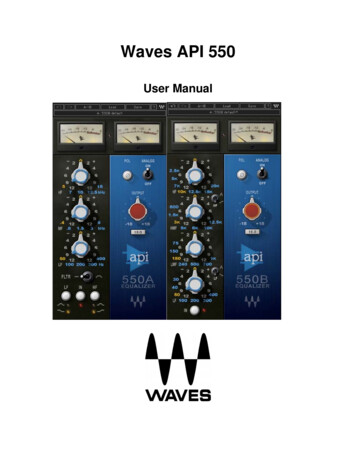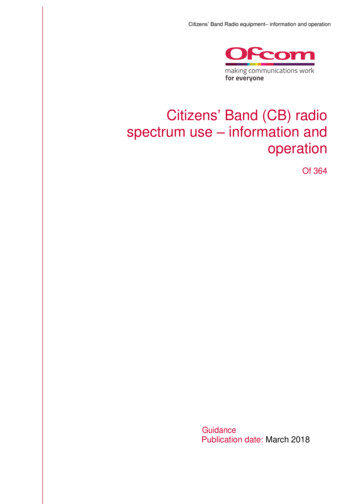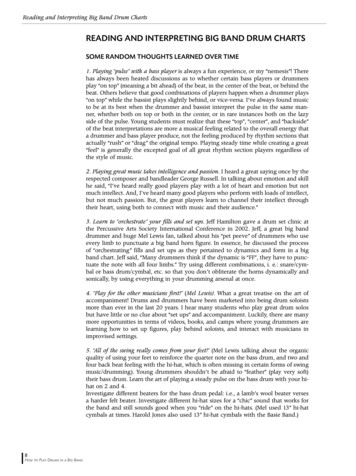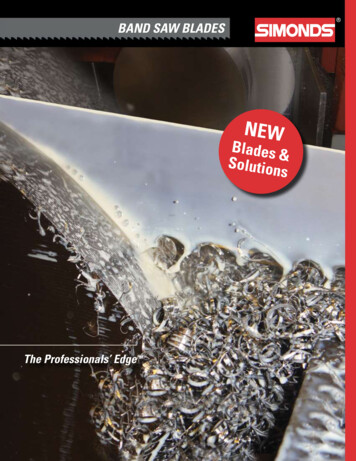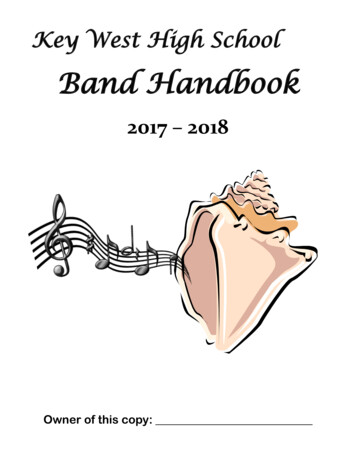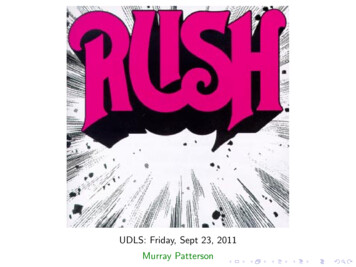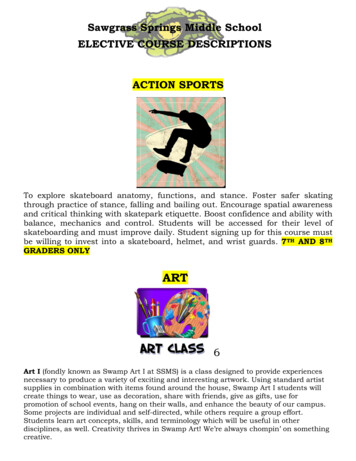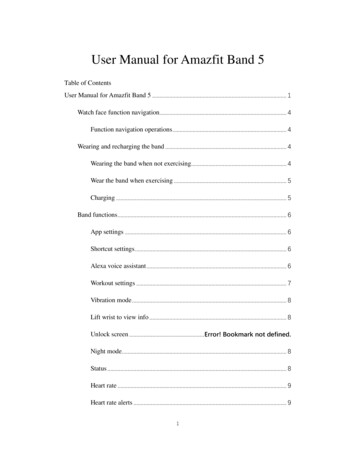
Transcription
User Manual for Amazfit Band 5Table of ContentsUser Manual for Amazfit Band 5 . 1Watch face function navigation. 4Function navigation operations . 4Wearing and recharging the band . 4Wearing the band when not exercising. 4Wear the band when exercising . 5Charging . 5Band functions . 6App settings . 6Shortcut settings . 6Alexa voice assistant . 6Workout settings . 7Vibration mode . 8Lift wrist to view info . 8Unlock screen . Error! Bookmark not defined.Night mode. 8Status . 8Heart rate . 9Heart rate alerts . 91
Weather . 10SpO2 . Error! Bookmark not defined.Sleep breathing quality . 11Stress . 11Cycles . 12Breathing . 12Notifications. 13More . 14DND settings . 15Alarm . 15Camera . 15World Clock . 16Calendar . 17Timer . Error! Bookmark not defined.Countdown . Error! Bookmark not defined.Music . 18Silent. 19Find my phone . 19Watch Face . 19Settings. 20Band status alerts . 21Workout secondary screen . 232
Workout function . 23Starting a workout . 23During a workout . 23Pause/Continue/End a workout . 24View the workout data . 24Workout heart rate zone. 24Band maintenance . 253
Watch face function navigationFunction navigation operationsOn the watch face page: Swipe up/down to access Level-1 menus and tap the screen to view the app, orpress the band button to return to the watch face page.Swipe left/right to show shortcuts and view app details.On the app details page: Swipe right or press the band button to return to the upper-level page.Swipe left/right on the app details page to switch between apps and press the bandbutton to return to the watch face page.Wearing and recharging the bandWearing the band when not exercisingWhen not exercising, we recommend wearing the band at a distance of one fingeraway from the wrist with appropriate tightness to ensure that the optical heart ratesensor works properly.4
Wear the band when exercisingWhen exercising, we recommend wearing the band at a comfortable tightness toensure that it is in close contact with your skin and does not slip. Wear the band at theappropriate tightness and ensure it does not slip on your skin.Charging1. Plug the USB connector of the charging base into your phone charger or USB portof your PC.2.Align the metal contact points on the band back to the gold pins on the magneticcharging base. You do not need to disassemble the band for charging.3.When the band is properly placed in the charging base, a charging icon appears onthe band screen to indicate charging is in process. You can view the time, incoming call alerts, and app notifications while charging.We recommend charging the band with a mainstream phone charger or through aPC USB port.5
Band functionsApp settingsYou can sort or show/hide Level-1 menus on your band.To customize the apps on the screen according to your personal preference, go toProfile Amazfit Band 5 Display settings in the bound app, and select the appitems to be displayed on the screen.Shortcut settingsYou can add or delete shortcuts or adjust their sequence.To customize the shortcuts on the screen according to your personal preference, go toProfile Amazfit Band 5 Shortcut settings in the bound app, and select the shortcutmenus to be displayed on the screen.Alexa voice assistantThe Alexa voice assistant lets you query the weather, set the alarm clock, and addmemos by voice.Before using the voice assistant, go to Profile Add accounts Amazon in the boundapp, and enter the Amazon account and password on the authorization page tocomplete authorization. After authorization, swipe right on the watch face page to goto the Alexa page.For example, if you want to query the weather, say "Alexa, what is the weather?" toAlexa. Then, Alexa replies with the weather information.Alexa supports the functions listed in the following table.6
FunctionSample sentenceSmart home commandsAlexa turn on the living room lightsAlarms and TimersAlexa set a timerNamed Alarms and RemindersAlexa set a pasta timerListsAlexa add eggs to my shopping listsWeatherAlexa what is the weather.SearchAlexa who is Barack ObamaTranslationAlexa how do you say Hello in French.InformationAlexa what is the capital of Germany?Q&A - PhaticAlexa what's up, Alexa how are you doing?Workout settingsYou can add or delete sports or adjust their sequence.To customize the sports according to your personal preference, go to Profile Amazfit Band 5 Workout settings in the bound app, and select the sports to bedisplayed on the screen.7
Vibration modeFunctions that support vibration alerts are displayed on the vibration mode page.Initially, the default mode is used. You can add custom vibration modes by tappingthe phone screen at different durations.To customize the vibration mode according to your personal preference, go toProfile Amazfit Band 5 Vibration in the bound app and set the vibration mode asprompted.Lift wrist to view infoWhen this function is enabled in the bound app, the band screen is activated when youraise your wrist and turn the band screen toward yourself. You can select betweennormal and sensitive screen-activation sensitivity, and set when this function isenabled.Band lockWhen this function is enabled in the bound app, the band screen is locked if the bandis removed from your wrist. By default, this function is disabled. It is enabled afteryou set the unlocking password. To configure this function, go to Profile AmazfitBand 5 Band lock in the bound app. There, you can enable or disable this functionand change the password.Night modeWhen this function is enabled in the bound app, the screen brightness is automaticallylowered when the band screen is lit at night. The initial effective period of the nightmode is 19:00 to 07:00 on the next day. You can adjust the period as needed.To configure night mode, go to Profile Amazfit Band 5 Night mode. There, youcan enable or disable the night mode, and change the effective period.StatusYou can view real-time data, such as steps, distance, calories, and idle alerts on thedetailed status page. You can swipe down to view steps over the last seven days.8
Heart rate Single measurementYou can measure your heart rate on the heart rate details page. The heart rate isdisplayed if measurement succeeds, and the "Couldn't measure" message is displayedif measurement fails. Wear the band properly to ensure that heart rate measurement issuccessful. When a value is displayed on the heart rate page, swipe down to view theheart rate status, as listed below.Classification rules and descriptions of heart rate zonesMax BPM 220 - Current ageHeart Rate Zone NameDescriptionRelaxedWarm-upFat burningAerobicAnaerobicAnaerobic limit 50% of Max BPM[50of Max BPM, 60%% of Max BPM)[60% of Max BPM, 70% of Max BPM)[70% of Max BPM, 80% of Max BPM)[80% of Max BPM, 90% of Max BPM) 90% of Max BPM Continuous heart rate monitoringThe band supports continuous heart rate monitoring. Go to Profile Amazfit Band 5 Health Monitoringin the bound app to enable the automatic heart rate detection. Youcan set the detection frequency to 1 minute, 5 minutes, 10 minutes, or 30 minutes.After completing the settings, wear your band, and the band will automatically monitoryour heart rate. You can view details on the heart rate details page.Heart rate alertsGo to Profile Amazfit Band 5 Health Monitoring in the bound app to enable theheart rate alert function. When your heart rate reaches the alert threshold and you9
have not done strenuous exercise in the last 10 minutes, the band vibrates to alert you.You can set the alert value as needed.WeatherYou can view today's weather and the weather forecast for the next few days on theweather page.Maintain the Bluetooth connection between the phone and the band because the phoneneeds to push weather information to the band.In addition, the phone pushes weather alerts that it receives to the band. Go toProfile Amazfit Band 5 Weather settings in the bound app, and then enable theweather alerts in the bound app.Blood oxygen saturation (Sp02)You can measure your current SpO2 on the SpO2 details page. The current SpO2value is displayed if measurement succeeds, and the "Couldn't measure" message isdisplayed if measurement fails. To ensure successful measurement, observe thefollowing instructions while measuring: Wear the band tightly, so that you anappropriate sense of pressure on your wrist. Place your arm on a tabletop or astationary surface with the band screen facing up. Remain still during themeasurement process and focus on the measurement.You can view your SpO2 measurement history by tapping the icon in the upper rightcorner of the app homepage, and then going to All data SpO2.10
Sleep breathing qualityThe Amazfit Band 5 can monitor your SpO2 when you are sleeping to help youcalculate your sleep breathing quality score and establish good sleeping habits.To enable the sleep breathing quality monitoring function, go to Profile AmazfitBand 5 Health Monitoring in the bound app.After the monitoring data is synchronized to the app, you can tap the icon in the upperright corner of the app homepage, and then choose All Data Sleep to view the data.Note: The band stores only the sleep breathing quality analysis data of the previousnight. After you wake up the next day, you need to synchronize the data to the boundapp in time.Stress Single measurementYou can measure your stress on the stress details page. The stress value is displayed ifmeasurement succeeds, and the "Couldn't measure" message is displayed ifmeasurement fails. Wear the band properly and remain still to ensure thatmeasurement is successful. When a value is displayed on the stress measurementpage, swipe down to view the stress status as shown below. Continuous measurementThe band supports continuous stress monitoring. Go to Profile Amazfit Band 5 Health Monitoring in the bound app to enable the all-day pressure monitoring function.After completing the settings, wear your band, and the band will automatically monitoryour stress in the resting state. You can view the details on the heart rate details page.11
Cycle TrackingMenstruation predictionYou can complete the initial cycle tracking settings on the app Enjoy page. Afterselecting setting items, you can view and save the selected menstruation status on thedetails page that appears. Tap the editing button below the calendar to addmenstruations or tap the settings button in the upper right corner to enablemenstruation alerts.After completing app settings, you can view your current menstruation status,including text reminders about when menstruation starts, on the band's CycleTracking page as shown in the following figure: Menstruation recording or terminationDuring your menstruation period, you can quickly start or terminate the menstruationrecording on the band. Accurate menstruation records can improve the band'smenstruation prediction accuracy. AlertsYou can enable the menstruation alert and ovulation day alert on the Cycle Trackingpage in the bound app. After these alerts are enabled, the band vibrates when thepreset time arrives.BreathingBreathing training is available by following the dynamic effect on the breathingdetails page. During training, a progress bar in the lower area shows the total duration,which is one minute by default, and can be set on the breathing homepage as shown inthe following figure:12
NotificationsEnable notificationsTo use the notification function, you need to enable App alerts in the bound app andkeep the connection between the band and the phone active.For iOS devices, you need to pair the band and phone through Bluetooth to receivenotifications.For Android devices, you need to add the app to the whitelist or auto-start list to keepthe app running all the time in the background, so that the band is not disconnectedfrom the app. The method for enabling notifications varies with the operating systemof your phone. Go to Profile Amazfit Band 5 Run in background and enablenotifications as prompted.View notificationsWhen receiving a notification, the band vibrates and automatically displays thenotification. To view historical notifications, swipe up on the watch face page to thenotification menu.13
Delete/clear notificationsThe band stores a maximum of 10 notifications. When an extra notification isreceived, the earliest one is automatically deleted. .1. Swipe down on the first notification to display the notification clearing page andtap to delete all notifications.2. You can also swipe up on the notification list page to display the notificationclearing page and tap to delete all notifications.FAQ related to notificationsI have enabled the WhatsApp and Facebook message alerts, but my banddoes not receive them. Why?Message alerts from software such as WhatsApp and Facebook can bereceived only when the following conditions are met:1) Messages can be received on the notification bar of your phone.Otherwise, go to the system settings and enable WhatsApp and Facebooknotifications.2) The band is always connected with your phone, and the Bluetooth isalways enabled.If the problem persists, try restarting Bluetooth on your phone.MoreThe More menu includes the following functions: DND, alarm, camera, music,stopwatch, timer, find device, world clock, watch face, and settings.14
DND settingsSelect DND in the More menu to access the DND settings page. The followingoptions are provided: DND: immediately enables the DND mode. Auto activate: automatically enables DND when you fall asleep wearing the band. Turn off DND: disables DND. 1 hour: enters the DND mode for 1 hour immediately from the current time. 2 hours: enters the DND mode for 2 hours immediately from the current time. 3 hours: enters the DND mode for 3 hours immediately from the current time. Customize: allows you to set the DND period.After the DND mode is enabled, the band no longer vibrates when it receivesincoming calls, SMS notifications, app notifications, e-mail notifications, or nudgealerts. Other alerts are not affected.AlarmYou can turn off or on alarms on the band screen directly, or add or edit alarms in thebound app. You can set a maximum of 10 alarms on the band.When the alarm time arrives, the band vibrates. You can tap the Stop button to stopthe alarm or tap the Snooze button or press the band button to activate snooze mode.In snooze mode, the band vibrates every 10 minutes and closes the alarm after thesixth vibration if you do not tap the Stop button.If you do not feel comfortable with the vibration intensity, you can go to Profile Amazfit Band 5 Alarm to customize the vibration intensity in the bound app.Camera Camera settings15
Android mobile phone: Go to Profile Amazfit Band 5 Lab Camera Settings inthe bound app to pair your phone with the band.iOS mobile phone: After pairing the band, click Pair on the pop-up. If the band is notpaired upon initial pairing, tap Camera to go to the camera page on the band, and thenopen the app and click Pair on the pop-up. Camera operationsAfter completing pairing following the preceding steps, first open the bound cameraapp. On the band, enter the camera page, and then click Camera to complete remotecontrol of the bound camera app. The photo taking status is shown in the followingfigure:World ClockYou can edit and add time zones and adjust their sequence in the bound app so thattime zones can be displayed in the world clock app. To customize the time zonesdisplayed in the world clock according to your personal preference, go to Profile Amazfit Band 5 World clock setting in the bound app, and then select the timezones as needed.After completing the settings, you can view the data corresponding to each city on theband.16
CalendarThe calendar is displayed only when the language is set to simplified Chinese ortraditional Chinese.The calendar page shows the solar and lunar dates, the year, and holiday information.Swipe up/down on the details page to view past and future days.StopwatchThe stopwatch is used for timekeeping. The maximum value is 99:59. When it isrunning, you can tap the flag button to count the number of times, or tap the pausebutton to pause timekeeping. A paused stopwatch can be resumed or ended. When thestopwatch is running in the background, the corresponding icon is displayed.17
TimerThe band vibrates when the timer expires. The maximum timer duration is 99:59. Thetimer cannot start a countdown if it is set to 00:00. During countdown, you can tap thepause button to pause the countdown. A paused timer can be resumed or ended.MusicTo use the music function, ensure that the band is connected to your mobile phone.When the phone is playing music, the Music page of the band displays informationabout the music being played. You can pause the playback or switch to the next orprevious track on the band. You can also press the andbuttons to adjust thevolume.Currently, the following players are supported: In China: native music players, KuGou, QQMusic, NetEase Cloud Music, Kuwo& Kuwo HD, Xiami Music, Lizhi, and Dragonfly FM Outside China: iOS/Android native music player, Apple Music, Spotify, Pandora,SoundCloud, GoMusic, Google Play Music, AudioMack, iHeartRadio, SamsungMusic, and SirusXMFor a better user experience, ensure that:The band and phone are paired through Bluetooth if you are using an iOS device.-18
Grant notification reading permission in the bound app if you are using an Androiddevice. To enable the music function, go to Profile Amazfit Band 5 Watch displaysettings in the bound app, and then click Enable on the status bar.Note: The user's experience of this function may be affected by compatibility issues inthe Android system and music players.SilentThis menu is available only for Android devices.You can choose More Silent on the band and turn silent mode for the phone on oroff.Note: Ensure that the band and phone are connected when using this function.Find my phoneYou can find your phone from the band through the Bluetooth connection between thetwo devices.Note: Keep the bound app running in the background when using this function.Watch FaceChange the watch face on the band On the watch face page, long press the screen to quickly access the watchface editing page and choose a watch face that you like. Alternatively, you can go to More Band display on the band, choose a watchface that you like, and tap the screen to confirm the selection.19
Change the watch face in the bound app Online watch face:To replace the watch face with an online watch face, open the app, go to Profile Amazfit Band 5 Watch face mall, download a watch face from the watch facecenter, and then synchronize it to the band. Photo watch face:To replace the watch face with a photo watch face, open the app, go to Profile Amazfit Band 5 Store, choose a watch face that you like, go to the watch facedetails page, replace the watch face with your photo as prompted, and synchronize thephoto to the band.Editable watch faceThe band has two built-in watch faces that can be edited. You can edit elements to bedisplayed on the watch face as follows: Long press the watch face page to go to the watch face list page and select a builtin watch face. Tap Settings on the watch face preview to go to the settings page of the editablewatch face. Select and tap a page element, or swipe up or down to switch between elements. Long press on the screen to save the customized watch face.SettingsThe Brightness, Lock screen, Reboot, Factory reset, Regulatory, and About menus areprovided on the Settings page. Brightness: You can press the " " and "-" buttons to adjust between five levels of20
screen brightness.If night mode is enabled in the bound app, the night mode brightness is automaticallyapplied during night mode's effective period. If you manually change the brightnessduring night mode's effective period, the change remains effective only during thecurrent night mode period, and the default brightness is automatically restored uponstart of the next night mode period. Lock screen: You can swipe up to unlock the band screen when this function isenabled. Reboot: reboots the band. Factory reset: resets all data after confirmation. After a factory reset, the band MACaddress changes, and you need to rebind it. Regulatory: displays band certification information. About: provides the firmware version and Bluetooth MAC of the band.Band status alertsCustom vibrationBand status alerts include incoming call alerts, idle alerts, goal notifications, phonealarm alerts, event reminders, email alerts, SMS alerts, and app alerts.Go to Profile Device Vibration Mode in the bound app, select an alert category,and set the custom vibration mode. On the vibration mode list, tap Edit or Add todelete or add a custom vibration mode. When an alert is triggered on the band, theband vibrates in the selected custom vibration mode.Note: You can set a maximum of 50 custom vibration modes.Incoming call alertsThe band vibrates when receiving an incoming call notification. Tap Hang Up on thealert page to hang up the call, or tap Ignore or press the band button to ignore the calland stop the vibration. Before using this function, you need to enable incoming callalerts in the bound app.Idle alertsThe band vibrates when it detects that you have been sitting for a long time. Beforeusing this function, you need to enable idle alerts in the bound app.21
Goal notificationsThe band vibrates when you achieve your daily workout goals. Before using thisfunction, you need to enable goal notifications in the bound app.Phone alarm alert (For the MIUI system only)The band vibrates when an alarm rings on your phone. This function is supported onlyin the MIUI system. Before using this function, you need to enable phone alarm alertsin the bound app.Event remindersThe band vibrates to notify you of scheduled events. Before using this function, youneed to enable event reminders in the bound app.Email alertThe band vibrates when receiving emails. Before using this function, you need toenable email alerts in the bound app. Android: To enable email alerts, go to Profile Amazfit Band 5 App alerts, andadd the email app. Ensure that the app is running in the background. iOS: To enable email alerts, go to Profile Amazfit Band 5 More Incomingemail, and enable email alerts. For the iOS system, email alerts are processed bythe system, meaning the app does not need to run in the background.SMS alertsThe band vibrates when the phone receives SMS messages. Before using thisfunction, you need to enable SMS alerts in the bound app.Note: For the Android system, ensure that the app is running in the background. Forthe iOS system, SMS alerts are processed by the system, meaning the app does notneed to run in the background.App notification alertsThe band vibrates and displays notifications when the phone receives notifications.Before using this function, you need to enable app notification alerts in the bound app.22
Workout secondary screenAfter you start workout monitoring on the workout page of the bound app, datarelated to the workout is automatically displayed on the band through the connectionbetween the band and the phone.Workout functionYou can start workout monitoring directly on the band. The following sports aresupported: outdoor running, treadmill, cycling, walking, workout, swimming,elliptical trainer, rowing machine, yoga, and jump rope. For outdoor running, cycling,and walking, you can connect your band to the app and use your phone's GPS torecord the workout route. To record the workout route accurately, you need to enablethe GPS service on the phone.Starting a workoutSwipe up to the workout menu on the watch face page and select a sport type. Theworkout page is displayed after a 3s countdown.For GPS-based workout, you need to maintain the connection between the band andthe phone and enable the GPS service to track the route.During a workoutDuring a workout, you can view the following data on the band: Outdoor running: time, distance, pace, heart rate, and heart rate zone Treadmill: time, distance, cadence, heart rate, and heart rate zone Cycling: time, distance, speed, heart rate, and heart rate zone Walking: time, distance, steps, heart rate, and heart rate zone Workout: time, calories, heart rate, and heart rate zone Swimming: time, distance, calories, strokes, and stroke rate Elliptical trainer: time, calories, heart rate, and heart rate zone Rowing machine: time, total strokes, calories, stroke rate, pull time, release time,heart rate, and heart rate zone Yoga: time, calories, heart rate, and heart rate zone Jump rope: time, total jumps, calories, frequency, heart rate, and heart rate zone23
Pause/Continue/End a workoutLong press the button on the band to pause a workout. The pause page appears. TapContinue to continue the workout, or tap Stop and then tap OK on the confirmationpage to end the workout and save the workout record.View the workout data View the data of the current workout:After a workout, you can immediately view th
Night mode When this function is enabled in the bound app, the screen brightness is automatically lowered when the band screen is lit at night. The initial effective period of the night mode is 19:00 to 07:00 on the next day. You can adjust the period as needed. To configure night mode, go to Profile Am