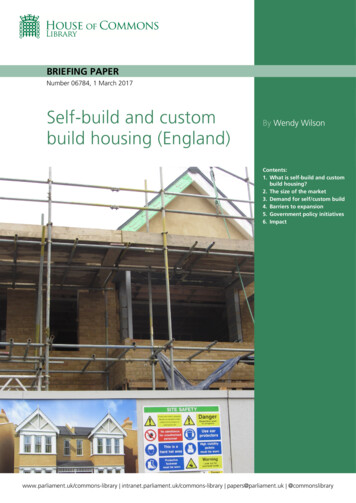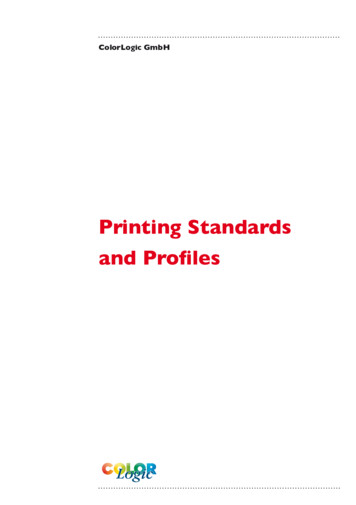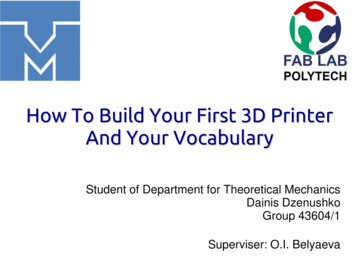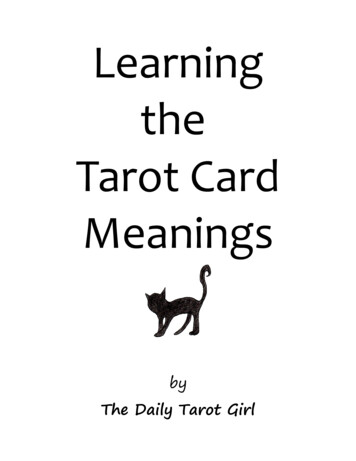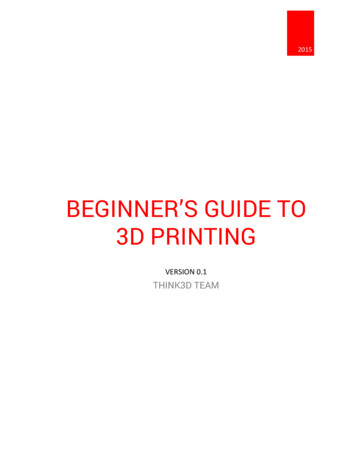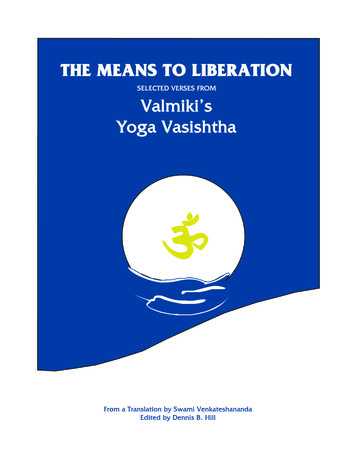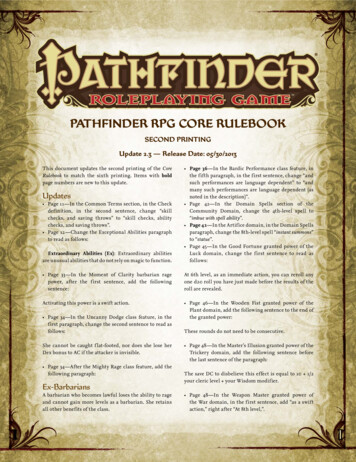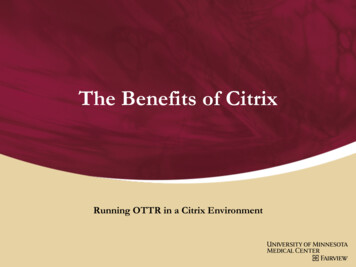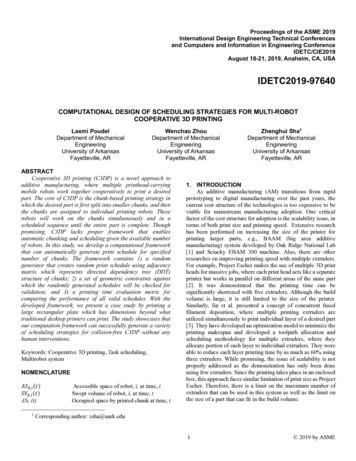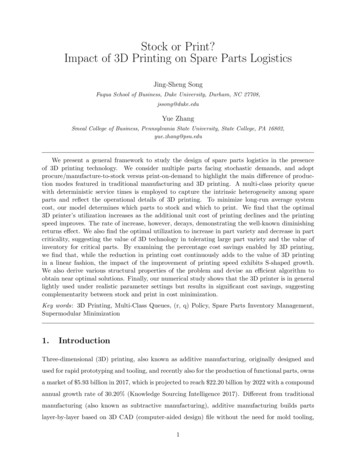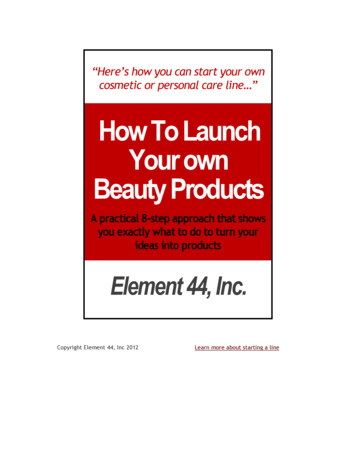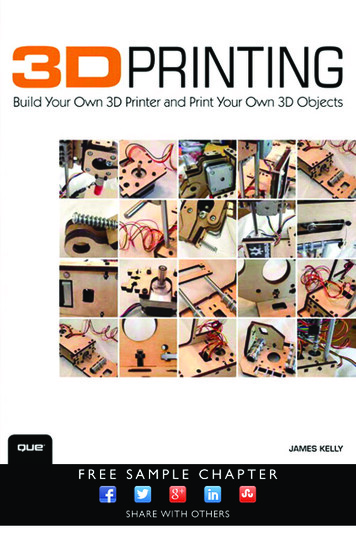
Transcription
3D PRINTINGBUILD YOUR OWN 3D PRINTER ANDPRINT YOUR OWN 3D OBJECTSJames Floyd Kelly800 East 96th Street,Indianapolis, Indiana 46240 USA
ii3D Printing3D Printing: Build Your Own 3D Printer and PrintYour Own 3D ObjectsEditor-in-ChiefGreg WiegandExecutive EditorCopyright 2014 by Pearson Education, Inc.Rick KughenAll rights reserved. No part of this book shall be reproduced, stored ina retrieval system, or transmitted by any means, electronic, mechanical,photocopying, recording, or otherwise, without written permission fromthe publisher. No patent liability is assumed with respect to the use ofthe information contained herein. Although every precaution has beentaken in the preparation of this book, the publisher and author assumeno responsibility for errors or omissions. Nor is any liability assumed fordamages resulting from the use of the information contained herein.DevelopmentEditorsISBN-13: 978-0-7897-5235-2ISBN-10: 0-7897-5235-2Library of Congress Control Number: 2013949972William AbnerTodd BrakkeManaging EditorSandra SchroederProject EditorMandie FrankCopy EditorBarbara HachaPrinted in the United States of AmericaFirst printing October 2013IndexerLisa StumpfTrademarksProofreaderAll terms mentioned in this book that are known to be trademarks orservice marks have been appropriately capitalized. Que Publishing cannotattest to the accuracy of this information. Use of a term in this book shouldnot be regarded as affecting the validity of any trademark or service mark.Dan KnottWarning and DisclaimerEvery effort has been made to make this book as complete and as accurateas possible, but no warranty or fitness is implied. The information providedis on an “as is” basis. The author and the publisher shall have neitherliability nor responsibility to any person or entity with respect to any loss ordamages arising from the information contained in this book.Technical EditorJohn RayPublishingCoordinatorKristen WattersonDesignerMark ShirarCompositorMary SudulBulk SalesQue Publishing offers excellent discounts on this book when ordered inquantity for bulk purchases or special sales. For more information, pleasecontactU.S. Corporate and Government or sales outside of the U.S., please contactInternational Salesinternational@pearsoned.com
iiiContents at a GlanceIntroduction1CHAPTER 1The Big Question—What Is a 3D Printer?CHAPTER 2Find Yourself a 3D PrinterCHAPTER 3Assembly Assistance for the Printrbot SimpleCHAPTER 4Configuring the SoftwareCHAPTER 5First Print with the SimpleCHAPTER 6Free 3D Modeling SoftwareCHAPTER 7Creating a 3D Model with TinkerCadCHAPTER 8More 3D Modeling ToolsCHAPTER 9Further Explorations17536583143Alternatives to the Printrbot SimpleCHAPTER 11Where Do I Go from Here?APPENDIX A3D Printer and Modeling Resources177105129CHAPTER 10Index315116517329
iv3D PrintingTable of ContentsIntroductionChapter 11The Big Question—What Is 3D Printing?3What Is a 3D Printer? 3Say Hello to Plastic! 6Solid to Liquid 8A Different Type of Motor 103D Objects Require Three Axes 12A Few Other Items 16Chapter 2Find Yourself a 3D Printer173D Printer Options to Consider 17Initial Cost18Ease of Assembly and Tech Support 23Operating System Compatibility24Cost and Type of Filament 25Resolution/Nozzle DiameterPrint Bed Size and LevelingDo Your HomeworkChapter 3262728Assembly Assistance for the Printrbot SimplePrintrbot Simple Assembly Part I30Early Assembly Observations 32Midway Through Assembly Observations 38End of Assembly Observations 43Connecting All Wires48Finishing Thoughts 50Chapter 4Configuring the Software53Types of 3D Printing Software 54Downloading the Repetier Software 55Repetier Settings 56Slic3rChapter 560First Print with the Simple65Downloading an STL 66Connecting the Simple to Repetier6829
Table of ContentsvGet the Hot End Up to Proper Temperature 70Slice Your Object into LayersHome the Hot EndPrint!7377Upgrades!Chapter 67182Free 3D Modeling Software83Tinkercad 84Examining Tinkercad 85Wrapping Up Tinkercad 104Chapter 7Creating a 3D Model with TinkercadHello World105Printing a Sketch or Simple ImageChapter 8More 3D Modeling Tools123D Family of Apps123D Design123D SculptChapter 9122129129133123D Creature135136123D Make138123D Catch139Having Fun105141Further Explorations143Go Bake Some Cookies 143Don’t Forget the Youngest 3D FansAround the HouseShowing OffOpenSCADChapter 10146147147148Alternatives to the Printrbot SimpleBuild Your Own 3D Printer 151Consider 3D Printer Kits154Kickstarter and 3D PrintersPrint-It-for-You Services159CNC and Laser Cutters 160Scanning Objects162156151
vi3D PrintingChapter 11Where Do I Go From Here?165CNC Machine 166Laser Cutter 169Plasma Cutter 171The Workshop of the Future172Appendix A 3D Printer and Modeling ResourcesIndex177173
viiAbout the AuthorJames Floyd Kelly is a technology writer with degrees in English and Industrial Engineering.James has written on a wide variety of topics, including programming for kids, LEGOrobotics, open-source software, and building 3D printers. James is a DIYer—a tinkerer anda maker who enjoys learning new skills whenever possible. He lives in Atlanta, Georgia, withhis wife and two young boys.DedicationFor Decker and Sawyer, my best projects everAcknowledgmentsI read a book on writing once that said the life of a writer is a solitary one. That statementmight be true for novelists, but for technology writers it’s completely unfounded. I’mfortunate to have a lot of folks to talk with and share ideas, and many of them are directlyresponsible for making certain my books look good and are as error-free as possible. Mycolleagues at Pearson continue to make writing about technology enjoyable, and I’d like tothank Rick Kughen for taking the most basic of ideas (“It’s a book about 3D printing, butwritten for beginners who might not even know what a 3D printer is ”) and letting me runwith it. Along the way, I’ve had a great support staff of editors that include William Abner,Barbara Hacha, and Mandie Frank. Just turn back a few pages and take a look at all thenames of the people involved in making this book a reality—if you like what you read, pleasetake a moment and email them a note of thanks.In 2012 I had the good fortune of backing a 3D printer designed by Brook Drumm andsold through his company, Printrbot. Printrbot continues to grow, and Brook has been sogenerous in providing me with technical assistance, hardware, software, and just plain moralsupport. Jeremy Gallegos is a Printrbot employee who was always available to me, and I’dlike to thank him for the phone calls and email support as I built the 3D printer used in thisbook. Both Brook and Jeremy were amazing resources to have, and I cannot recommendPrintrbot’s products enough. (I’m now up to two models of Printrbot 3D printers.)Finally, I have to thank my wife, Ashley, and my two boys. I do this with every book I write,but the sincerity behind my thanking all three of them for their support only increases witheach finished writing project.
viii3D PrintingWe Want to Hear from You!As the reader of this book, you are our most important critic and commentator. We valueyour opinion and want to know what we’re doing right, what we could do better, whatareas you’d like to see us publish in, and any other words of wisdom you’re willing to passour way.We welcome your comments. You can email or write to let us know what you did or didn’tlike about this book—as well as what we can do to make our books better.Please note that we cannot help you with technical problems related to the topic of this book.When you write, please be sure to include this book’s title and author as well as your nameand email address. We will carefully review your comments and share them with the authorand editors who worked on the book.Email:feedback@quepublishing.comMail:Que PublishingATTN: Reader Feedback800 East 96th StreetIndianapolis, IN 46240 USAReader ServicesVisit our website and register this book at quepublishing.com/register for convenient accessto any updates, downloads, or errata that might be available for this book.
IntroductionWelcome to 3D Printing!I’d like to welcome you to the world of 3D printing. If you’re already familiar with 3D printers, howthey work, and what you can do with them—well, feel free to skip ahead. I won’t mind.3D printing is exactly what it sounds like—printing something that can be picked up, held in yourhands, and played with. It’s 3D, meaning it’s not flat like a piece of paper. It’s printing because the3D object doesn’t just magically appear; it must be “printed” by a special device called a 3D printer.All of this and much more is explained in Chapter 1, “The Big Question—What Is a 3D Printer?”—and with photos! So, if your interest is piqued and you want to learn more, feel free to skip aheadright now to Chapter 1. Again, I won’t mind.You probably want to know a bit more about 3D printing. Maybe you’re a little nervous that itsounds a bit too technical, or too difficult. You’ll be happy to learn that there are kids doing this3D printing thing. Young kids. How young? My oldest boy is six, and he’s learning much of whatyou’ll learn in this book and he’s having a blast. I’ve even heard of much younger kids designing andprinting out fun little objects with a 3D printer.What kinds of objects can 3D printer owners print? I’ve seen a range of objects from the simple tothe advanced. Buttons, game tokens, and money clips are easy to design and print and are greatexamples of small, simple objects that can be made in plastic. But on the advanced side, I’ve seen a2’ tall Eiffel Tower, a life-size human skull, a set of working gears that were inserted into a robot tomake it go faster, and even a camera shell that holds film and takes real pictures. (If you just can’twait to see what people are printing with 3D printers, point your web browser towww.thingiverse.com and spend a few minutes browsing around this library of free object files thatusers can download and print on their 3D printers.)There’s really no need to be intimidated by 3D printing. Yes, this is a technology book, but I promisethat I’ve written it for a nontechnical audience.As you get a few more chapters deeper into the book, you’ll discover that I’ve pulled back thecomplicated and strange workings of this thing called 3D printing. I even picked a special 3D printerto use with this book. It’s called The Simple. How cool is that? It’s a small 3D printer that you canbuild from an inexpensive kit. But you don’t have to buy it or any other 3D printer right now. Readthe book to see what’s involved; read my notes on building a 3D printer from a kit and testing it,and see how I created my own 3D bobbles for printing. When you’re done with the book, I hope
2INTRODUCTION: Welcome to 3D Printing!you’ll find that the 3D printing hobby isn’t scary or intimidating. As a matter of fact, I hopeyou’ll be looking at 3D printers, comparing them and trying to figure out which model willwork best for your needs.So turn the page, start learning a bit more about what 3D printing is, how it is done, andwhat hardware and software is involved. If you decide that you want to give 3D printing atry, I can make you one more promise—you are going to have so much fun.See you in Chapter 1!
3Assembly Assistance for the PrintrbotSimpleIf you don’t own a 3D printer but are in the market for one, you may be wondering about the prosand cons of purchasing a kit versus a preassembled printer. I’ve built two 3D printers, and I can tellyou that it was fun putting all the parts together, tightening the bolts, attaching the motors, andwiring up the electronics. But I’m comfortable doing those kinds of things. You may not be.There is nothing wrong with purchasing a 3D printer that comes ready to use, right out of the box.I’m not comfortable doing my own taxes or dealing with plumbing issues. I know my comfort levelwith many things, and taxes and plumbing are on the HIRE SOMEONE list.Most 3D printers come with excellent documentation. Questions you may have can usually beanswered with a phone call or email to the company, but many 3D printer hobbyists out there arealso quite friendly and helpful to novices who post questions on a forum. Many 3D printer kitsmay look complicated as you stare at all those bags of loose components, but I know a number ofnontechnical folks who have successfully put together a 3D printer by moving slowly and steadilythrough the process.To give you a better idea of what’s involved with a 3D printer assembly, I provide some commentarythat goes hand in hand with the assembly instructions for the Printrbot Simple. The Printrbotcompany has great instructions on its website, and I’m not going to re-create the entire assemblydocument it has already created. Instead, I include some photos of my Simple’s assembly and usethe various stages of completion to provide you with some more details and discussion about 3Dprinters and areas of assembly that might give you pause or concern.Before you start this chapter, however, you might want to open a web browser and point it to thefollowing /This is the Simple’s home page, where you can find the online and up-to-date building instructionsprovided by Printrbot. Because Printrbot occasionally makes improvements to its kits, you shouldcheck the official website for the most accurate assembly instructions. If you’re feeling ambitious,feel free to read along with my assembly discussion while you view the official Printrbot assemblyinstructions online.
30CHAPTER 3: Assembly Assistance for the Printrbot SimpleWhile you’re there, be sure to download the Bill of Materials (BOM) PDF file so you can geta complete listing of all hardware included in the kit. Should you purchase the kit (versusthe preassembled version), you can use the BOM to verify you’ve got all the parts you needto do the assembly.Printrbot Simple Assembly Part IThe first thing I’m going to do is verify that I have all the parts. I mentioned in the previoussection that the Printrbot website offers a PDF file for download that contains the BOM. Ican use this to make certain I have all the nuts and bolts, laser cut pieces, motors, and soon. You get the idea.Figure 3.1 shows the current version of the BOM. Don’t go by this one because Printrbotmay occasionally update the Simple and change the parts list. But as you can see, it liststhings such as qty-12 8mm Linear Bearings, qty-34 Hex Nut- M3, and qty-1 Extruder gear,among others. (Keep in mind, however, that the BOM for your Simple may very well havechanged by the time you’re reading this.)FIGURE 3.1 The BOM for my Printrbot Simple.
Printrbot Simple Assembly Part I31After I’ve verified that I have all the parts, it’s time to start assembly. Some 3D printermanufacturers provide the assembly instructions in printed form, and others may send aDVD that contains documentation or videos that walk you through the assembly. Printrbotputs its assembly instructions online; you can see the first few steps in Figure 3.2.FIGURE 3.2 The first assembly steps for the Printrbot Simple.To make things go a bit smoother, I’ve laid out all the laser-cut wooden pieces to makethem easier to find. As you can see in Figure 3.3, my layout of parts matches the layout forstep 1, shown back in Figure 3.2. The only difference is that I’ve added the rectangular printbed near the top of my layout.
32CHAPTER 3: Assembly Assistance for the Printrbot SimpleFIGURE 3.3 My laser-cut parts are ready to be assembled.I can’t speak for all 3D printer assembly instructions, but I have found that reading throughthe instructions one or two times prior to beginning assembly often helps to visualize howeverything is going to come together. One thing I like about the Printrbot Simple instructions is that there are multiple photos for each of the steps. If you move your mouse pointerover another photo, the main image changes. Doing this can often help you to verify thatyou’ve got a part oriented properly when connecting to other parts.NOTEYou might want to lay out all your wooden pieces and try to match them up to theones shown in the official assembly instructions. It’s a great way to make sure youhave all the wooden parts before you begin assembly.Early Assembly ObservationsIn the first few steps, you assemble the base of the Simple. You see how to connect bearingsto one of the larger laser-cut pieces. The bearings have a slightly greasy feel because someoil has been applied to them for lubrication. Later you’ll insert metal rods through the centers of the bearings, and the lubrication will allow them to slide back and forth easily. Figure
Printrbot Simple Assembly Part I333.4 shows that I’ve got all four bearings attached to the wooden piece with zip ties. Noticethat I haven’t yet clipped the zip ties like the ones shown in step 2 of Figure 3.2. I’ll clipthem before moving on to the next step.Zip ties make for an easymethod of assemblyFIGURE 3.4 Metal rods will be inserted into bearings (underneath the woodpiece).NOTEIf you look back to Figure 3.2, notice that the BOM describes the bearings with a partnumber—LM8UU. Fortunately, all the bearings included in the Simple kit are labeled.You have to look carefully, but the part number is visible on the rubber gasket that’sinserted inside one end of each bearing.Many 3D printers use aluminum rails or other materials to form a base. Instead of zip ties,these types of materials often require nuts and bolts to lock everything down. Part of thelow cost of the Simple is found in the materials, such as the wooden frame pieces and thezip ties. Be certain to do your research so you’ll know the method used for assembling yourown 3D printer.Speaking of zip ties, you want to get into the habit of carefully examining the photos of theassembly instructions. You’ll often find clues about the proper placement of the nub thatis formed when the zip tie is closed and locked. This nub can sometimes get in the way ofmoving parts. For example, if the text doesn’t tell you which side of a piece of wood that
CHAPTER 3: Assembly Assistance for the Printrbot Simple34the zip tie’s nub should be on, consult a photo. During my assembly, there was never anyquestion about which side of a piece of laser-cut wood the nub would go, but work slowlyand always verify with a photo if you can.Early in the assembly, you’ll connect your first motor to a piece of laser-cut wood, as shownin Figure 3.5.FIGURE 3.5 X-axis motor attached to a laser-cut piece of wood.You should be aware of a few items when bolting a motor onto a piece of wood: You want to find and use the proper length bolt that will go all the way through thewood and into the motor. The motors for the Simple have four holes for bolts.You do not need to crank the bolts down tightly; tighten them with an Allen wrenchuntil they’re snug, but don’t tighten so much that the bolt cuts into the wood orcrushes it.Use a ruler (see Figure 3.6) to verify the length of all the bolts and pieces you’ll be using.Many of the small M3 bolts that come with the Simple differ in length only by 5mm.Even better, open the bag of bolts and separate them into cups or baggies by size. It’llsave you frustration when you’re in the middle of your build.Each motor has a length of wires coming out of one side. Use photos to help you determine the proper orientation of the motor so that the wires are pointing in the rightdirection. This will help later when you’re putting the Simple together and all the wiresare running in the same direction (toward the circuit board). Also, many of the laser-cutpieces of the Simple have holes for routing wire through them. Use the instructions andthe photos to discover the correct mounting position. (If you make a mistake, unboltinga motor and rotating it takes only a minute.)
Printrbot Simple Assembly Part I35FIGURE 3.6 Use a ruler to verify the lengths of a bolt.The first two motors you’ll attach are for the X axis and the Z axis. The X-axis motor is usedto move the print bed left and right (when looking at the Simple from the front). The Z-axismotor turns an item called a lead screw. Notice in Figure 3.7 that the Z-axis motor has itswires going through the precut rectangular hole. Also note that the instructions point outthe two small circles that run up the left edge of the laser-cut piece of wood. This bit ofinformation will help you attach the Z motor properly. If you mount it on the wrong side,the Z-motor axle (the metal rod that you can turn with your fingers) will have the two smallcircles on the right side.
36CHAPTER 3: Assembly Assistance for the Printrbot SimpleFIGURE 3.7 The Z-motor’s wires are inserted up through the rectangular hole.After the X and Z motors are attached to their respective wood pieces, it’s time to assemblethe base. You can see in Figure 3.8 that the base is partially assembled (and the bearingsthat were slightly hidden in Figure 3.4 are now visible); it still needs the right side (if viewedfrom the front) and the two 10” metal rods inserted into the two laser-cut circles.
Printrbot Simple Assembly Part I37FIGURE 3.8 The Simple’s base is ready for more parts to be added.The X-axis motor and the Y-axis motor both have a small piece of clear vinyl tubing that isinserted over their axles. Don’t push the vinyl tubing all the way into the axle hole, becausethe tube will rub and will provide resistance to the motor when it wants to spin. After you’veinserted the tubing over the axle, put a zip tie on it near but not touching the motor. I putmine on with about 1/8” space of tubing left behind the zip tie, and both motors rotate justfine. Pull that zip tie as tight as you can get it, too. You’ll hear a click as it tightens up, andyou can use a pair of pliers (pulling on the loose end) and a screwdriver (placed against thenub) to get one or two more clicks of tightness.NOTESome Simple owners have suggested putting on the zip tie first and then tighteningit down before inserting the metal axle. This might work, but there’s also the chancethat you’ll tighten too much and never get the vinyl tube to fit over the axle. When thetube is on and tightened, rotate it with your fingers. If the metal axle rotates, you’veprobably got the vinyl tubing tight enough.
38CHAPTER 3: Assembly Assistance for the Printrbot SimpleWhen you connect the X-axis assembly to the base, you’ll also get your first experience inusing the small M3 nuts. These nuts are inserted into the small slot in the laser-cut wood, asshown in Figure 3.9. The nuts fit into the slot only one way, but even then you may have togive it a good squeeze to fit in there. After the nut is inserted into the slot, you’ll screw in anM3 bolt to hold the motor (or other pieces of wood) in place.FIGURE 3.9 The M3 nuts go into the laser-cut slots sideways to accept a bolt.Finish the base by attaching the right-side wood piece, and make certain the Z-motor andX-motor wires are coming up out of the rectangle cut in the center of the top piece of wood.Midway Through Assembly ObservationsWhen it comes to the two 10” metal rods, you need to be very careful when inserting themthrough the cut holes. The instructions recommend using a hammer or a rubber mallet,and I highly recommend the rubber mallet option. The keys to this step are to hold eachrod perfectly vertical as you hammer it into the circular hole. You’re going to feel resistancebecause the holes are slightly smaller in diameter because the rods must be held securelyand tightly for the Z-axis to work properly. You can see in Figure 3.10 that I was successfulin getting both metal rods inserted; pay attention to the instructions that tell you to placesome extra wood pieces underneath the bottom of the base so it doesn’t crack.
Printrbot Simple Assembly Part I39FIGURE 3.10 The Z-axis metal rods are inserted.Next, use zip ties to connect the bottom X-axis plate shown in Figure 3.11 to the two 6.5”metal rods inserted into the X-axis bearings. These rods should move left and right easily,with almost no resistance. Pay attention to how the nubs of the zip ties rest on top of thisplate and not the bottom. You also want to make certain the small hole on the plate is onthe left (when looking from the front). This hole will be important if you decide to install thelimit switch packet that comes with the Simple.NOTEWhat are limit switches? Limit switches will cut power to a motor when they aretriggered, and they’re used by the Printrbot Simple to stop the motors spinning whencertain limits are reached. For example, a limit switch attached to the print bed canbe used to stop the X-motor when the print bed moves as far as possible to the right.Later you can use limit switches to “talk” to the software (see Chapter 5, “First Printwith the Simple”)—this lets the software know when the motors have reached theirmaximum safe travel distance, as well as assist in defining a starting point (calledHome) for print jobs. Note that limit switches were not available to me at the time Iassembled my Printrbot, but instructions for installing limit switches are now availablefrom Printrbot. Limit switches are also shipped with all Printrbot kits, so there’s reallyno reason to not install them.
40CHAPTER 3: Assembly Assistance for the Printrbot SimpleAfter you attach the bottom X-axis plate, it’s time to add the fishing line used to move theX-axis print bed left and right. The trick for the X-axis is to get the line good and tight withthree to four wraps around the vinyl tubing. It took me a couple of tries, but I was able toget it tight enough that moving the plate by hand would spin the tubing and the motoraxle. Get a helper if you need someone to pull tight on the fishing line while you tighten thebolts. I wish I’d had someone nearby when I was at this step!FIGURE 3.11 The bottom X-axis plate needs zip ties to lock it in place.After you’re satisfied that the bottom X-axis plate moves smoothly left and right (and thefishing line stays secure on the vinyl tubing), attach the print bed using the 3M bolts withthe small springs between the top plate (print bed) and the bottom plate. By tighteningthese four bolts, you’ll be able to level the print bed when you begin testing your printer.It’s critical that the print bed be completely level so that the tip of the hot end that isextruding hot plastic doesn’t scrape against any portion of the wood print bed.When you’re done with the X axis, it’s time to tackle the Y axis. The Y-axis steps are notcomplicated, but there are a lot of them! The Y-axis assembly starts when you attach fourbearings on one side of a laser-cut wood piece and four bearings on the other side. (Thestep number may change, but this should help you know when you’ve reached the Y-axispoint in the assembly.)
Printrbot Simple Assembly Part I41Again, pay attention to the location of the zip tie nubs as well as the orientation of thewooden pieces. Use the photos as visual clues. For example, in Figure 3.12, you’ll seethat an angled notch is cut into this normally square piece. That angled notch will helpyou orient the piece and show you where the zip tie nubs are to be located so they don’tinterfere with any moving parts.Lots of ties and bearings—use this notch to helpZip ties hold the bearingsin placeFIGURE 3.12 The Y-axis assembly begins with this piece.Finish attaching a few more pieces to the wooden piece with all the bearings, and then boltin the Y-axis motor (again, using photos to help you determine which side of the woodenpiece the motor should be attached to as well as the direction of the wires). I’m going tocall this Y-axis Mini-Assembly 1. Set this piece (with the motor) aside for a moment.You’ll now build the Y-axis Mini-Assembly 2, which is fairly straightforward. When you’redone, you’ll have a long Y-axis assembly that looks like the one in Figure 3.13.
42CHAPTER 3: Assembly Assistance for the Printrbot SimpleFIGURE 3.13 This assembly allows the hot end to move backward and forward.Set the Y-axis Mini-Assembly 2 aside with Mini-Assembly 1, and next you’ll tackle part of theZ axis. The Z axis differs from the X and Y axes in that it won’t be using fishing line. Instead,the Z axis requires the use of the 10” lead screw with a piece of vinyl tubing zip tied to it, asshown in Figure 3.14.FIGURE 3.14 Use a zip tie to hold the vinyl tubing to the lead screw.
Printrbot Simple Assembly Part I43You then insert the open end of the vinyl tubing over the Z-axis motor and use another ziptie to hold it in place. Get that zip tie good and tight, as shown in Figure 3.15. Spin the leadscrew with your hand; if the motor axis turns easily, cut the tail on the zip tie. Otherwise,tighten the zip tie a bit more.FIGURE 3.15 Attach the lead screw to the Z-axis motor.End of Assembly ObservationsNext, you’ll tackle attaching the circuit board. This is easy, but be careful not to damage thecircuit board or touch any of the sensitive electronics parts on its surface. It will help you toconnect the power plug to the circuit board after you’ve zip tied the board to the side of theSimple, as shown in Figure 3.16.
44CHAPTER 3: Assembly Assistance for the Printrbot SimpleZip-tie the circuitboard to the sideof the SimpleFIGURE 3.16 All the wires from the motors will eventually connect to themotherboard.Now it’s time to attach both Y-axis mini-assemblies (1 and 2). Find the small nut that fitsthe lead screw. Slide the Y-axis Mini-Assembly 1 over the two 10” metal rods so that thelead screw comes up and through the cutout in the shape of the nut. Stick the nut into thehole and thread the lead screw into it. Make sure the nut stays in the (nut-shaped) hole,because you then use two M3 bolts to lock that nut into place, as shown in Figure 3.17.
Printrbot Simple Assembly Part I45Lock the nut in placewith two M3 boltsFI
printing out fun little objects with a 3D printer. What kinds of objects can 3D printer owners print? I’ve seen a range of objects from the simple to the advanced. Buttons, game tokens, and money clips are easy to design and print and are great examples of small, simple objects that can