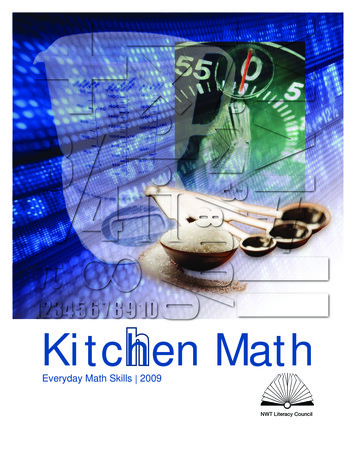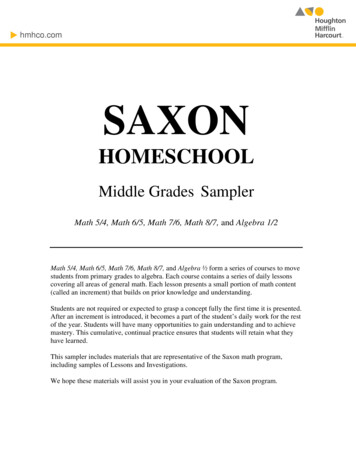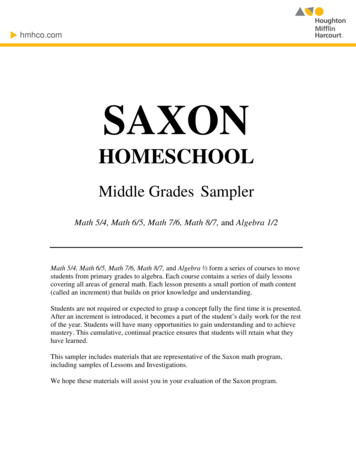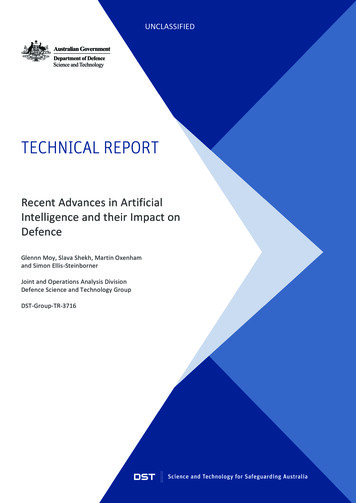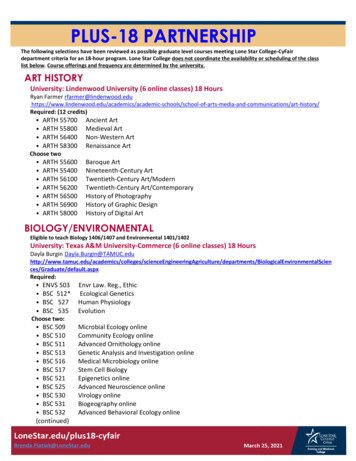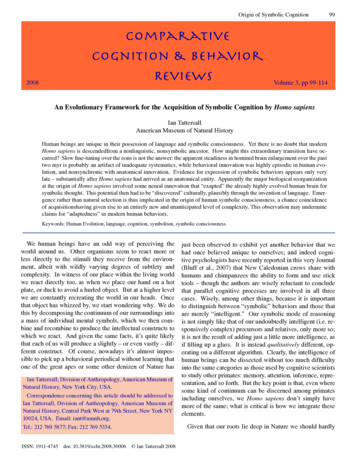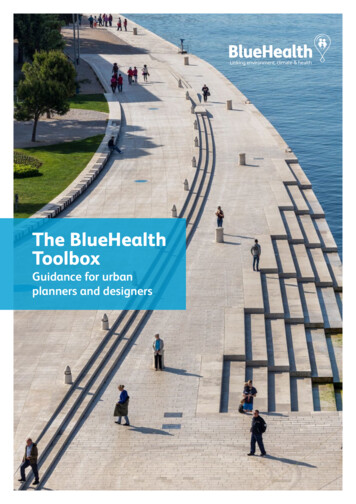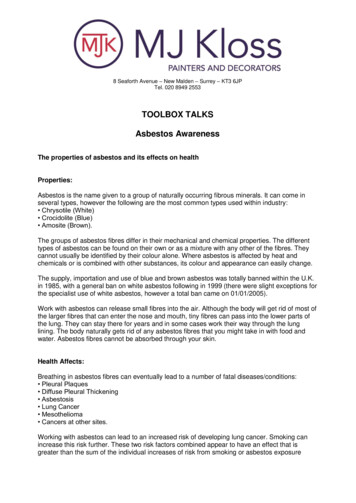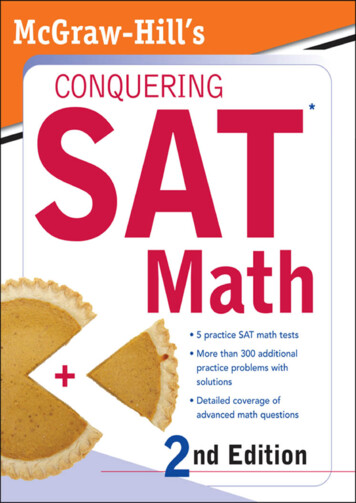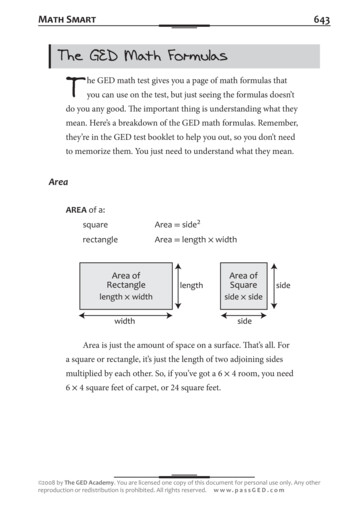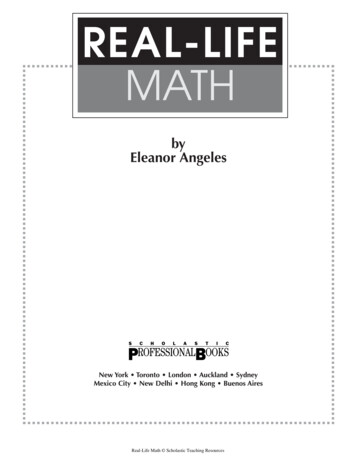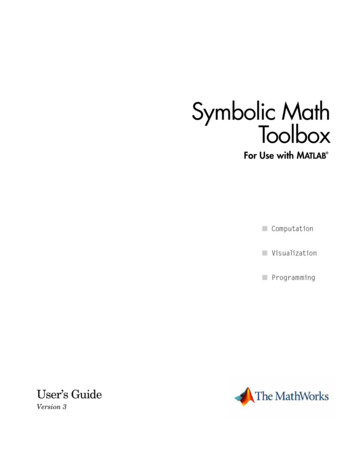
Transcription
Symbolic MathToolboxFor Use with MATLAB User’s GuideVersion 3
How to Contact The Newsgroupinfo@mathworks.comTechnical supportProduct enhancement suggestionsBug reportsDocumentation error reportsOrder status, license renewals, passcodesSales, pricing, and general information508-647-7000Phone508-647-7001FaxThe MathWorks, Inc.3 Apple Hill DriveNatick, MA athworks.comFor contact information about worldwide offices, see the MathWorks Web site.Symbolic Math Toolbox User’s Guide COPYRIGHT 1993 - 2004 by The MathWorks, Inc.The software described in this document is furnished under a license agreement. The software may be usedor copied only under the terms of the license agreement. No part of this manual may be photocopied or reproduced in any form without prior written consent from The MathWorks, Inc.FEDERAL ACQUISITION: This provision applies to all acquisitions of the Program and Documentation by,for, or through the federal government of the United States. By accepting delivery of the Program orDocumentation, the government hereby agrees that this software or documentation qualifies as commercialcomputer software or commercial computer software documentation as such terms are used or defined inFAR 12.212, DFARS Part 227.72, and DFARS 252.227-7014. Accordingly, the terms and conditions of thisAgreement and only those rights specified in this Agreement, shall pertain to and govern the use,modification, reproduction, release, performance, display, and disclosure of the Program and Documentationby the federal government (or other entity acquiring for or through the federal government) and shallsupersede any conflicting contractual terms or conditions. If this License fails to meet the government'sneeds or is inconsistent in any respect with federal procurement law, the government agrees to return theProgram and Documentation, unused, to The MathWorks, Inc.MATLAB, Simulink, Stateflow, Handle Graphics, and Real-Time Workshop are registered trademarks, andTargetBox is a trademark of The MathWorks, Inc.Other product or brand names are trademarks or registered trademarks of their respective holders.
History:August 1993October 1994May 1997May 2000June 2001July 2002October 2002December 2002June 2004October 2004First printingSecond printingThird printingFourth printingFifth printingOnline onlyOnline onlySixth printingSeventh printingOnline onlyRevised for Version 2Minor changesMinor changesRevised for Version 2.1.3 (Release 13)Revised for Version 3.0.1Revised for Version 3.1 (Release 14)Revised for Version 3.1.1 (Release 14SP1)
ContentsGetting Started1What Are the Symbolic Math Toolboxes? . . . . . . . . . . . . . . . . 1-2The Symbolic Math Toolboxes . . . . . . . . . . . . . . . . . . . . . . . . . . 1-3Symbolic Objects . . . . . . . . . . . . . . . . . . . . . . . . . . . . . . . . . . . . . 1-4Creating Symbolic Variables and Expressions . . . . . . . . . . . 1-6The findsym Command . . . . . . . . . . . . . . . . . . . . . . . . . . . . . . . . 1-8The subs Command . . . . . . . . . . . . . . . . . . . . . . . . . . . . . . . . . . . 1-9The Default Symbolic Variable . . . . . . . . . . . . . . . . . . . . . . . . . 1-10Symbolic and Numeric Conversions . . . . . . . . . . . . . . . . . . . 1-11Constructing Real and Complex Variables . . . . . . . . . . . . . . . 1-13Creating Abstract Functions . . . . . . . . . . . . . . . . . . . . . . . . . . . 1-14Creating Symbolic Math Functions . . . . . . . . . . . . . . . . . . . . 1-16Using Symbolic Expressions . . . . . . . . . . . . . . . . . . . . . . . . . . . 1-16Creating an M-File . . . . . . . . . . . . . . . . . . . . . . . . . . . . . . . . . . 1-16Using the Symbolic Math Toolbox2Calculus . . . . . . . . . . . . . . . . . . . . . . . . . . . . . . . . . . . . . . . . . . . . . 2-2Differentiation . . . . . . . . . . . . . . . . . . . . . . . . . . . . . . . . . . . . . . . 2-2Limits . . . . . . . . . . . . . . . . . . . . . . . . . . . . . . . . . . . . . . . . . . . . . . 2-8Integration . . . . . . . . . . . . . . . . . . . . . . . . . . . . . . . . . . . . . . . . . 2-11Symbolic Summation . . . . . . . . . . . . . . . . . . . . . . . . . . . . . . . . . 2-18Taylor Series . . . . . . . . . . . . . . . . . . . . . . . . . . . . . . . . . . . . . . . 2-18Calculus Example . . . . . . . . . . . . . . . . . . . . . . . . . . . . . . . . . . . 2-20Extended Calculus Example . . . . . . . . . . . . . . . . . . . . . . . . . . . 2-28i
Simplifications and Substitutions . . . . . . . . . . . . . . . . . . . . . 2-41Simplifications . . . . . . . . . . . . . . . . . . . . . . . . . . . . . . . . . . . . . . 2-41Substitutions . . . . . . . . . . . . . . . . . . . . . . . . . . . . . . . . . . . . . . . 2-50Variable-Precision Arithmetic . . . . . . . . . . . . . . . . . . . . . . . . .Overview . . . . . . . . . . . . . . . . . . . . . . . . . . . . . . . . . . . . . . . . . . .Example: Using the Different Kinds of Arithmetic . . . . . . . . .Another Example . . . . . . . . . . . . . . . . . . . . . . . . . . . . . . . . . . . .2-582-582-592-61Linear Algebra . . . . . . . . . . . . . . . . . . . . . . . . . . . . . . . . . . . . . . .Basic Algebraic Operations . . . . . . . . . . . . . . . . . . . . . . . . . . . .Linear Algebraic Operations . . . . . . . . . . . . . . . . . . . . . . . . . . .Eigenvalues . . . . . . . . . . . . . . . . . . . . . . . . . . . . . . . . . . . . . . . .Jordan Canonical Form . . . . . . . . . . . . . . . . . . . . . . . . . . . . . . .Singular Value Decomposition . . . . . . . . . . . . . . . . . . . . . . . . .Eigenvalue Trajectories . . . . . . . . . . . . . . . . . . . . . . . . . . . . . . .2-632-632-642-682-742-752-78Solving Equations . . . . . . . . . . . . . . . . . . . . . . . . . . . . . . . . . . . .Solving Algebraic Equations . . . . . . . . . . . . . . . . . . . . . . . . . . .Several Algebraic Equations . . . . . . . . . . . . . . . . . . . . . . . . . . .Single Differential Equation . . . . . . . . . . . . . . . . . . . . . . . . . . .Several Differential Equations . . . . . . . . . . . . . . . . . . . . . . . . .2-892-892-902-932-95Special Mathematical Functions . . . . . . . . . . . . . . . . . . . . . . . 2-98Diffraction . . . . . . . . . . . . . . . . . . . . . . . . . . . . . . . . . . . . . . . . . 2-100Using Maple Functions . . . . . . . . . . . . . . . . . . . . . . . . . . . . . .Simple Example . . . . . . . . . . . . . . . . . . . . . . . . . . . . . . . . . . . .Vectorized Example . . . . . . . . . . . . . . . . . . . . . . . . . . . . . . . . .Debugging . . . . . . . . . . . . . . . . . . . . . . . . . . . . . . . . . . . . . . . . .2-1032-1032-1052-107Extended Symbolic Math Toolbox . . . . . . . . . . . . . . . . . . . . 2-109Packages of Library Functions . . . . . . . . . . . . . . . . . . . . . . . . 2-109Procedure Example . . . . . . . . . . . . . . . . . . . . . . . . . . . . . . . . . 2-111iiContents
Reference3Functions — Categorical List . . . . . . . . . . . . . . . . . . . . . . . . . .Calculus . . . . . . . . . . . . . . . . . . . . . . . . . . . . . . . . . . . . . . . . . . . .Linear Algebra . . . . . . . . . . . . . . . . . . . . . . . . . . . . . . . . . . . . . . .Simplification . . . . . . . . . . . . . . . . . . . . . . . . . . . . . . . . . . . . . . . .Solution of Equations . . . . . . . . . . . . . . . . . . . . . . . . . . . . . . . . . .Variable Precision Arithmetic . . . . . . . . . . . . . . . . . . . . . . . . . . .Arithmetic Operations . . . . . . . . . . . . . . . . . . . . . . . . . . . . . . . . .Special Functions . . . . . . . . . . . . . . . . . . . . . . . . . . . . . . . . . . . . .Access To Maple . . . . . . . . . . . . . . . . . . . . . . . . . . . . . . . . . . . . . .Pedagogical and Graphical Applications . . . . . . . . . . . . . . . . . .Conversions . . . . . . . . . . . . . . . . . . . . . . . . . . . . . . . . . . . . . . . . .Basic Operations . . . . . . . . . . . . . . . . . . . . . . . . . . . . . . . . . . . . .Integral Transforms . . . . . . . . . . . . . . . . . . . . . . . . . . . . . . . . . . .3-23-23-23-33-33-33-33-43-43-53-53-63-6Functions — Alphabetical List . . . . . . . . . . . . . . . . . . . . . . . . . 3-7Indexiii
ivContents
1Getting StartedThis section introduces you to the Symbolic Math Toolbox, and describes how to create and usesymbolic objects. The section covers the following topics:What Are the Symbolic MathToolboxes? (p. 1-2)Overview of the toolboxesSymbolic Objects (p. 1-4)Describes symbolic objects and how they differ fromstandard MATLAB data typesCreating Symbolic Variables andExpressions (p. 1-6)How to create symbolic objectsThe subs Command (p. 1-9)How to substitute numbers for variablesSymbolic and Numeric Conversions(p. 1-11)How to convert between symbolic objects and numericvaluesCreating Symbolic Math Functions(p. 1-16)How to create functions that operate on symbolic objects
1Getting StartedWhat Are the Symbolic Math Toolboxes?The Symbolic Math Toolboxes incorporate symbolic computation into thenumeric environment of MATLAB . These toolboxes supplement MATLABnumeric and graphical facilities with several other types of mathematicalcomputation, which are summarized in following table.FacilityCoversCalculusDifferentiation, integration, limits, summation, andTaylor seriesLinear AlgebraInverses, determinants, eigenvalues, singular valuedecomposition, and canonical forms of symbolicmatricesSimplificationMethods of simplifying algebraic expressionsSolution ofEquationsSymbolic and numerical solutions to algebraic anddifferential equationsSpecialMathematicalFunctionsSpecial functions of classical applied mathematicsVariable-PrecisionArithmeticNumerical evaluation of mathematical expressionsto any specified accuracyTransformsFourier, Laplace, z-transform, and correspondinginverse transformsThe computational engine underlying the toolboxes is the kernel of Maple , asystem developed primarily at the University of Waterloo, Canada and, morerecently, at the Eidgenössiche Technische Hochschule, Zürich, Switzerland.Maple is marketed and supported by Waterloo Maple, Inc.These versions of the Symbolic Math Toolboxes are designed to work withMATLAB 6 or greater and Maple 8.1-2
What Are the Symbolic Math Toolboxes?The Symbolic Math ToolboxesThere are two toolboxes: The basic Symbolic Math Toolbox is a collection of more than 100 MATLABfunctions that provide access to the Maple kernel using a syntax and stylethat is a natural extension of the MATLAB language. The basic toolbox alsoallows you to access functions in the Maple linear algebra package. The Extended Symbolic Math Toolbox augments this functionality to includeaccess to all nongraphics Maple packages, Maple programming features, anduser-defined procedures. With both toolboxes, you can write your own M-filesto access Maple functions and the Maple workspace.If you already have a copy of the Maple 8 library, you can use it instead of thecopy of the Maple Library that is distributed with the Symbolic Math toolboxesby changing the path to the library in the MATLAB M-file mapleinit.m. Seethe reference page for mapleinit to learn how to do this.1-3
1Getting StartedSymbolic ObjectsThe Symbolic Math Toolbox defines a new MATLAB data type called asymbolic object. (See “Programming and Data Types” in the online MATLABdocumentation for an introduction to MATLAB classes and objects.) Internally,a symbolic object is a data structure that stores a string representation of thesymbol. The Symbolic Math Toolbox uses symbolic objects to representsymbolic variables, expressions, and matrices. The actual computationsinvolving symbolic objects are performed primarily by Maple, mathematicalsoftware developed by Waterloo Maple, Inc.The following example illustrates the difference between a standard MATLABdata type, such as double, and the corresponding symbolic object. TheMATLAB commandsqrt(2)returns a floating-point decimal number:ans 1.4142On the other hand, if you convert 2 to a symbolic object using the sym command,and then take its square root by enteringa sqrt(sym(2))the result isa 2 (1/2)MATLAB gives the result 2 (1/2), which means 21/2, using symbolic notationfor the square root operation, without actually calculating a numerical value.MATLAB records this symbolic expression in the string that represents2 (1/2). You can always obtain the numerical value of a symbolic object withthe double command:double(a)ans 1.4142Notice that the result is indented, which tells you it has data type double.Symbolic results are not indented.1-4
Symbolic ObjectsWhen you create a fraction involving symbolic objects, MATLAB records thenumerator and denominator. For example:sym(2)/sym(5)ans 2/5MATLAB performs arithmetic on symbolic objects differently than it does onstandard data types. If you add two fractions that are of data type double,MATLAB gives the answer as a decimal fraction. For example:2/5 1/3ans 0.7333If you add the same fractions as symbolic objects, MATLAB finds their commondenominator and combines them by the usual procedure for adding rationalnumbers:sym(2)/sym(5) sym(1)/sym(3)ans 11/15The Symbolic Math Toolbox enables you to perform a variety of symboliccalculations that arise in mathematics and science. These are described indetail in Chapter 2, “Using the Symbolic Math Toolbox.”1-5
1Getting StartedCreating Symbolic Variables and ExpressionsThe sym command lets you construct symbolic variables and expressions. Forexample, the commandsx sym('x')a sym('alpha')create a symbolic variable x that prints as x and a symbolic variable a thatprints as alpha.Suppose you want to use a symbolic variable to represent the golden ratio1 5ρ ----------------2The commandrho sym('(1 sqrt(5))/2')achieves this goal. Now you can perform various mathematical operations onrho. For example,f rho 2 - rho - 1returnsf (1/2 1/2*5 (1/2)) 2-3/2-1/2*5 (1/2)You can simplify this answer by enteringsimplify(f)which returnsans 02Now suppose you want to study the quadratic function f ax bx c . Oneapproach is to enter the commandf sym('a*x 2 b*x c')1-6
Creating Symbolic Variables and Expressions2which assigns the symbolic expression ax bx c to the variable f. However,in this case, the Symbolic Math Toolbox does not create variablescorresponding to the terms of the expression, a , b , c , and x . To performsymbolic math operations (e.g., integration, differentiation, substitution, etc.)on f, you need to create the variables explicitly. A better alternative is to enterthe commandsabcx sym('a')sym('b')sym('c')sym('x')or simplysyms a b c xThen enterf sym('a*x 2 b*x c')In general, you can use sym or syms to create symbolic variables. Werecommend you use syms because it requires less typing.Note To create a symbolic expression that is a constant, you must use thesym command. For example, to create the expression whose value is 5, enterf sym('5'). Note that the command f 5 does not define f as a symbolicexpression.If you set a variable equal to a symbolic expression, and then apply the symscommand to the variable, MATLAB removes the previously defined expressionfrom the variable. For example,syms a bf a breturnsf a b1-7
1Getting StartedIf you then entersyms ffMATLAB returnsf fYou can use the syms command to clear variables of definitions that youassigned to them previously in your MATLAB session. However, syms does notclear the properties of the variables in the Maple workspace. See “ClearingVariables in the Maple Workspace” on page 1-13 for more information.The findsym CommandTo determine what symbolic variables are present in an expression, use thefindsym command. For example, given the symbolic expressions f and gdefined bysyms a b n t x zf x n; g sin(a*t b);you can find the symbolic variables in f by enteringfindsym(f)ans n, xSimilarly, you can find the symbolic variables in g by enteringfindsym(g)ans a, b, t1-8
The subs CommandThe subs CommandYou can substitute a numerical value for a symbolic variable using the subscommand. For example, to substitute the value x 2 in the symbolicexpression,f 2*x 2 - 3*x 1enter the commandsubs(f,2)This returns f(2):ans 3Note To substitute a matrix A into the symbolic expression f, use thecommand polyvalm(sym2poly(f), A), which replaces all occurrences of x byA, and replaces the constant term of f with the constant times an identitymatrix.When your expression contains more than one variable, you can specify thevariable for which you want to make the substitution. For example, tosubstitute the value x 3 in the symbolic expression,syms x yf x 2*y 5*x*sqrt(y)enter the commandsubs(f, x, 3)This returnsans 9*y 15*y (1/2)1-9
1Getting StartedOn the other hand, to substitute y 3, entersubs(f, y, 3)ans 3*x 2 5*x*3 (1/2)The Default Symbolic VariableIf you do not specify a variable to substitute for, MATLAB chooses a defaultvariable according to the following rule. For one-letter variables, MATLABchooses the letter closest to x in the alphabet. If there are two letters equallyclose to x, MATLAB chooses the one that comes later in the alphabet. In thepreceding function, subs(f, 3) returns the same answer assubs(f, x, 3).You can use the findsym command to determine the default variable. Forexample,syms s tg s t;findsym(g,1)returns the default variable:ans tSee “Substitutions” on page 2-50 to learn more about substituting for variables.1-10
Symbolic and Numeric ConversionsSymbolic and Numeric ConversionsConsider the ordinary MATLAB quantityt 0.1The sym function has four options for returning a symbolic representation ofthe numeric value stored in t. The 'f' optionsym(t,'f')returns a symbolic floating-point representation'1.999999999999a'*2 (-4)The 'r' optionsym(t,'r')returns the rational form1/10This is the default setting for sym. That is, calling sym without a secondargument is the same as using sym with the 'r' option:sym(t)ans 1/10The third option 'e' returns the rational form of t plus the difference betweenthe theoretical rational expression for t and its actual (machine) floating-pointvalue in terms of eps (the floating-point relative accuracy):sym(t,'e')ans 1/10 eps/40The fourth option 'd' returns the decimal expansion of t up to the number ofsignificant digits specified by digits:sym(t,'d')1-11
1Getting Startedans .10000000000000000555111512312578The default value of digits is 32 (hence, sym(t,'d') returns a number with 32significant digits), but if you prefer a shorter representation, use the digitscommand as follows:digits(7)sym(t,'d')ans .1000000A particularly effective use of sym is to convert a matrix from numeric tosymbolic form. The commandA hilb(3)generates the 3-by-3 Hilbert matrix:A 2000By applying sym to AA sym(A)you can obtain the symbolic (infinitely precise) form of the 3-by-3 Hilbertmatrix:A [1, 1/2, 1/3][ 1/2, 1/3, 1/4][ 1/3, 1/4, 1/5]1-12
Symbolic and Numeric ConversionsConstructing Real and Complex VariablesThe sym command allows you to specify the mathematical properties ofsymbolic variables by using the 'real' option. That is, the statementsx sym('x','real'); y sym('y','real');or more efficientlysyms x y realz x i*ycreate symbolic variables x and y that have the added mathematical propertyof being real variables. Specifically this means that the expressionf x 2 y 2is strictly nonnegative. Hence, z is a complex variable and can be manipulatedas such. Thus, the commandsconj(x), conj(z), expand(z*conj(z))returnx, x-i*y, x 2 y 2respectively. The conj command is the complex conjugate operator for thetoolbox. If conj(x) x returns 1, then x is a real variable.Clearing Variables in the Maple WorkspaceWhen you declare x to be real with the commandsyms x reala becomes a symbolic object in the MATLAB workspace and a positive realvariable in the Maple kernel workspace. If you later want to remove the realproperty from x, entersyms a unrealNote that enteringclear xonly clears x in the MATLAB workspace. If you then enter syms x, MATLABstill treats x as a positive real number.1-13
1Getting StartedCreating Abstract FunctionsIf you want to create an abstract (i.e., indeterminant) function f(x) , typef sym('f(x)')Then f acts like f(x) and can be manipulated by the toolbox commands. Forexample, to construct the first difference ratio, typedf (subs(f,'x','x h') - f)/'h'orsyms x hdf (subs(f,x,x h)-f)/hwhich returnsdf (f(x h)-f(x))/hThis application of sym is useful when computing Fourier, Laplace, andz-transforms.Using sym to Access Maple FunctionsSimilarly, you can access Maple’s factorial function k! using sym:kfac sym('k!')To compute 6! or n!, typesyms k nsubs(kfac,k,6), subs(kfac,k,n)ans 720ans n!Example: Creating a Symbolic MatrixA circulant matrix has the property that each row is obtained from the previousone by cyclically permuting the entries one step forward. You can create thecirculant matrix A whose elements are a, b, and c, using the commands1-14
Symbolic and Numeric Conversionssyms a b cA [a b c; b c a; c a b]which returnA[[[ a, b, c ]b, c, a ]c, a, b ]Since A is circulant, the sum over each row and column is the same. To checkthis for the first row and second column, enter the commandsum(A(1,:))which returnsans a b cThe commandsum(A(1,:)) sum(A(:,2)) % This is a logical test.returnsans 1Now replace the (2,3) entry of A with beta and the variable b with alpha. Thecommandssyms alpha beta;A(2,3) beta;A subs(A,b,alpha)returnA [a, alpha,c][ alpha,c, beta][c,a, alpha]From this example, you can see that using symbolic objects is very similar tousing regular MATLAB numeric objects.1-15
1Getting StartedCreating Symbolic Math FunctionsThere are two ways to create functions: Use symbolic expressions Create an M-fileUsing Symbolic ExpressionsThe sequence of commandssyms x y zr sqrt(x 2 y 2 z 2)t atan(y/x)f sin(x*y)/(x*y)generates the symbolic expressions r, t, and f. You can use diff, int, subs,and other Symbolic Math Toolbox functions to manipulate such expressions.Creating an M-FileM-files permit a more general use of functions. Suppose, for example, you wantto create the sinc function sin(x)/x. To do this, create an M-file in the @symdirectory:function z sinc(x)%SINC The symbolic sinc function%sin(x)/x. This function%accepts a sym as the input argument.if isequal(x,sym(0))z 1;elsez sin(x)/x;endYou can extend such examples to functions of several variables. See theMATLAB topic “Programming and Data Types” in the online MATLABdocumentation for a more detailed discussion on object-oriented programming.1-16
2Using the Symbolic MathToolboxThis section explains how to use the Symbolic Math Toolbox to perform many common mathematicaloperations. The section covers the following topics:Calculus (p. 2-2)Differentiation, integration, limits, summation, andTaylor seriesSimplifications and Substitutions(p. 2-41)Methods of simplifying algebraic expressionsVariable-Precision Arithmetic (p. 2-58)Numerical evaluation of mathematical expressions to anyspecified accuracyLinear Algebra (p. 2-63)Inverses, determinants, eigenvalues, singular valuedecomposition, and canonical forms of symbolic matricesSolving Equations (p. 2-89)Symbolic and numerical solutions to algebraic anddifferential equationsSpecial Mathematical Functions(p. 2-98)Special functions of classical applied mathematicsUsing Maple Functions (p. 2-103)How to use the maple command to access Maple functionsdirectlyExtended Symbolic Math Toolbox(p. 2-109)How to access all nongraphics Maple packages, Mapleprogramming features, and Maple procedures
2Using the Symbolic Math ToolboxCalculusThe Symbolic Math Toolbox provides functions to do the basic operations ofcalculus. The following sections describe these functions: “Differentiation” on page 2-2 “Limits” on page 2-8 “Integration” on page 2-11 “Symbolic Summation” on page 2-18 “Taylor Series” on page 2-18 “Calculus Example” on page 2-20 “Extended Calculus Example” on page 2-28DifferentiationTo illustrate how to take derivatives using the Symbolic Math Toolbox, firstcreate a symbolic expression:syms xf sin(5*x)The commanddiff(f)differentiates f with respect to x:ans 5*cos(5*x)As another example, letg exp(x)*cos(x)where exp(x) denotes ex, and differentiate g:diff(g)ans exp(x)*cos(x)-exp(x)*sin(x)2-2
CalculusTo take the second derivative of g, enterdiff(g,2)ans -2*exp(x)*sin(x)You can get the same result by taking the derivative twice:diff(diff(g))ans -2*exp(x)*sin(x)In this example, MATLAB automatically simplifies the answer. However, insome cases, MATLAB might not simply an answer, in which case you can usethe simplify command. For an example of this, see “More Examples” onpage 2-5.Note that to take the derivative of a constant, you must first define theconstant as a symbolic expression. For example, enteringc sym('5');diff(c)returnsans 0If you just enterdiff(5)MATLAB returnsans []because 5 is not a symbolic expression.Derivatives of Expressions with Several VariablesTo differentiate an expression that contains more than one symbolic variable,you must specify the variable that you want to differentiate with respect to.The diff command then calculates the partial derivative of the expressionwith respect to that variable. For example, given the symbolic expression2-3
2Using the Symbolic Math Toolboxsyms s tf sin(s*t)the commanddiff(f,t)calculates the partial derivative f t . The result isans cos(s*t)*sTo differentiate f with respect to the variable s, enterdiff(f,s)which returns:ans cos(s*t)*tIf you do not specify a variable to differentiate with respect to, MATLABchooses a default variable by the same rule described in “The subs Command”on page 1-9. For one-letter variables, the default variable is the letter closest tox in the alphabet. In the preceding example, diff(f) takes the derivative of fwith respect to t because t is closer to x in the alphabet than s is. To determinethe default variable that MATLAB differentiates with respect to, use thefindsym command:findsym(f,1)ans tTo calculate the second derivative of f with respect to t, enterdiff(f,t,2)which returnsans -sin(s*t)*s 2Note that diff(f,2) returns the same answer because t is the defaultvariable.2-4
CalculusMore ExamplesTo further illustrate the diff command, define a, b, x, n, t, and theta in theMATLAB workspace by enteringsyms a b x n t thetaThe table below illustrates the results of entering diff(f).fdiff(f)x nx n*n/xsin(a*t b)cos(a*t b)*aexp(i*theta)i*exp(i*theta)In the first example, MATLAB does not automatically simplify the answer. Tosimplify the answer, entersimplify(diff(x n))ans x (n-1)*nTo differentiate the Bessel function of the first kind, besselj(nu,z), withrespect to z, typesyms nu zb besselj(nu,z);db diff(b)which returnsdb -besselj(nu 1,z) nu/z*besselj(nu,z)The diff function can also take a symbolic matrix as its input. In this case, thedifferentiation is done element-by-element. Consider the examplesyms a xA [cos(a*x),sin(a*x);-sin(a*x),cos(a*x)]2-5
2Using the Symbolic Math Toolboxwhich returnsA [ cos(a*x),[ -sin(a*x),sin(a*x)]cos(a*x)]The commanddiff(A)returnsans [ -sin(a*x)*a, cos(a*x)*a][ -cos(a*x)*a, -sin(a*x)*a]You can also perform differentiation of a column vector with respect to a rowvector. Consider the transformation from Euclidean (x, y, z) to spherical( r, λ, ϕ ) coordinates as given by x r cos λ cos ϕ , y r cos λ sin ϕ , andz r sin λ . Note that λ corresponds to elevation or latitude while ϕ denotesazimuth or longitude.z(x,y,z)rλyϕxTo calculate the Jacobian matrix, J, of this transformation, use the jacobianfunction. The mathematical notation for J is ( x, y, x )J ---------------------- ( r , λ, ϕ )For the purposes of toolbox syntax, use l for λ and f for ϕ . The commands2-6
Calculussyms r l fx r*cos(l)*cos(f); y r*cos(l)*sin(f); z r*sin(l);J jacobian([x; y; z], [r l f])return the JacobianJ [[[cos(l)*cos(f), -r*sin(l)*cos(f), -r*cos(l)*sin(f)]cos(l)*sin(f), -r*sin(l)*sin(f), r*cos(l)*cos(f)]sin(l),r*cos(l),0]and the commanddetJ simple(det(J))returnsdetJ -cos(l)*r 2Notice that the first argument of the jacobian function must be a columnvector and the second argument a row vector. Moreover, since the determinantof the Jacobian is a rather complicated trigonometric expression, you can usethe simple command to make trigonometric substitutions and reductions(simplifications). The section “Simplifications and Substitutions” on page 2-41discusses simplification in more detail.A table summarizing diff and jacobian follows.Mathematical OperatorMATLAB Commanddf------dxdiff(f) or diff(f,x)df-----dadiff(f,a)2-7
2Using the Symbolic Math ToolboxMathematical Operator2d f--------2db ( r, t )J ---------------- ( u, v )MATLAB Commanddiff(f,b,2)J jacobian([r;t],[u,v])LimitsThe fundamental idea in calculus is to make calculations on functions as avariable “gets close to” or approaches a certain value. Recall that the definitionof the derivative is given by a limitf(x h) – f(x)f ′(x) lim ---------------------------------hh 0provided this limit exists. The Symbolic Math Toolbox enables you to calculatethe limits of functions directly. The commandssyms h n xlimit( (cos(x h) - cos(x))/h,h,0 )which returnans -sin(x)andlimit( (1 x/n) n,n,inf )which returnsans exp(x)illustrate two of the most important limits in mathematics: the derivative (inthis case of cos x) and the exponential function.2-8
CalculusOne-Sided LimitsYou can also calculate one-sided limits with the Symbolic Math Toolbox. Forexample, you can calculate the limit of x/ x , whose graph is shown in thefollowing figure, as x approaches 0 from the left or from the righ
The Symbolic Math Toolbox defines a new MATLAB data type called a symbolic object. (See “Programming and Data Types” in the online MATLAB documentation for an introduction to MATLAB classes and objects.) Internally, a symbolic object is a data str