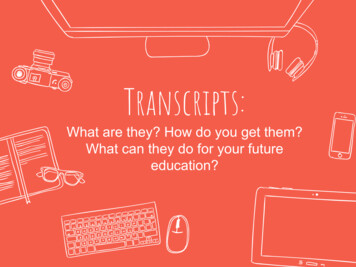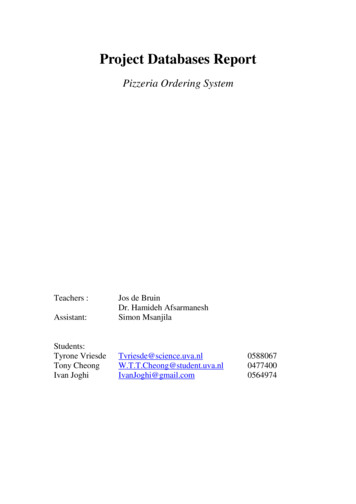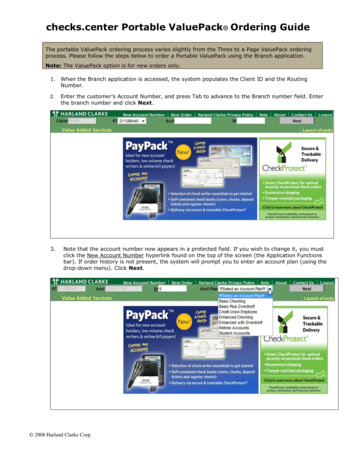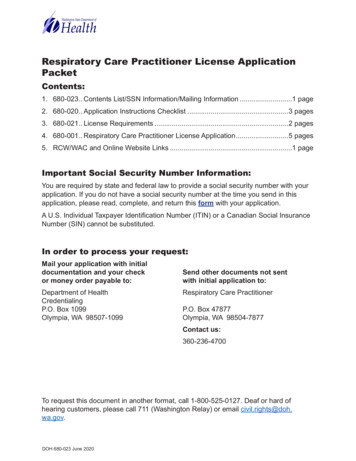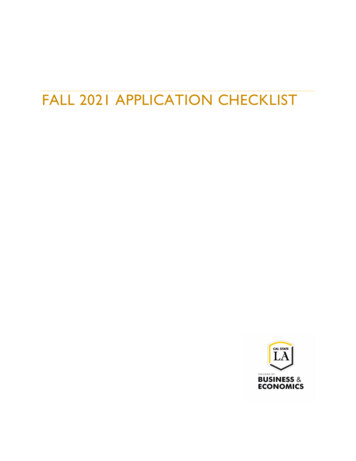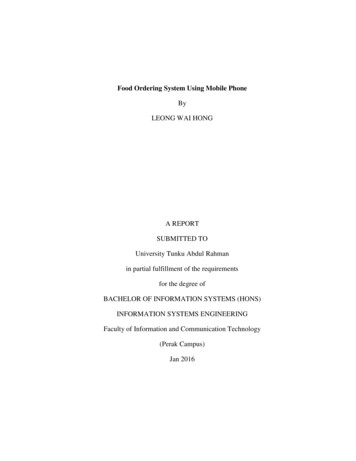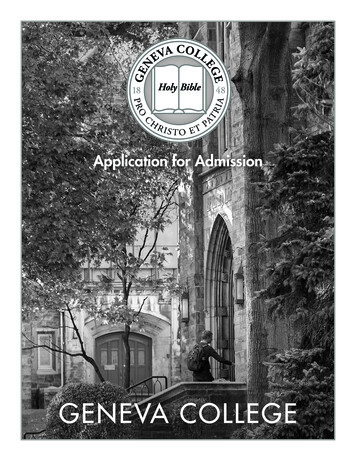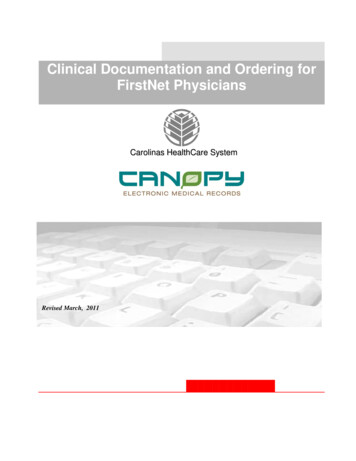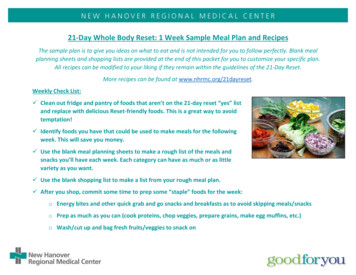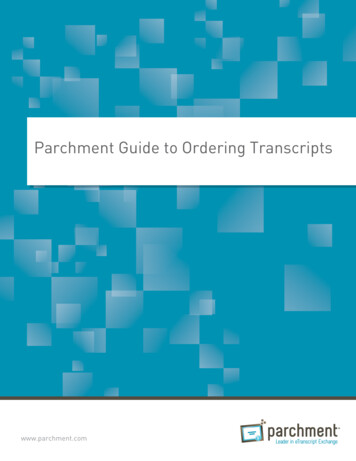
Transcription
Parchment Guide to Ordering Transcriptswww.parchment.com
Parchment Guide to Ordering Transcripts2ContentsOVERVIEW How it works REGISTER FOR A PARCHMENT.COM ACCOUNT 445Registration codes (high school students only) 5Opt-in to share your information 5ORDER YOUR TRANSCRIPT What happens next 612TRACK YOUR TRANSCRIPT 13TRANSCRIPT STATUSES 14THE COMMON APP 16PAYMENT AND REFUNDS 17Refund policy 17PARENT/GUARDIAN ACCOUNTS 18Add a child to a parent/guardian account 18Order a transcript for a child 18STORE A COPY OF YOUR TRANSCRIPT IN YOUR ACCOUNT 19FERPA 20FAQS 21Where is my transcript? 21My transcript has not been received. 21How do I add another school? 21How do I remove a school? 22Can I have my own account if I’m under 18? 22I accidentally entered the wrong address. What should I do? 22How do I make changes to my account (email address, home address, etc)? 22The information on my transcript is incorrect. What should I do? 23What if my transcript is not available electronically? 23parchment.com
Parchment Guide to Ordering Transcripts3How do I send a paper transcript instead of an electronic one if I only see an option for an electronic one? 23How do I send my transcript to a particular individual at the college I am applying to? CONTACT INFORMATION parchment.com2324
Parchment Guide to Ordering Transcripts4OverviewORDERING YOUR HIGH SCHOOL OR COLLEGE TRANSCRIPT IS EASY. AND FAST. AND SECURE.No ticketsNo finesLocates transcriptPlace your order by tellingus which school has yourtranscript and where youwant to send it.We notify the school andthey review your order. Onceapproved, they upload yourtranscript into our system.We deliver yourtranscript.HOW IT WORKS1. Search for your school. Your school has your transcript so the first thing you need to do is tell us the name of your school. It’s important to note that we do not hold your transcript. Your school has your transcript, and we tellthem that you want your transcript sent somewhere. Therefore, if there is a delay with your order,you may need to speak to someone at your school about it. For example, your order may be placed onhold due to an overdue book. In this case, you would need to contact your school to resolve the issue.2. Send your transcript anywhere. We can send your transcript to any destination worldwide - to a college, an employer, or yourself. Andwe can send it electronically or by mail. If your transcript is not available electronically, your schoolcan prepare it themselves and get it to its destination.3. Track your order. You can track the entire ordering process at Parchment.com. Go to the Track your transcript helptopic for details.parchment.com
Parchment Guide to Ordering TranscriptsRegister for a Parchment.com accountYou must create an account before you can request your transcript.Go to Parchment.com, click Sign up, and follow the onscreen instructions.A COUPLE THINGS ABOUT REGISTERING If you get an error telling you that a valid password is required, make sure your password is at least 8characters long and contains both letters and numbers. If you are a parent/guardian, you can select if you’d like to create a parent/guardian account. Formore information on these accounts, go to the Parent/guardian accounts help topic.REGISTRATION CODES (HIGH SCHOOL STUDENTS ONLY) If your high school sent you an email to register, click the Register Your Free Account button in theemail and then follow the onscreen instructions. If you have a registration code on a handout that your high school gave you, go to parchment.com/register and enter the code into the white boxes.OPT-IN TO SHARE YOUR INFORMATIONDuring the registration process, you will be presentedwith a pop-up screen asking if you’d like to share yourinformation with colleges and/or employers lookingfor people like you. Click Yes if you’d like to share yourinformation, or click No if you’d rather not. If you opt-in, this means that we will makesome of the information you provide to usavailable to a variety of colleges and programs.The colleges and programs can then send youinformation about themselves, so you can see ifthey fit your plans.parchment.com5
Parchment Guide to Ordering TranscriptsOrder your transcript1.Log in to Parchment.com. Or, if you haven’t registered yet, go the Sign up page and follow the onscreeninstructions to register.2.Click Transcripts.3.You now need to find the school that has your transcript.4. Enter your school’s informationand click Search. If your school is already listed,click Send Transcript and go to the Select your destination help topic. If you want to add another school, click Add another institution.Enter the school’s information and click Search.When you see your school listed, click Select. 5.6.If your school does not appear or you see Transcripts Unavailable, please contact yourschool to request your transcript.If you are able to order transcripts from your school using Parchment, you will be brought to theEnrollment Information page. Select if you are currentlyenrolled or not enrolled. Check the box if the name onyour transcript is different toyour name today. You will thenenter your name when youwere enrolled in the text boxesprovided. Enter your date of birth if it is notalready filled in. Select your gender. Select the years that you attended this school.Under FERPA Privacy Rights, select whether you’d like to waive your FERPA rights to read your letters ofrecommendation.parchment.com6
Parchment Guide to Ordering Transcripts7.Click Save & Continue.8.Enter your address and phone number, and select Save & Continue.9.On the Provide Consent Signature page:a.Use your mouse or stylus to sign your name in the box.b. Type your name into the box and check the box to confirm that you are authorized to order thetranscript.--c.For minors, a parent must sign,type their name, and checkthe box that certifies they areauthorized to sign. However, ifyou are a minor and ordering yourcollege transcript, you will be ableto sign.If you haven’t completed high school yet, you will see a box that you can check if you want a copyof your high school transcript stored in your Parchment account.10. Click Save & Continue.11. Now you’re ready to select where you want your transcript to go. Go to Select your destination on thenext page.parchment.com7
Parchment Guide to Ordering TranscriptsSELECT YOUR DESTINATIONYou are ready to tell us where to send your transcript. You can send your transcript to any destination. Some schools have a preferred delivery method saved into our system, so you may not be presentedwith a choice of delivery methods. For example, some schools may only want to receive electronictranscripts. Do not edit an address unless you are positive that the changes you are making are correct. Youcannot change an address after you place an order. You will have to resubmit your order. Use Other Organization or Other Individual to send transcripts to employers, military addresses, orspecific individuals/departments at a college. You cannot send other admissions documents with your transcript through Parchment. You shouldspeak to your school if you need to submit other documents. They may be able to upload and sendthese other documents when they send your transcript.WHERE WOULD YOU LIKE YOUR TRANSCRIPT SENT?Select from these options and you will be brought straight to that section in this guide. Academic Institution (colleges and universities, NCAA, Common App) Other Organization Yourself Other Individualparchment.com8
Parchment Guide to Ordering TranscriptsACADEMIC INSTITUTIONSSelect Academic Institution to sendyour transcript to a college, university,NCAA, or Common App. However, ifyou have received instructions to sendyour transcript to a specific individual ordepartment, use the Other Individual tab.1.Click Academic Institution.2.Enter the name of the institution and click Search.3.When you see the institution, click Select.4.Confirm your destination(s) and delivery details.5.6. For some institutions, you will only be able tosend your transcript electronically or by mail,and you may not be able to change this. Schoolswithin the Parchment network have a preferreddelivery method so they can easily and securelyreceive transcripts. If you were instructed tosend your transcript to a particular individualat the institution, you should use the OtherIndividual tab. Next to Processing Time, you can select Send Now or Hold for Grades. You should select Hold forGrades if you want to wait until your next semester grades are in before your transcript is delivered. If your transcript will be delivered by mail, you can select Overnight delivery.Click Continue. You can review your order and edit or remove the destination information. If you want to add more destinations, click Add Another Item. When you are ready to complete your order, enter your payment details and click Checkout.You can now track your order.OTHER ORGANIZATIONUse this option to send your official transcript to non-academic institutions, such as an employers.1.Click Other Organization.2.Select a Delivery Method:parchment.com9
Parchment Guide to Ordering Transcripts Electronic Delivery. Enter the recipient’s email address and confirm that it is a valid email address.When the transcript is ready, the recipient will receive an email instructing them how to download it. Paper Transcript. Enter the exact address. You can also select Send via Overnight Delivery. We shipby FedEx for next day delivery. However, please be aware that FedEx does not deliver on Saturdays orSundays.3.Next to Processing Time, you can select Send Now or Hold for Grades. You should select Hold for Gradesif you want to wait until your next semester grades are in before having your transcript delivered.4.Click Continue.5. You can review your order and edit or remove the destination information. If you want to add more destinations, click Add Another Item. When you are ready to complete your order, enter your payment details and click Checkout.You can now track your order.YOURSELFSelect Yourself to have a copy of your officialtranscript sent to yourself.1.Click Yourself.2.Select your preferred delivery method: Electronic Delivery - your email address will populate.--To change the email address, you can type over the email address that is already there.--When your transcript is ready, you will receive an email with instructions explaining how todownload it.Paper Transcript - your address will populate, but you can change it by typing over the address thatis already there. You can also select Send via Overnight Delivery. We ship by FedEx for next daydelivery. However, please be aware that FedEx does not deliver on Saturdays or Sundays.3.Next to Processing Time, you can select Send Now or Hold for Grades. You should select Hold for Gradesif you want to wait until your next semester grades are in before having your transcript delivered.4.Click Continue. You can review your order and edit or remove the destination information. If you want to add more destinations, click Add Another Item.parchment.com10
Parchment Guide to Ordering Transcripts 5.When you are ready to complete your order, enter your payment details and click Checkout.You can now track your order.OTHER INDIVIDUALUse this option to send your official transcript toanother individual. For example, if you need to sendyour transcript to a specific person at a college or youremployer, you can use this option.1.Click Other Individual.2.Select a Delivery Method: Electronic Delivery. Enter the recipient’s email address and confirm that it is a valid email address.When the transcript is ready, the recipient will receive an email instructing them how to download thetranscript. Paper Transcript. Enter the exact address. You can also select Send via Overnight Delivery. We shipby FedEx for next day delivery. However, please be aware that FedEx does not deliver on Saturdays orSundays.3.Next to Processing Time, you can select Send Now or Hold for Grades. You should select Hold for Gradesif you want to wait until your next semester grades are in before having your transcript delivered.4.Click Continue.5. You can review your order and edit or remove the destination information. If you want to add more destinations, click Add Another Item. When you are ready to complete your order, enter your payment details and click Checkout.You can now track your order.parchment.com11
Parchment Guide to Ordering TranscriptsWHAT HAPPENS NEXT1.Once you place your order, we will notify your school and they will review your order. They can either approve your request or place it on hold. If they place your request on hold, youshould contact your school directly to resolve the matter.2.Once approved, your school uploads your transcript into our system and we deliver it to its destination.Or, if your ordered a paper transcript, your school will get it to its destination.3.You can track the process on Parchment.com. Go to the Track your transcripthelp topic for details.parchment.com12
Parchment Guide to Ordering TranscriptsTrack your transcript1.Log in to Parchment.com.2.You will see a list of your orders. Click Order History to see where your transcript is.3.You will see detailed information about the order. In the example below, you can see that the order has been submitted to the school, but the school hasnot yet uploaded the transcript to Parchment. On the bottom left of the Order history you can get more detail about the status. On the top left is the Document ID. If you need to contact us about your order, you should Submit aticket and include your Document ID with all the other relevant information. For a full list of statuses, go to the next page.parchment.com13
Parchment Guide to Ordering TranscriptsTranscript statusesThese are some of the statuses you may see when you track your order. You won’t see all of these becausesome are specifically for electronic transcripts and some for paper transcripts.You’ll see here that your order has been submitted to your school. If your order has been inthis status for more than two days, you should contact your school. There may be an issueas to why they haven’t uploaded your transcript yet.You’ll see here that your order has been placed on hold. You need to contactyour school to find out why they placed your order on hold.You’ll see here that your electronic transcript has been delivered but the recipient has not downloadedit yet. If your order has been in this status for more than two days, you should contact the recipient andtell them that they can download the transcript. If they say that they did not receive an email, you cantell them to check their Spam. If they still cannot find it, Submit a ticket and we’ll resend the email.parchment.com14
Parchment Guide to Ordering TranscriptsTRANSCRIPTS (CONTINUED)You’ll see here that your electronic transcript has been downloaded by the recipient.If you sent your transcript to a school that was auto-populated when you placed your order (inother words, you didn’t enter the address because it appeared in the system automatically),and the school says that they don’t have your transcript even though you see ‘Downloadconfirmed’, the school can search the Reports section of their Parchment account. You justhave to give them your Document ID (which you’ll find on the top left of this screen) and they’llfind your transcript.You’ll see here that your transcript has been shipped. First Class mail can take up to seven business daysto reach the destination. If you sent your transcript to a school, they do not always process the transcriptsimmediately. If you have waited a reasonable amount of time, we will resend the transcript one time free ofcharge. For security purposes, we can only resend your transcript to the original destination.If your transcript was shipped by FedEx, please be aware that FedEx does not deliver on Saturday and Sunday.parchment.com15
Parchment Guide to Ordering TranscriptsThe Common AppThe Common App website has great resources to walk you through the entire admissions process, including: Submitting your Common Application training course Common App Support SiteTo request your transcript to be sent to the Common Application:1.Create an account at www.commonapp.org and note your Common App ID.2.Follow the instructions to invite your counselor to be a Recommender. This will trigger an email to yourcounselor, which explains how to submit school forms online.3. Your Counselor must accept your invitation to be a Recommender. Your Counselor must open your Secondary School Report before you can place a transcript request tothe Common Application. Your Counselor must submit your school forms online.Once you have created your Common Application account and invited your counselor to be aRecommender, go to the Order your Transcript section and follow the instructions.parchment.com16
Parchment Guide to Ordering TranscriptsPayment and refundsThe amount you pay for a transcript to be sent from your school to a destination depends on many factors,including where you are sending it, and if you are sending it electronically or by mail. When you place yourorder, you will be presented with a screen showing you the exact amount.We accept Visa, Mastercard, Discover, and American Express.REFUND POLICYWe want you to be completely happy with your purchase. Therefore, ourrefund policy is very straightforward:If you are not 100% satisfied, we will offer you a full credit or a refund.Simply submit a ticket and give us the details. We’ll take it from there.parchment.com17
Parchment Guide to Ordering TranscriptsParent/guardian accountsParents and guardians can order high school transcripts for children under 18. They can do this by creating aparent/guardian account at Parchment.com.Parent/guardian accounts cannot be used to order college transcripts, and they cannot be used to orderhigh school transcripts if the child is over 18. Students under 18 can have their own account, but will need verbal parental/guardian consent. More than one student can be added to the parent/guardian account. See ‘Add a child to a parent/guardian account’ section below. Existing student accounts may not be associated with a parent/guardian account. This means thatonce a student account has been set up, it cannot be tied to a parent/guardian account. Once a student associated with a parent/guardian account turns 18, they must then create their ownstudent account. If two children attend the same school, the parent/guardian account would need to add that schooltwice - once for each student. A high school must be associated to each student.ADD A CHILD TO A PARENT/GUARDIAN ACCOUNTDuring the process of creating a parent/guardian account, you will add a child to youraccount. To add another child:1.Log in to Parchment.com.2.Hover over the down arrow in the upper right hand corner and then select AddStudent.3.Fill in the applicable fields and click Submit.ORDER A TRANSCRIPT FOR A CHILD1.Log in to parchment.com.2.Hover over the arrow in the upper right hand corner and select which child youwant to request a transcript for.3.Go to the Order your transcript section and follow the instructions.parchment.com18
Parchment Guide to Ordering TranscriptsStore a copy of your transcript in your accountIf you are ordering your high school transcript, you will have the option to store a copy of your transcript inyour account when you place your order (for free). This transcript will be available for you to view at any time.However, it cannot be used as an official transcript and cannot be sent anywhere.The transcript stored in your Parchment account will not update automatically, so you would need to requestto have the latest version of your transcript delivered to your Parchment account.To access your stored transcript:1.Log in to Parchment.com.2.Click Transcripts.3.Click View next to your stored transcript.To request to have an updated transcript stored in your account:1.Log in to Parchment.com.2.Click Transcripts.3.Click Update now to request your stored transcript.parchment.com19
Parchment Guide to Ordering TranscriptsFERPAThe Family Educational Rights and Privacy Act (FERPA) is a federal law that is designed to protect the privacyof student education credentials and records.Parchment is in compliance with FERPA requirements.FERPA requires schools to have written permission from the authorized individual to release educationalcredentials and records.For more information about FERPA, please visit: .htmlparchment.com20
Parchment Guide to Ordering TranscriptsFAQsWHERE IS MY TRANSCRIPT?Have you tracked your transcript? If you haven’t, please do this now. Go to the Track your transcript help topicfor instructions.MY TRANSCRIPT HAS NOT BEEN RECEIVED.Log in to Parchment.com and you will see a list of your orders. Click Order History. This shows you the statusof your order. Go to the Transcript Status section for full details on what the transcript statuses mean.If the transcript status says that the transcript should have been delivered, confirm that the destination wascorrect. If the destination is incorrect, go to the Incorrect Address FAQ. If the destination is correct and you ordered an electronic transcript: --Ask the receiver to check their spam folder if you manually entered their email address when youplaced the order.--If you selected the destination when it appeared in the list, the receiver can search for yourtranscript using your Document ID number, which is a unique number that we give to eachdocument order. You’ll find this number on the Order History screen.--If you still can’t locate your transcript, submit a ticket and give us the details so we can makesure your transcript gets to its destination.If the destination is correct and you ordered a printed transcript:--We cannot track printed transcripts once they leave our facility except for expedited FedExshipments.--If your transcript did not reach its destination within a reasonable amount of time, we willsend your transcript again one time free of charge. Institutions can take 4-6 weeks to processincoming transcripts and make the necessary entries in their computer systems. During thistime, they may not be able to confirm that they received your transcript. We will resend yourtranscript four weeks after the first time it was mailed.--For security purposes, we can only resend your transcript to the destination provided during theinitial request.--To request a transcript resend, submit a ticket and give us the details.HOW DO I ADD ANOTHER SCHOOL?To add another school to your account:1.Log in to Parchment.com.parchment.com21
Parchment Guide to Ordering Transcripts2.Click Transcripts.3.Click Add another institution.4.Enter the school’s information and click Search.5.When you see your school listed, select it and then click Save & Continue. If your school does not appear, or it does appear but when you select it, it says it’s not available fortranscript requests, you will need to contact them directly to request your transcript.HOW DO I REMOVE A SCHOOL?1.Log in to Parchment.com.2.Hover over the down arrow on the top right and click AccountSettings.3.Click School & Transcript Preferences on the left side.4.When you see your school listed, click Remove School.CAN I HAVE MY OWN ACCOUNT IF I’M UNDER 18?Yes. You can set up your own account, but will need verbal parental/guardian consent to register an account.You will also need a parent/guardian electronic signature to request transcripts.I ACCIDENTALLY ENTERED THE WRONG ADDRESS. WHAT SHOULD I DO?For security purposes, we can only (re)send your transcript to the destination you provided during the initialrequest. There is no way to change the destination address once a transcript has been requested. Anytranscripts returned to our facility due to an incorrect address will be shredded.Therefore, if a transcript was sent to the wrong address, you will have to place a new request to have it sentto the correct address. Once you have done that, you can submit a ticket and we should be able to give you arefund.HOW DO I MAKE CHANGES TO MY ACCOUNT (EMAIL ADDRESS, HOME ADDRESS, ETC)?1.Log in to Parchment.com.2.Click Account Settings under the arrow on the top right of your screen. You canchange your: Log in information Registration information Parchment profile and privacy settingsparchment.com22
Parchment Guide to Ordering Transcripts School and transcript preferences College discovery setting Discussion board settingsTHE INFORMATION ON MY TRANSCRIPT IS INCORRECT. WHAT SHOULD I DO?We deliver transcripts exactly as they are provided from the sending institution. If you have a questionregarding the content or accuracy of the transcript data, please contact your school directly.WHAT IF MY TRANSCRIPT IS NOT AVAILABLE ELECTRONICALLY?If your transcript is not available electronically, you can still place your order through Parchment if yourschool is affiliated with us. Your school will prepare your transcript themselves and get it to its destination.Go ahead and start the ordering process and when you search for your school, you will find out if you are ableto order your transcript through Parchment.HOW DO I SEND A PAPER TRANSCRIPT INSTEAD OF AN ELECTRONIC ONE IF I ONLY SEE AN OPTION FOR ANELECTRONIC ONE?Some colleges within the Parchment network prefer to receive their transcripts electronically. If you wouldlike to send a paper transcript, you should choose Other Individual or Other Organization as the destination.You can then choose to have your transcript printed and mailed instead of being sent electronically. However,please be aware that this may not be the preferred choice of the school.HOW DO I SEND MY TRANSCRIPT TO A PARTICULAR INDIVIDUAL AT THE COLLEGE I AM APPLYING TO?When you place your order, choose Other Individual the destination. You can then choose to send yourtranscript directly to an individual at the college.parchment.com23
Parchment Guide to Ordering TranscriptsContact informationPARCHMENT CORPORATE HEADQUARTERSParchment Inc.6263 N Scottsdale Road, Ste 330Scottsdale, Arizona 85250TECHNICAL SUPPORTGo to support.parchment.com where you can search our Support Center for answers to questions.Or submit a ticket and someone from our technical support team will get back to you right away.parchment.com24
Parchment Guide to Ordering Transcripts 2 Contents OVERVIEW 4 How it works 4 REGISTER FOR A PARCHMENT.COM ACCOUNT 5 Registration codes (high school students only) 5 Opt-in to share your information 5 ORDER YOUR TRANSCRIPT 6 What happens next 12 TRACK YOUR TRANSCR