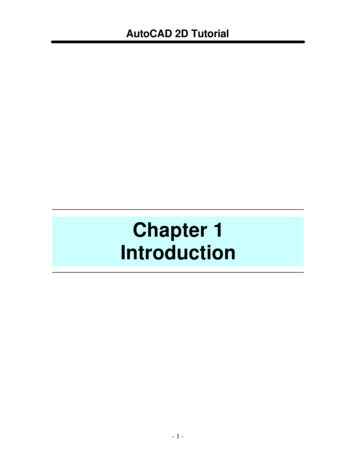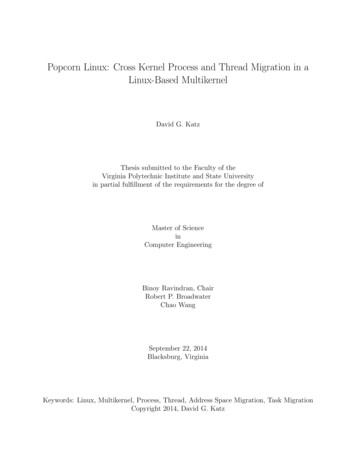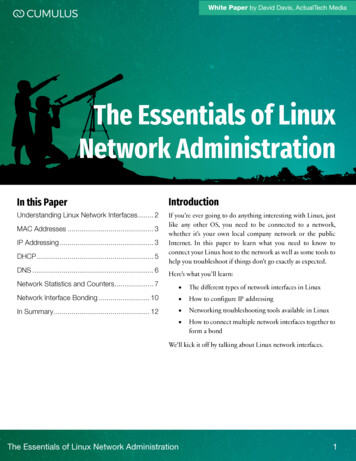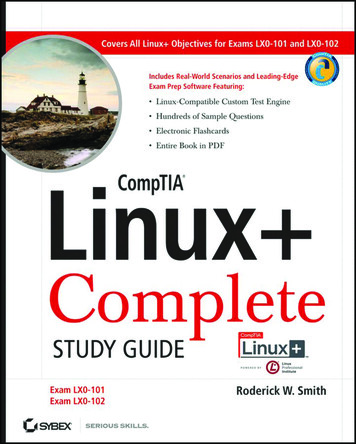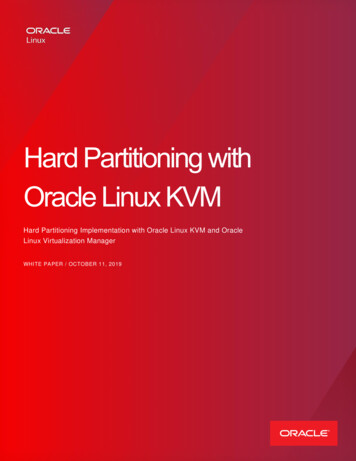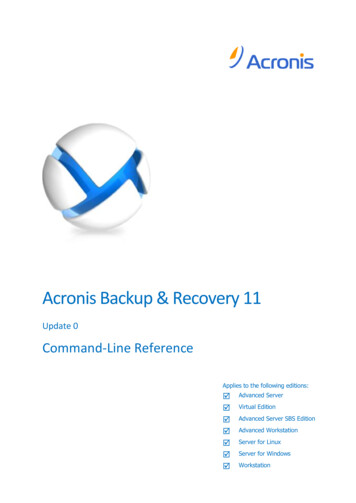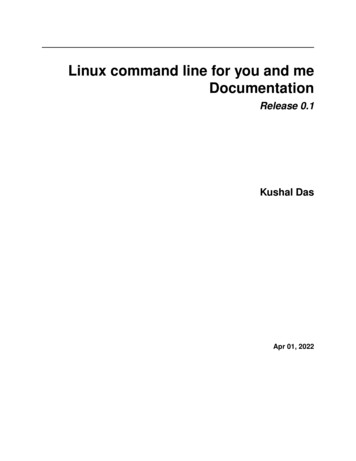
Transcription
Linux command line for you and meDocumentationRelease 0.1Kushal DasApr 01, 2022
Contents:1Shell commands1.1 Terminal emulators . . . . . . . . . .1.2 date command . . . . . . . . . . . .1.3 cal command . . . . . . . . . . . . .1.4 whoami command . . . . . . . . . .1.5 id command . . . . . . . . . . . . .1.6 pwd command . . . . . . . . . . . .1.7 cd command . . . . . . . . . . . . .1.8 . directory and . directory . . . . . .1.9 ls command . . . . . . . . . . . . . .1.10 mkdir command . . . . . . . . . . .1.11 rm command . . . . . . . . . . . . .1.12 Copying a file using cp command . .1.13 Renaming or moving a file . . . . . .1.14 tree command . . . . . . . . . . . .1.15 wc command . . . . . . . . . . . . .1.16 echo command . . . . . . . . . . . .1.17 Redirecting the command output . . .1.18 Using to redirect output to a file . .1.19 Moving around in the command line .1.20 man pages . . . . . . . . . . . . . .1.21 Counting files in a directory . . . . .1.22 Editing longer commands . . . . . .111233334445555666788892File system2.1 FHS . . . . . . . . . . . . . . . . . . . . . . . . . . . . . . . . . . . . . . . . . . . . . . . . . . . .11113Useful commands3.1 Creating soft link to a file . . . . . .3.2 Creating hard links . . . . . . . . . .3.3 Extracting a tar file . . . . . . . . . .3.4 Creating a tar file . . . . . . . . . . .3.5 Vim editor . . . . . . . . . . . . . .3.6 :q to exit vim . . . . . . . . . . . . .3.7 Open a new file or edit an existing file3.8 Different modes of vim . . . . . . . .3.9 :w to save a file . . . . . . . . . . . .13131314141515151517.i
3.103.113.123.133.143.153.163.173.183.194567ii:q! to quit without saving . . . . . . .Becoming root user . . . . . . . . . . .Using sudo command . . . . . . . . .!! trick . . . . . . . . . . . . . . . . .Environment variables . . . . . . . . .Setting up environment variable valueslocate command . . . . . . . . . . . .Finding date/time in different timezonesBash history . . . . . . . . . . . . . .Sort files by size . . . . . . . . . . . .17171717181818191919.212121232323232424242424File permissions5.1 chmod command . . . . . . . . . . . . . . . . . . . . .5.2 PATH variable . . . . . . . . . . . . . . . . . . . . . .5.3 /.bash profile file . . . . . . . . . . . . . . . . . . . .5.4 .bashrc file . . . . . . . . . . . . . . . . . . . . . . . .5.5 /etc/profile file . . . . . . . . . . . . . . . . . . . . . .5.6 which command . . . . . . . . . . . . . . . . . . . . .5.7 Use which command to see how PATH variable works5.8 she-bang or sha-bang in executable files . . . . . . . . .252526262727272828Processes in Linux6.1 How to view all running processes? .6.2 How to find a particular process? . .6.3 How to kill/stop a particular process?6.4 Finding out list of open files . . . . .6.5 Signals . . . . . . . . . . . . . . . .6.6 top command . . . . . . . . . . . . .6.7 Load average . . . . . . . . . . . . .6.8 htop tool . . . . . . . . . . . . . . .6.9 More about Linux processes . . . . .6.10 /proc directory . . . . . . . . . . . .6.11 /proc/cpuinfo . . . . . . . . . . . . .6.12 /proc/cmdline . . . . . . . . . . . . .6.13 /proc/meminfo . . . . . . . . . . . .6.14 /proc/uptime . . . . . . . . . . . . .6.15 /proc/sys/ & sysctl command . . . . .6.16 Enabling IP forward with sysctl . . .2929293030303131313232333333343434Linux Services7.1 What is a service? . . . . . . . . . . . . . . . . . . . . . . . . . . . . . . . . . . . . . . . . . . . .7.2 What is a daemon? . . . . . . . . . . . . . . . . . . . . . . . . . . . . . . . . . . . . . . . . . . . .373737Users and Groups4.1 Finding the owner of file . . . .4.2 /etc/passwd file . . . . . . . . .4.3 Details about groups . . . . . .4.4 wheel group . . . . . . . . . .4.5 Becoming superuser . . . . . .4.6 Adding a new user . . . . . . .4.7 Changing user passwords . . .4.8 Modifying existing user details4.9 Deleting a user . . . . . . . . .4.10 Adding a new group . . . . . .4.11 Adding new group to an user . .
.1789What is the init system? . . . . . . . . . . . . .Units in systemd . . . . . . . . . . . . . . . . .service units in systemd . . . . . . . . . . . . .How to find all the systemd units in the system?Working with a particular service . . . . . . . .Enabling or disabling a service . . . . . . . . . .Shutdown or reboot the system using systemctl .journalctl . . . . . . . . . . . . . . . . . . . . .Finding the logs of a service . . . . . . . . . . .To view only the last N entries . . . . . . . . . .Continuous stream of logs . . . . . . . . . . . .Listing of previous boots . . . . . . . . . . . . .Time-based log viewing . . . . . . . . . . . . .Total size of the journal logs . . . . . . . . . . .Writing your own service file . . . . . . . . . 505253Package management9.1 dnf command . . . . . . . . . . . . . . . . . . . . . . . . . . . . . . . . . . . . . . .9.2 Searching for a package . . . . . . . . . . . . . . . . . . . . . . . . . . . . . . . . .9.3 Finding more information about a package . . . . . . . . . . . . . . . . . . . . . . .9.4 Installing a package . . . . . . . . . . . . . . . . . . . . . . . . . . . . . . . . . . .9.5 To list the available updates . . . . . . . . . . . . . . . . . . . . . . . . . . . . . . .9.6 To list all security updates . . . . . . . . . . . . . . . . . . . . . . . . . . . . . . . .9.7 Update the packages via dnf . . . . . . . . . . . . . . . . . . . . . . . . . . . . . . .9.8 Find out the services & applications need restart after update in Fedora/CentOS/RHEL9.9 Automatic updates in dnf systems . . . . . . . . . . . . . . . . . . . . . . . . . . . .9.10 apt command . . . . . . . . . . . . . . . . . . . . . . . . . . . . . . . . . . . . . . .9.11 apt update . . . . . . . . . . . . . . . . . . . . . . . . . . . . . . . . . . . . . . . . .9.12 Installing a package via apt . . . . . . . . . . . . . . . . . . . . . . . . . . . . . . .9.13 apt-cache search . . . . . . . . . . . . . . . . . . . . . . . . . . . . . . . . . . . . .9.14 Listing upgrades . . . . . . . . . . . . . . . . . . . . . . . . . . . . . . . . . . . . .9.15 Upgrading packages . . . . . . . . . . . . . . . . . . . . . . . . . . . . . . . . . . .9.16 Figuring out which services/processes need restart after package upgrade in Debian . .9.17 Listing available security updates in Debian systems . . . . . . . . . . . . . . . . . .9.18 Unattended upgrades in Debian systems . . . . . . . . . . . . . . . . . . . . . . . . Securing a service using systemd8.1 Installing verybad service . . . . . . . . .8.2 Vulnerabilities in the application . . . . . .8.3 Directory traversal vulnerability/ LFI . . .8.4 Arbitary file write vulnerability . . . . . .8.5 Remote code execution (RCE) vulnerability8.6 Remove access to system’s tmp directory .8.7 Protecting home dirctories . . . . . . . . .8.8 Fixing directory paths . . . . . . . . . . .8.9 DynamicUser . . . . . . . . . . . . . . . .8.10 Allowed Executables . . . . . . . . . . . .8.11 What is next? . . . . . . . . . . . . . . . .10 SELinux10.1 SELinux Modes10.2 getenforce . . .10.3 setenforce . . . .10.4 Labels/Contexts.iii
10.5 Checking contexts of files/directories or processes . . . . . . . . . . . . . . . . . . . . . . . . . . .10.6 SELinux booleans . . . . . . . . . . . . . . . . . . . . . . . . . . . . . . . . . . . . . . . . . . . .11 File system mounting11.1 Connecting USB drives to your system . . . .11.2 Mounting a device . . . . . . . . . . . . . . .11.3 Unmounting . . . . . . . . . . . . . . . . . .11.4 Encrypting drives with LUKS (for only Linux)11.5 Encrypting drives for any OS using Veracrypt .6768.69707070707112 Networking commands12.1 Finding the IP address . . . . . . . . . . . . . . . . . . . . . . . . .12.2 ping command . . . . . . . . . . . . . . . . . . . . . . . . . . . . .12.3 Short note about DNS . . . . . . . . . . . . . . . . . . . . . . . . .12.4 /etc/hosts . . . . . . . . . . . . . . . . . . . . . . . . . . . . . . . .12.5 /etc/resolv.conf . . . . . . . . . . . . . . . . . . . . . . . . . . . . .12.6 systemd-resolved controlled name resolution . . . . . . . . . . . . .12.7 resolvectl command . . . . . . . . . . . . . . . . . . . . . . . . . .12.8 host command . . . . . . . . . . . . . . . . . . . . . . . . . . . . .12.9 dig command . . . . . . . . . . . . . . . . . . . . . . . . . . . . . .12.10 ss command . . . . . . . . . . . . . . . . . . . . . . . . . . . . . .12.11 traceroute command . . . . . . . . . . . . . . . . . . . . . . . . . .12.12 tracepath command . . . . . . . . . . . . . . . . . . . . . . . . . . .12.13 Remote login to a computer using ssh tool . . . . . . . . . . . . . .12.14 ssh key generation . . . . . . . . . . . . . . . . . . . . . . . . . . .12.15 ssh-copy-id . . . . . . . . . . . . . . . . . . . . . . . . . . . . . . .12.16 Stop and disable the sshd service . . . . . . . . . . . . . . . . . . .12.17 Disable password based login for ssh . . . . . . . . . . . . . . . . .12.18 How to find active (open) network connections from your computer?12.19 To know about ports . . . . . . . . . . . . . . . . . . . . . . . . . .737373747474747677778080818182828383838313 Linux Firewall13.1 Installation . . . . . . . . . . . . .13.2 Tables, chains and rules . . . . . .13.3 filter table . . . . . . . . . . . . . .13.4 nat table . . . . . . . . . . . . . .13.5 iptables command . . . . . . . . .13.6 View the existing rules . . . . . . .13.7 Appending rules to INPUT chain .13.8 Flushing all rules . . . . . . . . . .13.9 Example of a series of rules . . . .13.10 Delete a rule based on rule number13.11 Delete a rule directly . . . . . . . .13.12 Saving the rules . . . . . . . . . .13.13 A blog post from Major Hayden . .13.14 Debugging firewall rules . . . . . .85858586868687878888898989909014 Random things14.1 w command . . . . . . . . . . . . . . . . . . . . . . . . .14.2 How long is the system running? . . . . . . . . . . . . . .14.3 Finding CPU time of a command . . . . . . . . . . . . . .14.4 dmesg command . . . . . . . . . . . . . . . . . . . . . . .14.5 Setting up cron jobs . . . . . . . . . . . . . . . . . . . . .14.6 Finding out details about previous logins or system reboots .91919191929293iv.
15 Whats next?16 Workbook16.1 How to use this workbook? . . . . . . .16.2 copy paste . . . . . . . . . . . . . . . .16.3 Find your user id . . . . . . . . . . . . .16.4 Creating softlinks . . . . . . . . . . . . .16.5 Basic vim usage . . . . . . . . . . . . .16.6 Adding a new user . . . . . . . . . . . .16.7 Deleting an existing user . . . . . . . . .16.8 Finding the IP address of dgplug.org . . .16.9 Change the local timezone of the system16.10 Add sudo access to an user . . . . . . . .95.97. 97. 98. 98. 98. 99. 99. 99. 99. 99. 10017 Advanced section10118 Containers10319 Team10520 Indices and tables107Index109v
vi
CHAPTER1Shell commandsIn Linux the shell (or terminal) is the lifeline of the developer, and of any power user. Things which can be done onthe GUI (by clicking on different buttons), can be done much more efficiently on the terminal by using commands.Maybe one can not remember all the commands, but with regular usage one can easily remember the most useful ones.The following guide will introduce you to a minimal set of basic commands required to use your Linux computerefficiently.1.1 Terminal emulatorsThe above is the screenshot of the Gnome terminal application. As you can see the command prompt contains thefollowing information:[username@hostname directoryname]In our case the username is babai, hostname is kdas-laptop, and directory is mentioned as . This is a specialcharacter in our case. It means the home directory of the user. In our case the home directory path is /home/babai/.The Gnome terminal is one of many implementations of terminal emulators. Different Linux environments may comepre-installed with different terminals.Read the articles on Wikipedia to learn about computer terminals, terminal emulators and shell.1.2 date commanddate command prints the current date time. dateSun Jun 25 10:13:44 IST 2017In case you want to know the current date/time in UTC, use the following command. (I added this in 2018, so pleasedo not get confused at the date.)1
Linux command line for you and me Documentation, Release 0.1 date -uMon May 21 01:43:47 UTC 2018If you want to see yesterday’s date, or a 10 days ago, you can even do that. date --date "yesterday"Fri Apr 9 07:09:01 PM IST 2021 date --date "10 days ago"Wed Mar 31 07:09:06 PM IST 20211.3 cal commandcal command is used to display a calendar in your shell, by default it will display the current month. calJune 2017Su Mo Tu We Th Fr Sa1 2 34 5 6 7 8 9 1011 12 13 14 15 16 1718 19 20 21 22 23 2425 26 27 28 29 30 cal 07 2017(continues on next page)2Chapter 1. Shell commands
Linux command line for you and me Documentation, Release 0.1(continued from previous page)July 2017Su Mo Tu We Th Fr Sa12 3 4 5 6 7 89 10 11 12 13 14 1516 17 18 19 20 21 2223 24 25 26 27 28 2930 311.4 whoami commandwhoami command will tell you which user account you are using in this system. whoamifedora1.5 id commandid prints real user id, and various other details related to the account. iduid 1000(fedora) gid 1000(fedora) groups 1000(fedora),4(adm),10(wheel),190(systemd journal) context unconfined u:unconfined r:unconfined t:s0-s0:c0.c10231.6 pwd commandpwd command, short for print working directory, will help you to find out the absolute path of the current directory.Let us see an example below:[babai@kdas-laptop ] pwd/home/babai1.7 cd commandThe next command we will learn is cd, short for change directory. This command will help you to change your currentdirectory. We will move to /tmp directory in our abai@kdas-laptop[babai@kdas-laptop/home/babai ] cd /tmptmp] pwdtmp] cd ] pwdHere you can see that first we moved to /tmp directory, and then we moved back to the home directory by using character.1.4. whoami command3
Linux command line for you and me Documentation, Release 0.11.8 . directory and . directory. and . has special meaning in the Linux. . means the current directory and . means the parent directory. We can usethese in various situations for daily activities. cd .The above command changes the current directory to the parent directory.1.9 ls commandWe use ls command to list the files and directories inside any given directory. If you use ls command without anyargument, then it will work on the current directory. We will see few examples of the command below.[babai@kdas-laptop ] lsDesktop Documents Downloads Music Pictures Public Templates Videos[babai@kdas-laptop ] ls 139ec4b969-colord.service 0156139ec4b969-rtkit-daemon. service-AwylGahsperfdata babai iles.1002[babai@kdas-laptop ] ls /bincpython etcliblost found mnt proc runsrv sysroot usrboot devhome lib64 mediaopt root sbin sys tmpvarIn the last two commands we provided a path as the argument to the ls command. / is a special directory, whichrepresents root directory in Linux filesystem. You will learn more about that in the next chapter.1.10 mkdir commandWe can create new directories using mkdir command. For our example we will create a code directory inside our homedirectory.[babai@kdas-laptop ] lsDesktop Documents Downloads Music Pictures Public Templates Videos[babai@kdas-laptop ] mkdir code[babai@kdas-laptop ] lscode Desktop Documents Downloads Music Pictures Public Templates VideosWe can also create nested directories in a single command using the -p option.[babai@kdas-laptop ] mkdir -p dir1/dir2/dir3[babai@kdas-laptop ] ls dir1/ dir1/dir2/dir1/:dir2dir1/dir2/:dir34Chapter 1. Shell commands
Linux command line for you and me Documentation, Release 0.11.11 rm commandrm command is used to remove a file, or directory. The -r option is being used to remove in a recursive way. With -fyou force the removal, ignoring errors and never prompt. You can chain the flags, so instead of rm -r -f you can aswell type rm -rf. But, always double check before you use rm -rf command, if you by mistake give this command inyour home directory, or any other important directory, it will not ask to confirm, but it will delete everything there. So,please be careful and read twice before pressing enter key.[babai@kdas-laptop ] rm -rf dir1/dir2/dir3[babai@kdas-laptop ] ls dir1/ dir1/dir2/dir1/:dir2dir1/dir2/:1.12 Copying a file using cp commandWe use the cp command to copy a file in the Linux shell. To copy a folder with its contents recursively use the cpcommand with the -r flag. We use the cp file to copy new location format. In the example below, we are copying thehello.txt to hello2.txt. cp hello.txt hello2.txt ls -l-rw-rw-r--. 1 fedora fedora-rw-rw-r--. 1 fedora fedora75 Jun 25 04:47 hello2.txt75 Jun 25 04:33 hello.txtIn another example, I will copy the file passwordauthno.png from the Pictures directory in my home directory to thecurrent directory. cp /Pictures/passwordauthno.png .In the following example, I will be copying the images directory (and everything inside it) from the Downloadsdirectory under home to the /tmp/ directory. cp -r /Downloads/images /tmp/1.13 Renaming or moving a fileThe mv command is used to rename or move a file or directory. In the following example, the file hello.txt is renamedto nothello.txt. mv hello.txt nothello.txt ls -l-rw-rw-r--. 1 fedora fedora 75 Jun 25 04:33 nothello.txt1.14 tree commandtree command prints the directory structure in a nice visual tree design way.1.11. rm command5
Linux command line for you and me Documentation, Release 0.1[babai@kdas-laptop ] turesterminal1.pngPublicTemplatesVideos1.15 wc commandwc, short for word count, is an useful command which can help us to count newlines, words and bytes of a file. cat hello.txtHI that is a file.This is the second line.And we also have a third line. wc -l hello.txt3 hello.txt wc -w hello.txt17 hello.txtThe -l flag finds the number of lines in a file, -w counts the number of words in the file.1.16 echo commandecho command echoes any given string to the display. echo "Hello"Hello1.17 Redirecting the command outputIn Linux shells, we can redirect the command output to a file, or as input to another command. The pipe operator isthe most common way to do so. Using this we can now count the number of directories in the root (/ ) directory veryeasily. ls /bin boot dev etc home lib lib64 sbinsrv sys tmp usr var ls / wc -w20lost foundmediamntoptprocrootrunThe is known as pipe. To know more about this, watch this video.6Chapter 1. Shell commands
Linux command line for you and me Documentation, Release 0.11.18 Using to redirect output to a fileWe can use to redirect the output of one command to a file, if the file exists this will remove the old content and onlykeep the input. We can use to append to a file, means it will keep all the old content, and it will add the new inputto the end of the file. ls / details.txt cat details.txtbinbootdevetchomeliblib64lost foundmediamntoptprocrootrunsbinsrvsystmpusrvar ls /usr/ details.txt cat sharesrctmp ls -l /tmp/ details.txt cat sharesrctmptotal 776-rwxrwxr-x. 1 fedora fedora34 Jun 24 07:56 helol.py-rw-------. 1 fedora fedora 784756 Jun 23 10:49 tmp3lDEho1.18. Using to redirect output to a file7
Linux command line for you and me Documentation, Release 0.11.19 Moving around in the command lineThere are key shortcuts available in Bash which will help you to move around faster. They are by the way very similarto the standard emacs keybindings, a number of key combinations that you will discover in many places and thereforeare very handy to memorize and internalize. The following table is a good starting point.Key combinationCtrl ACtrl EAlt BAlt FCtrl UCtrl KCtrl WCtrl PCtrl RCtrl YActionMove to the beginning of the lineMove to the end of the lineMove to the previous wordMove to the next wordCuts to the beginning of the lineCuts to the end of the lineCuts the previous wordBrowse previously entered commandsReverse search for previously entered commandsPastes the text in buffer1.20 man pagesman shows the system’s manual pages. This is the command we use to view the help document (manual page) forany command. The man pages are organized based on sections, and if the same command is found in many differentsections, only the first one is shown.The general syntax is man section command. Example man 7 signal.You can know about different sections below. Press q to quit the program.123456789Executable programs or shell commandsSystem calls (functions provided by the kernel)Library calls (functions within program libraries)Special files (usually found in /dev)File formats and conventions eg /etc/passwdGamesMiscellaneous (including macro packages and conventions), e.g. man(7), groff(7)System administration commands (usually only for root)Kernel routines [Non standard]1.21 Counting files in a directoryNormally ls commands shows all the files and directories in multiple column. But if you pipe the output to any anothercommand, then it prints one name in a line. We can combine that with wc -l to count the number of files in a directory.ls wc -l738Chapter 1. Shell commands
Linux command line for you and me Documentation, Release 0.11.22 Editing longer commandsIf you are typing a long command or something multi-line, then you can type Ctrl-x-e, press Control button, and thenx and then e key. This will open up a temporary editor using the EDITOR.1.22. Editing longer commands9
Linux command line for you and me Documentation, Release 0.110Chapter 1. Shell commands
CHAPTER2File systemNow you know a few really basic, Linux commands. Before we can learn anything else, we should look into how filesand directories are structured inside a Linux system.2.1 FHS ls /bin boot dev etc home lib lib64 rootrun sbin srv sys tmp usrlost foundvarmcmediamntoptoutputproc/ is the root directory of your file system. It’s under this directory, that all the other files and directories reside. There’s aFilesystem Hierarchy Standard(FHS), which talks about these different directories, and what kinds of files are locatedin which directory.11
Linux command line for you and me Documentation, Release 0.112Chapter 2. File system
CHAPTER3Useful commandsIn this chapter, we will learn about a few more commands which we may have to use in daily life.3.1 Creating soft link to a fileSoft link or symbolic links are a special kind of file, which actually point to some other file using either related orabsolute paths. We can create soft links using ln -s command. ln -s /etc/hostname name ls -ltotal 12-rw-rw-r--. 1 fedora fedoralrwxrwxrwx. 1 fedora fedora cat namekushal-test.novalocal13 Jun 23 11:14 hello.txt13 Jun 23 12:32 name - /etc/hostnameIn the above example, we created a soft link called name to the /etc/hostname file. You can see details about the softlink files by using the ls -l command. You can create links to any directory in the same way.If you remove the original file the soft link is pointing to, then the soft link will become useless, because it’ll point toa file that does not exist. Soft links can also point to file which is in a different file system.3.2 Creating hard links echo "Hello World!" hello.txt ln hello.txt bye.txt ls -ltotal 16-rw-rw-r--. 2 fedora fedora13 Jun 23 11:14 bye.txt-rw-rw-r--. 2 fedora fedora13 Jun 23 11:14 hello.txtlrwxrwxrwx. 1 fedora fedora13 Jun 23 12:32 name - /etc/hostname(continues on next page)13
Linux command line for you and me Documentation, Release 0.1(continued from previous page) cat hello.txtHello World! cat bye.txtHello World! echo "1234" hello.txt cat bye.txt1234 cat hello.txt1234 rm hello.txt cat bye.txt1234 ls -ltotal 12-rw-rw-r--. 1 fedora fedoralrwxrwxrwx. 1 fedora fedora5 Jun 23 12:39 bye.txt13 Jun 23 12:32 name - /etc/hostnameIf you look carefully, at the above example, we’ve created a hard link using the ln command. When we made a changeto the original hello.txt file, that is also reflected in the bye.txt file.But, because bye.txt is a hard link, even if I delete the hello.txt, the hard link still exists, and also has the originalcontent.3.3 Extracting a tar filetar is a tool to create and extract archive files. Many times we will have to download and then extract tar files in ourregular day to day work. tar -xzvf files.tar.gzhello.cbye.txtfiles.tar.gz file is compressed with gzip, if the file name ends with .tar.bz2, then it is compres
Mon May 21 01:43:47 UTC 2018 If you want to see yesterday’s date, or a 10 days ago, you can even do that. date --date "yesterday" Fri Apr 9 07:09:01 PM IST 2021 date --date "10 days ago" Wed Mar 31 07:09:06 PM IST 2021 1.3cal command cal command is used to display a calendar in you