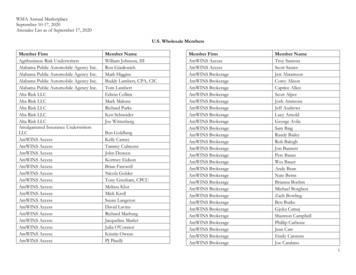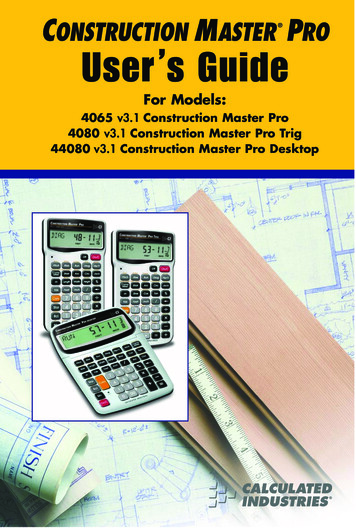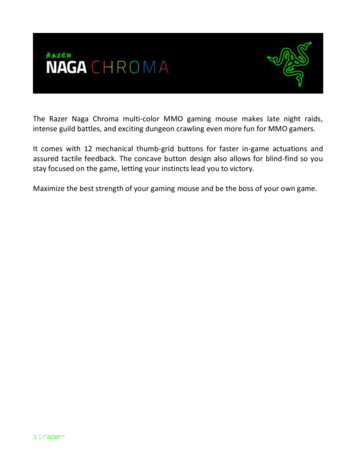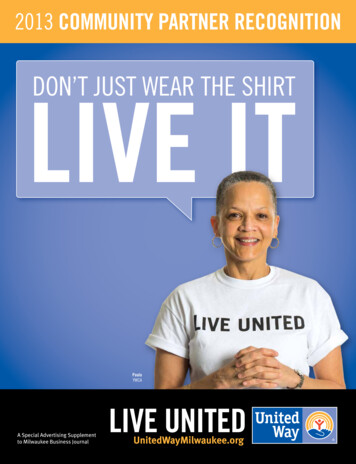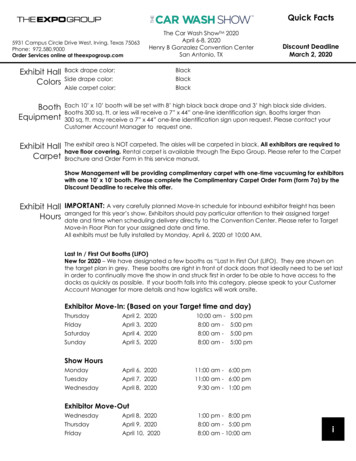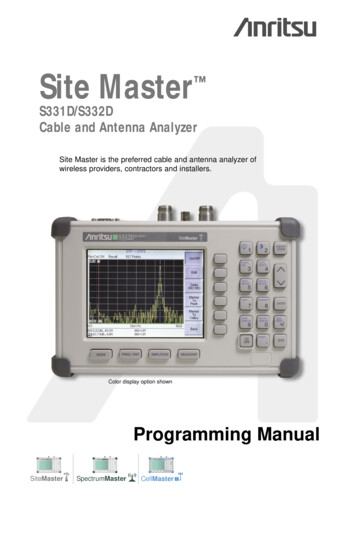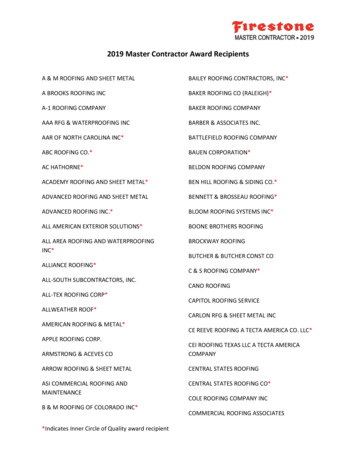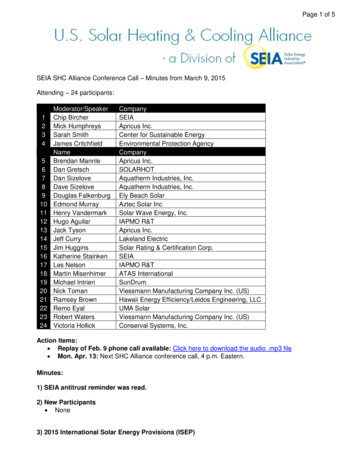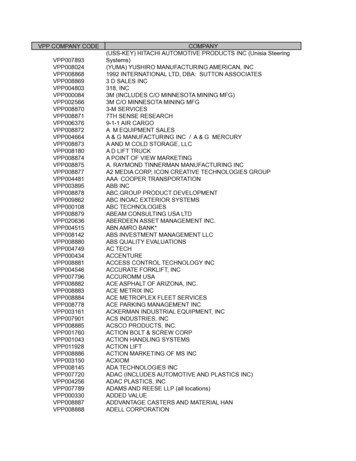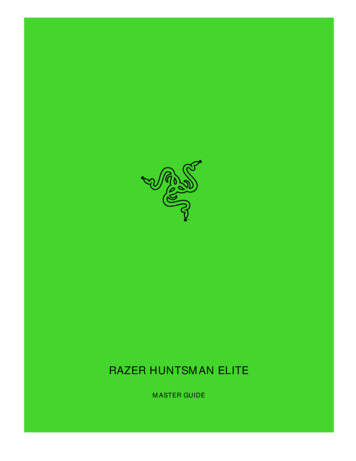
Transcription
.RAZER HUNTSMAN ELITEMASTER GUIDE
The Razer Huntsman Elite introduces the new Razer OptoSwitch, utilizing optical technology for unmatched speed, and a keystabilizer bar so every keypress is precise and accurate. Combined with as atthe exact same point for rapid performance.The keyboard also features a programmable digital dial for quick access tofunctions. Personalize settings with hybrid on-board memory and cloudstorage. Comes with an ergonomic wrist rest for long-lasting comfort.FOR GAMERS. BY GAMERS.1
CONTENTS1. PACKAGE CONTENTS / SYSTEM REQUIREMENTS . 32. REGISTRATION / TECHNICAL SUPPORT . 43. TECHNICAL SPECIFICATIONS . 54. DEVICE LAYOUT . 65. INSTALLING RAZER SYNAPSE 3 FOR YOUR RAZER HUNTSMAN ELITE. 76. USING YOUR RAZER HUNTSMAN ELITE . 87. CONFIGURING YOUR RAZER HUNTSMAN ELITE VIA RAZER SYNAPSE 3 . 118. SAFETY AND MAINTENANCE.349. LEGALESE .36FOR GAMERS. BY GAMERS.2
1. PACKAGE CONTENTS / SYSTEM REQUIREMENTSPACKAGE CONTENTS Razer Huntsman Elite gaming keyboard Ergonomic wrist rest Important Product Information GuideSYSTEM REQUIREMENTSHARDWARE REQUIREMENTS PC with a free USB portRAZER SYNAPSE 3 REQUIREMENTS Windows 7 64-bit (or higher) Internet connection 500 MB of free hard disk spaceFOR GAMERS. BY GAMERS.3
2. REGISTRATION / TECHNICAL SUPPORTREGISTRATIONRegister your product online at razerid.razer.com/warranty using your Razer ID to get real-timerazerid.razer.com to get a wide range ofRazer benefits.number can be found here.TECHNICAL SUPPORT 2 years Free online technical support at support.razer.comFOR GAMERS. BY GAMERS.4
3. TECHNICAL SPECIFICATIONSFEATURES Razer Opto- 100 million keystroke lifespan Chroma backlighting with 16.8 million customizable color options Underglow lighting with 38 customization zones Ergonomic Wrist Rest with 20 customization zones underglow Multi-functional digital dial Dedicated media controls Hybrid onboard storage Razer Synapse 3 enabled Fully programmable keys with on-the-fly macro recording 10 key roll-over with anti-ghosting Gaming mode option Braided Fiber Cable 1000 Hz Ultrapolling Aluminum matte top plateup to 5 profilesAPPROXIMATE SIZE & WEIGHTWithout wrist rest Length: 448 mm / 17.6 in Width: 140 mm / 5.5 in Height: 36.5 mm / 1.44 in Weight: 1223 g / 2.7 lbsWith wrist rest Length: 448 mm / 17.6 in Width: 230 mm / 9.05 in Height: 36.5 mm / 1.44 in Weight: 1760.5 g / 3.76 lbsFOR GAMERS. BY GAMERS.5
4. DEVICE LAYOUTA. Underglow lightingB. On-The-Fly macro record keyC. Gaming mode keyD. Backlight control keysE. Sleep mode keyF. Media control buttonsG. Multi-Function Digital DialH. LED indicatorsI. Wrist rest portJ. Wrist rest connectorK. Ergonomic wrist restFOR GAMERS. BY GAMERS.6
5. INSTALLING RAZER SYNAPSE 3 FOR YOUR RAZER HUNTSMAN ELITEStep 1: Make sure your Razer device is connected to the USB ports of your computer.Step 2: Install Razer Synapse 3 when prompted* or download the installer fromrazer.com/synapse.Step 3: Register for a Razer ID or log in with an existing account.Note: Only use a USB connection that can supply sufficient power to the Razer Huntsman Elite such*Applicable for Windows 8 or later.FOR GAMERS. BY GAMERS.7
6. USING YOUR RAZER HUNTSMAN ELITEWhen the "FN" key is held down, all function keys with secondary functions including other keyswhich you can combine with the "FN" key will light up.the function keys will activate their secondary features on your PC.Function KeysFeatures DescriptionThe backlight control keys allow you to decrease ()or increase (LEDs.The sleep key allows you to suspend all operating systemactivities. This function allows you to save electricitywhile the computer is idle.FOR GAMERS. BY GAMERS.8
ON-THE-FLY MACRO RECORDING (PC)Follow these steps to create an OTF Macro Recording:1. Press the key combination to start recording.2. The Macro Recording Indicator will light up to show that the device is ready to record.3. Type in the keys you want to record.4. Press the key combination to stop the recording or the ESC key to cancel recording. TheMacro Recording Indicator will start blinking to show that the device has stopped recordingand is ready to save the macro.5. Press the desired key where you want to save your macro.GAMING MODE (PC)The Gaming Mode disables the Windows Key function to avoid accidental usage. Furthermore, youcan maximize the effect of Anti-Ghosting by activating the Gaming Mode function. You can alsochoose to disable the Alt Tab and Alt F4 functions by changing the Gaming Mode settings inRazer Synapse 3. An indicator will light up when Gaming Mode is active.MEDIA CONTROL BUTTONSUse the media control buttons to play/pause (forward () a track or skip tracks backward () and).FOR GAMERS. BY GAMERS.9
MULTI-FUNCTION DIGITAL DIALBy default, you may rotate the Multi-function digital dial to increase/decrease the audio outputvolume or press the dial to mute/unmute the audio output. The dial will light up in red when theaudio output is muted.ERGONOMIC WRIST RESTYour Razer Huntsman Elite comes with an ergonomic wrist rest equipped with underglow lighting*,a leather cushion for all-out comfort, and concealed magnetic connectors for easy installation andremoval. To install the wrist rest, simply position the wrist rest below your Razer Huntsman Elite,will attach to your keyboard upon contact.*To power the Underglow lighting on the keyboard and ergonomic wrist rest, make sure to directlyconnect all USB connectors to your PC.FOR GAMERS. BY GAMERS.10
7. CONFIGURING YOUR RAZER HUNTSMAN ELITE VIA RAZER SYNAPSE 3Disclaimer: The features listed here require you to log into Razer Synapse 3. These featuresare also subject to change based on the current software version and your Operating System.SYNAPSE TABThe Synapse tab is your default tab when you first launch Razer Synapse 3.DashboardThe Dashboard subtab is an overview of your Razer Synapse 3 where you can access all your Razerdevices, modules, and online services.FOR GAMERS. BY GAMERS.11
ModulesThe Modules subtab displays all installed and available modules for installation.FOR GAMERS. BY GAMERS.12
KEYBOARDThe Keyboard tab is the main tab for your Razer Huntsman Elite. From here, you can change yourdevice settings such as key assignments, gaming mode settings,.Changes made under this tab are automatically saved to your system and cloud storage however,you need to click the On-board Profiles button ( ) to open the storage slots for your Razer-board memory then drag and drop the profiles you want to store on your device.CustomizeThe Customize subtab is for modifyingsettings.and gaming modeProfileProfile is a data storage for keeping all your Razer, import, rename, duplicate, export, or delete aprofile, simply pressMiscellaneous button ().FOR GAMERS. BY GAMERS.13
Stored ProfilesYour Razer Huntsman Elite can store up to 5 profiles from Razer Synapse 3, which you can useeven on systems that do not have Razer Synapse 3 installed.down.Active profileDesignatedcolor WhiteProfile 1Profile 2Profile 3Profile 4RedGreenBlueCyanTo assign a profile to any of the available on-board memory slots, click the On-board Profilesbutton () and drag the profile that you want to assign to the preferred memory slot.FOR GAMERS. BY GAMERS.14
HypershiftHypershift mode is a secondary set of key assignments that is activated when the Hypershift key isheld down. By default, the Hypershift key is assigned to the FN key of your Razer Synapse 3supported keyboard however, you can also assign any key as a Hypershift key.FOR GAMERS. BY GAMERS.15
SidebarClicking the Sidebar button (Elite.) will reveal all current key assignments for your Razer HuntsmanAlternatively, you can skip to a specific key assignment by selecting it on the Customize tab.FOR GAMERS. BY GAMERS.16
Upon selecting a key assignment, you may then change it to one of the following functions:DefaultThis option enables you to return the selected key to its original setting.Keyboard FunctionThis option changes the key assignment into a keyboard function. You can also choose enableTurbo mode which allows you to emulate repeatedly pressing the keyboard function while the keyis held down.Mouse FunctionThis option allows you to change any key into a mouse function. Listed below are the functionswhich you can choose from: Left Click - Performs a left mouse click using the assigned button. Right Click - Performs a right mouse click using the assigned button. Scroll Click - Activates the universal scrolling function. Double Click - Performs a double left click using the assigned button. Mouse Button 4 - Mouse Button 5 - Scroll Up - Scroll Down - Scroll Left - Scroll Right -command using the assigned button.You can also choose to enable Turbo mode in some of the mouse functions which allow you toemulate repeatedly pressing and releasing said function while the key is held down.MacroA Macro is a prerecorded sequence of keystrokes and button presses that is executed with precisetiming. By setting the key function to Macro, you can conveniently execute a chain of commands.Do take note that this function will only be visible if you have installed the Macro module from theModules tab. Click here to learn more about MacrosFOR GAMERS. BY GAMERS.17
Switch ProfileSwitch Profile enables you to quickly change profiles and load a new set of key assignments. Anon-screen notification will appear whenever you switch profiles.Switch LightingSwitch Lighting allows you to easily switch between all advanced lighting effects. Do take note thatthis function will only be visible if you have installed the Chroma module from the Modules tab.Click here to learn more about Advanced Chroma EffectsRazer HypershiftSetting the key to Razer Hypershift will allow you to activate Hypershift mode as long as the key isheld down.Launch ProgramLaunch Program enables you to open an app or a website using the assigned key. When you selectLaunch Program, two choices will appear which requires you to search for a specific app you wantto open, or write the address of the website you want to visit.MultimediaThis option allows you to assign multimedia controls to your Razer device. Listed below are themultimedia controls you can choose from: Volume Down - Decreases the audio output. Volume Up - Increases the audio output. Mute Volume - Mutes the audio. Mic Volume Up - Increases the microphone volume. Mic Volume Down - Decreases the microphone volume. Mute Mic - Mutes the microphone. Mute All - Mutes both microphone and audio output. Play / Pause - Play, pause, or resume playback of the current media. Previous Track - Play the previous media track. Next Track - Play the next media track.FOR GAMERS. BY GAMERS.18
Windows ShortcutsThis option allows you to assign your preferred key into a Windows Operating System shortcutcommand. For more information, please visit: http://support.microsoft.com/kb/126449Text FunctionText Function enables you to type a prewritten text with a touch of a key. Simply write your desiredtext on the given field and your text will be typed whenever the assigned key is pressed. Thisfunction has full Unicode support and you can also insert special symbols from character maps.DisableThis option renders the assigned key unusable. Use Disable if you do not want to use the selectedkey or if it interferes with your gaming.Gaming ModeGaming Mode enables you to customize which keys to disable when Gaming Mode is activated.Depending on your settings, you may choose to disable the Windows key, Alt Tab and Alt F4.An indicator will light up when the function is currently turned ON.Keyboard PropertiesAllows you to open the Windows Keyboard Properties where you can modify other keyboardsettings such as Repeat delay, Repeat Rate, and Cursor blink rate, or view all keyboard driversinstalled in your PC.FOR GAMERS. BY GAMERS.19
LightingBrightnessthe luminance using the slider.Switch Off Lightingshas been idle for a set amount of time.Quick EffectsA number of quick effects can be selected and applied to yourRazer Huntsman Elites lighting, as listed here:Note: Only devices that support the selected lighting effect will synchronize. LED indicatorsare not customizable.NameDescriptionBreathing The keyboard fades in and out ofthe selected color(s)FOR GAMERS. BY GAMERS.How to set upSelect up to 2 colors or randomizecolors20
FireThe keyboard lights up in warmcolors to mimic the motion offlamesNo further customization requiredReactiveThe LEDs will light up when a key ispressed. The light will fade off aftera specified period of timeSelect a color and a durationRippleOn key press, light will ripple awayfrom the pressed keySelect a colorSpectrum The lighting will cycle between 16.8cyclingmillion colors indefinitelyNo further customization requiredStarlightEach LED will have a chance offading in and out at a random timeand durationSelect up to 2 colors or randomizecolors and select a durationStaticThe LEDs will remain lit in theselected colorSelect a colorWaveThe lighting will scroll in thedirection selectedSelect either left-to-right or rightto-left wave directionIf you have other supported Razer Chroma-enabled devices, you can synchronize their quickeffects with your Razer device by clicking the Chroma Sync button ().Studio EffectsThe Studio Effects option allows you to choose a Chroma Effect you want to use on your RazerChroma-enabled peripheral. To start making your own Chroma Effect, simply press the ChromaStudio button (FOR GAMERS. BY GAMERS.). Click here to learn more about the Chroma Studio21
PROFILES TABThe Profiles tab is a convenient way of managing all your profiles and linking them to your gamesand applications.Devicesor which Chroma Effect is linked to specificgames using the Devices subtab.You can import Profiles / Chroma Effects from your computer or from the cloud through the importbutton (), or create new profiles within the selected device or new Chroma Effects for specificgames using the add button (). To rename, duplicate, export, or delete a profile, simply pressthe Miscellaneous button (). Each profile and/or Chroma Effect can be set to automaticallyactivate when you run an application using the Linked Games option.FOR GAMERS. BY GAMERS.22
Linked GamesThe Linked Games subtab gives you the flexibility to add games, view peripherals that are linked togames, or search for added games. You can also sort games based on alphabetical order, lastplayed, or most played. Added games will still be listed here even if it is not linked to a Razerdevice.FOR GAMERS. BY GAMERS.23
To link games to a Chroma Effect or to connected Razer devices, simply click on a game from thelist, and then click thedevice or Chroma Effect it will link with.Once linked, you may click on the Miscellaneous button (or device to select a specific Chroma Effect or profile.FOR GAMERS. BY GAMERS.button to select the Razer) of the corresponding Chroma Effect24
CHROMA TABNote: The Chroma tab will only be accessible once you have installed the Chroma module from theModules tab.The Chroma tab enables you to either create advanced lighting effects through Chroma Studio orenable/disable third party integrated apps to all Razer Chroma-enabled devices for a trulyimmersive lighting and gaming experience.StudioThe Studio subtab enables you to create and edit your own Chroma Effects which you can apply toall supported Razer Chroma-enabled devices.To add, import or export, rename, duplicate, or delete a Chroma Effect, simply click theMiscellaneous button (). To revert the selected layer to its original setting, click the Resetbutton (). And to apply and save a modified layer, click the Save button ().Quick SelectionsThe Quick Selections drop-down menu are a preset of lighting regions which you can use to easilycustomize your Razer device. Alternatively, you can individually select an LED by clicking on thearea or select multiple LEDs by using click and drag.FOR GAMERS. BY GAMERS.25
Selection Panel & ControlsThe Selection Panel allows you to fluidly select or remove LED areas your Chroma Effect will use.Listed below are the selection functions you can choose from: Selector Pen - Draw directly on the LEDs with the current effect. Paint Bucket - Fill an area continuously with the current effect. Move - Enables you to reposition the devices. Clear Selection - Removes the applied effect from the selected area.Select the LEDs where you want to apply the current effect.Effect LayerLighting effects are arranged in layers wherein the topmost layer takes priority. You can groupmultiple lighting effects by clicking the Add Group button () and dragging the layers you want togroup to the newly added folder, duplicate a layer by clicking the Copy button (), or delete alayer by clicking the Trash button ( ). Some layers may have overlapping effects so you may needto arrange layers in a specific order.Add EffectAll supported quick effects are listed under the Add Effect option which you can click to insert ontothe Effect Layer. Quick Effects can be edited on the Chroma Studio by allowing you to change itspreset color, properties, and playback options.FOR GAMERS. BY GAMERS.26
AppsThe Apps subtab is where you can enable or disable Chroma integrated apps for your RazerChroma-enabled peripherals. The Apps tab can also direct you to the Chroma Workshop where youcan download these Chroma integrated apps.FOR GAMERS. BY GAMERS.27
MACROS TABNote: The Macro tab will only be accessible once you have installed the Macro module from theModules tab.If you need to accurately execute a series of complex commands then you need a Macro. A macro isa set of recorded keystrokes, button presses, and cursor movements. The Macros tab allows you tocreate, edit, and organize these macros so that you can assign them to the keys or buttons of yourRazer device. You can also share macros with others using the import button (button () and export).There are also other options available in the macro section such as creating a new macro byclicking the Add button (), delete the current macro by clicking the Trash button (duplicate the current macro using the Copy button (FOR GAMERS. BY GAMERS.), and).28
To create a macro, simply select a macro name to store your commands, then click the Recordmenu.From here you may assign a key or button on the Shortcut Key field that will start or stop themacro recording if you want to record commands and/or movements outside the Razer Synapse 3window. You may also opt to include or remove the delay or the amount of time between eachcommand through the Delay Settings listed below: Record delay Sec delayUses your specified time (in seconds) as a delay between each command. No DelayRemoves all delays between each command. Sequence Upon binding a macro using this setting to a button or key, each commandwithin the macro will only be executed by pressing the key bound to the macrocontinuously.Includes all delays between each command.Or choose to remove or include your preferred mouse movement tracking setting from any of thesettings listed below: None Screen (Absolute Position) Uses and preserves the exact coordinates of the recordedmouse movement regardless of screen size changes.Removes all mouse movements made during the macro recording.FOR GAMERS. BY GAMERS.29
Foreground (Relative Position) Start point (Mouse Cursor) Uses the current position of your mouse cursor whenperforming mouse patterns within macros.Automatically scales recorded mouse movementsOnce you have chosen the settings for the macro, click the Start button (). After a briefcountdown, all keystrokes, button presses, and mouse movements will be recorded on the macroscreen. When you are done recording your macro commands, click on the Stop button () orsimply press the Shortcut key to end the session.You may then proceed on binding the new macro with your preferred button or key using the KeyBinds option. You may also change the overall duration of the recorded macro through the TotalDuration field on the Properties option.Note: Changing the overall duration of a macro will proportionally adjust all delays included eachcommand within the macro.FOR GAMERS. BY GAMERS.30
Once you have recorded a macro, you may edit the commands you have entered by selecting eachcommand on the macro screen. Each keystroke or button press is arranged sequentially with thefirst command shown at the top of the screen.The Insert drop-down menu allows you to put in additional keystrokes, button presses, type texts,run commands, loop a set of commands within the macro, or insert an entire macro group withinthe macro.Key BindsThe Key binds option allows you to view the Shortcut Keys for the selected macro. You can bind amacro to the key or button of your choice without leaving the Macro tab by selecting the Macro youwant to bind, and then clicking the Key bind button ().PropertiesThe Properties option enables you to individually edit commands, adjust their delay, changeactions, and also change the total duration of the macro so that it executes faster or slower.FOR GAMERS. BY GAMERS.31
SETTINGS WINDOWThe Settings window, accessible by clicking the () button on Razer Synapse 3, enables you toconfigure the startup behavior and display language of Razer Synapse 3, view the master guides ofeach connected Razer device, or perform factory reset on any connected Razer device.General tabThe default tab of the Settings window. The General tab enablesdisplay language, start-up behavior, and display theme; or view the master guide of all connectedRazer devices.Reset tabThe Reset tab allows you to perform a factory reset on all connected Razer devices with on-boardmemorynew features on its next launch.-board memory will beerased. Performing a factory reset on devices without on-board memory will only create a new profile foryour device on Razer Synapse 3 with the default settings.FOR GAMERS. BY GAMERS.32
About tabThe About tab displays brief software information and copyright statement, and provides relevantlinks for its terms of use. You may also use this tab to check for software updates, or as a quickFOR GAMERS. BY GAMERS.33
8. SAFETY AND MAINTENANCESAFETY GUIDELINESIn order to achieve maximum safety while using your Razer Huntsman Elite, we suggest that youadopt the following guidelines:Should you have trouble operating the device properly and troubleshooting does not work, unplugthe device and contact the Razer hotline or go to support.razer.com for support.Do not take apart the device (doing so will void your warranty) and do not attempt to operate itunder abnormal current loads.Keep the device away from liquid, humidity or moisture. Operate the device only within the specifictemperature range of 0 C (32 F) to 40 C (104 F). Should the temperature exceed this range,unplug and/or switch off the device in order to let the temperature stabilize to an optimal level.COMFORTResearch has shown that long periods of repetitive motion, improper positioning of your computerperipherals, incorrect body position, and poor habits may be associated with physical discomfortand injury to nerves, tendons, and muscles. Below are some guidelines to avoid injury and ensureoptimum comfort while using your Razer Huntsman Elite.1. Position your keyboard and monitor directly in front of you with your mouse next to it. Placeyour elbows next to your side, not too far away and your keyboard within easy reach.2. Adjust the height of your chair and table so that the keyboard and mouse are at or belowelbow height.3. Keep your feet well supported, posture straight and your shoulders relaxed.4. During gameplay, relax your wrist and keep it straight. If you do the same tasks with yourhands repeatedly, try not to bend, extend or twist your hands for long periods.5. Do not rest your wrists on hard surfaces for long periods.6. Use a wrist rest to support your wrist while gaming.7. Customize the keys on your keyboard to suit your style of gaming in order to minimizerepetitive or awkward motions while gaming.8. Do not sit in the same position all day. Get up, step away from your desk and do exercises tostretch your arms, shoulders, neck and legs.FOR GAMERS. BY GAMERS.34
If you should experience any physical discomfort while using your keyboard, such as pain,numbness, or tingling in your hands, wrists, elbows, shoulders, neck or back, please consult aqualified medical doctor immediately.MAINTENANCE AND USEThe Razer Huntsman Elite requires minimum maintenance to keep it in optimum condition. Once amonth we recommend you unplug the device from the computer, detach the wrist rest, and gentlyclean each component using a soft cloth or cotton swab to prevent dirt buildup.FOR GAMERS. BY GAMERS.35
9. LEGALESECOPYRIGHT AND INTELLECTUAL PROPERTY INFORMATION 2018 Razer Inc. All rights reserved. Razer, the triplePowered by Razer Chroma logo are trademarks or registered trademarks ofRazer Inc. and/or affiliated companies in the United States or other countries. All other trademarksare the property of their respective owners.Windows and the Windows logo are trademarks of the Microsoft group of companies.Diablo is a trademark or registered trademark of Blizzard Entertainment, Inc., in the U.S. and/orother countries.other intellectual property rights (whether registered or unregistered) concerning the product inthis guide. Furnishing of this guide does not give you a license to any such copyright, trademark,patent or other intellectual property right. The Razer Huntsman Elitefrom pictures whether on packaging or otherwise. Razer assumes no responsibility for suchdifferences or for any errors that may appear. Information contained herein is subject to changewithout notice.LIMITED PRODUCT WARRANTYFor the latest and current terms of the Limited Product Warranty, please visit razer.com/warranty.LIMITATION OF LIABILITYRazer shall in no event be liable for any lost profits, loss of information or data, special, incidental,indirect, punitive or consequential or incidental damages, arising in any way out of distribution of,sale of, resale of,retail purchase price of the Product.GENERALThese terms shall be governed by and construed under the laws of the jurisdiction in which theProduct was purchased. If any term herein is held to be invalid or unenforceable, then such term (inso far as it is invalid or unenforceable) shall be given no effect and deemed to be excluded withoutFOR GAMERS. BY GAMERS.36
invalidating any of the remaining terms. Razer reserves the right to amend any term at any timewithout notice.FOR GAMERS. BY GAMERS.37
FOR GAMERS. BY GAMERS. 1 The Razer Huntsman Elite introduces the new Razer Opto- Switch, utilizing optical technology for unmatched speed, and a key