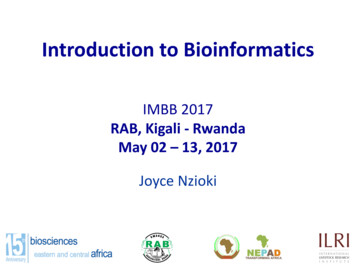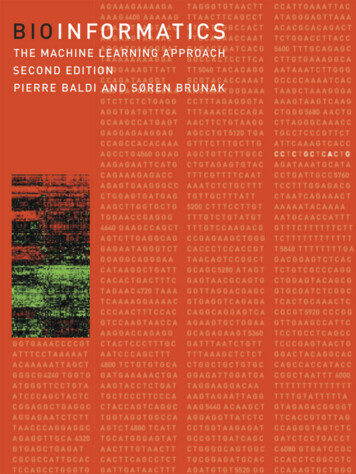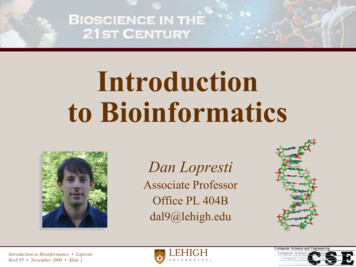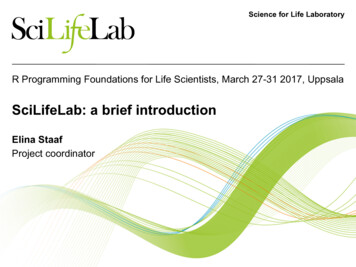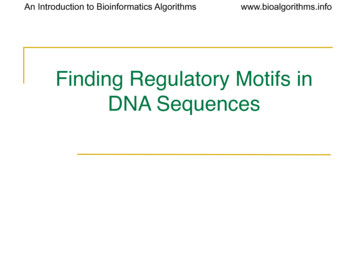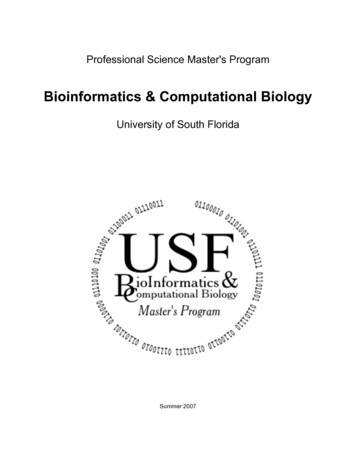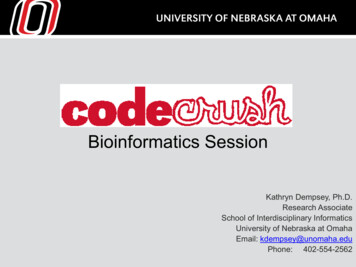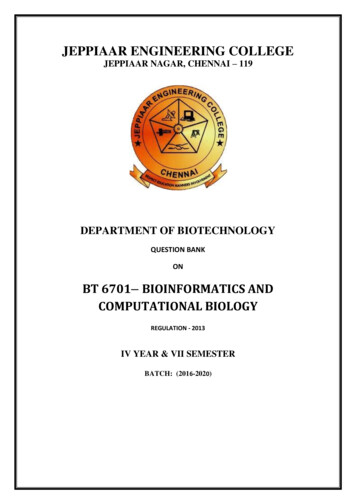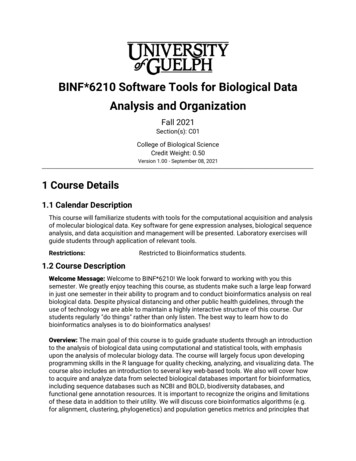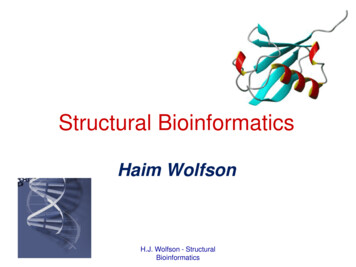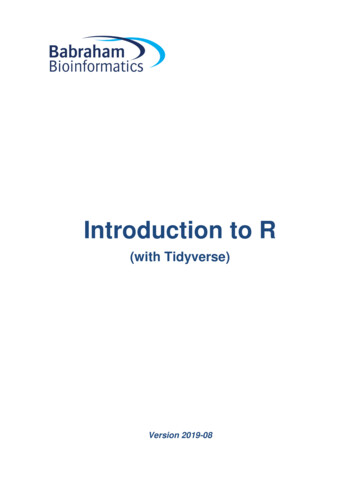
Transcription
Introduction to R(with Tidyverse)Version 2019-08
Introduction to R with Tidyverse2LicenceThis manual is 2019, Simon Andrews.This manual is distributed under the creative commons Attribution-Non-Commercial-Share Alike 2.0 licence.This means that you are free: to copy, distribute, display, and perform the work to make derivative worksUnder the following conditions: Attribution. You must give the original author credit. Non-Commercial. You may not use this work for commercial purposes. Share Alike. If you alter, transform, or build upon this work, you may distribute the resulting work onlyunder a licence identical to this one.Please note that: For any reuse or distribution, you must make clear to others the licence terms of this work.Any of these conditions can be waived if you get permission from the copyright holder.Nothing in this license impairs or restricts the author's moral rights.Full details of this licence can be found /uk/legalcode
Introduction to R with Tidyverse3TABLE OF CONTENTSGETTING STARTED WITH R . 5WHAT IS R? . 5Good things about R. 5Bad things about R . 5INSTALLING R AND RSTUDIO . 6GETTING HELP WITH R . 6GETTING FAMILIAR WITH THE R CONSOLE . 7BASIC R OPERATIONS . 9STORING AND RETRIEVING DATA IN VARIABLES . 9NAMING DATA STRUCTURES . 11FUNCTIONS . 11STORING MULTIPLE VALUES IN VECTORS . 13Data types in vectors . 14Functions for making vectors . 14Accessing Vector Subsets . 15VECTORISED OPERATIONS . 16BEYOND VECTORS – LISTS, DATA FRAMES AND TIBBLES . 18Lists . 18Data frames . 20Tibbles . 21GETTING AND USING THE TIDYVERSE PACKAGES . 22INSTALLING TIDYVERSE (OR ANY OTHER CRAN PACKAGE) . 22USING TIDYVERSE IN YOUR R SCRIPT . 22READING AND WRITING DATA FROM FILES . 24GETTING AND SETTING THE WORKING DIRECTORY . 24READING DATA FROM TEXT FILES . 24WRITING DATA . 26‘TIDY’ DATA FORMAT . 26Wide Format . 26Long Format . 27FILTERING AND SUBSETTING YOUR TIBBLES . 28EXTRACTING DATA USING CORE R. 28Fetching a single column using . 28Fetching column and row positions using [ ] . 28MANIPULATING DATA USING DPLYR IN TIDYVERSE. 29Selecting columns using select . 29Functional selections using filter . 30Combining Multiple Operations . 31DRAWING GRAPHS WITH GGPLOT . 33DEFINING YOUR DATA . 33GEOMETRIES AND AESTHETICS . 34HOW TO SPECIFY AESTHETICS . 35
Introduction to R with Tidyverse4PUTTING IT ALL TOGETHER . 35OTHER PLOT TYPES . 36MULTIPLE GEOMETRIES . 40FURTHER INFORMATION . 41MOST IMPORTANTLY. . 41
Introduction to R with Tidyverse5IntroductionR is a popular language and environment that allows powerful and fast manipulation of data, offering manystatistical and graphical options. One of the most attractive aspects of the language is the wide variety ofadditional packages which can provide extended functionality for the core language. One of the most popularof these are the ‘tidyverse’ packages which are a coordinated set of packages which supplement the corelanguage’s functions for data manipulation and plotting.In this course we are going to cover the basics of using R for data manipulation, analysis and plotting. We willstart from the core language but will also extend into using the tidyverse to supplement this.The aim of this course is to get you familiar enough with the R/Tidyverse environment to be able to start to usethis for exploring your own data.Getting Started with RWhat is R?R is a programming language – however it’s a slightly unusual language in that it has a specifically definedpurpose, which is to facilitate the manipulation, analysis and plotting of data. As such it comes with a largeamount of functionality relating to data manipulation, statistical analysis and graphics. This has made it auseful tool for many scientific disciplines.Rs usefulness for science has also meant that it has been adopted as one of the most popular tools inbioinformatics. This in turn has meant that many groups who are developing new tools or methods often useR as the environment for these, so that if you want to access many of the latest developments you too willneed to use R to do this.Good things about R It's free It works on all platforms It can deal with much larger datasets than Excel for example Graphs can be produced to your own specification It can be used to perform powerful statistical analysis It is well supported and documentedBad things about R It can struggle to cope with extremely large datasets The environment can be daunting if you don't have any programming experience It has a rather unhelpful name when it comes to googling problems (though you can usehttp://www.rseek.org/ or google ‘R help forum’ and try that instead)
Introduction to R with Tidyverse6Installing R and RStudioInstructions for downloading and installing R can be found on the R project website http://www.r-project.org/.Versions are available for Windows, Linux and Mac.RStudio is an integrated development environment for R, available for Windows, Linux and Mac OS and likeR, is free software. It offers a neat and tidy environment to work in and also provides some help with importingdatasets and installing packages etc. You must have R installed in order to run RStudio. More information andinstructions for download can be found at http://www.rstudio.org/.Getting help with RR has comprehensive help pages that are very useful once you have familiarised yourself with the layout.Information about a function (for example read.table) can be accessed by typing the following into theconsole:help(read.table)or?read.tableThis should include information about parameters that can be passed to the function, and at the bottom of thepage should be examples that you can run which can be very useful.If you don't know the function name that you're after, eg. for finding out the standard deviation, tryhelp.search("deviation")or?deviationAnd you can always try searching the internet but remember that 'R' in a general search isn't always very goodat returning relevant information so try and include as much information as possible, or go tohttp://www.rseek.org/ which will return more R specific information.
Introduction to R with Tidyverse7Getting familiar with RStudioR is a command line environment, this means that you type in an instruction and R interprets this and eitherstores the result or writes it back on the screen for you. You can run R in a very simple command shellwindow, but for all practical purposes it’s much easier to use a dedicated piece of software which makes iteasy to work within the R environment.There are several different R IDEs (integrated development environments) around, but by far the mostcommon one is R studio and this is what we’re going to be using for this course.Open RStudio. The default layout is shown below, Top left panel is the text editor. Commands can be sent into the console from here. Bottom left is the R console. You can type R directly into here. Top right is the workspace and history. History keeps a record of the last commands entered, this issearchable. The workspace tab shows all the R objects (data structures). Bottom right is where graphs are plotted and help topics are shown.
Introduction to R with Tidyverse8The actual R session is the console window at the bottom left of the R-studio window. This is where thecomputation is ultimately done in R. All of the other windows are either keeping records of what you’ve doneor showing you the result of a previous command.When you type a command into the console it is evaluated by the R interpreter. If the result of this is a valuethen it will be printed in the console. Lots of data can be imported, manipulated and saved in an R sessionand though it won't always be visible on the screen, there are various ways of viewing and manipulating it.If you create graphs these will open in a new window within the IDE as shown in the following screenshot. Thisalso shows a text editor in which you can write anything you like including notes, though it would generally beused to create a script (i.e. lines of R commands). You can start a new text editor by selecting File New RScript from the menu bar.As well as issuing commands by typing directly into the console, you can also send commands to the RConsole from the R Editor by selecting a command or a line of text and selecting Ctrl Enter, or by copyingand pasting.In the console you can scroll through previous command that have been entered by using the up arrow onthe keyboard.The symbol shows that R is ready for something to be entered. The console can work just like a calculator.Type 8 3 and press return. It doesn't matter whether there are spaces between the values or not. 8 3[1] 11The answer is printed in the console as above. We'll come on to what the [1] means at the end of thissection. 27 / 5[1] 5.4These calculations have just produced output in the console - no values have been saved.
Introduction to R with Tidyverse9Basic R OperationsStoring and Retrieving Data in VariablesOne of the most basic things you need to be able to do in any programming language is to store and retrievedata. To do this in R you create a ‘variable’ which is simply a piece of data which you have given a name to.Once you’ve done this then you can access the data elsewhere in your script by using the name instead ofhaving to re-enter the data each time.Creating a named variable is done by drawing an arrow, like - (a less than sign followed by a minus sign).The arrow points from the data you want to store towards the name you want to store it under. For now we'lluse x, y and z as names of data structures, though more informative names should really be used as we’lldiscuss later in this section. x - 8 3If R has performed the command successfully you will not see any output, as the value of 8 3 has beensaved to the data structure called x. You should immediately see x appear in your workspace tab withinRstudio. You can access and use this data structure at any time and can print the value of x into the console. x[1] 11Create another data structure called y. In this case we’ll draw the arrow the other way around. Functionallythis is the same as the first example and it’s up to you whether you do data - name or name - data. 3 - yNow that values have been assigned to x and y they can be used in calculations. x[1] x[1] y14* y33 x * y - z z[1] 33R is case sensitive so x and X are not the same. If you try to print the value of X out into the console an errorwill be returned as X has not been used so far in this session. XError: object 'X' not foundTo check what variables you have created look at the ‘workspace’ tab in RStudio or enter ls() orobjects() into the console.If you use the same variable name as one that you have previously used then R will overwrite the previouslystored data with the new value. y - 3
10Introduction to R with Tidyverse y[1] 3 y - 12 y[1] 12Using an equals sign also works in most situations, eg x 8 3 but - is generally preferred. You can alsochange the direction of the arrow if you want to calculate something and then send the result into a variable.The statements below are all functionally identical.x -3x -3x - 3x - 33- x3- x3- x3 - xHowever, if you enter a space between the less than and minus characters that make up the assignmentoperator then you would be asking R a question that has a logical answer i.e. is x less than -5. x - 5[1] FALSE
Introduction to R with Tidyverse11Naming data structuresData structures can be named anything you like (within reason), though they have to start with a letter. Havinginformative, descriptive names is useful and this often involves using more than one word. Providing there areno spaces between your words you can join them in various ways, using dots, underscores and capital lettersthough the Google R style guide recommends that names be joined with a full stop. mouse.age - 112 mouse.weight - 25 tail.length - 54These are all completely separate data structures that are not linked in any way.Joining names by capitalising words is generally used for function names - don't worry about what these arefor now - suffice to say it is not recommended to create names in the format mouseAge; use mouse age orpreferably mouse.age.These names can be as long as you like, it just becomes more of a chore to type them the longer they get.RStudio helps with this in that you can press the tab key to try to complete any variable name you’ve startedtyping and it will complete it for you. Numbers can be incorporated into the name as long as the name doesnot begin with a number. Although you may not wish to use such convoluted names, the following areperfectly valid: tail.length.mouse.1 - 41 tail.length.mouse2.condition4.KO - 35FunctionsMost of the work that you do in R will involve the use of functions. A function is simply a named set of code toallow you to manipulate your data in some way. There are many built in functions in R and you can write yourown if there isn’t one which does exactly what you need.Functions in R take the format function.name(parameter 1, parameter 2 . parameter n).The brackets are always needed. Some functions are very simple and the only parameter you need to pass tothe function is the data that you want the function to use.For example, the function dim(data.structure) returns the dimensions (i.e. the numbers of rows andcolumns) of the data structure that you insert into the brackets, and it will not accept any additionalarguments/parameters.The square root and log2 functions can accept just one parameter as input. sqrt(245)[1] 15.65248 log2(15.65248)[1] 3.968319To keep it tidier the result of the square root function can be assigned to a named variable. x - sqrt(245) log2(x)
Introduction to R with Tidyverse12[1] 3.968319Alternatively, the two calculations can be performed in one expression. log2(sqrt(245))[1] 3.968319Most other functions will accept multiple parameters, such as read.table() for importing data.If you’re not sure of the parameters to pass to a function, or what additional parameters may be valid you canuse the built in help to see this. For example to access the help for the read.table() function you could do:?read.table.and you would be taken to the help page for the function.
13Introduction to R with TidyverseStoring Multiple Values in VectorsOne thing which distinguishes R from other languages is that its most basic data structure is actually not asingle value, but is an ordered set of values, called a vector. So, when you do: x - 3 you’re actually creating a vector with a length of 1. Vectors can hold many different types of data (text,numbers, true/false values etc), but all of the values held in an individual vector must be of the same type, so itcan be all numbers, or all text but not a mix of the two.To manually create a vector you can use the c() (short for combine) function which can take an arbitrarynumber of arguments and will combine them into a single vector. The only parameters that need to be passedto c() here are the data values that we want to combine. mouse.weights - c(19, 22, 24, 18)If words are used as data values they must be surrounded by quotes (either single or double - there's nodifference in function, though pairs of quotes must be of the same type). mouse.strains - c('castaneus', "black6", 'molossinus', '129sv')If quotes are not used, R will try and find the data structure that you have referred to. mouse.strains - c(castaneus, 'black6', 'molossinus', '129sv')Error: object 'castaneus' not foundTo access the whole data structure just type the name of it as before: mouse.weights[1] 19 22 24 18 mouse.strains[1] "castaneus""black6""molossinus""129sv"Or use:head(mouse.weights)To see just the first few lines of the vector.For a more graphical view you can also use the View function. In RStudio, the data is displayed in the texteditor window. Both of these datasets are 4 element vectors. View(mouse.weights) View(mouse.strains)
14Introduction to R with TidyverseData types in vectorsWithin a vector all of the values must be of the same ‘type’. There are four basic data types in R: Numeric - An integer or floating point numberCharacter - Any amount of text from single letter to whole essayLogical - TRUE or FALSE valuesFactor - A categorised set of character valuesInternally R distinguishes between integers (whole numbers) and floating point numbers (fractional numbers)but they are stored the same way.Factors are the default way which R stores many pieces of text. They are used when grouping data forstatistical or plotting operations and in many cases are interchangeable with characters, but there aredifferences, especially when merging or sorting data which can cause problems if you use the wrong type forthis kind of data.To see what type of data you’re storing in a vector you can either look in the workspace tab of RStudio or youcan use the class function. class(mixed.frame numbers)[1] "character" class(c(1,2,3))[1] "numeric" class(c("a","b","c"))[1] "character" class(c(TRUE,TRUE,FALSE))[1] "logical"Functions for making vectorsAlthough you can make vectors manually using the c() function, there are also some specialised functions formaking vectors. These provide a quick and easy way to make up commonly used series of values.The seq() function can be used to make up arithmetic series of values. You can specify either a start, endand increment (by) value, or a start, increment (by) and length (length.out) and the function will make upan appropriate vector for you. seq(from 5,to 10,by 0.5)[1] 5.0 5.5 6.0 6.5 7.07.58.08.59.09.5 10.0 seq(from 1,by 2,length.out 10)[1] 1 3 5 7 9 11 13 15 17 19The rep() function simply repeats a value a specified number of times. rep("hello",5)[1] "hello" "hello" "hello" "hello" "hello"
Introduction to R with Tidyverse15Finally, there is a special operator for creating vectors of sequential integers. You simply separate the lowerand higher values by a colon to generate a vector of the intervening values. 10:20[1] 10 11 12 13 14 15 16 17 18 19 20You can also combine these functions with c() to make up more complicated vectorsc(rep(1,3),rep(2,3),rep(3,3))[1] 1 1 1 2 2 2 3 3 3Accessing Vector SubsetsTo access specific positions in a vector you can put square brackets after it, and then use a vector of the indexpositions you want to retrieve. Note that unlike most other programming languages index counts in R start at1 and not 0. To view the 2nd value in the data structure: mouse.strains[2][1] "black6"Note, that in this instance the number 2 in the above expression is actually just a shortcut for c(2), so whatwe’re pulling out are a vector of index positions. We can therefore also use the automated ways to makevectors of integers to easily pull out larger subsets. To view a range of values we could use the lower:highernotation we saw above: mouse.strains[2:4][1] "black6" "molossinus""129sv"We should think of the statement above as two separate operations. We use 2:4 to make a vector with 2,3,4in it, and then we put that into square brackets to select the corresponding values from mouse.strains. Toview or select non-adjacent values the c() function can be used again. To view the 2nd and the 4th values: mouse.strains[c(2,4)][1] "black6""129sv"Remember that to create a vector you need to use the c function. If you leave this out (which is really easy todo) you’ll get an error: mouse.strains[2,4]Error in mouse.strains[2, 4] : incorrect number of dimensions
16Introduction to R with TidyverseVectorised OperationsThe other big difference between R and other programming languages is that normal operations are designedto be applied to whole vectors rather than individual values. This means that you can very quickly and easilyapply changes to whole sets of data without having to write complex code to loop through individual values.If we wanted to log transform a whole dataset for example then we can do this using a single operation. data.to.log - c(1,10,100,1000,10000,100000) log10(data.to.log)[1] 0 1 2 3 4 5Here we passed a vector to the log10 function and we received back a vector of the log10 transformedversions of all of the elements in that vector without having to do anything else. We can use this for otheroperations too: data.to.log 1[1]211101 (data.to.log 1) * 2[1]422202100110001 100001200220002 200002You can also use two vectors in any mathematical operation and the calculation will be performed on theequivalent positions between the two vectors. If one vector is shorter than the other then the calculation will‘wrap round’ and start again at the beginning (but you will get a warning if the longer vector’s length isn’t amultiple of the shorter vector’s length). x - 1:10 y - 21:30 x y[1] 22 24 26 28 30 32 34 36 38 40 j - c(1,2) k - 1:20 k*j[1] 1 4 385 127 169 20 11 24 13 28 15 32 17 36 19 40It is important to understand how operations involving two vectors work since this ends up being a criticalaspect of many parts of R. The basic rules are that if two vectors are the same length, then equivalent indicesare paired together.123456789 10 11 128 10 12 14 16 18
17Introduction to R with TidyverseIf they are not the same length then the shorter vector is recycled, but it is expected that the length of thelonger vector will be a multiple of the length of the shorter vector (you’ll get a warning if it isn’t).123789 10 11 128 10 12 11 13 15
Introduction to R with Tidyverse18Beyond vectors – Lists, Data Frames and TibblesVectors are a core part of R and are extremely useful on their own, but they are limited by the fact that theycan only hold a single set of values and that all values must be of the same type. To build more complex datastructures we need to look at some of the other data structures R provides.We are going to briefly look at three different data structures in R, but ultimately we are going to mostly focuson the ‘tibble’ which will be the data structure we will use for the rest of the course.ListsThe simplest level of organisation you can have in R above the vector is a list. A list is simply a collection ofvectors - sort of like a vector of vectors but with some extra features. A list is created from a set of vectors,and whilst each vector is a fixed type, different vectors within the same list can hold different types of data.Once a list is created the vectors in it can be accessed using the position at which they were added. You canalso assign a name to each position in the list and then access the vector using that name rather than itsposition, which can make your code easier to read and more robust if you choose to add more vectors to thelist at a later date.As an example, the two data structures mouse.strains and mouse.weights can be combined into a listusing the list() function. mouse.data - list(weight mouse.weights,strain mouse.strains)If you now view this list you will see that the two sets of data are now stored together and have the namesweight and strain associated with them. mouse.data weight[1] 19 22 24 18 strain[1] "castaneus""black6""molossinus" "129sv"To access the data stored in a list you can use either the index position of each stored vector or its name.You can use the name either by putting it into square brackets, as you would wi
bioinformatics. This in turn has meant that many groups who are developing new tools or methods often use R as the environment for these, so that if you want to access many of the latest developments you