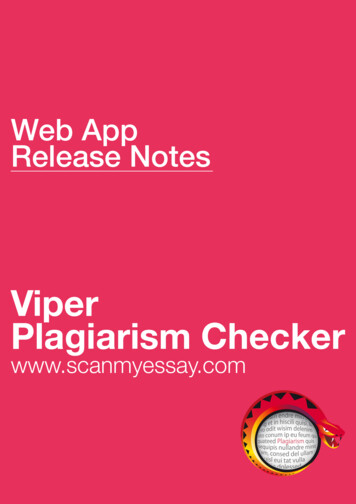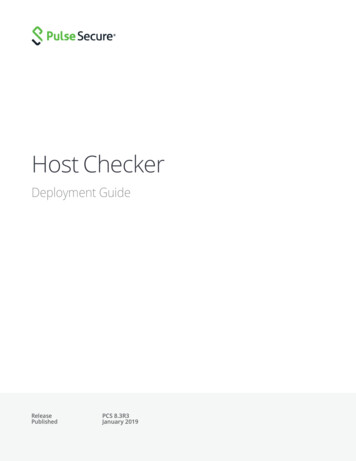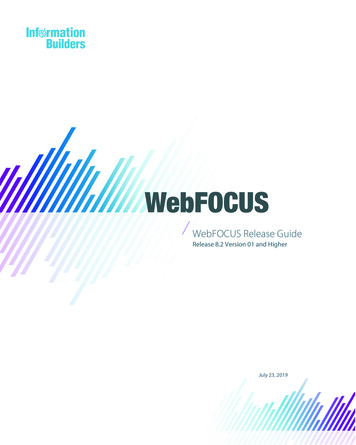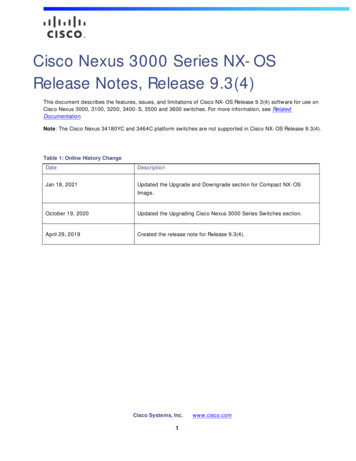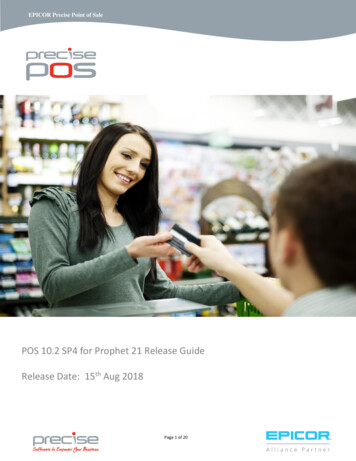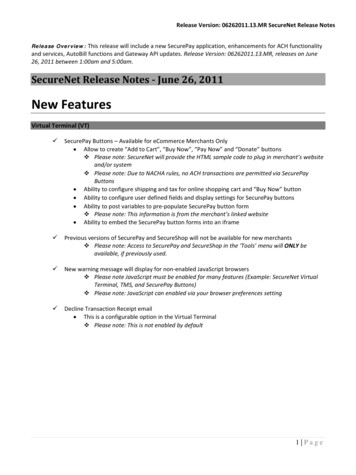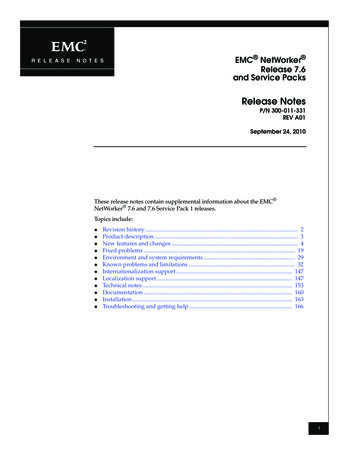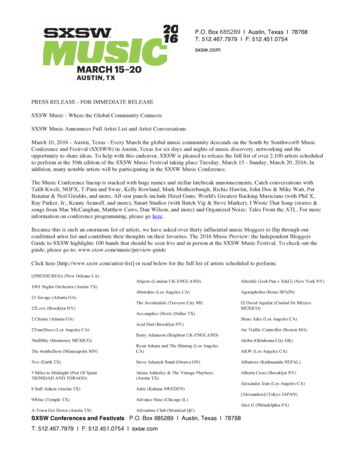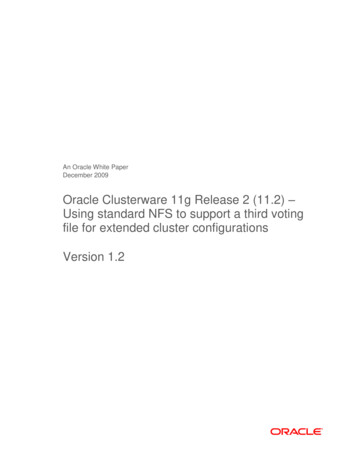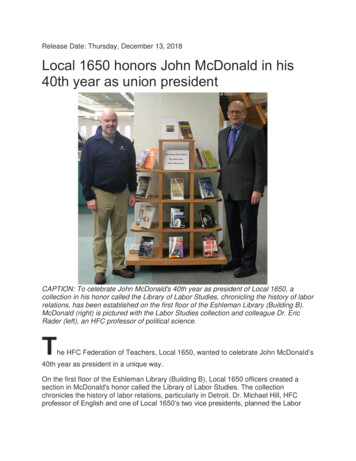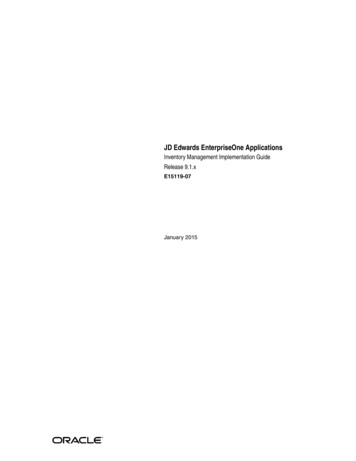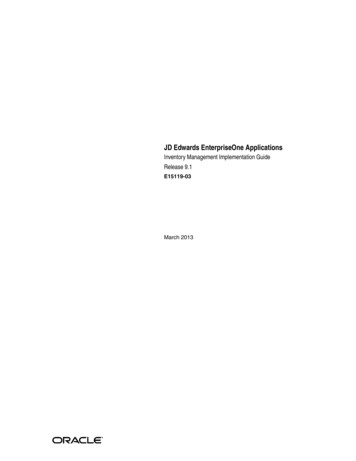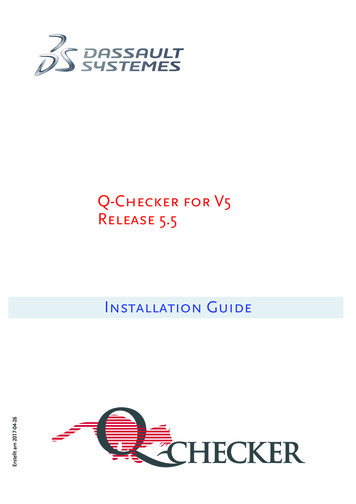
Transcription
Q-Checker for V5Release 5.5Erstellt am 2017-04-26Installation Guide
Conventions in this ManualMarkingsCAUTION marks an advice that performing an action may lead to unwanted consequences such as loss of data. NOTE marks important information, such as dependencies or requirements of a function.INFO marks supplementary information, e.g. with respect to a wider context.TIP marks information for the practical use of the software.This symbol marks step-by-step instructions.Syntax notation for command line input and configuration filesBoldBoldface marks text to be typed as shown.ItalicItalics mark text to be replaced by the required parameter value.[ ]Square brackets mark an optional parameter.Include this parameter, if required.{ }Braces mark a list of parameters, which are separated by vertical bars .Include one of the given parameters. The parameter before the ellipsis may be included more than once.Copyright Dassault Systèmes 2000–2017Q-Checker is a trademark or registered trademark of Dassault Systèmes or its subsidiaries, in the US and/or other countries.
ContentsConventions in this Manual . 21Legal Notices . 52Conventions in this manual . 73System Requirements . 84Installing on Windows using the installer . 105Silent installation . 156Uninstalling on Windows using the installer . 177Installing manually on Windows . 188Installing on UNIX . 208.1Overview . 208.2Unpacking the installation package . 208.3Creating a new CATIA environment . 218.4Extending an existing CATIA environment . 229Environment Variables . 249.1Q-Checker application path variables . 249.2Q-Checker application settings variables . 259.3Database connection variables . 289.4PDM Save variables . 2910Directory structure of a Q-Checker installation . 3011Q-Checker startup script . 3212Enrolling licenses . 3313Adding Q-Checker environments to the installation . 34Installing an environment . 34Dassault Systèmes3Q-Checker for V5 Release 5.5
Dassault Systèmes4Q-Checker for V5 Release 5.5
Installation GuideLegal Notices1Legal NoticesQ-Checker is 2000–2017 Dassault Systèmes.This page specifies the patents, trademarks, copyrights, and restricted rights for theQ-Checker for V5, Q-PLM for V5 and Q-Monitor for V5 Release 5.5:TrademarksQ-Checker, Q-PLM and Q-Monitor, 3DEXPERIENCE, the Compass logo and the 3DSlogo, CATIA, SOLIDWORKS, ENOVIA, DELMIA, SIMULIA, GEOVIA, EXALEAD, 3D VIA,BIOVIA, NETVIBES, 3DSWYM and 3DEXCITEare commercial trademarks or registeredtrademarks of Dassault Systèmes, a French "société européenne" (Versailles Commercial Register # B 322 306 440), or its subsidiaries in the U. S. and/or other countries. Allother trademarks are owned by their respective owners. Use of any Dassault Systèmesor its subsidiaries trademarks is subject to their express written approval.DS Offerings and services names may be trademarks or service marks of DassaultSystèmes or its subsidiaries.Third-Party Copyrights NoticesCertain portions of the Q-Checker for V5, Q-PLM for V5 and Q-Monitor for V5Release 5.5 contain elements subject to copyright owned by the following entities:@ DigiaThe Q-Checker for V5, Q-PLM for V5 and Q-Monitor for V5 Release 5.5include opensource software components. Source code for these components is available uponrequest. The original licensors of said open source software components provide themon an "as is" basis and without any liability whatsoever to customer (or licensee).IP Asset NameIP Asset VersionCopyright noticeAXIS2C1.6 Apache Software FoundationAXIS2J1.4 or higher Apache Software FoundationUnder Apache 2.0Under OpenSSL licenseOpenSSL OpenSSL Development teamRestricted RightsThis clause applies to all acquisitions of Dassault Systèmes Offerings by or for theUnited States federal government, or by any prime contractor or subcontractor (at anytier) under any contract, grant, cooperative agreement or other activity with the federalgovernment. The software, documentation and any other technical data provided here-Dassault Systèmes5Q-Checker for V5 Release 5.5
Legal NoticesInstallation Guideunder is commercial in nature and developed solely at private expense. The Software isdelivered as "Commercial Computer Software" as defined in DFARS 252.227-7014 (June1995) or as a "Commercial Item" as defined in FAR 2.101(a) and as such is providedwith only such rights as are provided in Dassault Systèmes standard commercial enduser license agreement. Technical data is provided with limited rights only as providedin DFAR 252.227-7015 (Nov. 1995) or FAR 52.227-14 (June 1987), whichever is applicable. The terms and conditions of the Dassault Systèmes standard commercial enduser license agreement shall pertain to the United States government's use and disclosure of this software, and shall supersede any conflicting contractual terms and conditions. If the DS standard commercial license fails to meet the United Statesgovernment's needs or is inconsistent in any respect with United States Federal law, theUnited States government agrees to return this software, unused, to DS. The followingadditional statement applies only to acquisitions governed by DFARS Subpart 227.4(October 1988): "Restricted Rights - use, duplication and disclosure by the Governmentis subject to restrictions as set forth in subparagraph (c)(l)(ii) of the Rights in TechnicalData and Computer Software clause at DFARS 252-227-7013 (Oct. 1988)Q-Checker is 2000–2017 Dassault Systèmes.Dassault Systèmes6Q-Checker for V5 Release 5.5
Installation GuideConventions in this manual2Conventions in this manualCAUTION: The signal word “CAUTION” indicates that a certain action may causeunintended results and the loss of data.Syntax notation for command line input and text-based inputBold:Boldface marks text to be typed as shown.Italic:Italics mark text to be replaced by the required parameter value.[ ]Square brackets mark an optional parameter. Include this parameter, ifrequired.{ }Braces mark a list of parameters, which are separated by vertical bars.Include one of the given parameters. The parameter before the ellipsis may be included more than once.Dassault Systèmes7Q-Checker for V5 Release 5.5
Installation GuideSystem Requirements3System Requirements NOTE: Q-Checker is supported only on systems certified for the corresponding CATIArelease. For detailed software requirements, refer to the CATIA Program Directory thatis included with CATIA software.Supported operating systems Microsoft Windows 7 Enterprise / Pro Edition 64-bit RTM or SP1 Microsoft Windows 8 Desktop Enterprise / Pro Edition 64-bit Microsoft Windows 10 Desktop Enterprise / Pro Edition 64-bit (V5-6R2016 or later) IBM AIX 7.1 64-bit (V5-6R2014)The Q-Checker environment editor is only available for Microsoft Windows.CATIA versions and releasesQ-Checker Release 5.5is available for CATIA V5-6R2014 oder later.Supported CATIA platforms and required packagesAll CATIA platforms are supported: P1, P2, P3, PLM Express.Depending on the CATIA platform, the following CATIA configuration packages mustbe installed and the following licenses must be available:PlatformsRequired configurationsRequired licensesCATIA P1All configuration packagesAt least MD1CATIA P2At least EI2 MD2 PM2 SA2configuration and PX1 productAt least MD2CATIA P3On requestOn requestTo use certain composites criteria, a CATIA CD3 license is required.To use criterion MML (Multi-Model Link Not Published), a CATIA PX1 license isrequired.License serverQ-Checker Release 5.5requires Dassault Systèmes License Server (DSLS) R2017x orlater.To download DSLS, visit this website: mes-license-server/Dassault Systèmes8Q-Checker for V5 Release 5.5
Installation GuideSystem RequirementsOther required software HTML browser for viewing check reports in HTML format PDF viewer for viewing and printing the documentation in PDF formatDassault Systèmes9Q-Checker for V5 Release 5.5
Installation GuideInstalling on Windows using the installer4Installing on Windows using the installer NOTE: In some cases, the installer cannot be used, for example when installingQ-Checker on a server. Instead, you can manually install Q-Checker from an archive. Chapter 7 Installing manually on Windows, page 181 Q-Checker installation packages are specific to CATIA releases. Choose the correctQ-Checker installation package for the installed version of CATIA.2 Run the installer. To proceed, make the required settings, then click “Next”. To change settings in a previous step, click “Back” repeatedly until you reach therespective dialog. To abort the installation, click “Cancel”.3 The installer looks up installations of the respective CATIA release on your computer.Select the installation of CATIA for which Q-Checker will be installed.If no matching CATIA installation is found, the installer displays an error message andaborts the installation.4 Choose the type of installation: “Complete”: Install all components of Q-Checker “Custom”: Install only selected components of Q-Checker (see the next step).Dassault Systèmes10Q-Checker for V5 Release 5.5
Installation GuideInstalling on Windows using the installer5 If you have selected a “Custom” installation:Select which components to install: “Q-Checker program files”: Main Q-Checker application “Model type configurator”: Utility for creating a root-feature attribute for model typerecognition by Q-Checker.In the “Destination folder” field, select the path where Q-Checker will be installed.6 In case of a complete installation, select the path where Q-Checker will be installed.Dassault Systèmes11Q-Checker for V5 Release 5.5
Installation GuideInstalling on Windows using the installer7 Select the path where Q-Checker will store the report files.8 Select the path where Q-Checker will store user-defined environments and user settingsfiles.9 To make Q-Checker available in CATIA, a CATIA environment must exist where theapplication paths and other variables are defined. Select an option:Dassault Systèmes12Q-Checker for V5 Release 5.5
Installation GuideInstalling on Windows using the installer “Create a new environment” (recommended): You are prompted to confirm the pathand name of the new environment. The name of the environment must not containblanks. “Modify an existing environment”. You are prompted to select a CATIA environmentfrom the environment folder.An existing environment must not contain Q-Checker variables; otherwise theinstaller cannot modify this environment.10 Choose whether to use Q-Checker with or without database connection.Database connection can send results to a database for analysis with QMonitor. A separate license is required to use database connection.11 The installer is now ready to install Q-Checker with the settings that you have specified.Dassault Systèmes13Q-Checker for V5 Release 5.5
Installation GuideInstalling on Windows using the installerTo install Q-Checker, click “Next”. To review a setting, click “Back”. When the installation has finished, shortcuts to CATIA with Q-Checker and to theQ-Checker environment editor are created on the Windows Desktop. Use theseshortcuts to start the respective applications.Dassault Systèmes14Q-Checker for V5 Release 5.5
Installation GuideSilent installation5Silent installationThe Windows installer allows for silent installation. This means, the installation of thesoftware can be recorded on a reference computer and repeated on further computerswithout user input.PreparationsTo prepare for silent installation, run the installer once on a reference computer torecord the chosen settings in a response file.To d
IBM AIX 7.1 64-bit (V5-6R2014) The Q-Checker environment editor is only available for Microsoft Windows. CATIA versions and releases Q-Checker Release 5.5is available for CATIA V5-6R2014 oder later. Supported CATIA platforms and required packages All CATIA platforms are supported: P1, P2, P3, PLM Express. Depending on the CATIA platform, the following CATIA configuration packages must be .