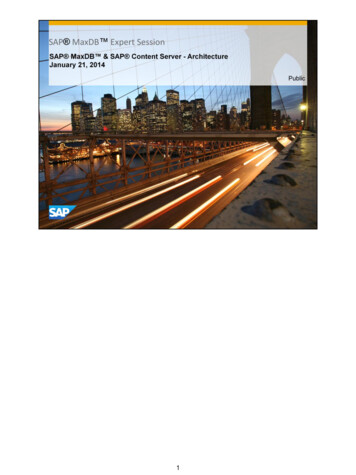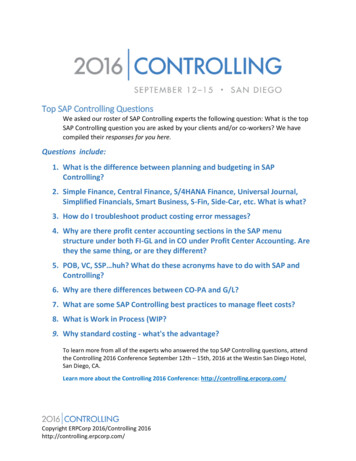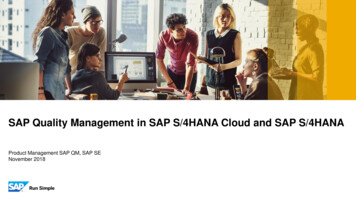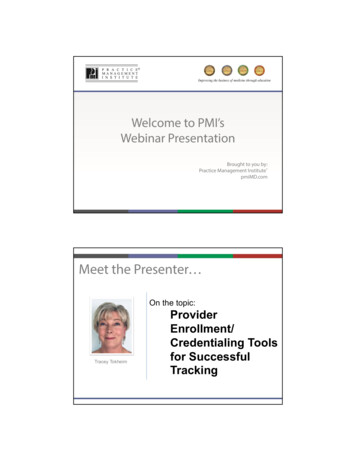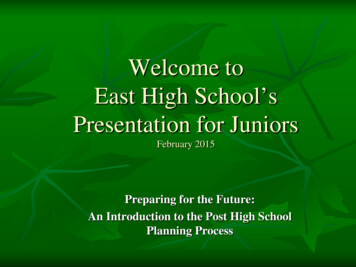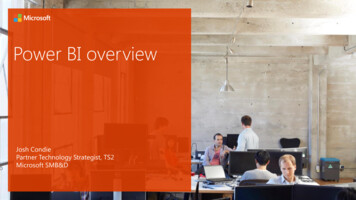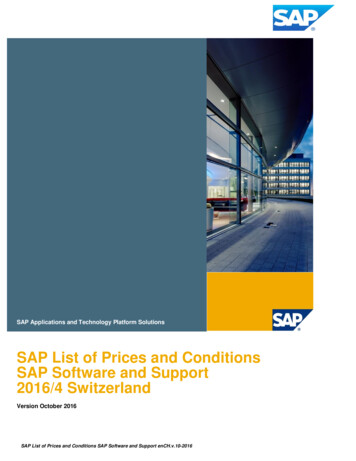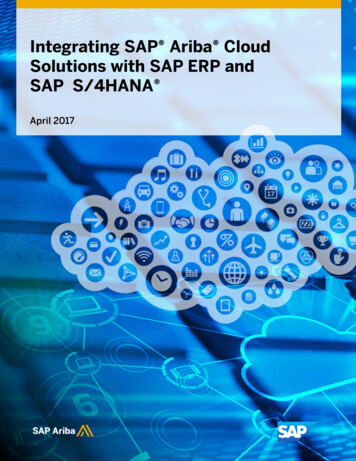Transcription
WELCOMEToSAP overviewPresentation
Agenda of the Today’s Training-- Introduction to ERP-- Introduction to SAP-- Navigation through SAP-- Understanding the StandardReports in SAP-- Data Extraction Exercise-- Q&A Session
Introduction to ERPBusiness Without ERP
Business without ERPPP contactsPurchasing forraw materialCustomersPurchasingCustomerCalls to place1 order for aCarSalesoffice/Inventorycontacts PP4ProductionPlanning33Sales officecontactsInventory2Sales-4-Inventory
Business without ERP (Contd.)Lets add some more Business Processes-5-
Business without ERP (Contd.)CustomersWhere is mycarWhat is thisconfusionWhat tomanufacture?ProductionPlanningWhom tocontact forstatus?What isCost &profitSalesShop floorFinancePurchasingVendorsInventory-6-
Lets Deliver the end product to customer.I did notorder for aTRUCK!!!!Dear Sir,Your Order Sales-7-
Business without ERP (Contd.)I AM NOT TAKINGDELIVERY AND WILLNEVER DEAL WITH YOU!We areSORRY SirSales-8-
Overall dgerA/PProductionPlanningInventory-9-Shop FloorExecution
Why Enterprise Architecture Why Enterprise Architecture ?– Numerous disparate information systems– Integrating the data becomes costly Time Money Resources– Inconsistencies and duplication of data– Lack of timely information– Required: Central enterprise definitions– Required: Centrally controlled business change-10-
Enterprise Structure – Integrating GLShopFloorAPPurchasingPPSalesARMfg.-11-Plants
Enterprise Architecture - Benefits Eliminates the duplication, discontinuity and redundancy in dataIncreases the return on investment made on IT implementationsDelivers quality information designed for the Enterprise as a wholeFaster and cheaperDelivers quality information to produce a quality enterpriseSatisfying Partners/CustomersReducing required manpowerERP-12-
ERMSEnterprise Architecture is based on Enterprise RelationshipManagement Systems, which are the backbones of themodern day industriesThese are a set of applications combining keyfunctions like– Finance,– Production– Sales,– Logistics,– Statutory Compliance,– Human Resources etc, in a integrated Fashion.
What isERP?
EnterpriseResourcePlanning
Enterprise Structure – Integrating GLShopFloorAPPurchasingPPSalesARMfg.Plants-16-
IT Environment TodayPartners, Customers, &SuppliersRemoteOfficesMobileUsers Many different hardware platforms Many different applications Managed and un-managedmachines Application install packaging Application distribution OS and application patchingLocalUsersWebfilesAcquisitionsappsdataData Center
Complex ProblemsPartners,Customers, &SuppliersRemoteOfficesMobileUsersLocalUsers Application compatibilityApplication certificationReplace target machinesCost of application deployment/changeSupport for offlineapplicationaccess Frequent application updates Efficient use of IT resources Efficient use of computing powerAcquisitionsWebappsfilesdataData Center
SAPSystems Applications and Productsin Data Processing(German : Systeme, Anwendungen, Produkte in derDatenverarbeitung)
History of SAP Systems Applications and Products in Data Processing– German : Systeme, Anwendungen, Produkte in derDatenverarbeitung Founded in 1972 by Wellenreuther, Hopp, Hector,Plattner and Tschira– Renamed in 1977– Before 1977 : Systems Analysis and Program Development(German : Systemanalyse und Programmentwicklung) SAP is both the name of the Company as well as theirERP Product SAP system comprises of a number of fully integratedmodules, which covers virtually every aspect of thebusiness Three systems-20-developed : R/1, R/2, R/3
There are many ERPs in the market .SAPBAANJDEDWARDEXCEEDSiebelOracleRamcoMicrosoft NavisionPeople SoftEtc.
Worldwide ERP Market Share in 2013
ERP Market Share in INDIA 2012
SAP R/3 Architecture
3 Tier Client / Server Architecture The SAP R/3 architecture is based on a 3-tier client/server principle– Presentation Server– Application Server– Database Server Dedicated Servers are linked by Communication Networks Perform tasks without sacrificing data integration and processes within thesystem, as a whole-25-
SAP R/3 System Architecture (Contd.2)-26-
SAP ArchitectureBrowser ClientPCs, Laptops, etc.NetworkWeb rverApplicationServersDatabaseDatabase
Overview of Presentation & Database Servers The Presentation Server–––––GUI onlyAt workstationVery lightSends requests to application serverObtains screens from application server and displays The Database Server– Interface between application server and RDBMS– Also holds the vendor specific DB driver-28-
Clients in R/3-29-
R/3 Technology EnvironmentHardwareUNIX liantDigital UNIX UNIX (SINIX)HP-UXSOLARISDatabasesADABAS DDB2 for paqData General.DigitalNCRHP (Intel) SequentIBM (Intel) SNIWindows NTADABAS DMS SQL ServerINFORMIX-OnLineORACLEWindows 3.1, Windows 95, Windows NT,OSF/Motif *, OS/2 Presentation Manager (PM),Macintosh *, JavaLanguagesABAP/4, C, C , HTML, JavaIBMAS/400IBMS/390OS/400OS/390DB2 forOS/400DB2 forOS/390
Simplify EverythingDo Anything-SAP31
SAPA Complete IntegrationofThe Entire Business
SAP R/3 Modules
SAP ModulesSD – Sales andDistributionFI – FinancialAccountingSDMM – MaterialsManagementPP – ProductionPlanningFIMMCO – ControllingCOPPAMSAP R/3QMQM – QualityManagementAM – Asset ManagementHCMWFPMPM – Plant MaintenanceWMWM – WarehouseManagementPSHCM – Human CapitalManagementWF – WorkflowPS – Project System-34-
mySAP Industry Solutions (Some Examples) SAP for Aerospace & Defense SAP for Healthcare SAP for Media SAP for Public Sector SAP for Automotive SAP for High Tech SAP for Mill Products SAP for Retail SAP for Banking SAP for Higher Education &Research SAP for Mining SAP for Service Providers SAP for Chemicals SAP for Industrial Machinery &Components SAP for Oil & Gas SAP for Consumer Products SAP for Telecommunications SAP for Pharmaceuticals SAP for Engineering, Construction &Operations SAP for Professional Services-35- SAP for Insurance SAP for Utilities
Navigation
Logging On A new window appears Enter your user-ID Enter your PasswordThe first time you use SAP you needto reset your password. The client number as well as language areentered by your administrator and defaulted Press Enter on your keyboard
PasswordsPassword Basic– You can use upper case letters or lower case letters in your password (SAPR/3 does not distinguish between upper and lower case letters).– You can use any combination of characters (a . z, 0.9, or punctuationmarks)Password restrictionsYou cannot begin a password with:– ?, !, or a blank space– three identical characters (fffce).– any sequence of three characters that are contained in your user name (forexample, using “bill," if your user name is 99biller)Other bad ideas:– Do not use pass as your password– Do not use any of your last five passwords
Main Menu ScreenThe main menu screen is displayed (standard SAP)
SAP MenusThe default screen is called the SAP Easy Access Screen. You can switch from one menu to the other by selecting the appropriate icon When you log on, you will see either your user menu (specific to your role), orthe SAP standard menu (lists all transactions)SAPStandardMenuSAP User Menu
SAP Easy Access Screen and ToolbarsCommand FieldStandardToolbarApplicationToolbarSAP is a Windows-based system. You can navigate in SAP using buttons, toolbars andwindows the same way you would in other Windows applications like Word or Excel.
SAP Easy Access ScreenTitle BarNavigationAreaStatus Bar
Getting Into Transactions What is a transaction?Transactions let users to create, change,or display data or run a report in SAP.
Getting AroundThere are three ways to access transactions in SAP:1. Command Field2. User or SAP menus3. Favorites1.3.2.
Using the Command FieldDon’t hit this itwill close theCommand Field!EnterIconCommandField Each transaction in SAP has a code. You can use the Transaction Code instead of themenu path to navigate to the transaction (it can consist of letters, numbers, or acombination) Type the Transaction Code in the Command Field (ME51N was selected above) andpress Enter on the keyboard or click the Enter icon to navigate to that transaction
Closed Command FieldSelect to ReOpen the FastPath FieldNow you canenter yourtransaction code
Navigating Using the User Menu The user menu contains a list of transactionsbased on your role (menu path)Some of these transactions are withinfoldersYou can navigate to these transactions bydouble clicking on the name of thetransactionDouble Click toaccess thescreen
Is there an Easier Way to Navigate? How can I easily get to where I need to be?Set up Favorites!
FavoritesYou can set up links to commonly used transactions inthe Favorites folder.
Creating a Favorite Select the transaction frommenu path From the menu bar in theEasy Access Screen, selectFavorites Add to create ashortcut to the transaction
Changing the name of a favoriteSelect the favorite you want to change From Menu Bar select Favorites ChangeEnter the name change then green checkName has been changed in Favorites
Other SAP Basics
Types of Fields Mandatory fields have a check markOptional fields are blankFields with match codes (drop down icon) allow searching on the field for allowedentriesMandatoryFieldMatchcode
Standard Toolbar Icons The Standard Toolbar appears on all screens, notjust the Easy Access Screen However, if an icon is gray on a screen, it is notactive and cannot be used The meaning of an icon can change, depending onwhich screen it is located
Other Key Icons To determine what each icon represents on the menu bar, place the cursor on theicon. Balloon help provides the icon name and the associated function key.EnterSaveBackPrintExitCancelHelp
Typical IconsLayout menuScroll buttonsEnterCustomizes theFirst page, previous page,next page and last pageConfirms entereddataDoes notsave work Display optionsBackReturns to previous screenwithout saving data Printout thescreen(Hard Copy)F1 HelpProvides help on the fieldwhere the cursor is positionedCreate shortcutCommand fieldPrintUsed to enter command,transaction code. Todisplay it, click the arrowPrint current screenSaves the workCancelExit current taskwithout saving dataSaveCreate a shortcut toany report,transactionExitReturns to initial screenwithout saving dataCreate sessionCreate a new sessionFind and Find nextSearch for data in current screen;extend research
Moving from One Transaction toAnotherType /N andTransactionCode and thenSelect EnterYou must type /N before the transaction code to move fromone transaction to another
System Messages Train your eye to look at the bottom of the screen for system messages. You must correct an error message to proceed. You must hit Enter to proceed past a warning message. An information message usually appears when you complete a transaction,such as giving you the number of a purchase requisition you just created.
Creating a New Session A session is like a windowwithin SAP Opening up a new sessionallows you to work on morethan one thing at the same time Follow: System CreateSession or Select the CreateSession button from thestandard toolbar You must have chosen theWindows GUI, not the WebGUI for this to work You can have up to sixsessions runningsimultaneously The Create a New SessionButton (for PCs only)Create aNew Session
Starting a New Session using the Command Field/O before the transaction code and hit Enter Type You will be taken directly to the new transaction in a new session without closing whatyou were working onYou can do this from any screen
Switching between Sessions Click the session represented by a button at the bottom of your screen, just like youdo for any windows program
Field Help (F1) Put your cursor in a field and select F1 or the field help icon (the yellow question markon the standard toolbar) A pop up box willappear that tellsyou what the field meansExample ofField Help
Ending a Session Save your work before youclose the session. From the menu bar chooseSystem End Session Or Clickin the upper right hand cornerof the screen
Logging Off of SAP Select the yellow arrowat the top of any screen Or select System: Log off You will be warnedabout saving your dataeven if you have savedit! Select “Yes” to log off
Congratulations!You have finished the SAP Basic Navigationlesson for Super Users.
SAP Modules SAP R/3 FI WF PS PM WM PP MM SD HCM AM CO QM PP –Production Planning WM –Warehouse Management PM –Plant Maintenance AM –Asset Management PS –Project System MM –Materials Management SD –Sales and Distribution QM –Quality Management WF Workflow HCM –Human Capital Management CO –Controlling FI –Financial Accounting