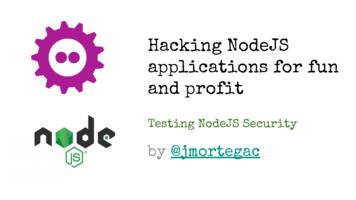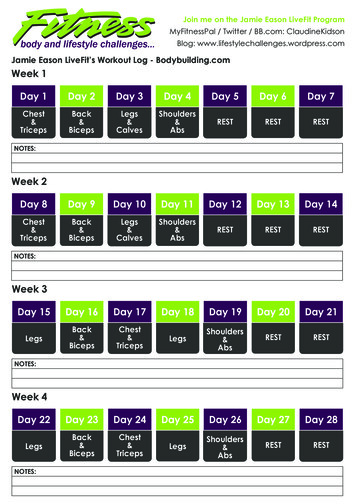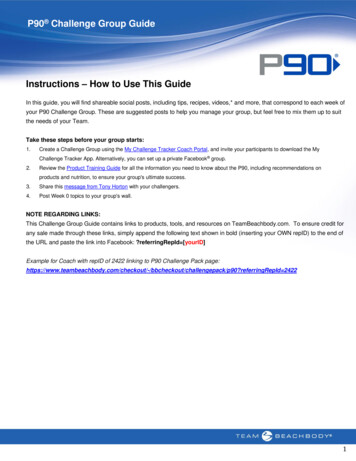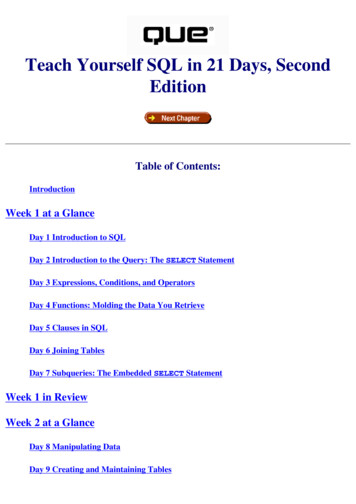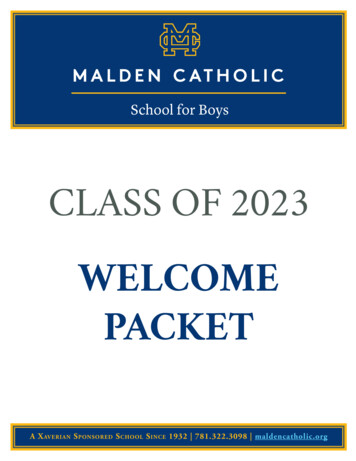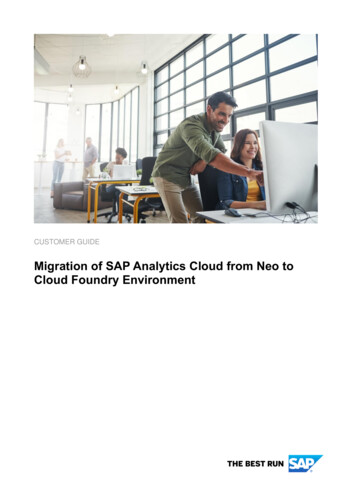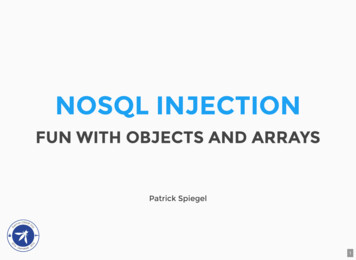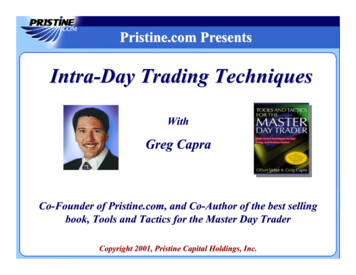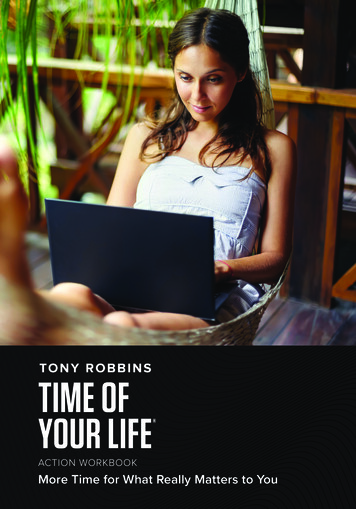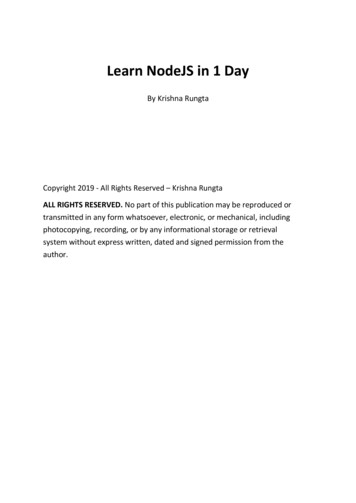
Transcription
Learn NodeJS in 1 DayBy Krishna RungtaCopyright 2019 - All Rights Reserved – Krishna RungtaALL RIGHTS RESERVED. No part of this publication may be reproduced ortransmitted in any form whatsoever, electronic, or mechanical, includingphotocopying, recording, or by any informational storage or retrievalsystem without express written, dated and signed permission from theauthor.
Table Of ContentChapter 1: Introduction1.2.3.4.5.6.7.Introduction to Node.jsWhat is Node.js?Why use Node.js?Features of Node.jsWho uses Node.jsWhen to Use Node.jsWhen to not use Node.jsChapter 2: How to Download & Install Node.js - NPM on Windows1. How to install Node.js on Windows2. Installing NPM (Node Package Manager) on Windows3. Running your first Hello world application in Node.jsChapter 3: Node.js NPM Tutorial: Create, Publish, Extend & Manage1.2.3.4.5.6.7.What are modules in Node.js?Using modules in Node.jsCreating NPM modulesExtending modulesPublishing NPM(Node Package Manager) ModulesManaging third party packages with npmWhat is the package.json fileChapter 4: Create HTTP Web Server in Node.js1. Node as web server using HTTP
2. Handling GET Requests in Node.jsChapter 5: Node.js Express FrameWork1.2.3.4.What is Express.js?Installing and using ExpressWhat are Routes?Sample Web server using express.jsChapter 6: Node.js MongoDB1. Node.js and NoSQL Databases2. Using MongoDB and Node.js3. How to build a node express app with MongoDB to store and servecontentChapter 7: Node.js Promise1.2.3.4.What are promisesCallbacks to promisesDealing with nested promisesCreating a custom promiseChapter 8: Bluebird PromisesChapter 9: Node.js Generators & Compare with Callbacks1. What are generators?2. Callbacks vs. generatorsChapter 10: Node js Streams Tutorial: Filestream, Pipes1. Filestream in Node.js2. Pipes in Node.js3. Events in Node.js
4. Emitting EventsChapter 11: Node.js Unit Testing Tutorial with Jasmine1. Overview of Jasmine for testing Node.js applications2. How to use Jasmine to test Node.js applicationsChapter 12: Node.Js Vs AngularJS1.2.3.4.What is Node JS?What is Angular JS?Node JS VS. Angular JSWhat Is Better Node JS Or Angular JS?Chapter 13: Node.js Vs Python1.2.3.4.5.What is Node.js?What is Python?Node.JS Vs. PythonWhen to use Node js?When to use Python?
Chapter 1: IntroductionIntroduction to Node.jsThe modern web application has really come a long way over the years withthe introduction of many popular frameworks such as bootstrap, Angular JS,etc. All of these frameworks are based on the popular JavaScript framework.But when it came to developing server based applications there was justkind of a void, and this is where Node.js came into the picture.Node.js is also based on the JavaScript framework, but it is used fordeveloping server-based applications. While going through the entiretutorial, we will look into Node.js in detail and how we can use it to developserver based applications.What is Node.js?Node.js is an open-source, cross-platform runtime environment used fordevelopment of server-side web applications. Node.js applications are writtenin JavaScript and can be run on a wide variety of operating systems.Node.js is based on an event-driven architecture and a non-blockingInput/Output API that is designed to optimize an application’s throughputand scalability for real-time web applications.Over a long period of time, the framework available for web developmentwere all based on a stateless model. A stateless model is where the datagenerated in one session (such as information about user settings and eventsthat occurred) is not maintained for usage in the next session with that user.A lot of work had to be done to maintain the session information
between requests for a user. But with Node.js there is finally a way for webapplications to have a real-time, two-way connections, where both the clientand server can initiate communication, allowing them to exchange data freely.Why use Node.js?We will have a look into the real worth of Node.js in the coming chapters, butwhat is it that makes this framework so famous. Over the years, most of theapplications were based on a stateless request- response framework. In thesesort of applications, it is up to the developer to ensure the right code was putin place to ensure the state of web session was maintained while the user wasworking with the system.But with Node.js web applications, you can now work in real-time and have a2-way communication. The state is maintained, and the either the client orserver can start the communication.Features of Node.jsLet’s look at some of the key features of Node.js1. Asynchronous event driven IO helps concurrent request handling– This is probably the biggest selling points of Node.js. This featurebasically means that if a request is received by Node for someInput/Output operation, it will execute the operation in the backgroundand continue with processing other requests.This is quite different from other programming languages. A simpleexample of this is given in the code belowvar fs ror,data){console.log("Reading Data completed");});
The above code snippet looks at reading a file called Sample.txt. In otherprogramming languages, the next line of processing would only happenonce the entire file is read.But in the case of Node.js the important fraction of code to notice is thedeclaration of the function (‘function(error,data)’). This is known as acallback function.So what happens here is that the file reading operation will start in thebackground. And other processing can happen simultaneously while thefile is being read. Once the file read operation is completed, thisanonymous function will be called and the text “Reading Data completed”will be written to the console log.2. Node uses the V8 JavaScript Runtime engine, the one which is used byGoogle Chrome. Node has a wrapper over the JavaScript engine whichmakes the runtime engine much faster and hence processing ofrequests within Node also become faster.3. Handling of concurrent requests – Another key functionality of Node isthe ability to handle concurrent connections with a very minimaloverhead on a single process.4. The Node.js library used JavaScript – This is another important aspect ofdevelopment in Node.js. A major part of the development community arealready well versed in javascript, and hence, development in Node.jsbecomes easier for a developer who knows javascript.5. There are an Active and vibrant community for the Node.js framework.Because of the active community, there are always keys updates madeavailable to the framework. This helps to keep the framework always upto-date with the latest trends in web development.Who uses Node.jsNode.js is used by a variety of large companies. Below is a list of a few ofthem.
Paypal – A lot of sites within Paypal have also started thetransition onto Node.js.LinkedIn - LinkedIn is using Node.js to power their Mobile Servers,which powers the iPhone, Android, and Mobile Web products.Mozilla has implemented Node.js to support browser APIs which has halfa billion installs.Ebay hosts their HTTP API service in Node.jsWhen to Use Node.jsNode.js is best for usage in streaming or event-based real-timeapplications like1. Chat applications2. Game servers – Fast and high-performance servers that need toprocesses thousands of requests at a time, then this is an idealframework.3. Good for collaborative environment – This is good for environmentswhich manage document. In document management environment youwill have multiple people who post their documents and do constantchanges by checking out and checking in documents. So Node.js is goodfor these environments because the event loop in Node.js can betriggered whenever documents are changed in a document managedenvironment.4. Advertisement servers – Again here you could have thousands of requestto pull advertisements from the central server and Node.js can be an idealframework to handle this.5. Streaming servers – Another ideal scenario to use Node is formultimedia streaming servers wherein clients have request’s to pulldifferent multimedia contents from this server.Node.js is good when you need high levels of concurrency but lessamount of dedicated CPU time.
Best of all, since Node.js is built on javascript, it’s best suited when you buildclient-side applications which are based on the same javascript framework.When to not use Node.jsNode.js can be used for a lot of applications with various purpose, the onlyscenario where it should not be used is if there are long processing times whichis required by the application.Node is structured to be single threaded. If any application is required to carryout some long running calculations in the background. So if the server is doingsome calculation, it won’t be able to process any other requests. As discussedabove, Node.js is best when processing needs less dedicated CPU time.
Chapter 2: How to Download & InstallNode.js - NPM on WindowsTo start building your Node.js applications, the first step is the installationof the node.js framework. The Node.js framework is available for a varietyof operating systems right from Windows to Ubuntu and OS X. Once theNode.js framework is installed you can start building your first Node.jsapplications.Node.js also has the ability to embedded external functionality or extendedfunctionality by making use of custom modules. These modules have to beinstalled separately. An example of a module is the MongoDB module whichallows you to work with MongoDB databases from your Node.js application.How to install Node.js on WindowsThe first steps in using Node.js is the installation of the Node.js libraries onthe client system. To perform the installation of Node.js, perform the belowsteps;Step 1) Go to the site https://nodejs.org/en/download/ and download thenecessary binary files. In our example, we are going to the download the 32-bitsetup files for Node.js.
Step 2) Double click on the downloaded .msi file to start the installation. Click theRun button in the first screen to begin the installation.Step 3) In the next screen, click the “Next” button to continue with theinstallation
Step 4) In the next screen Accept the license agreement and click on the Nextbutton.Step 5) In the next screen, choose the location where Node.js needs to beinstalled and then click on the Next button.1.First enter the file location for the installation of Node.js. This is wherethe files for Node.js will be stored after the installation.2. Click on the Next button to proceed ahead with the installation.
Step 6) Accept the default components and click on the next button.Step 7) In the next screen, click the Install button to start theinstallation.
Step 8) Click the Finish button to complete the installation.Installing NPM (Node Package Manager) on WindowsThe other way to install Node.js on any client machine is to use a“package manager”.
On windows, the node package manager is known as Chocolatey. It wasdesigned to be a decentralized framework for quickly installing applicationsand tools that you need.To install Node.js via Chocolatey, the following steps need to beperformed.Step 1) Installing Chocolatey – The Chocolatey website(https://chocolatey.org/) has very clear instructions on how thisframework needs to be installed.The first steps is to run the below command in the command promptwindows. This command is taken from the Chocolatey web site and isthe standard command for installing Node.js via Chocolatey.The below command is a PowerShell command which calls the remotePowerShell script on the Chocolatey website. This command needs to berun in a PowerShell command window. This PowerShell script does all thenecessary work of downloading the required components and installingthem accordingly.@powershell -NoProfile -ExecutionPolicy Bypass -Command “iex ://chocolatey.org/install.ps1’))” && SETPATH %PATH%;%ALLUSERSPROFILE%\chocolatey\bin
Step 2) The next step is to install Node.js to your local machine using theChocolatey, package manager. This can be done by running the below commandin the command prompt.cinst nodejs installIf the installation is successful, you will get the message of thesuccessful installation of Node.js.Note:If you get an error ools\chocolateyInstall.ps Thenmanually create the folder in the pathRunning your first Hello world application in Node.js
Once you have downloaded and installed Node.js on your computer, lets tryto display “Hello World” in a web browser.Create file Node.js with file name firstprogram.jsvar http require('http');http.createServer(function (req, res) {res.writeHead(200, {'Content-Type': 'text/html'});res.end('Hello World!');}).listen(8080);Code Explanation:1. The basic functionality of the “require” function is that it reads aJavaScript file, executes the file, and then proceeds to return an object.Using this object, one can then use the various functionalities availablein the module called by the require function. So in our case, since wewant to use the functionality of http and we are using the require(http)command.2. In this 2nd line of code, we are creating a server application whichis based on a simple function. This function is called, whenever a requestis made to our server application.3. When a request is received, we are asking our function to return a “HelloWorld” response to the client. The writeHead function is used to sendheader data to the client and while the end function will close theconnection to the client.4. We are then using the server.listen function to make our serverapplication listen to client requests on port no 8080. You can specifyany available port over here.Executing the code1. Save the file on your computer: C:\Users\Your Name\firstprogram.js2. In the command prompt, navigate to the folder where the file isstored. Enter the command Node firstprogram.js
3. Now, your computer works as a server! If anyone tries to access yourcomputer on port 8080, they will get a “Hello World!” message inreturn!4. Start your internet browser, and type in the address:http://localhost:8080OutPutSummaryWe have seen the installation of Node.js via the msi installation modulewhich is available on the Node.js website. This installation installs thenecessary modules which are required to run a Node.js application on theclient.Node.js can also be installed via a package manager. The packagemanager for windows is known as Chocolatey. By running some simplecommands in the command prompt, the Chocolatey package managerautomatically downloads the necessary files and then installs them on theclient machine.A simple Node.js application consists of creating a server which listenson a particular port. When a request comes to the server, the serverautomatically sends a ‘Hello World’ response to the client.
5. Who uses Node.js 6. When to Use Node.js 7. When to not use Node.js Chapter 2: How to Download & Install Node.js - NPM on Windows 1. How to install Node.js on Windows 2. Installing NPM (Node Package Manager) on Windows 3. Running your first Hello world application in Node.js Chapter 3: Node.js NPM Tutorial: Create, Publish, Extend & Manage 1.