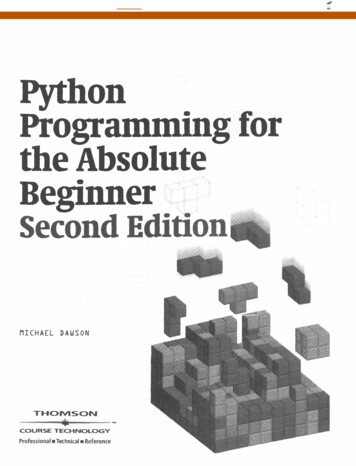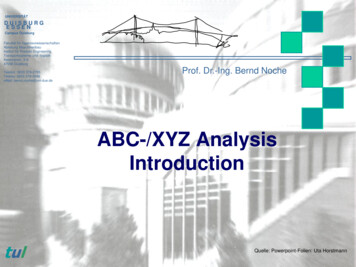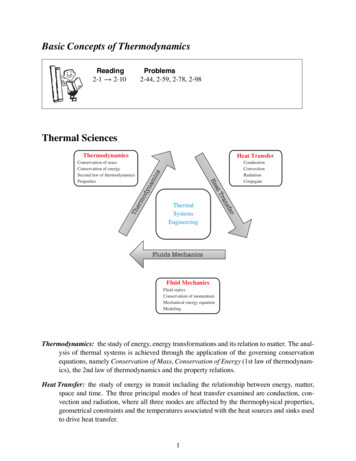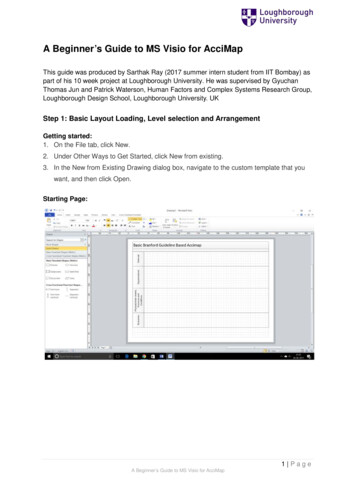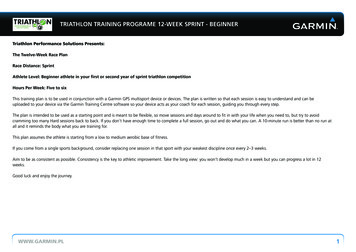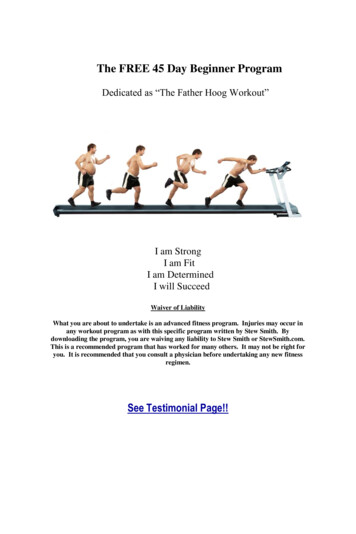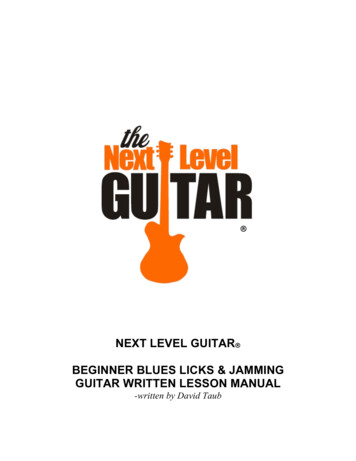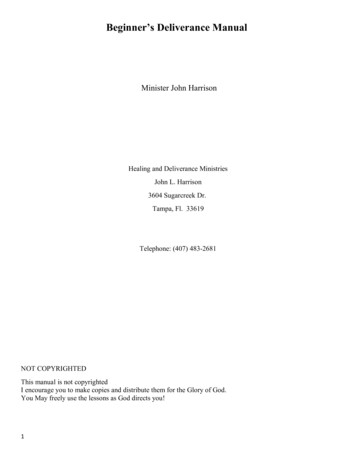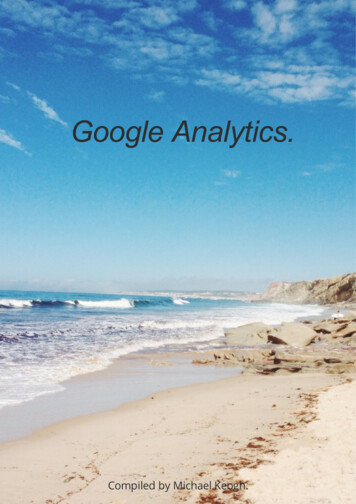
Transcription
Google Analytics.Compiled by Michael Keogh.
The Absolute Beginner's Guide to GoogleAnalyticsIf you don't know what Google Analytics is, haven't installed it on yourwebsite, or have installed it but never look at your data, then this post is foryou. While it's hard for many to believe, there are still websites that are notusing Google Analytics (or any analytics, for that matter) to measure theirtra c. In this post, we're going to look at Google Analytics from theabsolute beginner's point of view. Why you need it, how to get it, how touse it, and workarounds to common problems.Why every website owner needs Google AnalyticsDo you have a blog? Do you have a static website? If the answer is yes,whether they are for personal or business use, then you need GoogleAnalytics. Here are just a few of the many questions about your websitethat you can answer using Google Analytics.How many people visit my website?Where do my visitors live?Do I need a mobile-friendly website?What websites send traffic to my website?What marketing tactics drive the most traffic to my website?Which pages on my website are the most popular?How many visitors have I converted into leads or customers?Where did my converting visitors come from and go on my website?How can I improve my website's speed?What blog content do my visitors like the most?There are many, many additional questions that Google Analytics cananswer, but these are the ones that are most important for most websiteowners. Now let's look at how you can get Google Analytics on yourwebsite.How to install Google AnalyticsThe Absolute Beginner's Guide to Google Analytics
The Absolute Beginner's Guide to GoogleAnalyticsFirst, you need a Google Analytics account. If you have a primary Googleaccount that you use for other services like Gmail, Google Drive, GoogleCalendar, Google , or YouTube, then you should set up your GoogleAnalytics using that Google account. Or you will need to create a new one.This should be a Google account you plan to keep forever and that only youhave access to. You can always grant access to your Google Analytics toother people down the road, but you don't want someone else to have fullcontrol over it.Big tip: don't let your anyone (your web designer, web developer, web host,SEO person, etc.) create your website's Google Analytics account undertheir own Google account so they can "manage" it for you. If you and thisperson part ways, they will take your Google Analytics data with them, andyou will have to start all over.Set up your account and propertyOnce you have a Google account, you can go to Google Analytics and clickthe Sign into Google Analytics button. You will then be greeted with thethree steps you must take to set up Google Analytics.The Absolute Beginner's Guide to Google Analytics
The Absolute Beginner's Guide to GoogleAnalyticsAfter you click the Sign Up button, you will ll out information for yourwebsite.Google Analytics o ers hierarchies to organize your account. You can haveup to 100 Google Analytics accounts under one Google account. You canhave up to 50 website properties under one Google Analytics account. Youcan have up to 25 views under one website property.The Absolute Beginner's Guide to Google Analytics
The Absolute Beginner's Guide to GoogleAnalyticsHere are a few scenarios.SCENARIO 1: If you have one website, you only need one GoogleAnalytics account with one website property.SCENARIO 2: If you have two websites, such as one for your businessand one for your personal use, you might want to create two accounts,naming one "123Business" and one "Personal". Then you will set upyour business website under the 123Business account and yourpersonal website under your Personal account.SCENARIO 3: If you have several businesses, but less than 50, and eachof them has one website, you might want to put them all under aBusiness account. Then have a Personal account for your personalwebsites.SCENARIO 4: If you have several businesses and each of them hasdozens of websites, for a total of more than 50 websites, you mightwant to put each business under its own account, such as 123Businessaccount, 124Business account, and so on.There are no right or wrong ways to set up your Google Analytics account—it's just a matter of how you want to organize your sites. You can alwaysrename your accounts or properties down the road. Note that you can'tmove a property (website) from one Google Analytics account to another—you would have to set up a new property under the new account and losethe historical data you collected from the original property.For the absolute beginner's guide, we're going to assume you have onewebsite and only need one view (the default, all data view. The setup wouldlook something like this.The Absolute Beginner's Guide to Google Analytics
The Absolute Beginner's Guide to GoogleAnalyticsBeneath this, you will have the option to con gure where your GoogleAnalytics data can be shared.The Absolute Beginner's Guide to Google Analytics
The Absolute Beginner's Guide to GoogleAnalyticsInstall your tracking codeOnce you are nished, you will click the Get Tracking ID button. You will geta popup of the Google Analytics terms and conditions, which you have toagree to. Then you will get your Google Analytics code.The Absolute Beginner's Guide to Google Analytics
The Absolute Beginner's Guide to GoogleAnalyticsThis must be installed on every page on your website. The installation willdepend on what type of website you have. For example, I have aWordPress website on my own domain using the Genesis Framework. Thisframework has a speci c area to add header and footer scripts to mywebsite.The Absolute Beginner's Guide to Google Analytics
The Absolute Beginner's Guide to GoogleAnalyticsAlternatively, if you have a WordPress on your own domain, you can usethe Google Analytics by Yoast plugin to install your code easily no matterwhat theme or framework you are using.If you have a website built with HTML les, you will add the tracking codebefore the /head tag on each of your pages. You can do this by using atext editor program (such as TextEdit for Mac or Notepad for Windows)and then uploading the le to your web host using an FTP program (suchas FileZilla).The Absolute Beginner's Guide to Google Analytics
The Absolute Beginner's Guide to GoogleAnalyticsIf you have a Shopify e-commerce store, you will go to your Online Storesettings and paste in your tracking code where specified.The Absolute Beginner's Guide to Google Analytics
The Absolute Beginner's Guide to GoogleAnalyticsIf you have a blog on Tumblr, you will go to your blog, click the Edit Themebutton at the top right of your blog, and then enter just the GoogleAnalytics ID in your settings.The Absolute Beginner's Guide to Google Analytics
The Absolute Beginner's Guide to GoogleAnalyticsThe Absolute Beginner's Guide to Google Analytics
The Absolute Beginner's Guide to GoogleAnalyticsAs you can see, the installation of Google Analytics varies based on theplatform you use (content management system, website builder, ecommerce software, etc.), the theme you use, and the plugins you use. Youshould be able to nd easy instructions to install Google Analytics on anywebsite by doing a web search for your platform how to install GoogleAnalytics.Set up goalsAfter you install your tracking code on your website, you will want tocon gure a small (but very useful) setting in your website's pro le onGoogle Analytics. This is your Goals setting. You can nd it by clicking onthe Admin link at the top of your Google Analytics and then clicking onGoals under your website's View column.Goals will tell Google Analytics when something important has happenedon your website. For example, if you have a website where you generateleads through a contact form, you will want to nd (or create) a thank youpage that visitors end upon once they have submitted their contactinformation. Or, if you have a website where you sell products, you willwant to nd (or create) a nal thank you or con rmation page for visitorsto land upon once they have completed a purchase.The Absolute Beginner's Guide to Google Analytics
The Absolute Beginner's Guide to GoogleAnalyticsThat URL will likely look something like ou.htmlIn Google Analytics, you will click on the New Goal button.You will choose the Custom option (unless one of the other options aremore applicable to your website) and click the Next Step button.The Absolute Beginner's Guide to Google Analytics
The Absolute Beginner's Guide to GoogleAnalyticsYou will name your goal something you will remember, select Destination,and then click the Next Step button.The Absolute Beginner's Guide to Google Analytics
The Absolute Beginner's Guide to GoogleAnalyticsYou will enter your thank you or con rmation page's URL after the .com ofyour website in the Destination eld and change the drop-down to "Beginswith".The Absolute Beginner's Guide to Google Analytics
The Absolute Beginner's Guide to GoogleAnalyticsYou will then toggle the value and enter a speci c dollar value for thatconversion (if applicable) and click Create Goal to complete the setup.If you have other similar goals / conversions you would like to track onyour website, you can follow these steps again. You can create up to 20goals on your website. Be sure that the ones you create are highlyimportant to your business. These goals (for most businesses) include leadform submissions, email list sign ups, and purchase completions.Depending on your website and its purpose, your goals may vary.Note that this is the simplest of all conversion tracking in Google Analytics.You can review the documentation in Google Analytics support to learnmore about setting up goal tracking.The Absolute Beginner's Guide to Google Analytics
The Absolute Beginner's Guide to GoogleAnalyticsSet up site searchAnother thing you can set up really quickly that will give you valuable datadown the road is Site Search. This is for any website with a search box onit, like the search box at the top of the Moz Blog.First, run a search on your website. Then keep the tab open. You will needthe URL momentarily.Go to your Google Analytics Admin menu again, and in the View column,click on View Settings.The Absolute Beginner's Guide to Google Analytics
The Absolute Beginner's Guide to GoogleAnalyticsScroll down until you see Site Settings and toggle it to On.The Absolute Beginner's Guide to Google Analytics
The Absolute Beginner's Guide to GoogleAnalyticsLook back at your URL for your search results. Enter the query parameter(usually s or q) and click Save. On Moz, for example, the query parameter isq.This will allow Google Analytics to track any searches made on yourwebsite so you can learn more about what your visitors are looking for onspecific pages.Add additional accounts and propertiesThe Absolute Beginner's Guide to Google Analytics
The Absolute Beginner's Guide to GoogleAnalyticsIf you want to add a new Google Analytics account, you can do so by goingto your Admin menu, clicking on the drop-down under the Accountcolumn, and clicking the Create New Account link.Likewise, if you want to add a new website under your Google Analyticsaccount, you can do so by going to your Admin menu, clicking on the dropdown under the Property column, and clicking the Create New Propertylink.Then you will continue through all of the above-mentioned steps.The Absolute Beginner's Guide to Google Analytics
The Absolute Beginner's Guide to GoogleAnalyticsOnce you've installed Google Analytics on your website(s), set up yourgoals, and set up site search(es), you should wait about 24 hours for it tostart getting data. Then you will be able to start viewing your data.How to view Google Analytics dataOnce you start getting in Google Analytics data, you can start learningabout your website tra c. Each time you log in to Google Analytics, youwill be taken to your Audience Overview report. Alternatively, if you havemore than one website, you will be taken to your list of websites to choosefrom, and then taken to the Audience Overview report for that website.This is the rst of over 50 reports that are available to you in GoogleAnalytics. You can also access these reports by clicking on the Reportinglink at the top.The Absolute Beginner's Guide to Google Analytics
The Absolute Beginner's Guide to GoogleAnalyticsStandard report featuresMost of the standard reports within Google Analytics will look similar tothis. At the top right, you can click on the drop-down arrow next to yourwebsite to switch to di erent websites within all of your Google Analyticsaccounts. Or you can click the Home link at the top.In the report at the top right, you can click on the dates to change the daterange of the data you are viewing. You can also check the Compare box tocompare your data from one date range (such as this month) to a previousdate range (such as last month) to view your data.The Absolute Beginner's Guide to Google Analytics
The Absolute Beginner's Guide to GoogleAnalyticsYou can hover over a variety of areas on your Google Analytics reports toget more information. For example, in the Audience Overview, hoveringover the line on the graph will give you the number of sessions for aparticular day. Hovering over the metrics beneath the graph will tell youwhat each one means.Beneath the main metrics, you will see reports that you can switch throughto see the top ten languages, countries, cities, browsers, operatingsystems, services providers, and screen resolutions of your visitors.The Absolute Beginner's Guide to Google Analytics
The Absolute Beginner's Guide to GoogleAnalyticsYou can click the full report link on each to see the full reports. Or you canclick on any of the top ten links to see more details. For example, clickingon the United States in Countries will take you to the full Location report,focused in on visitors from states within the US.The Absolute Beginner's Guide to Google Analytics
The Absolute Beginner's Guide to GoogleAnalyticsIn this view, you can hover over each state to see the number of visitorsfrom that state. You can scroll down to the table and hover over eachcolumn name to learn more about each metric.The Absolute Beginner's Guide to Google Analytics
The Absolute Beginner's Guide to GoogleAnalyticsYou can also click on the name of each state to see visitors from citieswithin the state. E ectively, any time you see a clickable link or a ? next tosomething, you can click on it or hover over it to learn more. The deeperyou dive into your analytics, the more interesting information you will find.Types of Google Analytics reportsSpeaking of reports, here is quick summary of what you will nd in each ofthe standard Google Analytics reporting sections, accessible in the leftsidebar.The Absolute Beginner's Guide to Google Analytics
The Absolute Beginner's Guide to GoogleAnalyticsEverything in (parenthesis) is a speci c report or set of reports within thefollowing sections that you can refer to.Audience reportsThe Absolute Beginner's Guide to Google Analytics
The Absolute Beginner's Guide to GoogleAnalyticsThese reports tell you everything you want to know about your visitors. Inthem, you will nd detailed reports for your visitors' age and gender(Demographics), what their general interests are (Interests), where theycome from (Geo Location) and what language they speak (Geo Language), how often they visit your website (Behavior), and thetechnology they use to view your website (Technology and Mobile).Acquisition reportsThese reports will tell you everything you want to know about what drovevisitors to your website (All Tra c). You will see your tra c broken downby main categories (All Tra c Channels) and speci c sources (All Tra c Source/Medium).You can learn everything about tra c from social networks (Social). Youcan also connect Google Analytics to AdWords to learn more about PPCcampaigns and to Google Webmaster Tools / Search Console to learnmore about search traffic (Search Engine Optimization)Behavior reportsThese reports will tell you everything you want to know about your content.Particularly, the top pages on your website (Site Content All Pages), thetop entry pages on your website (Site Content Landing Pages), and thetop exit pages on your website (Site Content Exit Pages).If you set up Site Search, you will be able to see what terms are searchedfor (Site Search Search Terms) and the pages they are searched upon(Site Search Pages).You can also learn how fast your website loads (Site Speed) as well as ndspeci c suggestions from Google on how to make your website faster (SiteSpeed Speed Suggestions).The Absolute Beginner's Guide to Google Analytics
The Absolute Beginner's Guide to GoogleAnalyticsConversionsIf you set up Goals within your Google Analytics, you can see how manyconversions your website has received (Goals Overview) and what URLsthey happened upon (Goals Goal URLs). You can also see the path thatvisitors took to complete the conversion (Goals Reverse Goal Path).Speaking of goals and conversions, most of the tables within GoogleAnalytics standard reports will tie speci c data to your conversions. Forexample, you can see the number of conversions made by visitors fromCalifornia in the Audience Geo Location report. You can see the numberof conversions made by visitors from Facebook in the Acquisitions AllTra c Source/Medium report. You can see the number of conversionsmade by visitors who landed on speci c pages in the Behavior SiteContent Landing Pages report.If you have multiple goals, you can use the dropdown at the top of thatsection of data to switch to the goal you want to view or all of your goals ifyou prefer.The Absolute Beginner's Guide to Google Analytics
The Absolute Beginner's Guide to GoogleAnalyticsShortcuts and emailsWhile you won't need every report within Google Analytics, you shouldexplore them all to see what they have to o er. When you nd some thatyou want to visit again and again, use the Shortcut link at the top of thereport to add them to the Shortcuts in your left sidebar for faster access.Or, use the email button to have them emailed to you (or others on yourteam) on a regular basis.The Absolute Beginner's Guide to Google Analytics
The Absolute Beginner's Guide to GoogleAnalyticsIf you choose to send emails to someone outside of your organization, besure to regularly check your emails by going to your Admin menu andclicking on the Scheduled Emails box under the View column to ensure onlypeople working with your company are getting your data.Answers to common questions about GoogleAnalyticsGot a few questions? Here are some of the common ones that come upwith Google Analytics.How do I share my Google Analytics data with someone?The Absolute Beginner's Guide to Google Analytics
The Absolute Beginner's Guide to GoogleAnalyticsYou don't have to give your Google account information over to someonewho needs access to your Google Analytics data. You just need to go toyour Admin menu and under the Account, Property (website) or View youwant someone to see, click the User Management menu.From there, you can add the email address of anyone you would like toview your Google Analytics data and choose the permissions you wouldlike them to have.I don't like viewing the reports in Google Analytics. Can someone just summarizethe data for me?Yes! Quill Engage is a service that will take your Google Analytics data andsummarize it in an easy-to-read report for you. Best of all, it's free for up toten profiles (websites).The Absolute Beginner's Guide to Google Analytics
The Absolute Beginner's Guide to GoogleAnalyticsI have a dozen websites, and I don't want to check each of their Google Analyticson a daily basis. What do I do?The Absolute Beginner's Guide to Google Analytics
The Absolute Beginner's Guide to GoogleAnalyticsYou have two options in this scenario. You start by going to the Homescreen of Google Analytics. There, you will nd a listing of all your websitesand an overview of the top metrics—sessions, average session duration,bounce rate, and conversion rate.You can also try business dashboard solutions like Cyfe. For 19 a month,you can create unlimited dashboards with unlimited widgets, including alarge selection of data from Google Analytics, alongside data from yoursocial media networks, keyword rankings, Moz stats, and more.The Absolute Beginner's Guide to Google Analytics
The Absolute Beginner's Guide to GoogleAnalyticsThis solution signi cantly cuts down on the time spent looking at analyticsacross the board for your entire business.Google Analytics says that 90% of my organic keywords are (not provided).Where can I find that information?(not provided) is Google's way of protecting search engine user's privacy byhiding the keywords they use to discover your website in search results.Tools like Google Webmaster Tools (now Search Console, free), AuthorityLab's Now Provided Reports (paid), and Hittail (paid) can all help youuncover some of those keywords.The Absolute Beginner's Guide to Google Analytics
The Absolute Beginner's Guide to GoogleAnalyticsThey won't be linked to your conversions or other Google Analytics data,but at least you will have some clue what keywords searchers are using tofind your website.How do I use Custom Reports, Dashboards, and Segments?If you're ready to move to the next level in Google Analytics, CustomReports, Dashboards, and Segments are the way to go.The Absolute Beginner's Guide to Google Analytics
The Absolute Beginner's Guide to GoogleAnalyticsCustom Reports (under the Customization menu at the top) allow you tocreate reports that look similar to the standard Google Analytics reportswith the metrics you want to view.Dashboards allow you to view your Google Analytics data in a dashboardformat. You can access them at the top of the left sidebar.The Absolute Beginner's Guide to Google Analytics
The Absolute Beginner's Guide to GoogleAnalyticsSegments allow you to view all of your Google Analytics data based on aspeci c dimension, such as all of your Google Analytics data based onvisitors from the United States. You can also use them to compare up tofour segments of data, such as United States versus United Kingdomtra c, search versus social tra c, mobile versus desktop tra c, andmore. You can access Segments in each of your reports.The Absolute Beginner's Guide to Google Analytics
The Absolute Beginner's Guide to GoogleAnalyticsThe nice part about these is that you don't have to create them fromscratch. You can start by using pre-de ned Custom Reports, Dashboards,and Segments from the Google Solutions Gallery.The Absolute Beginner's Guide to Google Analytics
The Absolute Beginner's Guide to GoogleAnalyticsThere, you will nd lots of Custom Reports, Dashboards, Segments, andother solutions that you can import into your Google Analytics and edit tofit your needs. Edit Custom Reports with the Edit button at the top.The Absolute Beginner's Guide to Google Analytics
The Absolute Beginner's Guide to GoogleAnalyticsEdit Dashboards using the Add Widget or Customize Dashboard buttons atthe top.Edit Segments by clicking the Action button inside the Segments selectorbox and choosing Edit.Or, when you have applied Segments to your reports, use the drop-downarrow at the top right to find the Edit option.The Absolute Beginner's Guide to Google Analytics
The Absolute Beginner's Guide to GoogleAnalyticsAs you get used to editing Custom Reports, Dashboards, and Segments,you will get more familiar with the way each works so you can create newones on your own.In conclusionI hope you've enjoyed this beginner's introduction to Google Analytics forbeginners. If you're a beginner and have a burning questions, please ask inthe comments. I'll be happy to help!The Absolute Beginner's Guide to Google Analytics
A Simple Guide to Advanced TermsGoogle analytics is an amazing free tool that is often under utilized. Are youaware of it’s full potential?You certainly don’t need to pay for a web analytics tool unless you areusing Google analytics to it’s maximum.In this article we outline some of the confusing/advanced terms in Googleanalytics.Understanding Google analytics advanced terms will help with some newideas on how you can take more advantage of this free tool.Bonus: Understanding Google Analytics is essential. Download a summaryof the most important terms and an added bonus of some ninja tricks forgoal tracking in Google Analytics.By the way, here is another post about simplifying Google analyticsreporting.Engagement RateStandard reports - Audience - Behavior - EngagementEngagement shows how long a person is on your website. However, if aperson only visits one page and leaves then Google analytics puts them inthe zero to 10 seconds category.A Simple Guide to Advanced Terms
A Simple Guide to Advanced TermsIf your main content is a blog you’ll probably nd that you’ll have a veryhigh percentage of people that appear under the zero to 10 secondscategory.You ideally want people to engage in pages other than your blog!So don’t be too concerned!Your visitors may spend a couple of minutes reading your blog content andlove it .but it’s still categorized in the 0-10 seconds bracket if they leave your sitestraight after this post.Bounce Rate – Beyond the basicsIf someone comes into your site and leaves without going anywhere else,or is inactive on that page for more than 30 minutes, it’s considered abounce. Here are things to consider related to bounce rate:a). It’s more important to know the bounce rate for rst time visitorsrather than returning visitors. If visitors come back to your site then itdoesn’t matter as much if they bounce.To view the difference in bounce rates select this:Audience - Behavior - New Versus ReturningA Simple Guide to Advanced Terms
A Simple Guide to Advanced Termsb). You might have a bounce rate because you haven’t optimized yourpages correctly. When you create a post you create a ‘title tag’ which isused by Google to figure out what the content is about.If this title is not closely related to your blog post then when visitors arrivethey may leave immediately.To check bounce rates for individual pages go to the following section.Content - site content - all pagesIf you get tra c that’s not relevant to what your site is about then you needto start to update your content especially your ‘title tags’ so they trulyrepresent what the content is about.c). To reduce bounce rate you could include related posts, include veryclear calls to action to get people to further engage on the site or includelinks to other content early in the post (earlier gets more clicks than later).Custom DashboardsA dashboard is a one page view of some of the most importantinformation that is relevant to your business.You might create a dashboard for a standard report you want to run everyweek. When this report is created it can automatically be sent to relevantpeople.Creating custom dashboards is quite straight forward.If you don’t want to create them yourself there are some resourcesavailable online which provide some dashboards that you can easily add toyour Google analytics account.A Simple Guide to Advanced Terms
A Simple Guide to Advanced TermsEvent TrackingGoals within Google analytics allow you to monitor a lot of activity on yourwebsite and tracking events is additional functionality that is di cult totrack in goals.For example, if you have a whitepaper on your website and you wanted totrack downloads this would have to be done with events.To track the download you would add additional code to the downloadbutton and this is then made available within Google analytics.So here’s the format for event tracking:trackEvent(category, action, opt label, opt value, opt noninteraction)This breaks down as follows:Category: Pick a category for particular types of events e.g. videos,downloads etc.Action: This could be watched, downloaded etcOpt label: Optional information to add to further identify the event(e.g. name of video)Opt value: Optional to store integers e.g. price. You can only storenumeric values in this.Opt noninteraction: This is optional and de nes how bounce rate ishandled. For example, if you had a video on a page and the mostimportant part to the page is you getting the visitor to click on the pagethen you may not want to count this as a bounce if someone plays thevideo.You may need some developer help but once it is setup you get lots ofvaluable information within Google analytics.A Simple Guide to Advanced Terms
A Simple Guide to Advanced TermsAdvanced SegmentsGoogle provides a lot of online reports showing you your data but at timesyou may want to drill down into speci c. You do this through advancedsegments.For example, if you look at ‘Tra c Sources Overview’ you are looking at anadvanced segment based on ‘All visits’.But you could apply another segment so instead you could display theexact same information except you only view ‘New visitors’.Use predefined advanced segments or set up your ownIf these standard advanced segments are not enough you can createdifferent segments based on criteria that you set out.Bonus: Understanding Google Analytics is essential. Download a summaryof the most important terms and an added bonus of some ninja tricks forgoal tracking in Google Analytics.A Simple Guide to Advanced Terms
A Simple Guide to Advanced TermsThere is great exibility provided so you can create segments based on thecriteria availableIf this is information you want to share out in your weekly report you canthen also add this information on to your dashboard.By spending a bit of time guring out the
Set up site search Another thing you can set up really quickly that will give you valuable data down the road is Site Search. This is for any website with a search box on it, like the search box at the top of the Moz Blog. First, run a search on your website. T