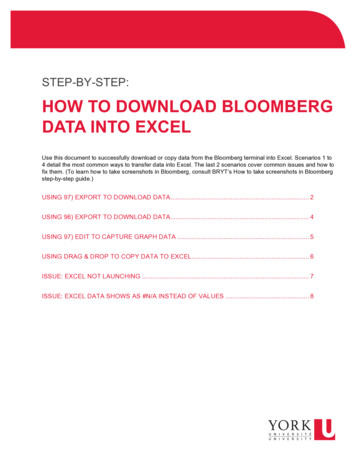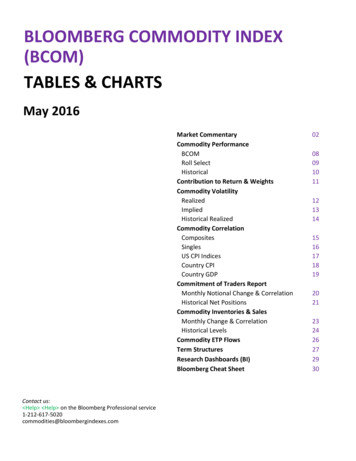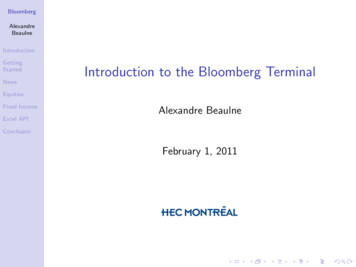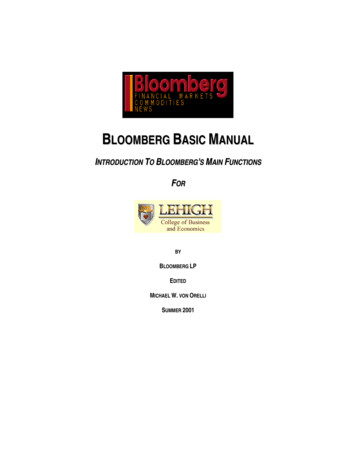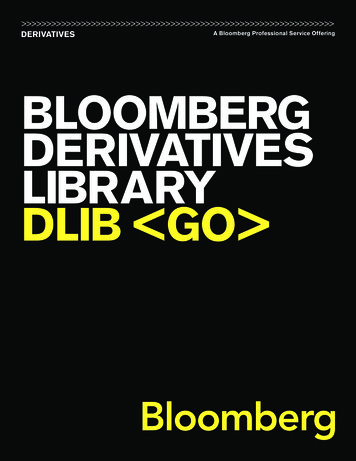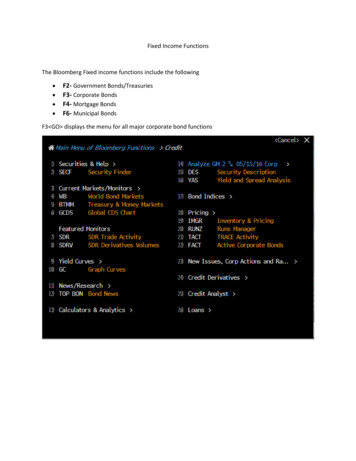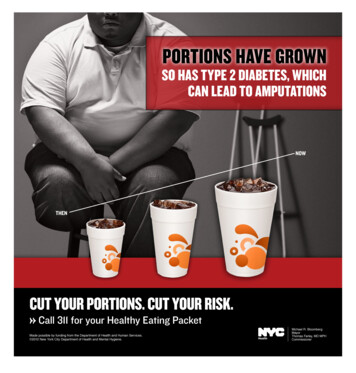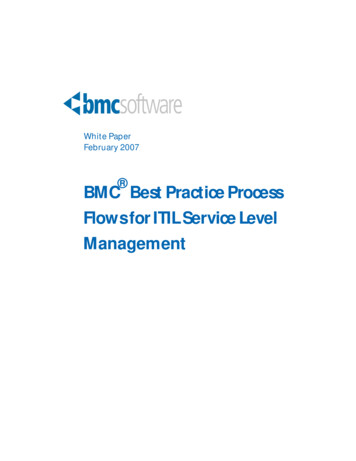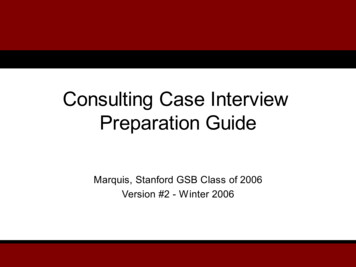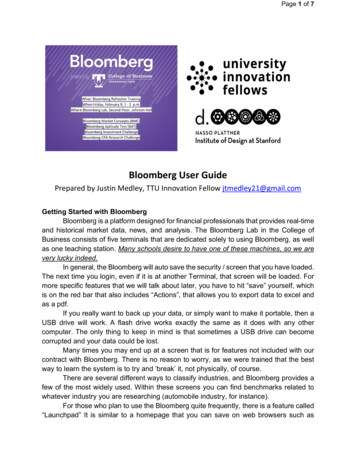
Transcription
Page 1 of 7Bloomberg User GuidePrepared by Justin Medley, TTU Innovation Fellow jtmedley21@gmail.comGetting Started with BloombergBloomberg is a platform designed for financial professionals that provides real-timeand historical market data, news, and analysis. The Bloomberg Lab in the College ofBusiness consists of five terminals that are dedicated solely to using Bloomberg, as wellas one teaching station. Many schools desire to have one of these machines, so we arevery lucky indeed.In general, the Bloomberg will auto save the security / screen that you have loaded.The next time you login, even if it is at another Terminal, that screen will be loaded. Formore specific features that we will talk about later, you have to hit “save” yourself, whichis on the red bar that also includes “Actions”, that allows you to export data to excel andas a pdf.If you really want to back up your data, or simply want to make it portable, then aUSB drive will work. A flash drive works exactly the same as it does with any othercomputer. The only thing to keep in mind is that sometimes a USB drive can becomecorrupted and your data could be lost.Many times you may end up at a screen that is for features not included with ourcontract with Bloomberg. There is no reason to worry, as we were trained that the bestway to learn the system is to try and ‘break’ it, not physically, of course.There are several different ways to classify industries, and Bloomberg provides afew of the most widely used. Within these screens you can find benchmarks related towhatever industry you are researching (automobile industry, for instance).For those who plan to use the Bloomberg quite frequently, there is a feature called“Launchpad” It is similar to a homepage that you can save on web browsers such as
Page 2 of 7Internet Explorer. The difference is that it is highly customizable. For example, if you aretracking a portfolio of stocks, you can set it up where upon logging into the Bloomberg,the first thing that pops up is various information about those particular equities. It mightalso be customized to have news articles on specific topics, and it has many otherfeatures.There is a function called BMAG that allows you to access Bloomberg magazines.A digital subscription to Bloomberg Businessweek and Bloomberg Markets is includedwith your account. Bloomberg Markets is a business magazine tailored to terminal users.It actually has function examples within many of the articles, so that you can learn moreBloomberg functionality while you are keeping up on the most up to date business news.Your account includes an email address. It is your username@bloomberg.net. Itworks very similar to most email clients you may be familiar with, such as Yahoo, Hotmail,and Google Chrome. The primary benefit of the Bloomberg email is that within many ofthe Terminal screens there will be a feature or option to email the data, article, or a simplescreenshot to anybody whom you wish.The terminal may or may not have information on privately help companies. Manynon US based companies are included and have information similar to that provided forUS firms. While more typical financial documents can provide quite extensive informationon a company, some of the value that Bloomberg gives is the ability to generatecomparative data between any number of companies. For instance, one can addcompanies to a portfolio, where risk analysis and many other benchmarks can bedisplayed. If companies are in the same industry, then data relative to that industry canbe accessed.The KeyboardBloomberg has somewhat unique functionality that relies on shortcuts &mnemonics typically entered on a specialized Bloomberg keyboard. It is largely astandard keyboard with specific commands marked by the colored buttons on thekeyboard. The Green, Yellow, and Red keys will all be used frequently. Bloomberg taughtus that the keyboard can be thought of as a traffic light. (red means stop, yellow meansslow down and do some research, and green means purchase.)RED KEYS Hit this key to quickly logout, or to escape from some screens within thesystem.GREEN KEYS Green keys are action keys. They tell Bloomberg that a request hasbeen made. They work like the 'enter key'. Hit it to activate any function and It brings upthe headlines that are archived indefinitely, and it takes you to the MAIN menu orreturns to previous menus that you were viewing. It works like a “back” button.
Page 3 of 7YELLOW KEYS Yellow Keys define the markets. Every financial instrument or index inBloomberg is accessed by using a ticker symbol and followed by a yellow market sectorkey (e.g., MSFT)Creating an account1. Start by loading the Bloomberg software, which has a log in screen2. Click on Create a New Login3. Fill out the form to create your own account, including a username and password4. Keep your cell phone handy. Bloomberg will text you a log-in authentication code thatyou will need to complete your account creation. If you do not have a cell phone, youcan select an option to have a Bloomberg representative call the computer operator’sdesk. The number is 607-255-3240. Provide this number on the form.5. Once you have submitted the form, you will receive a text almost immediately or acall within 5-10 minutes. (note: If you select the option to call the computer operator’sdesk, the Bloomberg representative will send a confirmation number which you will seeon the Bloomberg screen. You will need to read this number off to the representative.)6. Login with your newly created login information and you are all set!The BasicsBloomberg is largely a command and mnemonic driven database. This means thatyou have to enter commands in a certain format, and that there are “codes” (ormnemonics) to get specific pieces of information.You will have 4 available screens to work with. Select any one of these windowsand you can get started. The format Bloomberg prefers is basically the security identifier(usually a ticker) followed by the market (e.g. Equity, Commodity, Currency, Treasury).Use the Yellow keys to select the Market. This will take you to that security’s Main Menu.You can then use the mouse to explore the information you want. As you learn the“codes”, it’ll become much faster to go directly to a certain piece of information rather thansearch through the menu. You can add a code at the end of the command line to go tothat piece of information directly. For Financial Analysis it looks like this: GOOG - FAAuto-CompleteIf you do not know the Ticker, you can start typing in the Company Name, andAutocomplete will give you a number of options to select from.
Page 4 of 7For example, if you start typing in Corning (do not hit anything), a drop down listwill appear giving you the name of securities with Corning in the Name (in this case GLWUS Equity is the main page for Corning).Bloomberg Help OptionsWithin Bloomberg there are three help options to be aware of:1.2.3.If you come across a concept that is unfamiliar, you can type in thename of that concept, and select it under ‘Search,’ and you will be takento a description for that concept. For example: Beta will take you to adefinition of Beta and a description of when it is used and itssignificance.At any data screen hit the Help (F1) key to invoke detailed help on thespecific function. For Example: Let’s say you are looking for informationabout mergers and acquisitions. Go to the Mergers and Acquisitionspage; MA To learn more about information on this page, hit F1For more complicated questions, you can seek out live help with aBloomberg Representative, which will bring up a live chat screen whereyou can ask a question and a Bloomberg Rep will respond (usuallypretty quickly) with an answer.Find Companies and SecuritiesFind AAPL using the autocomplete suggestion: Type the name of the company:Apple. Note the autocomplete suggestion for securities. What are the top suggestions forthis security? To view Apple type: AAPL or select AAPL US Equity from the drop-downsuggestions. You should be at the main equity menu for Apple.Enter the function code for a company description DES. Go to a function with onecommand line. Thinking of command lines in terms of [security ticker] [security type] [function code] , how do you go to the company description page for Microsoft (tickerMSFT) with one command line?Exchange Codes and Security ScreensWhat goes into an identifier? Did you notice the 2-letter market code that followsthe ticker symbol? This is used to denote the exchange the security is traded on or thecomposite market (country) code. Notice we didn’t enter this code earlier, but it didn’tmatter. Bloomberg will default to using the ticker for the country you specify in your profilepreferences. In this case, the profile we are using defaults to US major exchanges andprimary securities.See the full list of exchanges with EPRX in Bloomberg. Press the yellow marketsector key. Notice the code to look-up a company, SECF. This is the security finder and
Page 5 of 7will search for equities, debt, commodities, indices, and other securities. Enter SECF andin the gold search box at the top, type the name of a company. Use the yellow boxes anddrop-down menu to filter results to look only at equities.Finding Financials, and Suppliers:Finding Financials: Go to: TSLA and look for the code for financial analysis. EnterFA to view some of the financial statements such as Cash Flow and Income Statement.Bloomberg assumes you want to stay with the specific security, so you will only need toenter the ticker and security type. If you want to look at a different security, use theautocomplete to access a new company. If you want to perform a supply chain analysis,use the search and autocomplete features.Industry News and AnalysisInsights News: The news stories on Bloomberg are one of the most popularfeatures. Type N or hit the green News key. Select a story and download it (check theActions button in the red menu bar). NLRT will help you set up your news alerts and MAGwill take you to Bloomberg Markets magazine.Bloomberg also contains analyst recommendations and company research. EnterTSLA and search for the section that has Earnings and Estimates. Notice the variousways to view estimates and reports. Bloomberg has a robust industry research(Bloomberg Intelligence) section that includes news, market share, industry-specificmetrics, and related information, that can all be accessed with the BI command.Economic ReleasesEconomic releases can have major effects on markets and companies. ManyBloomberg users set up alerts for upcoming economic releases. Go to the EconomicRelease calendar with ECO.Finding Commodity PricesLet’s take a look at the cost of some of Tesla’s raw materials. Let’s go to thesecurity finder, SECF and search for Aluminum in the search box. Filter the results to justcommodities and the country to the US. Notice that some securities are listed as “generic”.Many times, if a security is listed as generic, it is an amalgam of securities designed toprovide smooth historical time series information.These are also often benchmarks and are useful to know, for example the 10-yearUS treasury USGG10YR. Select a security and view the graph price (GP) to see the pricetrends for aluminum. Repeat the same process as above to find the prices for gasoline.Mergers and Acquisition
Page 6 of 7To view the M&A landscape, search for specific deals or find M&A league tables,go to the Mergers & Acquisitions search page. Use autocomplete to find the functioncode. Notice that there are some pre-made screens for deals in specific sectors andgeographic regions.Grabbing and SavingSometimes it is helpful to have a screenshot of a Bloomberg chart or graph or toexport data to Excel. There are a few options to do this. Let’s view the beta screen forTesla by entering: TSLA BETA. To get an image of the entire screen, type GRAB andfollow the prompts to email a screen shot to yourself.Alternatively, you can save the entire screenshot as a file buy using the Take aWindow Screenshot option in the very top right corner. This is useful if you have multiplescreens you want to save. Go to the Intraday Price Chart (GIP), right click on the graph,and notice your options for downloading the image or data to the clipboard. Do both andpaste into Excel.Some additional FunctionsTo navigate to the EDGAR Fillings, use the identifier CF.To fond the industry benchmarks, go to RV and click on the drop-down menu that saysComp Source.To get specific company news, type in the company’s name in the command bar anduse the identifier CNTo view segmentation of company sales, use the identifier FA and then click on tab 6)Segmentation (For product-wise segmentation of sales) and tab 7) Addl (for geographicsegmentation)To view to the supply chain analysis of a firm, use the SPLC function.Advanced FunctionsBloomberg Excel API allows you to access Bloomberg data via Excel. You candownload ready-made spreadsheets from XLTP or you can create your own. Moreinformation for developers is available at BBXL.Bloomberg Market Concepts (BMC) is a self-directed 8-hour training coveringmarket concepts such as equities, fixed income, and basic macroeconomics. It is idealfor those entering the financial world for the first time. BPS contains training materials andcheat sheets for Bloomberg.There is a seemingly infinite amount and combination of data, functions, news, andmany other business ideas contained within the functionality of Bloomberg. I like to thinkof Bloomberg as a business search engine, and I believe that just as Google has becomea verb, one day people will say “Just Bloomberg it”.
Page 7 of 7Special thanks to Cornell UniversityThere are a number of YouTube Videos you can view to learn how to use Bloombergterminal such ashttps://www.youtube.com/watch?v LAHK33g-1tE (11mins long)https://www.youtube.com/watch?v anOUEiraEtg (21 mins long)How Does The Bloomberg Terminal Work? How To Use A Bloomberg Terminal For Trading YouTube (12 minutes long)
Bloomberg Markets is a business magazine tailored to terminal users . It actually has function examples within many of the articles, so that you can learn more Bloomberg functionality while