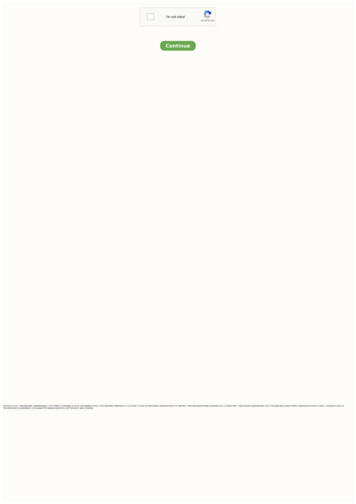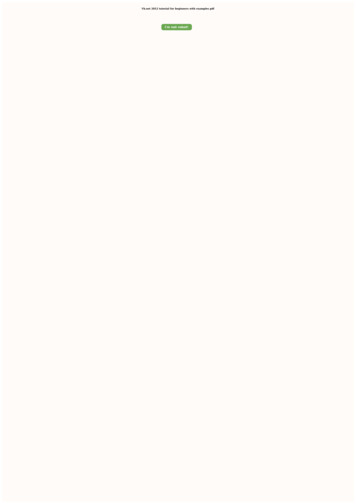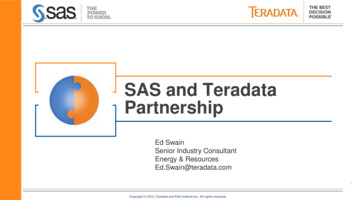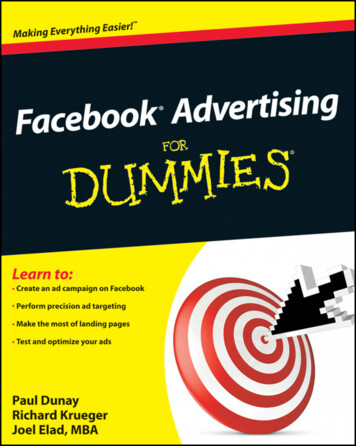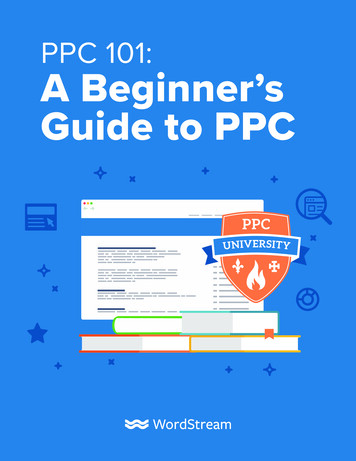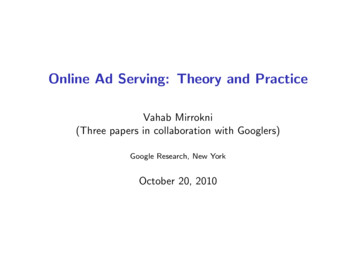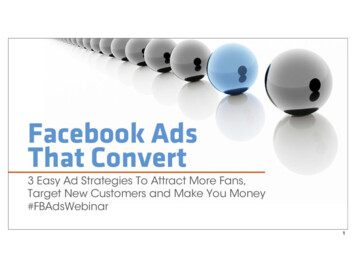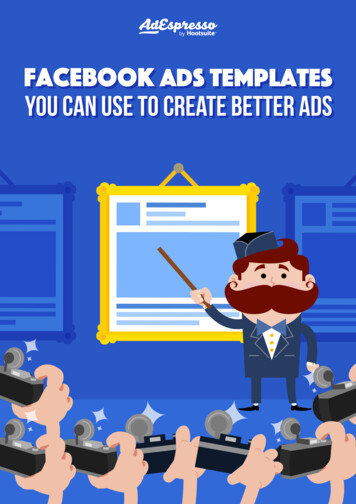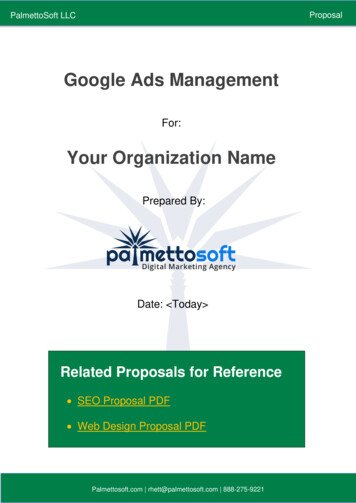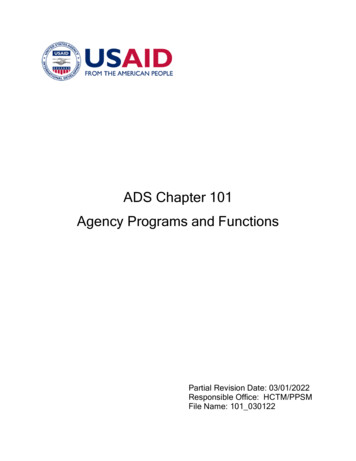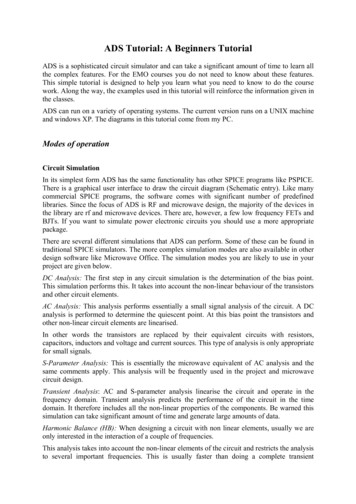
Transcription
ADS Tutorial: A Beginners TutorialADS is a sophisticated circuit simulator and can take a significant amount of time to learn allthe complex features. For the EMO courses you do not need to know about these features.This simple tutorial is designed to help you learn what you need to know to do the coursework. Along the way, the examples used in this tutorial will reinforce the information given inthe classes.ADS can run on a variety of operating systems. The current version runs on a UNIX machineand windows XP. The diagrams in this tutorial come from my PC.Modes of operationCircuit SimulationIn its simplest form ADS has the same functionality has other SPICE programs like PSPICE.There is a graphical user interface to draw the circuit diagram (Schematic entry). Like manycommercial SPICE programs, the software comes with significant number of predefinedlibraries. Since the focus of ADS is RF and microwave design, the majority of the devices inthe library are rf and microwave devices. There are, however, a few low frequency FETs andBJTs. If you want to simulate power electronic circuits you should use a more appropriatepackage.There are several different simulations that ADS can perform. Some of these can be found intraditional SPICE simulators. The more complex simulation modes are also available in otherdesign software like Microwave Office. The simulation modes you are likely to use in yourproject are given below.DC Analysis: The first step in any circuit simulation is the determination of the bias point.This simulation performs this. It takes into account the non-linear behaviour of the transistorsand other circuit elements.AC Analysis: This analysis performs essentially a small signal analysis of the circuit. A DCanalysis is performed to determine the quiescent point. At this bias point the transistors andother non-linear circuit elements are linearised.In other words the transistors are replaced by their equivalent circuits with resistors,capacitors, inductors and voltage and current sources. This type of analysis is only appropriatefor small signals.S-Parameter Analysis: This is essentially the microwave equivalent of AC analysis and thesame comments apply. This analysis will be frequently used in the project and microwavecircuit design.Transient Analysis: AC and S-parameter analysis linearise the circuit and operate in thefrequency domain. Transient analysis predicts the performance of the circuit in the timedomain. It therefore includes all the non-linear properties of the components. Be warned thissimulation can take significant amount of time and generate large amounts of data.Harmonic Balance (HB): When designing a circuit with non linear elements, usually we areonly interested in the interaction of a couple of frequencies.This analysis takes into account the non-linear elements of the circuit and restricts the analysisto several important frequencies. This is usually faster than doing a complete transient
analysis and then extracting the required information from the temporal signal by Fouriertransform techniques. This is ideal for obtaining an estimate for the IMD3 products bysimulating two tone test measurements.There are other simulation modes which are available in ADS. These are Large Signal SParameteres (LSSS), Circuit Envelope, Gain Compression (XDB), and Budget Analysis.Although not strictly a simulation mode, there is also an optimisation tool that allows you tovary a parameter.System Simulation.ADS also allows simulation of circuits and systems using digital signal processing. Thiscircuit simulation is based on the data flow controller (Ptolemy) developed by University ofCalifornia, Berkeley. This analysis tool is important because in modern communicationsystems the modulation scheme is digital and the received analogue signal requires significantamount of processing to extract the digital data. (For example in the OFDM used in terrestrialdigital television requires a FFT). ADS allows you to simulate part of your circuit usingconventional circuit simulation tools and the rest of the system using the data flow controller.In the present assessment you will not need to use this simulation mode.Starting ADS2006AThe starting instructions for Unix andWinXpare slightly different. Both requireenvironmental variables to be set and these aredescribed in the installation manuals. On boththe unix systems and the PC systems this hasbeen already done and so you should be ableto start ADS. On a Unix/Linux machine, youshould type setup ads in a terminal windowand on a PC running windows 7 you shouldfind the appropriate place in the start menu.When ADS starts up several windows andsplash windows appear. Only two windowsare important: the quick start dialog box (seefigure 1) and the main ADS window (Figure2). The other windows are usually for passinginformation to the user.Figure 1 Quick Start WindowAn additional window may appear if this is the first time ADS has been used on your systemand this gives you the option of the type of simulation you want. Since the default is forcircuit simulation you can just press OK.From the quick start window you can start open anew project, open an existing project and open an Agilent supplied example file. The quickstart menu is the quickest way to get started.The main window performs the same functionality but has significantly more features most ofwhich are only useful for the advanced user.
Figure 2 Main ADS window. (Note the .files displayed in the window are system files andshould not be deleted)ProjectsA piece of work, which consists of schematics(networks), and results (data) is organised intoprojects. Each project is self contained piece ofwork. Physically a project is a directory on yourcomputers file system which contains several otherdirectories. Your schematics are stored in a directoryFigure 3 Directory structure of acalled networks.project.Each schematic is stored in a separate file with the extension dsn. The results from yoursimulations are stored in the directory data with the extension ds. The other directories andfiles store information required for ADS to correctly work and should not be deleted or edited.By default ADS adds PRJ to the end of the project name you give it. (This behaviour can bechanged.)Unarchiving projectsOn the web there are some examples projects (*.zap). These have been archived using ADS.These files are not compatible with the standard zip utilities found on PCs. To unarchive these
files select the unarchive option on the file menu of the main ADS window. This will generatethe dialog box below.Archiving ProjectsFor distribution of projects to others as well as general storage projects can be archived withinADS. The archive project dialog box below can be accessed from the file menu of the rootADS window.First Circuit Simulation.In this part of the tutorial we will take you through several stages of a simple DC simulation.For a BJT to obtain the standard VCE-IC characteristics.1. Open a project file by selecting file- new project which opens a dialog box to select theproject name. The dialog box also allows you to select the default length unit. My personalchoice is always a micron. In the figure I have used the filename lecture3 and so the projectdirectory will be called Lecture3 PRJ. You can call it whatever you want. On pressing OKseveral other windows open. You get an empty unnamed schematic sheet and a schematicwizard. My advice is to ignore the wizard for the time being.2. On the left of the window are a set of components. These components can be placed on theschematic by drag and drop. The actual type of components that are available can bechanged by selecting the type in the drop down menu above. In the screen shot shown wehave the lumped Components. On the top of the schematic we have a variety of quickaccess buttons. If you move you mouse over the boxes, the action pops up in a window.
3. The first step is to insert BFT component. We shall use a component already in thelibrary rather than setting up our own. To access the library of RF devices we need touse the menu item insert- Component- Component library. This opens anotherwindow, which gives you access to all components including those that are availablefrom the drag and drop palette. The devices we want come under the microwavetransistor section so you will need to scroll down the right hand sub-window and thenselect the BJT transistors. This will then fill the left hand window with the available
transistors. It is very difficult to pick out the component you want so I advise the useof the search facility which can be accessed by clicking on the magnifying glass andentering the transistor number (BFP450).4. You can now place the component onto the schematic. You will also need to add from thedrop and drag palette, an ideal DC current source and a voltage source for the collectoremitter voltage. These can be found under Sources Frequency Domain. You will need toplace at least one earth on the schematic. This can be accessed from the main toolbar. Towire up the components you can either click on the toolbar button or press control W.Before proceeding to wire up the circuit you need one more additional component. Tomeasure IC you will need a current probe. This can be found under Probe Components.
5. We now need to tell the simulator what our variables are. In this case the variables are IBand VCE. To do this we include the variable component which can be found under dataitems. To add IB and VCE to the component we need to double click on the componentwhich opens the variables and Equations dialog box. The variable value set in this dialogbox is the default value.6. The next stage is to set the current source to IB and the voltage source VCE. If you doubleclick on the component you can edit the values of the component. This dialog box allowsyou to set which values are shown on the schematic change the Instance Name. For thosevalues shown on the schematic can be directly edited.7.The next step is to tell the simulator what simulation you want to perform. This is achievedby placing on the schematic simulation components. If more than one component is placedon a schematic all simulations are performed. In this case we want to do a simple DCsimulation. So we place the DC simulation component on the schematic. The simulationcomponent icon contains a cog. If you give this component no data then it will perform aDC analysis using the default values. However, we want to use this component to rampone of our variables To setup this ramp we double click on the component. This opens adialog box with several tabs. We need to select the Sweep tab which is the default tab. Weneed to add the parameter to sweep which is VCE and the start, stop and step size. Bydefault these component options are not placed on the schematic. To enable us to edit themon the schematic we need to display them. This can be achieved under the Display tab. Ifwe were to simulate the circuit after editing this component the simulation would run usingthe default value of IB. What we really want to happen after the DC simulation is for thesimulation to be repeated with a different value of IB.8. There is a special general component called parameter sweep that will allow us to do so. Italso works for any other simulation type and can be found on all simulation drag and droppalettes. To change the control parameters of the parameter sweep we need to double clickon the component once it has been placed on the schematic. This dialog box allows the“parameter to be sweep” to be set as well as the range. In this case the parameter is IB and
we want to start from say 0.1mA to 1mA with a step size of 0.1mA. The final setting ofthis component is the Simulations to be called for each value of IB. This can be accessedunder the simulations tab. and we use the instance name (DC1).9. Like many window applications the schematic can be saved by accessing the file menu.This will also rename the sheet from untitled to whatever you name it. In this example Ihave called it VCEIB. Unless changed the default action after simulating is for thesimulation data to be saved in a dataset called VCEIB and a data window called VCEIB tobe opened. If you have not saved a previously used data window this will be empty. Thedata window allows you to display the data in a variety of ways including Smith charts.The type of graph can be selected from the left hand toolbar. These include polar, Smithcharts, tables as well as standard XY plots. In this case we want only a simple XY plotwhich is top right. This can be placed on the data display window by drag and drop. Thiswill automatically open up a dialog box allowing us to change the settings of the plotinclude the individual traces. To add a trace we select the parameter and then click on add.ADS takes care of the X-axis automatically.
LayoutADS2004A also allows the layout of PCBs and microelectronic circuits. For components inthe standard libraries there is often a layout associated with that component. This is very
valuable when you come to design PCBs. As part of this tool there is the facility to performelectromagnetic simulations to obtain detailed S-parameter measurements of passive elementslike spiral inductors, capacitors, transmission lines and couplers. This tool is calledmomentum. There are two modes. RF mode is the quickest but less accurate. It is only validfor structures whose size is electrically small (size to smaller than the wavelength).Microwave mode is more accurate but takes longer to simulate.3db couplerTo demonstrate the automatic placement of components and the S parameters simulation, Iwill design a 3db branch line coupler on 100um thick alumina. This process will start fromthe schematic.Schematic entry allows us to define a variety of microstrip structures. These can be placed onthe schematic by drag and dropping from the TLINES MICROSTRIP palette. The first andmost important component is MSUB. This defines the substrate. In our case the substrate hasa thickness (H) of 100um and relative dielectric constant of 9.8 with a loss tangent of 2e-4.This component also allows us to set the thickness (T) and conductivity of the metal. Thisallows the resistance of the metal to be taken into account. The second important componentis the microstrip component itself. This defines the length and width of the microstriptransmission line. To get the relevant sizes we need to run linecalcFor 50 ohms we need a width of approximately 97um. Since there are 6 lines in my designwith this characteristic impedance, I have defined a variable W50 which I have set to 97umand use W50 has the width parameter for the transmission lines. This has the benefit of onlyneeding to change 1 value if I want to try and optimise the design. For a quarter wavelengththe transmission lines needs to be approximately 2912um. For 35Ohms the width needs to be188 and the quarter wavelength is 2818. Again I use variables rather than set the values of thelines themselves. Simulation of this shows approximate performance and we can optimise bychanging the lengths and widths slightly.Defining portsMomentum is a powerful E-m simulation tool and so there are a variety of different ports. Wewant to use the simplest which is also the default. We need to edit each port using the porteditor. The port editor dialog box is activated by momentum- port editor. When the dialogbox is open we want to select each port in turn and then press the apply button on the dialogbox. A white line will also appear on the schematic this repesents the reference planes.Substrate defintionThe first step is to load the substrate model. This is achieved by either using the substrateparameters defines in the MSUB component (recommended) or by defined it again. The firstis accomplished by selecting momentum- substrates- update from schematic. The otherrequires you to set information about the substrate in an additional dialog box which can beactiviated by momentum- substrate- create/modify.Mesh setupBefore the simulation can proceed we need to define the mesh by opening the mesh setupdialog box. ( Momemtum- mesh- setup). The important parameter is to set the meshfrequency to the highest frequency you want to analyse the circuit for. In our case 12 GHzwill be good ( Higher the frequency the finer the mesh will be and longer the simulation.)
SimulationMomentum- simulation- s-parameters opens the simulaton dialog box. There are severalmodes of operation. In the initial stages I would recommend using the adaptive sweep type .This only requires a start and stop frequency. Internal points are added adaptively. Thesoftware does make assumptions about shape and so in the final simulation I would do alinear step to ensure the adaptive sweep was giving the correct results. After enter the startand stop frequencies you do need to click the update button are else the changes are notrecognised. You now free to perform the simulation. This simulation takes longer than theschematic simulation.A data display window automatically opens but only shows S11. You will need to add S12 ,S13 and S14.LINE CALCAccess the linecalc program from the tools menu as shown below.The linecalc tool should appear as shown below.Use linecalc to compute the impedance Z0, and the effective dielectric of a microstrip lineW 100µm wide on H 254µm FR4 substrate with relative dielectric constant Er 4 and with acopper metallization (T 35 µm thick) of conductivity 6.0E7 S/m. Set the frequency to 10GHz, and line length L 2800µm.Press the analyze button to compute the line parameters. Note that Z0 gives the lineimpedance, K EFF is the effective dielectric constant, and E EFF is Effective electricallength of line.Experiment with other types of transmission lines and different parameters.
Harmonic Balance Simulation on ADSGeneral Description of Harmonic Balance in Agilent ADS 1Harmonic balance is a frequency-domain analysis technique for simulating nonlinear circuitsand systems. It is well-suited for simulating analog RF and microwave circuits, since these aremost naturally handled in the frequency domain. Circuits that are best analyzed using HBunder large signal conditions are:1.2.3.4.5.power amplifiersfrequency multipliersmixersoscillatorsmodulatorsHarmonic Balance Simulation calculates the magnitude and phase of voltages or currents in apotentially nonlinear circuit. Use this technique to:1. Compute quantities such as P1dB, third-order intercept (TOI) points, total harmonicdistortion (THD), and intermodulation distortion components2. Perform power amplifier load-pull contour analyses3. Perform nonlinear noise analysis4. Simulate oscillator harmonics, phase noise, and amplitude limitsIn contrast, S-parameter or AC simulation modes do not provide any information onnonlinearities of circuits. Transient analysis, in the case where there are harmonics and orclosely-spaced frequencies, is very time and memory consuming since the minimum time stepmust be compatible with the highest frequency present while the simulation must be run forlong enough to observe one full period of the lowest frequency present.Harmonic balance simulation makes possible the simulation of circuits with multiple inputfrequencies. This includes intermodulation frequencies, harmonics, and frequency conversionbetween harmonics. Not only can the circuit itself produce harmonics, but each signal source(stimulus) can also produce harmonics or small-signal sidebands. The stimulus can consist of
up to twelve nonharmonically related sources. The total number of frequencies in the systemis limited only by such practical considerations as memory, swap space, and simulation speed.The Simulation ProcessThe harmonic balance method is iterative. It is based on the assumption that for a givensinusoidal excitation there exists a steady-state solution that can be approximated tosatisfactory accuracy by means of a finite Fourier series. Consequently, the circuit nodevoltages take on a set of amplitudes and phases for all frequency components. The currentsflowing from nodes into linear elements, including all distributed elements, are calculated bymeans of a straightforward frequency-domain linear analysis. Currents from nodes intononlinear elements are calculated in the time-domain. Generalized Fourier analysis is used totransform from the time-domain to the frequency-domain.A frequency-domain representation of all currents flowing away from all nodes is available.According to Kirchoff's Current Law (KCL), these currents should sum to zero at all nodes.The probability of obtaining this result on the first iteration is extremely small.Therefore, an error function is formulated by calculating the sum of currents at all nodes. Thiserror function is a measure of the amount by which KCL is violated and is used to adjust thevoltage amplitudes and phases. If the method converges (that is, if the error function is drivento a given small value), then the resulting voltage amplitudes and phases approximate thesteady-state solution. Designers are usually most interested in a system's steady-state behavior. Manyhigh-frequency circuits contain long time constants that require conventionaltransient methods to integrate over many periods of the lowest-frequency sinusoidto reach steady state. Harmonic balance, on the other hand, captures the steadystate spectral response directly. The applied voltage sources are typically multitone sinusoids that may have verynarrowly or very widely spaced frequencies. It is not uncommon for the highestfrequency present in the response to be many orders of magnitude greater than thelowest frequency. Transient analysis would require an integration over anenormous number of periods of the highest-frequency sinusoid. The time involvedin carrying out the integration is prohibitive in many practical cases.At high frequencies, many linear models are best represented in the frequencydomain. Simulating such elements in the time domain by means of convolution canresults in problems related to accuracy, causality, or stability. Harmonic Balance SetupThe HB method depends on calculating currents and voltages at many harmonically relatedfrequencies for each fundamental signal under consideration. Since we are interested in thesteady state solution of a nonlinear problem, we must allow the HB simulator to use enoughharmonics so that a Fourier series constructed from these harmonic amplitudes and phases canreproduce a reasonable replica of the time domain solution.Figure 1 illustrates a very basic HB simulation setup. The Harmonic Balance controllerspecifies several key simulation parameters. In the example below, one fundamentalfrequency, Freq[1] 450 MHz, is specified as an input. The index [1] shows that only onefundamental frequency is being considered. Order[1] specifies the number of harmonicfrequencies to be calculated (15) for the first (and only) frequency in this case. One of the
most common errors in HB simulation setup is to use too low of an order. You can determinewhat order is optimum if you first simulate your circuit with a small order then increase theorder in steps of 1 or 2 harmonics. When the solution stops changing within a significantbound, you have reached the optimum order. Using too high of an order is wasteful ofmemory, file size and simulation time, so it is not efficient to just clobber the problem with avery high order. Some user discretion is advised.Figure 1. Example of the HB controller used for a very simple single tone (frequency)simulation.Other OutVar is used to pass parameters from the schematic to the display panel. Calculatednode voltages are automatically transferred, but the input parameters used for independentvoltage, current or power sources are not (unless they are being swept by a sweep controllersetting. Then they become a parameter that is automatically passed to the display.).Figure 2. Single frequency source. Frequency, source impedance, and available powermust be specified.The fundamental frequency of the input source must be the same as specified on thecontroller. The Sources-Freq Domain palette includes many sources suitable for use with HB.The single tone source P 1Tone is illustrated below. This source provides a single frequencysinusoid at a specified available power. Here we see that the internal source resistance (50ohms) is included. The available source power is provided as PIN (in dBm, which will beconverted to Watts by the dbmtow function) and degrees of phase.You could also have selected a voltage source, V 1Tone, or for multiple frequencysimulations, there are V nTone and P nTone sources. These are often used forintermodulation distortion simulations. Voltage or current sources require an external sourceresistance or impedance whereas the power sources include an internal source resistance orimpedance, Z.
Nodes must be labeled in the harmonic balance simulation in order to transfer their voltagesto the display. If currents are to be used in calculations as well, a current probe must beinserted from the Probe Components menu. An example of a PA output network is shown inthe next figure. Nodes Vce and Vload are labeled using the Insert pulldown menu: Insert Wire/Pin Label. This opens a text box where you can enter the node name you want. I ce andI load were measured with the current probes as shown.Figure 3. PA output circuit showing node voltage and current labels and probes.Displaying resultsThe output voltages and currents calculated by the HB analysis will contain many frequencycomponents. You can display all of them in a spectral display by just plotting the voltage orcurrent on an X-Y plot. Markers can be used to read out the spectral line amplitudes orpowers.Figure 4. Spectrum in dBm is plotted for Vload. You can see the 15 harmonics.Often you will want to plot power in dBm. If your load impedance is real, you can use thedbm function in an equation. If the load has a complex impedance, then use the definition forsinusoidal power.Pout dBm 10 * log(0.5 * real(Vload * conj(I load.i))) 30This will give you the power in dBm in all cases. This is the preferred method. Note thatcalculated quantities much below – 100 dBm are probably not very reliable due to the limitedprecision of the device models
To perform calculations of power and efficiency, you will want to be able to select specificfrequency components. The harmonic index (harmindex) can be used to do this. If you plotyour output variable in a table format, you will see a list of frequencies.Figure 5. Table showing the value of Pout and Pout dBm at several harmonic frequencies.The frequencies are printed in order and can be designated by an index, ranging from 0 forDC to Order – 1 for the highest harmonic frequency.The first frequency in the table is DC and has index 0. Fundamental is index 1. So, to selectthe voltage at the fundamental frequency, for example, you could write Vload[1] or to selectpower, Pout[1] or Pout dBm[1] in this example. The second harmonic would be Pout[2]. Ofcourse, we do not need to draw a table to use the index. For example, the DC component ofthe power supply voltage can be extracted by using the 0 index:VCC[0]. Then, if the supply voltage and current were measured and passed to the outputdisplay, you could calculate DC input power byFigure 6. To plot the results of an equation in the data display, select Equations in the data setTo display the results of equations such as this, you use the table or rectangular plot featuresin the display panel. The data set must be changed to Equations as shown in order to find theresult of the calculations.If you want to see the time domain version of a voltage or current, the display can perform theinverse Fourier transform while plotting. Select the Time domain signal option.
Figure 7. When plotting HB data, you must convert it to a scalar quantity (dB, dBm, ormagnitude). Notice that a time domain conversion can also be performed by an FFT ifrequested.Once the simulation has been run, the data is available on the display panel. You can useequations to calculate power, gain, and power added efficiency. Note the use of the indicesonce again.Figure 8. Example of a time domain plot from a HB simulation.Parameter SweepsIt is possible to sweep any of the independent parameters in the HB simulation. To set up thesweep, double click on the Harmonic Balance Controller.
Figure 9. Selecting the Sweep tab allows you to sweep one independent variable.Click on the Sweep tab. Choose the parameter to be swept, the sweep type (Linear, Log), andthe Start, Stop, and Step variables (or number of points instead of step-size). In this example,we are sweeping the input power to the amplifier to determine the gain compression behavior.The more sweep points chosen, the longer the simulation time and the greater the data filesize (if two variables are to be swept, a ParamSweep controller icon from the HB menu mustbe added to the schematic)Figure 10. A double axis plot of Pout vs Pin and PAE vs. Pin for a power amplifier.
Figure 11. Amplifier gain vs. Pin.From this plot, we can see that the P1dB compression input power is about 4 dBm.Multiple frequency simulationsMultiple frequencies or “tones” (mainly two-tone) are widely used for evaluation ofintermodulation distortion in amplifiers or mixers. In fig. 12, you can see that now twofrequencies have been selected, Freq[1] and Freq[2]. Each frequency must also declare anorder (number of harmonic frequencies to be considered).Figure 12. HB controller example for a two-tone PA simulation.Intermodulation distortion occurs when more than one input frequency is present in the circuitunder evaluation. Therefore, additional frequencies need to be specified when setting up for
this type of simulation. Two-tone simulations are generally performed with two
ADS Tutorial: A Beginners Tutorial ADS is a sophisticated circuit simulator and can take a significant amount of time to learn all the complex features. For the EMO courses you do not need to know about these features. This simple tutorial is designed to help you learn what you need to know to do the course work.