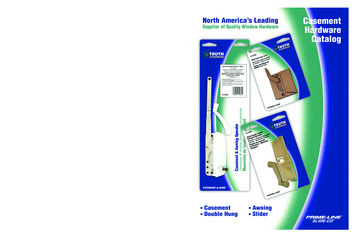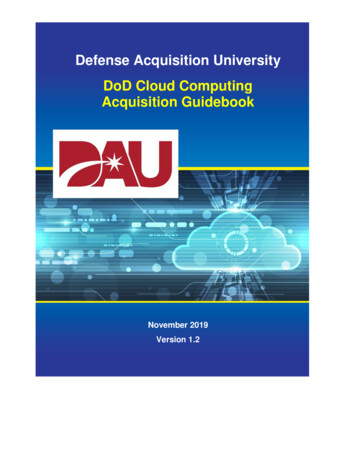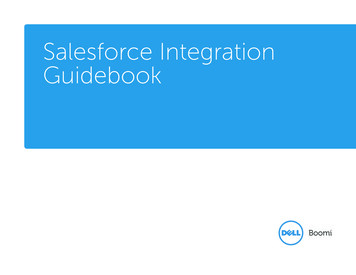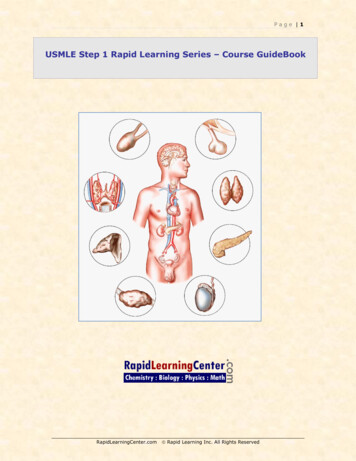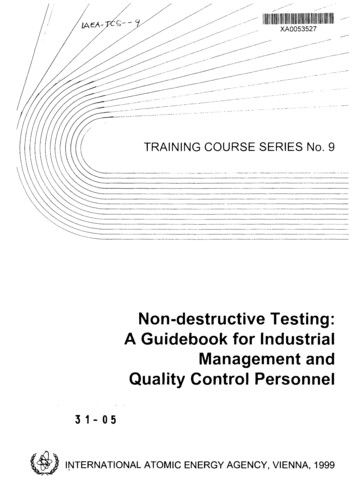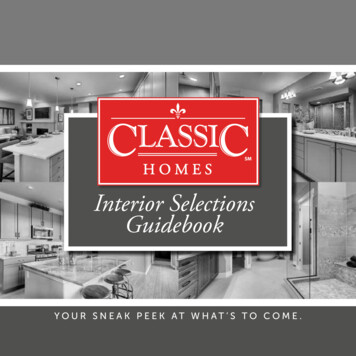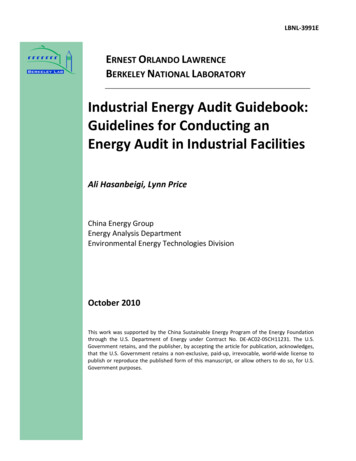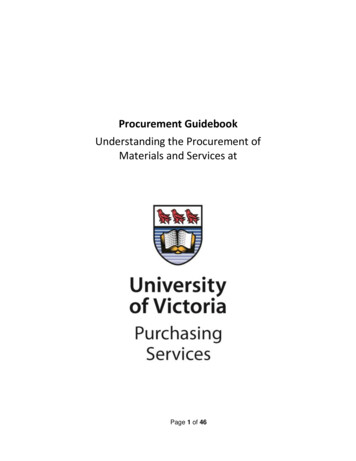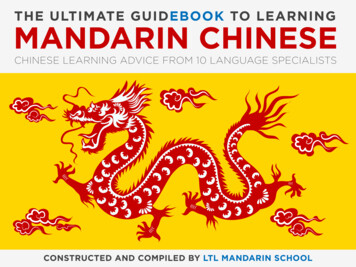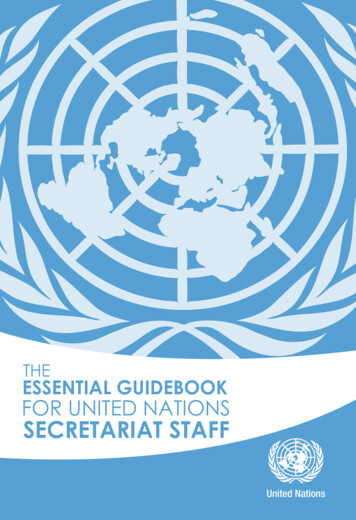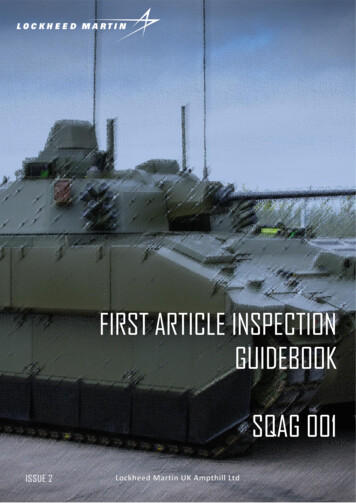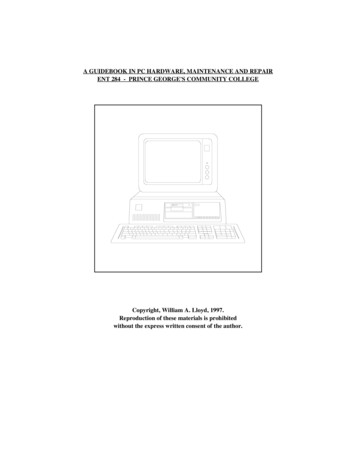
Transcription
A GUIDEBOOK IN PC HARDWARE, MAINTENANCE AND REPAIRENT 284 - PRINCE GEORGE'S COMMUNITY COLLEGECopyright, William A. Lloyd, 1997.Reproduction of these materials is prohibitedwithout the express written consent of the author.
TABLE OF CONTENTS - PAGE 1TopicPage NumberForewordCourse Objectives and Required MaterialsPlaces to get a toolkitCourse Reading AssignmentSection 1: Learning the BasicsFacts about electrical power and surge suppressorsHow do viruses affect your computerDefinitions of basic computer componentsTypes of bus connectorsWhat is POST and what does it do for youSteps in the boot processTypical AUTOEXEC.BAT and CONFIG.SYS filesMemory usage in the DOS environmentGeneral guidelines for repairing computersGood diagnostic and preparation softwareHow to fill out a tag on a tested computerComponent identification worksheetParts identification worksheetHow to identify a motherboardBasic DOS commandsTips to remember when running CMOS setup programsSteps to preparing a hard disk for useIRQ and port address reference sheetComputer Reclamation PC repair guidelinesFloppy drive testing guidelinesHard drive testing guidelinesMonitor testing guidelinesKeyboard testing guidelinesWhat exactly is a networkWhat exactly is a serverMajor types of network topologiesHow do networks pass data from one place to anotherHow will my PC operate when connected to a LANWhat happens when you log into a networkWhat will be covered in Test #1Section 2: Moving to the next levelWhat makes a PC "conservatively designed"What makes a multimedia PCTips to remember when buying a PCTips to remember when supporting computer systemsCheckit basicsNorton Utilities basicsSpinrite basicsModem communications basicsGuide to using Procomm version 2.4.2Steps to bringing a new PC to lifeImportant things to remember when installing a motherboardNew PC building checksheetImportant things to remember when installing a motherboardHard disk installation checksheetA Guidebook in PC Hardware, Maintenance and RepairCopyright, 1997Page am Lloyd, Instructor301/372-2889
TABLE OF CONTENTS - PAGE 2TopicPage NumberHow to install a sound card in your PCSound card installation checksheetHow to install a CD-ROM drive in your PCCD-ROM installation checksheetFax modem installation checksheetWhat will be covered in Test #2Section 3: Coming to a conclusionStages in the laser printing processPrinter maintenance instructionsWhat happens when the server breaks downIf I unplug or disconnect my network cable from my PC .Can computer viruses be spread through a LANHow do I install a network interface cardHow do I install Novell Netware on a PCMain Novell Netware (version 3.x) utility programsWhat will be covered in Test #3Hardware Parts QuizPC Upgrading QuizPC Upgrading Quiz - Answer sheetSample Exam #1Sample Exam #2Homework Assignment #1Homework Assignment #2Homework Assignment #3Homework Assignment #4Homework Assignment #5Homework Assignment #6Homework Assignment #7Homework Assignment #8Homework Assignment #9Homework Assignment #10What is PKZIP, and what can it do for youFinding files on the Resource PCAppendix A: DOS/Windows A Examination Review Course NotesUsing the FDISK and FORMAT commands in DOSUsing DEFRAG and SCANDISKUsing MEMMAKER to optimize memoryTypical CONFIG.SYS fileTypical AUTOEXEC.BATUnderstanding .INI files in WindowsUsing Control Panel in WindowsInstalling video card drivers in WindowsConfiguring printers in WindowsInstalling Windows applicationsInstalling Netscape on a PCTips on reinstalling WindowsWhat is Research Technology Associates, Inc.Guidelines for obtaining equipment from Research Technology Associates, Inc.Guidelines for donating equipment from Research Technology Associates, Inc.A Guidebook in PC Hardware, Maintenance and RepairCopyright, 1997Page 116117118119120121122123William Lloyd, Instructor301/372-2889
FOREWORDThese course materials were developed for use in the PC Hardware, PC Repair, Repair and Maintenance of PersonalComputers, and Introduction to Local Area Networks courses which I taught at Prince George's Community College, inLargo, Maryland. I developed these materials myself, with a view towards making complex issues in PC hardware andmaintenance easy to understand. Through several years of teaching these courses and refining these materials,I believe this manual will be a useful resource for the reader.I would like to express my deep gratitude and sincere thanks to a number of people who have made the development andimplementation of this course possible over the years:ooooMy wife, Joyce, and my three children (Christina, Matthew and David), who have shared me with hundreds of studentsover the years;William Lauffer, the dean of Engineering Technology at Prince George's Community College, who gave me theopportunity to develop and teach these courses;Dirk Faas, Bradley Faas, and Darrell Mattheis, my engineering assistants, who have made me look good so many timesand have helped so many students when there wasn't enough of me to go around 20 students at a time; andMichael Wiggins, Ken Chapman, Dan and Polly Dyer, Paul Blose, Rick Caceres, Mary Waynes, John Peoples, RobertChang, Godwin Larbi, Jim Offutt, Alan Wurtzel, and all of the staff and volunteers of Computer Reclamation, Inc. Thecreative input, hard work, and selfless sacrifice of these individuals has helped to make me the instructor that I am, andthe raw materials that Computer Reclamation provides helps the students to become the repair technicians they desire tobe. The work we do together helps so very many people, and your contributions are recognized and applauded here.Reproduction of these materials without the express written permission of the author is prohibited. If you would like to obtaina copy of these materials, if you would like to have me come and teach my courses for your organization, or if you would liketo license this curriculum for use with your school or non-profit organization, please contact me at the following address:William A. Lloydc/o Research Technology Associates12221 Van Brady RoadUpper Marlboro, MD 20772301/322-0057E-mail address: wlloyd@nheri.orgPricing information for this manual and other information about this course series will be provided upon request.A Guidebook in PC Hardware, Maintenance and RepairCopyright, 1997Page ivWilliam Lloyd, Instructor301/372-2889
COURSE OBJECTIVES, AND REQUIRED MATERIALSTEXTBOOKSAND TOOLS:Upgrading and Repairing PCs, 10th Edition, by Scott Mueller;published by Que Corporation. Approximate Cost: 49.95The purchase of a computer repair toolkit is NECESSARY in order to do the work of computer repair.Details are provided on page 2 of this text on what kind of toolkit to buy, and where to buy it.MISSIONSTATEMENT: These notes (and related course lectures) will enable you to learn the following 8)19)Identify major components and sub-systems of an IBM-class microcomputer by visualexamination alone;Understand what takes place with the computer's hardware when the computer operates in anormal fashion;Use diagnostic and evaluation software (such as Checkit or Norton Utilities) to analyze or troubleshoot an operating or faulty PC;Assemble and disassemble an IBM-class PC, with a view towards upgrading PCs by motherboardreplacement, and substitution of major components;Setup, install and configure motherboards, hard disks, floppy disk drives, video cards,parallel/serial port devices, and network cards (including setting IRQ jumpers and/or running setupsoftware);Install and use network software and other kinds of data communications software (such asNovell Netware and Procomm);Accurately trouble-shoot most typical kinds of hardware failures in an IBM-class PC whenpresented with a faulty PC.Identify the components needed to convert a PC into a "Multimedia PC", and understand how CDROM, sound card, and Multimedia technology works.Identify and understand the hardware layout of a Macintosh computer, and gain a generalknowledge of the Mac OS.Understand how dot-matrix, ink-jet and laser printers work, and how to trouble-shoot, repair andmaintain them.Understand basic techniques of asking customers about their computer problems, and how tohandle customer questions concerning their computer.Developing a computer repair kit that contains the right software, hardware, tools and spare partsneeded to do any repair work.Gain a broad understanding of what a Local Area Network is;Understand the major types of Local Area Networks, specifically ethernet, arcnet, and token ringtopologies;Understand the processes that take place at both a hardware and software level when one logs inand interacts with a network through an end-user PC;Understand how to install a network card in a PC;Understand how to install Novell Netware on an end-user PC;Understand how to log into a Novell network, and use several of the utilities found in Netware(SYSCON, PCONSOLE, FILER, SALVAGE, RIGHTS, WHOAMI, etc)Prepare you to take and pass the core portion of the A PC Hardware Repair TechnicianCertification examination; information will be provided on preparation resources for theDOS/Windows portion of the A Certification examination.A Guidebook in PC Hardware, Maintenance and RepairCopyright, 1997Page 1William Lloyd, Instructor301/372-2889
PLACES TO GET A TOOLKITThe toolkit you need to do the work of computer repair should be simple, and cost less than 20.00.It should include at least the following things:-Phillips and flat blade screwdrivers (small and medium size)A 3-claw part grabberA chip inserter and chip extractorA TORX head screwdriverA 1/4" and 3/16" nut driverPerhaps a container to hold small parts and screwsThings you do NOT need include:-A soldering gunMagnetic toolsDrillsIf you have a small voltmeter, that's good; it may be useful in some instances. We have voltmeters in the lab, so you don'thave to run out and buy one.WHERE DO I BUY SUCH A TOOLKIT?Look in places like:-Sam's ClubMicroCenter-Egghead SoftwareOffice Depot-CompUSAStaples-Radio ShackPC ShowsCall before you go!! Make sure the store has the kits before you travel out there.NOTE:I share NO financial stake in any of the above-mentioned companies. I simply give them as sources other studentsand colleagues have used in the past to find decent toolkits for these courses.A Guidebook in PC Hardware, Maintenance and RepairCopyright, 1997Page 2William Lloyd, Instructor301/372-2889
COURSE READING ASSIGNMENTSBy the sixth class session of this course, you will be expected to have read the following chapters in the Mueller textbook(10th Edition):Chapter NumberSubjects CoveredChapter 1Chapter 2Chapter 3Chapter 4Chapter 5Chapter 6Chapter 7Chapter 19Chapter 20Chapter 21Chapter 22Personal Computer BackgroundOverview of System Features and ComponentsSystem Teardown and InspectionMotherboardsBus Slots and I/O CardsMicroprocessor Types and SpecificationsMemoryBuilding a System from ScratchPreventative Maintenance, Backups & WarrantiesSoftware & Hardware Diagnostic ToolsOperating Systems Software & TroubleshootingBy the tenth class session of this course, you will be expected to have read the following chapters in the Mueller textbook:Chapter NumberSubjects CoveredChapter 10Chapter 11Chapter 12Chapter 13Chapter 14Chapter 15Chapter 16Chapter 17Chapter 18Appendix AVideo Display Hardware & SpecsCommunications and NetworkingAudio HardwareFloppy Disk Drives & Controllers (please skim read)Hard Disk Drives & Controllers (skim)Hard Disk Interfaces (focus on IDE and SCSI)Hard Disk Drive InstallationCD-ROM DevicesTape and Other Mass-Storage Devices (skim)PC Technical Reference (skim)Isn't this a lot of reading?Yes, it is. However, what you will read here will be covered in the lecture AND in the notes package I have given you. Itreinforces what we talk about in class, and will give you good questions to ask.What if I don't understand something?Don't worry. Make a note of your questions, and bring them up in class. This is your opportunity to fill in gaps in yourunderstanding of how PCs work. The textbook is written in fairly non-technical English, so it will serve as a good tool forlearning.A Guidebook in PC Hardware, Maintenance and RepairCopyright, 1997Page 3William Lloyd, Instructor301/372-2889
SECTION 1: LEARNING THE BASICSIn the first part of the course, we will focus on learning the essentials about personal computer hardware. You will learnabout the following kinds of things:oooooooooooElectrical power and surge suppressorsHow do computer viruses affect your PC, and how do you deal with virus problems?What are the major components inside your PC, and what do each of these components do?How do different types of the same components compare, one with each other?(for example, why is an 80486DX processor better than an 80486SX, or an 80386DX?)What is the Power-On Self Test, or POST, and what does it do for the computer user?What are error codes and audio error codes, and how can you decipher these codes?How do you open and disassemble a PC, and how can you identify the major components?What guidelines should you use when testing or checking a PC?How do you fill out a "toe tag", which is an identification sheet labelling each tested PC?How do you visually identify specific computer components?What software can you use to test and identify components in your PC?This course manual covers all of the topics that will be discussed in the lecture portion of the class. Your instructor willfollow the outlines laid out in this manual. The manual has been designed to free you from needing to take lots of notes duringthe lecture sessions . the lecture notes for the instructor contain the same kinds of information as your course manual. Asthe lecture progresses, review the manual and add any explanatory notes into the space provided on each page.At the end of section one, there is a list of all of the major questions that will be asked on the first test. Use this information asa checklist to prepare you for the first test. Be sure to do the required course readings in the textbook as well . it will alsohelp you prepare for the examinations in the course.A Guidebook in PC Hardware, Maintenance and RepairCopyright, 1997Page 4William Lloyd, Instructor301/372-2889
FACTS ABOUT ELECTRICAL POWER AND SURGE SUPPRESSORSThe voltage you get from the wall socket is NOT always what you expect .There are periodic fluctuations in voltage from devices going on and off in your building, problems in the transmission line,electrical storms, bad or faulty transformers, etc. Sometimes these fluctuations in voltage may exceed several thousand volts.When this happens, bad things can happen to good computers (or any other kinds of electrical devices).Surge SuppressorA surge suppressor provides a way to deal with voltage spikes (but not loss of voltage). The surge suppressor has a metaloxide varistor (MOV) that will shunt excess voltages to ground, thereby saving your PC.When buying a surge suppressor, the most important thing to check for is the clamping voltage of the unit. Theclamping voltage is that point when excess voltage will be diverted to ground. A good suppressor will have a clamping voltageof approximately 300 volts, and will have a Underwriter's Laboratory (UL) listing of UL 1449. This is sufficient to protectyour PC from harmful excess voltage.Reliable surge suppressor are made by the following companies:-APC -TrippLite-CurtisAs long as the suppressor has the UL 1449 rating and a 300 volt clamping voltage, it will serve you well. These should costyou between 30 and 60 in the local stores.Uninterruptible Power SupplyAn uninterruptible power supply (UPS) will have this same technology, but it contains a battery in it as well. The battery inthe UPS will allow your PC to continue to operate if power has been cut off to your building. HOWEVER, it will only last fora few minutes (5 - 30 minutes). An UPS allows you to shut off your PC in a normal fashion in the event of a power failure.These will cost at least 100 for a low-end model, and high-performance versions can cost thousands of dollars.If you have intermittent voltage failures in your area (i.e., the power frequently cuts off for only a second), consider getting alow-end surge suppressor. It will save you immense amounts of grief when using your PC, since all the information stored inRAM is wiped out when power is cut off.NOTESA Guidebook in PC Hardware, Maintenance and RepairCopyright, 1997Page 5William Lloyd, Instructor301/372-2889
HOW DO VIRUSES AFFECT YOUR PCViruses will affect your PC in 4 different ways . . .1)The Boot Sector:The boot sector is where your operating system files reside on your floppyor hard disk. A virus will go to that location on your disk and corrupt thesefiles (IO.SYS, MSDOS.SYS, and COMMAND.COM) so that your PC willNOT boot up as expected.EXAMPLE: the STONED virus.2)The File Allocation Table:The File Allocation Table (FAT) is a list of all the files on your floppy orhard disk, and where the files are physically located on the disk. A viruswill corrupt the FAT so that you cannot locate or access your files.EXAMPLE: the CASCADE virus.3)The Partition Table:The partition table on your HARD DISK tells MS-DOS how big your harddisk is, and what percentage of it is used by MS-DOS. A virus can corruptyour partition table, which wipes out ALL of your files in an instant.EXAMPLE: the MICHELANGELO virus.4).COM and .EXE Files:Files with these extensions are EXECUTABLE files, which perform aspecific action. A virus can attach itself to one of these kinds of files andcorrupt the way it operates.EXAMPLE: the 4096 virus.3 THINGS A GOOD VIRUS PROTECTION PROGRAM SHOULD DO1)SCAN for viruses:A good program should be able to check your floppy and hard disks forviruses, as well as the RAM of your computer, and detect the presence of avirus in the 4 locations mentioned above.2)CLEAN up the virus:A good program must be able to get rid of the virus it finds in any of the 4places mentioned above; otherwise, it's useless.3)PROTECT YOU from viruses: A good program must have the ability to load a piece of the program into memoryat boot-up time, to protect you from getting a virus in the first place. This typeof program is called a "Terminate-and-Stay-Resident" (TSR) program.Good programs include McAfee's SCAN, and F-Prot. Both of these are shareware programs, and are available from theinstructor upon request.A Guidebook in PC Hardware, Maintenance and RepairCopyright, 1997Page 6William Lloyd, Instructor301/372-2889
DEFINITIONS OF BASIC COMPUTER COMPONENTSOn the next few pages are listed the definitions of major computer components.MOTHERBOARD: The main board (guts) of computer; the central processor chip (CPU) is on the motherboard; all adaptercards plug into the motherboard; it is the largest single board in computer. There are several types ofCPU chips found on motherboards:8088 CPU; inputs8 bits of dataProcesses 8 bits of dataOutputs 8 bits of data80286 CPU; inputs16 bits of dataProcesses 16 bits of dataOutputs 16 bits of data80386SX CPU; inputs16 bits of data *Processes 32 bits of dataOutputs 16 bits of dataat a time80386DX CPU; inputs32 bits of dataProcesses 32 bits of dataOutputs 32 bits of data80486SX CPU; inputs32 bits of dataProcesses 32 bits of dataOutputs 32 bits of data80486DX CPU; inputs32 bits of data **Processes 32 bits of dataOutputs 32 bits of data'586 CPU: inputs32 bits of dataProcesses 32 bits of dataOutputs 32 bits of dataPentium/P6/K5 CPU:inputs 64 bits of dataProcesses 64 bits of dataOutputs 64 bits of dataPentium Pro CPU: ***inputs 64 bits of dataProcesses 64 bits of dataOutputs 64 bits of data*The 80386SX CPU takes 2 clock cycles to input 32 bits of data to process; this CPU is a hybrid between an 80286 andan 80386DX.** The 80486DX is the first CPU to integrate a math co-processor chip into the CPU itself. All CPUs before this hadseparate math co-processors.*** The Pentium Pro will only run 32-bit applications.The Mueller textbook has further information on the different CPU chips that can be installed onto a motherboard.A Guidebook in PC Hardware, Maintenance and RepairCopyright, 1997Page 7William Lloyd, Instructor301/372-2889
DEFINITIONS OF BASIC COMPUTER COMPONENTS (PAGE 2)POWER SUPPLY:Provides electrical power to motherboard, disk drives, and occasionally to the monitor also.Has a fan on it to cool the computer.VIDEO CARD:Adapter card that sends video signals to the monitor; 4 main kinds of video cards:Hercules: Monochrome & high-res graphics (now obsolete)CGA:Color & low-res graphics (now obsolete)EGA:More colors and high-res graphics (now obsolete)VGA:HARD DISK:Lots of colors and very-high-res graphics(VGA and Super VGA are compatible)Stores large quantities of data for use at a later time. Uses a HARD DISK CONTROLLERto connect hard disk to motherboard.MFM and RLL drives:FLOPPY DISK DRIVE:PARALLEL PORT:Typically have separate controllers and hard disks. RLLcontrollers can store up to 30% more data on the same disk thanMFM controllers. Uses 34-pin AND 20-pin cables to transmitdata.IDE Drives:Have hard disk controller and hard disk in ONE unit; slightly more difficultto install additional hard disks to IDE systems. Uses 40-pin ribbon cable totransmit data.SCSI drives:Uses separate controllers, like MFM & RLL drives, but can transfer data ata much faster rate. SCSI drives are also more expensive. Uses 50-pin or68-pin cable to transmit data.Stores smaller quantities of data than a hard disk. Uses a FLOPPY DISK CONTROLLERto connect drive to motherboard. 4 main floppy drive types:5 1/4" 360K:5 1/4" 1.2M:Stores 362,496 bytes of data (double density)Stores 1,213,952 bytes of data (high density)3 1/2" 720K:3 1/2" 1.4M:Stores 720,112 bytes of data (double density)Stores 1,457,664 bytes of data (high density)Connects printer to computer; sends 8 bits of data (1 byte) at a time.SERIAL PORT:Connects serial devices (mouse, modem, plotter, digitizer) to computer; sends 1 bit of data ata time.RAM:Random Access Memory; this is the workspace or desktop of your computer.A Guidebook in PC Hardware, Maintenance and RepairCopyright, 1997Page 8William Lloyd, Instructor301/372-2889
DEFINITIONS OF BASIC COMPUTER COMPONENTS (PAGE 3)EMS CARD:Expanded Memory card; adds extra RAM memory to computers that have no moreexpansion capacity on the motherboard.NETWORK INTERFACEConnects your computer to a network of otherCARD (NIC):computers.MS-DOS (OR PC-DOS): The Disk Operating System; controls all of the disk drives as related to the computer.APPLICATIONS:Any programs you use in the DOS environment (Lotus, WordPerfect, etc.)NETWORK OPERATINGLike DOS, but allows the computer and you to useSYSTEM:software on the network hard drives.CD-ROM DRIVE:Reads data from Compact Discs (CDs); up to 688MB of data can be stored on 1 CD;READ-ONLY technology - generally, you can't write to a Compact Disc.SOUND CARD:Provides stereo sound from your PC, through EXTERNAL speakers.If you wish to find additional information about the different types of hardware inside your PC, refer to the Mueller textbook.You will need to know the definitions listed on these pages in order to answer specific questions on the first exam.NOTESA Guidebook in PC Hardware, Maintenance and RepairCopyright, 1997Page 9William Lloyd, Instructor301/372-2889
TYPES OF BUS CONNECTORSThere are 5 major types of bus conectors found in typical IBM-class computers:ISA (Industry Standard Architechture) Bus ConnectorsThis type of bus connection is the most common. ISA bus connectors will be found in all XT- and AT-class computers,including Pentium motherboards. ISA bus connectors are black in color, and transmit either 8 or 16 bits of data at a time.The shorter black connectors are 8-bit connectors, and the 2-part black connectors are 16-bit connectors. 8-bit cards can gointo 16-bit slots (connectors), but 16-bit cards should not be plugged into an 8-bit slot. ISA bus connectors pass data to andfrom the CPU via the DMA (Direct Memory Access) and interrupt controllers located on the motherboard; these chips act as"traffic cops", policing what data gets to the CPU, and in what order.EISA (Extended Industry Standard Architechture) Bus ConnectorsDeveloped by AST and Compaq, these special connectors accomodate 8- and 16-bit ISA cards, and also they allow the userto plug in special EISA 32-bit adapter cards. A 2-level card-edge connector allows ISA cards to be pressed down into thefirst level of the connector, while EISA cards are designed to be inserted even further down into the connector, allowing thecard to access the 32-bit data lines at the bottom of the connector. Special 32-bit EISA cards were manufactured by a limitednumber of companies, and the cost of EISA devices (such as drive controllers, video cards, etc.) were rather high. EISAbased motherboards and adapter cards saw limited use in the PC world, and EISA systems were used as network file serversand other kinds of high-performance systems (CAD, graphics development).VESA-Local Bus ConnectorsA number of major computer manufacturers turned to the Video Electronics Standards Association to develop an inexpensive,fast 32-bit bus connector that could be easily implemented within standard PC architechture. The VESA-Local Bus provides 2to 3 specialized 32-bit bus connectors on what would normally be an ISA motherboard. A third connector is added to thestandard 16-bit ISA bus connector, and this connector passes 32-bits of data at a time directly to the CPU, bypassing theDMA and Interrupt controller chips. The data is passed to the CPU at the speed of the CPU, rather than at the 7.16 MHzspeed at which the DMA and Interrupt controller chips are running. VESA-Local Bus devices would include video cards,drive interface cards, and SCSI host adapters; these devices would benefit from the added speed and bandwidth the VESALocal Bus connector provides. Other devices (sound cards, modems) do not require fast bus connections, and would beinserted into standard ISA bus connectors.PCI Local Bus ConnectorsIntel developed the PCI (Peripheral Component Interconnect) bus connector, and implemented it on all Pentium motherboardsit manufactured and licensed, thus imposing the standard. The bus connector transmits either 32 or 64 bits of data at a time(depending upon the type of CPU), bypassing the DMA controllers, at the input clock speed of the CPU (just as with theVESA-Local Bus connectors). The bus connector is white in color, and smaller than all of the other types of bus connectors.PCI devices include video cards, SCSI host adapters, network cards, and drive interface cards.MCA Bus ConnectorsMicroChannel Architechture (MCA) bus connectors only appear in IBM PS/2 computers (with few exceptions). The busconnector transmitted either 16 or 32 bits of data, using bus mastering to allocate IRQ and DMA channel resources. PS/2systems had only MCA connectors in them; no ISA or EISA connectors were allowed in such systems. Because fewmanufacturers adopted the MCA standard, and because IBM was the sole source for MCA adapter cards, the MCA busbecame obsolete. No current technology PCs use an MCA bus structure.A Guidebook in PC Hardware, Maintenance and RepairCopyright, 1997Page 10William Lloyd, Instructor301/372-2889
WHAT IS POST, AND WHAT DOES IT DO FOR YOU?POST is the Power-On Self Test which your computer performs when you turn it on and/or re-boot. Below is listed whatPOST checks:100 Series: Motherboard checks200 Series: Memory chip checks300 Series: Keyboard checks400 Series: Monochrome monitor checks500 Series: Color monitor (CGA) checks600 Series: Floppy Disk Drive checks700 Series: Math Co-processor checks900-1000 Series: Parallel Port Adapter Checks1100-1200 Series: Serial Port Adapter Checks1300 Series: Game Port Adapter Checks1400 Series: Printer Checks1700 Series: Hard Disk/Disk Controller ChecksYou may also hear a series of beeps when you turn on the computer, IF SOMETHING IS WRONG. Normally, you hear onlyone short beep. Here is what the DOS Audio Error codes mean:No display, no beeps: No PowerContinuous beep: Power supply failureRepeating short beeps: Power supply failureOne long and two short beeps: Display adapter (video card) failureOne long and three short beeps: Display adapter (video card) failureSee the Mueller textbook for a more extensive list of PC error codes.By using error code messages and audio error code messages, you can determine what components in your computer havefailed, and you can begin the process of repairing your computer.NOTESA Guidebook in PC Hardware, Maintenance and RepairCopyright, 1997Page 11William Lloyd, Instructor301/372-2889
STEPS IN THE BOOT PROCESS1)When the PC is powered up, the CPU resets itself, clears out any left-over data, and looks to an address in memorycalled F000 .that is where the ROM BIOS chip is located. The ROM BIOS chip is what makes your PC IBMcompatible. When the CPU finds the ROM BIOS chip, it invokes the first program found in memory, which is POST:the Power-On Self Test. This self-test ensures that all of your components are operating properly BEFORE you beginworking with the computer.2)As POST checks your computer, it looks to a record of data stored in CMOS RAM that tells what kinds of componentsare in your PC. Specifically, it records what type of video card, floppy drives, hard disk, memory and so forth arecontained in your PC. POST will test your computer based on what it believes is in your PC . if the information ismissing or incorrect, the PC may not be able to recognize or use certain components in your system. It's important tokeep a record of what specifically is inside your computer, and that you have a record of what is writte
11) Understand basic techniques of asking customers about their computer problems, and how to handle customer questions concerning their computer. 12) Developing a computer repair kit that contains the right software, hardware, tools and spare parts needed to do any repair work. 13) Ga