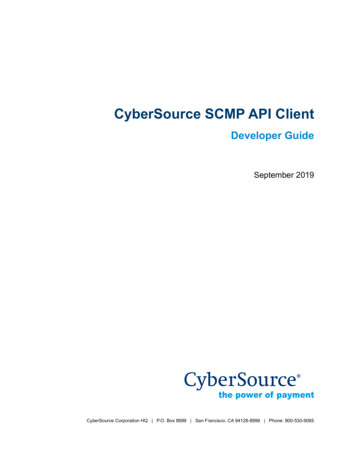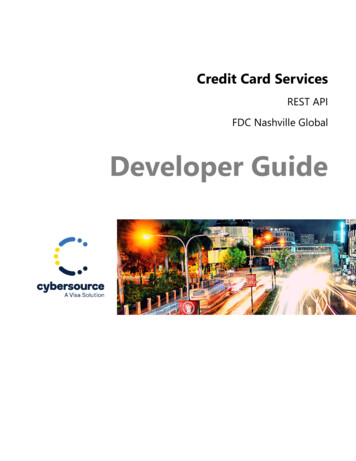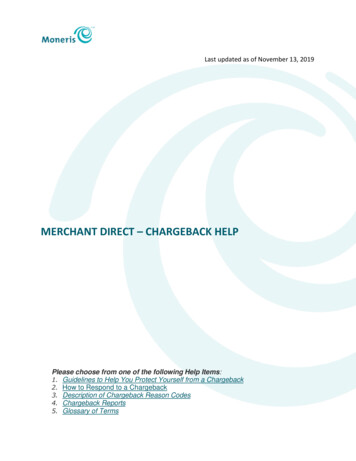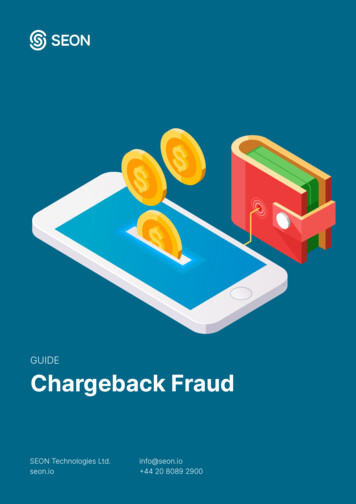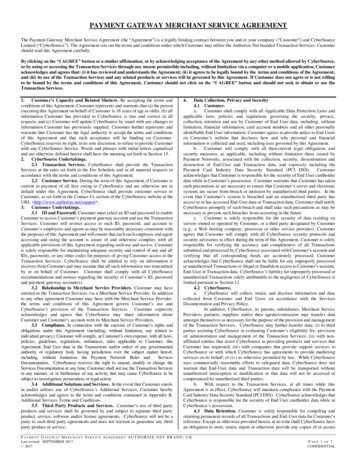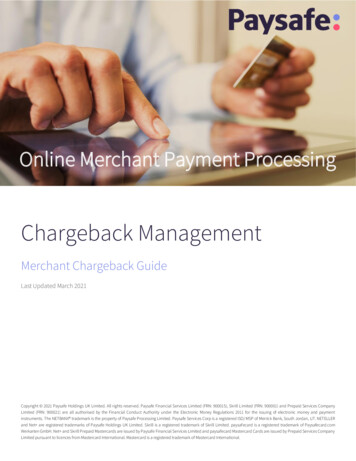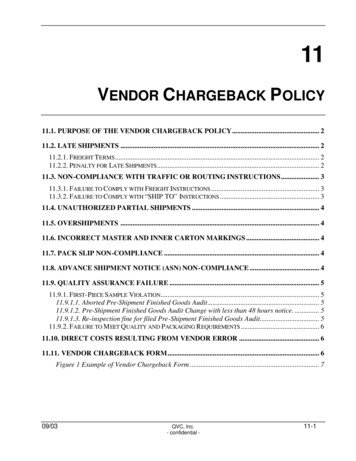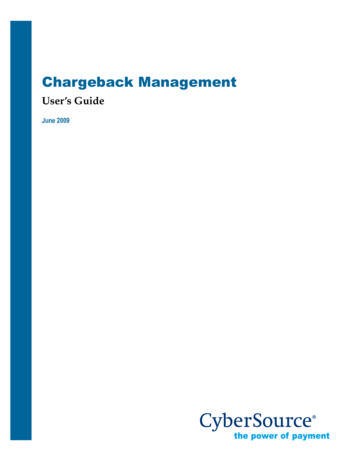
Transcription
Chargeback ManagementUser’s GuideJune 2009
CyberSource Contact InformationFor general information about our company, products, and services, go to http://www.cybersource.com.For sales questions about any CyberSource Service, email sales@cybersource.com or call650-965-6000 or 888-330-2300 (toll free in the United States).For support information about any CyberSource Service, visit the Support Center at http://www.cybersource.com/support.For Customer Support, see the CyberSource Knowledgebase.Copyright 2009 CyberSource Corporation. All rights reserved. CyberSource Corporation ("CyberSource") furnishes thisdocument and the software described in this document under the applicable agreement between the reader ofthis document ("You") and CyberSource ("Agreement"). You may use this document and/or software only inaccordance with the terms of the Agreement. Except as expressly set forth in the Agreement, the informationcontained in this document is subject to change without notice and therefore should not be interpreted in anyway as a guarantee or warranty by CyberSource. CyberSource assumes no responsibility or liability for anyerrors that may appear in this document. The copyrighted software that accompanies this document is licensedto You for use only in strict accordance with the Agreement. You should read the Agreement carefully beforeusing the software. Except as permitted by the Agreement, You may not reproduce any part of this document,store this document in a retrieval system, or transmit this document, in any form or by any means, electronic,mechanical, recording, or otherwise, without the prior written consent of CyberSource.Restricted Rights LegendsFor Government or defense agencies. Use, duplication, or disclosure by the Government or defense agenciesis subject to restrictions as set forth the Rights in Technical Data and Computer Software clause at DFARS252.227-7013 and in similar clauses in the FAR and NASA FAR Supplement.For civilian agencies. Use, reproduction, or disclosure is subject to restrictions set forth in subparagraphs (a)through (d) of the Commercial Computer Software Restricted Rights clause at 52.227-19 and the limitations setforth in CyberSource Corporation's standard commercial agreement for this software. Unpublished rightsreserved under the copyright laws of the United States.TrademarksCyberSource, the CyberSource logo, SmartCert, and PaylinX are registered trademarks of CyberSourceCorporation in the U.S. and other countries. The Power of Payment, CyberSource Payment Manager,CyberSource Risk Manager, CyberSource Decision Manager, and CyberSource Connect are trademarks and/orservice marks of CyberSource Corporation. All other brands and product names are trademarks or registeredtrademarks of their respective owners.Chargeback Management User’s Guide CyberSource Corporation June 2009ii
ContentsDocumentation Changes. ivChapter 1Introduction to Chargeback Management .1Chargebacks .1Retrieval Requests .1Chapter 2Using Chargeback Management .2Permissions and Roles .2Working Chargebacks .4Taking Ownership .5Assigning Cases.6Chargeback Case Details.8Accessing Detailed Chargeback Information .9Accepting Cases .12Representing Cases.12Taking Ownership .13Assigning Cases .13Working Retrieval Requests .13Taking Ownership .13Assigning Cases.15Retrieval Request Case Details.16Accessing Detailed Retrieval Request Information .17Fulfilling a Request .20Adding a Note .21Adding a Document .21Taking Ownership .21Assigning Cases .22Chapter 3Chargeback Search Queries .23Predefined Queries.23Chargeback Custom Query.23Chargeback Search Results .25Chargeback Management User’s Guide CyberSource Corporation June 2009iii
Documentation ChangesThis table lists the changes made to this document:ReleasedChangesJune 2009 Added Retrievals Received predefine query. See Working Retrieval Requests on page 13.May 2009 Initial releaseChargeback Management User’s Guide CyberSource Corporation June 2009iv
Chapter 1Introduction to ChargebackManagementChargeback Management is a tool that allows you to monitor and respond to chargebacksand retrieval requests. From the chargeback case details page, you can view and researchspecific information on a chargeback to help you respond to the chargeback appropriately.As a Chargeback Analyst, you can also upload supporting documents and notes forviewing by the processor or issuer, thereby significantly reducing the delivery time ofdocumentsChargebacksA chargeback occurs when a cardholder reports a dispute to the card issuer, such as fraud,or a customer service issue. Issuers can also initiate chargebacks for reasons that describeprocessing errors, authorization issues, or other rule violations. This can lead to thereversal of the dollar value, in whole or in part, of a transaction by the card issuer to theacquirer, and usually, by the merchant bank to the merchant. This can be costly to themerchant. The more information the merchant can provide on a chargeback will help theiracquirer resolve the chargeback without the merchant losing the sale. Many chargebackshave representment rights but some do not. If a chargeback reason does not haverepresentment rights, then the chargeback liability remains with the merchant.Retrieval RequestsA retrieval request is a request from an issuing bank for more information about a salethat occurred on a cardholder’s account. From the Retrieval Request case details page, themerchant can view and research specific information on a retrieval request to help yourespond to the retrieval request appropriately. The Chargeback Analyst can also uploadsupporting documents and notes for viewing by the processor or issuer.Chargeback Management User’s Guide CyberSource Corporation June 20091
Chapter 2Using Chargeback ManagementThis chapter explains how to use Chargeback Management.Permissions and RolesWorking ChargebacksWorking Retrieval RequestsPermissions and RolesThere are two primary roles in chargeback management: Chargeback Administrator – This is typically one in a management orsupervisory role who is responsible for distributing the chargeback workload.The person in this role assigns chargebacks to the Chargeback Analyst(s). Chargeback Analyst – This person in this role is responsible for working thechargeback cases assigned to them.Only a user with Administrative rights can grant permissions. The following permissionsgive users access to the Chargeback Management tool: Assign Chargebacks: can only assign chargebacks. Accept Chargebacks and Submit Chargeback Rebuttals: can accept a chargebackand represent a chargeback. View Chargebacks: can only view chargebacks. Take Ownership: can take ownership of a chargeback.Users can be granted access to more than one permission. For example, a user with boththe Assign and Accept permissions can assign cases to anyone, including himself.Chargeback Management User’s Guide CyberSource Corporation June 20092
Chapter 2 Using Chargeback ManagementPermissions and RolesChargeback Management allows you to respond to chargebacks via the CyberSourceBusiness Center. Depending on your user permissions, you can perform the followingactions: Accept a chargeback Represent a chargeback Take Ownership of a chargeback Assign a chargebackTo access Chargeback Management, follow the steps below:1Open a Web browser.You can use the following browsers with the Business Center:2–Microsoft Internet Explorer 4.0 or greater–Netscape Navigator 6.2 or greaterEnter the production URL for the Business Center: https://ebc.cybersource.com.The Web browser prompts you for a CyberSource merchant ID, user name, andpassword.3Type your merchant ID, user name and password, and click OK.4In the navigation pane, click CB Management.Chargeback Management User’s Guide CyberSource Corporation June 20093
Chapter 2 Using Chargeback ManagementWorking ChargebacksWorking ChargebacksThe Chargeback Management default screen is the Chargeback Search page, as shownbelow.You will need to run a predefined or custom query to view chargeback data. Forinformation on running search queries, see Chargeback Search Queries.Whether you ran a custom or predefined query, the search results include either a list ofchargebacks matching the criteria, or if your search only returns a single match, the searchopens directly to the Chargeback Case Details page.Chargeback Management User’s Guide CyberSource Corporation June 20094
Chapter 2 Using Chargeback ManagementWorking ChargebacksTaking OwnershipIf you have Take Ownership permissions, you can take ownership of a chargeback. Onceyou take ownership, you are responsible for working the chargeback.To take ownership, follow the steps below:1From the Chargeback Search Results, select one or more chargebacks by clickingthe checkbox next to the case ID.2Click the Take Ownership button.Chargeback Management User’s Guide CyberSource Corporation June 20095
Chapter 2 Using Chargeback ManagementWorking ChargebacksThe Chargeback Management Action Results page displays the failed andsuccessful actions.3To view the case details of a chargeback, click the link in the CyberSource Case IDcolumn.Assigning CasesA chargeback administrator assigns cases to a chargeback analyst from the Search Resultspage or the Chargeback Case details page. Assigned cases are removed from theChargebacks Received list.To assign a case to a chargeback analyst, follow the steps below:1Run a custom or predefined search.2Select the cases to be assigned by clicking the checkbox next to the case ID.3Click the Assign button.The Assign Case window displays.Chargeback Management User’s Guide CyberSource Corporation June 20096
Chapter 2 Using Chargeback ManagementWorking Chargebacks4Select the UserID of the chargeback analyst to whom you are assigning thecase(s).5The Chargeback Management Action Results page displays the failed andsuccessful actions.6To view the case details of a chargeback, click the link in the CyberSource Case IDcolumn.Chargeback Management User’s Guide CyberSource Corporation June 20097
Chapter 2 Using Chargeback ManagementWorking ChargebacksChargeback Case DetailsThe Chargeback Case details page is the main page used to work a chargeback.To view the case details of a specific chargeback, click the CyberSource Case ID link in thetable on the Search Results page. The Case Details page displays.From the chargeback case details page, you can view and research specific information ona chargeback to help you respond to the chargeback appropriately. As the ChargebackAnalyst, you can also upload supporting documents and notes for viewing by theprocessor and issuer, thereby significantly reducing the delivery time of documents.Chargeback Management User’s Guide CyberSource Corporation June 20098
Chapter 2 Using Chargeback ManagementWorking ChargebacksFrom the case details page, the following actions are available: Accepting Cases Representing Cases Taking Ownership Assigning CasesAccessing Detailed Chargeback InformationBefore making a decision to accept or challenge a chargeback, review the detailedinformation first. The following information is available:Case InformationOffer Line DetailsChargeback se HistoryCustomerCase Information. This provides information about the chargeback case, such as thecase ID, and case type.Chargeback Management User’s Guide CyberSource Corporation June 20099
Chapter 2 Using Chargeback ManagementWorking ChargebacksChargeback Information. This provides information about the chargeback, such as theamount, currency, and transaction date.Retrieval Information. The Retrieval Information tab appears if there is a retrievalrequest attached to the chargeback. This provides information about the retrieval such asamount and currency.Settlement. This provides information about the Settlement such as the originaltransaction date and settlement amout.Chargeback Management User’s Guide CyberSource Corporation June 200910
Chapter 2 Using Chargeback ManagementWorking ChargebacksAuthorization. This provides information about the authorization, such as theauthorized amount, and the payment method.Customer. This provides the billing and shipping information about the customer.Offer Line Details. This provides information about the item purchased, such asquantity, name, and price.Notes. This shows any notes that have been added to the chargeback case, such asjustification for representment or acceptance of the chargeback.Documents. This shows any supporting documentation that has been sent to theprocessor or issuer for review.Chargeback Management User’s Guide CyberSource Corporation June 200911
Chapter 2 Using Chargeback ManagementWorking ChargebacksCase History. This provides any event or action that has occured for the chargeback.Accepting CasesWhen you accept a chargeback, you are taking responsibility for the chargeback liability.You must attach a note when accepting a chargeback. Accepting chargebacks is anoptional action. If no action is taken on a chargeback case, it typically results in merchantacceptance of liability.To accept a case, follow the steps below:1From the Chargeback Case detail page, click the Accept button.2You must enter a note justifying the reason to accept the chargeback. Enter a noteand click the Accept button.To view your note, click the Note tab.Representing CasesWhen you select Represent, a request for representment is submitted to the processor. Theprocessor will review the request and will respond with an approval or denial. Theapproval or denial of the request is based on the processor's interpretation of thechargeback rules. You must enter a justification for requesting representment. Thisjustification may consist of notes, or other attached documents. For further guidance indetermining what justification is sufficient for specific rules, please consult the chargebackguides provided for merchants by the card companies.To submit a representment request, follow the steps below:1From the Chargeback Case details page, click the Represent button.2You must enter a note justifying the Represent action. Enter a note and click theRepresent button.3The request is sent to the processor. The processor will respond with a statusindicating approval or denial of the request.Chargeback Management User’s Guide CyberSource Corporation June 200912
Chapter 2 Using Chargeback ManagementWorking Retrieval RequestsIn addition to adding a note to justify representment, you can attach other supportingdocumentation. Document types accepted include .doc, .txt, .gif, .pdf, .csv, or .xls.To upload a document:1Click the Upload Document button in the Docs tab or on the top of the page.2Click the Browse button to locate the file.3Enter a name for the document.4Enter a description for the document.5Click Upload.Your document is attached to the case.Taking OwnershipThe chargeback analyst does not have to be assigned a chargeback to work on it, howeveronce the analyst takes ownership, no other user can work on the case without takingownership or being reassigned the case by an administrator. The owner's user ID displayson the Case Information tab.To take ownership of a chargeback case, follow the steps on page 5.Assigning CasesOnly the chargeback administrator can assign a chargeback. Follow the steps on page 6.Working Retrieval RequestsTo view retrieval requests that have been received in the last 30 days, run the RetrievalsReceived predefined query. The Retrieval Request Results includes either a list of retrievalrequest, or if your search only returns a single match, the search opens directly to theRetrieval Request Case details page.Taking OwnershipIf you have Take Ownership permissions, you can take ownership of a retrieval request.Once you take ownership, you are responsible for working the retrieval request.Chargeback Management User’s Guide CyberSource Corporation June 200913
Chapter 2 Using Chargeback ManagementWorking Retrieval RequestsTo take ownership, follow the steps below:1From the Retrievals Received Search Results, select one or more retrieval requestsby clicking the checkbox next to the case ID.2Click the Take Ownership button.The Chargeback Management Action Results page displays the failed andsuccessful actions.Chargeback Management User’s Guide CyberSource Corporation June 200914
Chapter 2 Using Chargeback ManagementWorking Retrieval RequestsAssigning CasesA chargeback administrator assigns cases to a chargeback analyst from the Search Resultspage or the Chargeback Case details page.To assign a case to a chargeback analyst, follow the steps below:1Run the Retrievals Received predefined search.2Select the cases to be assigned by clicking the checkbox next to the case ID.3Click the Assign button.The Assign Case window displays.4Select the UserID of the chargeback analyst to whom you are assigning thecase(s).5The Chargeback Management Action Results page displays the failed andsuccessful actions.6To view the case details of a retrieval request, click the link in the CyberSourceCase ID column.Chargeback Management User’s Guide CyberSource Corporation June 200915
Chapter 2 Using Chargeback ManagementWorking Retrieval RequestsRetrieval Request Case DetailsThe Retrieval Request Case details page is the main page used to work a retrieval request.To view the case details of a specific retrieval request, click the CyberSource Case ID linkin the table on the Search Results page. The Retrieval Request Case Details page displays.From the retrieval request case details page, you can view and research specificinformation on a chargeback to help you respond to the request appropriately. As theChargeback Analyst, you can also upload supporting documents and notes for viewingby the processor and issuer, thereby significantly reducing the delivery time ofdocuments.Chargeback Management User’s Guide CyberSource Corporation June 200916
Chapter 2 Using Chargeback ManagementWorking Retrieval RequestsFrom the case details page, the following actions are available: Fulfilling a Request Adding a Note Adding a Document Taking Ownership Assigning CasesAccessing Detailed Retrieval Request InformationBefore making a decision to fulfill a retrieval request, review the detailed information first.The following information is available:Case InformationOffer Line DetailsRetrieval se HistoryCustomerCase Information. This provides information about the chargeback case, such as thecase ID, and case type.Chargeback Management User’s Guide CyberSource Corporation June 200917
Chapter 2 Using Chargeback ManagementWorking Retrieval RequestsRetrieval Information. This provides information about the retrieval such as amountand currency.Settlement. This provides information about the Settlement such as the originaltransaction date and settlement amout.Chargeback Management User’s Guide CyberSource Corporation June 200918
Chapter 2 Using Chargeback ManagementWorking Retrieval RequestsAuthorization. This provides information about the authorization, such as theauthorized amount, and the payment method.Customer. This provides the billing and shipping information about the customer.Offer Line Details. This provides information about the item purchased, such asquantity, name, and price.Notes. This shows any notes that have been added to the case, such as justification forrepresentment or acceptance of the chargeback.Documents. This shows any supporting documentation that has been sent to theprocessor or issuer for review.Chargeback Management User’s Guide CyberSource Corporation June 200919
Chapter 2 Using Chargeback ManagementWorking Retrieval RequestsCase History. This provides any event or action that has occured for the chargeback.Fulfilling a RequestIf you are a retail (card present) merchant, to fulfill the retrieval request you must submitcardholder signature and legible copy of the sales receipt. If you are a mail/phone orderand e-commerce merchant, you are not required to provide a cardholder signature, butyou must supply a substitute draft (sales receipt copy) or order form.To fulfill a retrieval request, follow the steps below.1From the Retrieval Request Case details page, click the FulFill button.The Fulfill window displays.2Add a note in the text box and click Fulfill. Any document attached to the casedisplays. To fax a document, click the Include in Fax checkbox. The Authorizationand Settlement information is automatically faxed to the processor.Chargeback Management User’s Guide CyberSource Corporation June 200920
Chapter 2 Using Chargeback ManagementWorking Retrieval RequestsAdding a NoteTo add a note to the retrieval request case details, follow the steps below.1From the Retrieval Request Case details page, click the Add Note button.The Add Note window displays.2Insert your note in the text window and click Submit. You must select Fulfill tohave your note submitted to the processor for consideration.Adding a DocumentTo fulfill a retrieval request, you must submit supporting documentation to a retrievalrequest. Document types accepted include .doc, .txt, .gif, .pdf, .csv, or .xls.To upload a document:1Click the Add Doc button in the Documents tab or on the top of the page.2Click the Browse button to locate the file.3Enter a name for the document.4Enter a description for the document.5Click Upload.Your document is attached to the case. You must select Fulfill to have your note submittedto the processor for consideration.Taking OwnershipThe chargeback analyst does not have to be assigned a retrieval request to work on it,however once the analyst takes ownership, no other user can work on the case withoutChargeback Management User’s Guide CyberSource Corporation June 200921
Chapter 2 Using Chargeback ManagementWorking Retrieval Requeststaking ownership or being reassigned the case by an administrator. The owner's user IDdisplays on the Case Information tab.To take ownership of a retrieval request, follow the steps on page 13.Assigning CasesOnly the chargeback administrator can assign a retrieval request. Follow the steps onpage 15.Chargeback Management User’s Guide CyberSource Corporation June 200922
Chapter 3Chargeback Search QueriesThe Chargeback Search is used to perform a search on a particular chargeback transactionby date or amount or for a group of like transactions, such as all transactions within aspecific date range or all transactions with the same payment method. There are two typesof search options: Customized Search and Predefined Search.Predefined QueriesThe following predefined queries are available from the left navigation: Chargebacks Received – Returns all chargebacks that have been received in thelast 90 days. This does not include chargebacks that have a status of Accepted orRepresent Requested. My Chargebacks – Returns all chargebacks that have been assigned to you or youhave taken ownership of in the last 90 days. My Chargebacks does not includechargebacks with a status of Accepted. Chargebacks Submitted – Returns all chargebacks you have submitted forrepresentment in the last 90 days. Retrievals Received – Returns all retrieval requests that have been received in thelast 30 days. This does not include retrievals that have a status of Fulfilled.The Results page includes either a list of chargebacks or retrievals matching the criteria, orif your search only returns a single match, the search opens directly to the ChargebackCase Details page or the Retrieval Request Case Details page.Chargeback Custom QueryWhen you run a customized query, you can select additional criteria to further define thequery and narrow down the results.Chargeback Management User’s Guide CyberSource Corporation June 200923
Chapter 3 Chargeback Search QueriesChargeback Custom QueryTo run a customized query, follow the steps below:1From the Chargeback Search page, select a Hierarchy.2Select a Search Range and Scope.Date scope: Received Date, Case Status Change Date, Due DateDate Range: Select a a date range option from the drop-down menu. To search fora specific date range, select Custom range from the drop-down menu. Thisdisplays the Start and End date fields.3Select an option to search by from the drop-down menu.You can search for chargeback by the following options:-All Chargbacks-Original Request ID-CyberSource Exception ID-Processor Case Number-CyberSouce MID-Merchant Reference Number-Acquirer's Reference Number-Payment Method-Chargeback Amount (Presentation)-Currency (Presentation)-Case Status-Reason Code-Account Suffix4Select from 10 to 100 chargebacks to display.5Click Search.The Chargeback Results includes either a list of chargebacks matching the criteria,or if your search only returns a single match, the search opens directly to theChargeback Case Details page.Chargeback Management User’s Guide CyberSource Corporation June 200924
Chapter 3 Chargeback Search QueriesChargeback Custom QueryChargeback Search ResultsThe Chargeback Search Results page is shown below.Depending on your permissions, from the Chargeback Search Results page you can TakeOwnership, Assign, or View the case details of a chargeback.Click the CyberSource CaseID link to open the case details page.The column headings that appear on the search results page are described below.Table 1 Chargeback Search ResultsColumn NameDescriptionCyberSource Case IDCyberSource ID assigned to the chargeback case.Merchant IDCyberSource Merchant ID.Case Status DescriptionDescription of the Status.Case Status Last UpdatedDate case was last updated.Response DateDate by which item must be submitted to thechargeback processor to allow sufficient time forrepresentment.Initiated DateThe date that the chargeback was originated by theissuing bank.Chargeback Management User’s Guide CyberSource Corporation June 200925
Chapter 3 Chargeback Search QueriesChargeback Custom QueryTable 1 Chargeback Search ResultsColumn NameDescriptionChargeback AmountAmount of the chargeback.Chargeback Amount CurrencyChargeback currency code.Chargeback Reason CodeAssociated chargeback reason code.Reason Code DescriptionText description of the reason code.OwnerName of the person assigned the chargeback, or whotook ownership of the chargeback.To export results in CSV or XML format, click the link next to the associated icon.Chargeback Management User’s Guide CyberSource Corporation June 200926
acquirer, and usually, by the merchant bank to the merchant. This can be costly to the merchant. The more information the merchant ca n provide on a chargeback will help their acquirer resolve the chargeback without the merchant losing the sale. Many chargebacks have representment rights but some do not. If a chargeback reason does not have