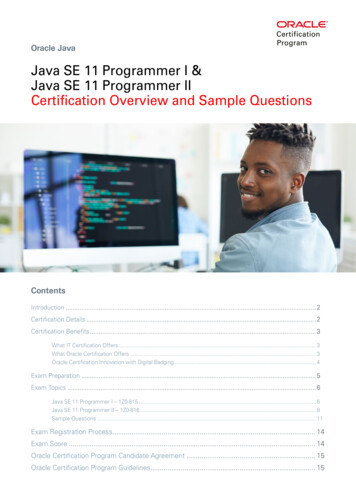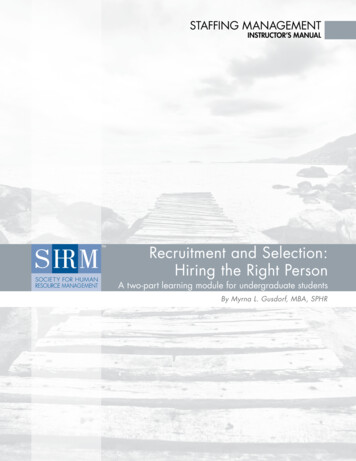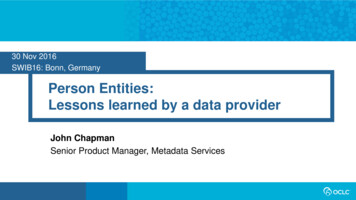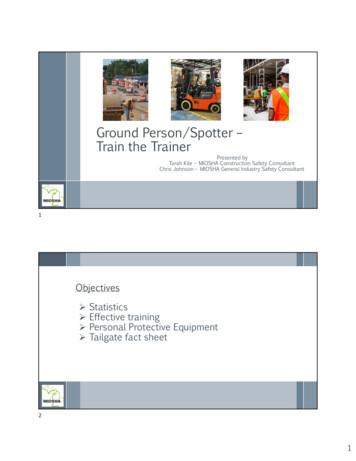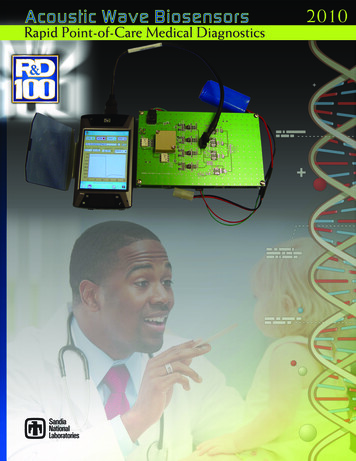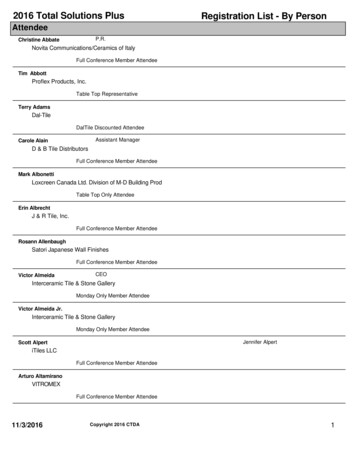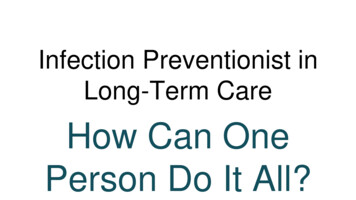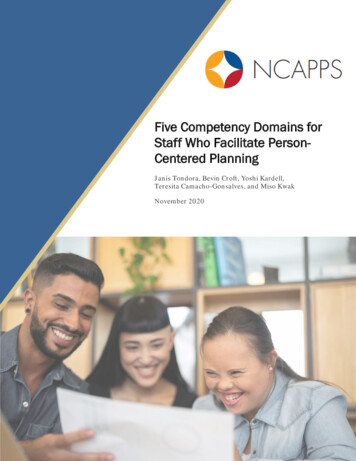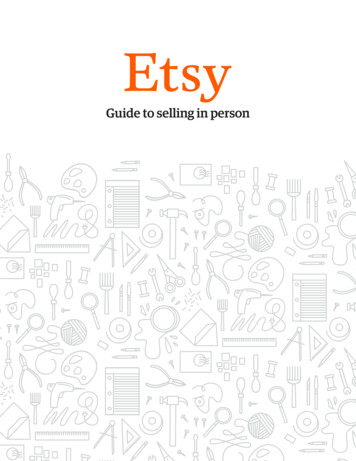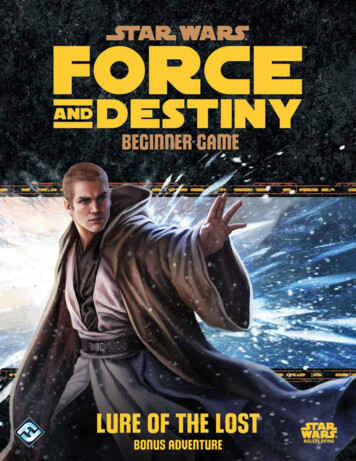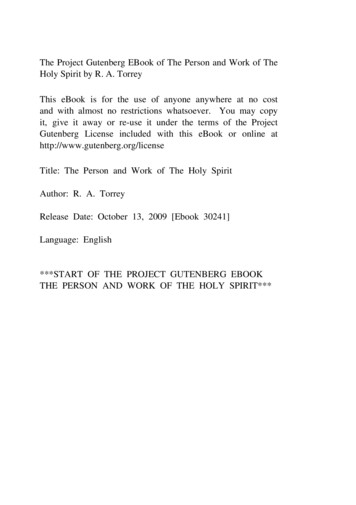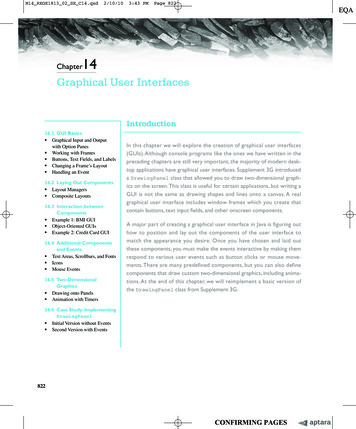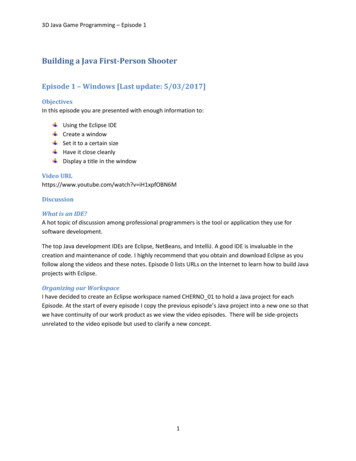
Transcription
3D Java Game Programming – Episode 1Building a Java First-Person ShooterEpisode 1 – Windows [Last update: 5/03/2017]ObjectivesIn this episode you are presented with enough information to:Using the Eclipse IDECreate a windowSet it to a certain sizeHave it close cleanlyDisplay a title in the windowVideo URLhttps://www.youtube.com/watch?v iH1xpfOBN6MDiscussionWhat is an IDE?A hot topic of discussion among professional programmers is the tool or application they use forsoftware development.The top Java development IDEs are Eclipse, NetBeans, and IntelliJ. A good IDE is invaluable in thecreation and maintenance of code. I highly recommend that you obtain and download Eclipse as youfollow along the videos and these notes. Episode 0 lists URLs on the Internet to learn how to build Javaprojects with Eclipse.Organizing our WorkspaceI have decided to create an Eclipse workspace named CHERNO 01 to hold a Java project for eachEpisode. At the start of every episode I copy the previous episode’s Java project into a new one so thatwe have continuity of our work product as we view the video episodes. There will be side-projectsunrelated to the video episode but used to clarify a new concept.1
3D Java Game Programming – Episode 1Figure 1 - Collection of EPISODE Java projectsEach episode Java project contains the video episode’s final code. The only non-episode package will betest.examples. The test.examples will contain the additional programs we create to test concepts.Creating our new ProjectWhat version of Java?Make sure you have Java 1.6 or greater installed.The Cherno WorkspaceSTEP 1:Create a new Java project named EPISODE 01.STEP 2:Create a new class com.mime.minefront.Display that extends the Canvas class. This class willbe the “kickoff” class for our game, that is, it will contain a main() method that will be invoked by theplatform operating system (OS).STEP 3:Enter the following code, compile and execute.Table 1 – Display.java (version #1)package com.mime.minefront;import java.awt.Canvas;import javax.swing.JFrame;public class Display extends Canvas {private static final long serialVersionUID 1L;public static final int WIDTH 800;public static final int HEIGHT 600;public static final String TITLE "Minefront Pre-Alpha 0.01";2
3D Java Game Programming – Episode 1public static void main(String[] args) {Display game new Display();JFrame frame new me.setDefaultCloseOperation(JFrame.EXIT ON CLOSE);frame.setSize(WIDTH, t.println("Running.");}}Figure 2 - The Minefront application windowHow the code worksAWT and SwingThe code uses two classes from two different libraries. The first class java.awt.Canvas comes fromwhat is referred to as the AWT library. AWT stands for Abstract Window Toolkit. This librarycame with the original or first version of Java (1995). AWT provided the “windowing, graphics and userinterface widget toolkit.” So it is the library to use to create any GUI application that is, applications withwindows, button, menus and textboxes. In order to come up with something very quickly that could3
3D Java Game Programming – Episode 1provide graphic functionality across many machines and platforms AWT was purposely designed as athin layer between Java and the actual platform1’s graphical APIs. That is the graphic component(windows, buttons, menus, etc.) are rendered by the platform operating system graphics library. Therewere two major problems with this approach. The first is the lowest common denominator of graphicsand window functionality was provided and second all the applications took on the look and feel of theirnative platform so you could not get applications to look (and even behave) the same across platformssince it was their underlying operating systems APIs that was being used to draw and manage thescreen.The class javax.swing.JFrame comes from the Swing library. In Java version 1.2, SunMicrosystems introduced the Swing toolkit. Swing was first developed by the then NetscapeCommunications Corporation in 1996. The goal was to develop sharper and more elegant looking GUIcomponents than what was provided by AWT. Swing was developed so that applications would appearthe same across different platforms. In addition, the look and feel was intended to be pluggable. Thelibrary provided a richer set of widgets that were implemented strictly in Java.The current version of Java handles more easily the mixing of components from both toolkits (that wasonce a problem). The two libraries are not independent from each other as the class hierarchy diagrambelow illustrates:Figure 3 – AWT/Swing class hierarchy (from rarchy.png)Both AWT and Swing are now part of the Java Foundations Classes (JFC). The fundamental GUI objectshared by both AWT and Swing is the java.awt.Component class. A component is an object havinga graphical representation that can be displayed on the screen. So all the entities we see on a Java GUI1The first version of Java ran on the following platforms: Windows 95 and NT, Sun Solaris and later Mac OS 7.5.4
3D Java Game Programming – Episode 1screen derives from the component class. There are two types of components – lightweight andheavyweight. A lightweight component is not associated with a native window (this is true for all Swingcomponents) and a heavyweight component is associated with a native window (this is true for all AWTcomponents). A container is just an object that can contain other components.It is easy to tell the difference between classes that are associated with AWT from those that areassociated with Swing – all Swing classes start with the letter J (e.g. JComponent, JWindow, JFrame,etc.). In addition, the AWT classes reside in the java.awt package and the Swing classes reside inthe javax.swing package.CanvasFigure 4 - From 3/Applets/CanvasExample/CanvasExample.htmlThe Canvas component represents the area on the screen where your applications draw images,buttons, text, missiles, bombs, and dogs! Applications (like our example) subclass the class Canvas inorder to gain access to the functionality offered by that class.Typical use:Table 2 - Typical use of Canvaspublic class MyGreatGameDisplay extends Canvas {}This episode does not involve any painting to the screen but typically you would use thepaint(Graphics g) method to draw your blown up enemies on the screen (more on this in futureepisodes2) if you were using AWT Frame to hold your window. Since we are using JFrame a Swingclass we should override paintComponent()method instead. In this version of the program wecreate the Display class:2We will not be relying on paint() to do our actual drawing since games require we control when things are drawn– more later 5
3D Java Game Programming – Episode 1public class Display extends Canvas {::}It should be obvious why we are calling this class “Display” since it will handle the game display screen.The first thing we will need is a window to display our game – hence the use of JFrame to hold ourCanvas.JFrameFigure 5 - JFrame class hierarchyA Frame is a top-level window with a title and a border. The size of the frame includes an areadesignated for the border. The dimensions of the border area may be obtained using the getInsetsmethod. Since the border area is included in the overall size of the frame, the border effectivelyobscures a portion of the frame, constraining the area available for rendering and/or displayingsubcomponents to the rectangle which has an upper-left corner locationof (insets.left, insets.top), and has a size of width - (insets.left insets.right) by height - (insets.top insets.bottom).3 What all this means isthat even if you created the frame to be WIDTH x HEIGHT your Canvas object will have less space thanthat for drawing since the insets or window borders take room. The equations above detail how muchless. In a future, episode CHERNO will make adjustments to ensure the Canvas or drawing area matchesour desired WIDTH x HEIGHT rial/uiswing/components/frame.html This whole section is from this site.6
3D Java Game Programming – Episode 1A frame, implemented as an instance of the JFrame class, is a window that has decorations such as aborder, a title, and supports button components that close or iconify the window. Applications with aGUI usually include at least one frame. Applets sometimes use frames, as well.Here is a picture of the extremely plain window created by the FrameDemo demonstration application.Figure 6 - FrameDemo windowThe following FrameDemo code shows how to create and set up a frame.//1. Create the frame.JFrame frame new JFrame("FrameDemo");//2. Optional: What happens when the frame closes?frame.setDefaultCloseOperation(JFrame.EXIT ON CLOSE);//3. Create components and put them in the frame.//.create emptyLabel.frame.getContentPane().add(emptyLabel, BorderLayout.CENTER);//4. Size the frame.frame.pack();//5. Show it.frame.setVisible(true);Here are some details about the code://1. Create the frame.JFrame frame new JFrame("FrameDemo");1. The first line of code creates a frame using a constructor that lets you set the frame title. Theother frequently used JFrame constructor is the no-argument constructor.//2. Optional: What happens when the frame closes?frame.setDefaultCloseOperation(JFrame.EXIT ON CLOSE);7
3D Java Game Programming – Episode 12. Next the code specifies what happens when your user closes the frame.The EXIT ON CLOSE operation exits the program when your user closes the frame. Thisbehavior is appropriate for this program because the program has only one frame, and closingthe frame makes the program useless.//3. Create components and put them in the frame.//.create emptyLabel.frame.getContentPane().add(emptyLabel, BorderLayout.CENTER);3. The next bit of code adds a blank label to the frame content pane. If you're not already familiarwith content panes and how to add components to them, please read Adding Components tothe Content Pane.//4. Size the frame.frame.pack();4. The pack method sizes the frame so that all its contents are at or above their preferred sizes.An alternative to pack is to establish a frame size explicitly bycalling setSize or setBounds (which also sets the frame location). In general, using pack ispreferable to calling setSize, since pack leaves the frame layout manager in charge of theframe size, and layout managers are good at adjusting to platform dependencies and otherfactors that affect component size.This example does not set the frame location, but it is easy to do so using eitherthe setLocationRelativeTo or setLocation method. For example, the following codecenters a frame onscreen:frame.setLocationRelativeTo(null);5. Calling setVisible(true) makes the frame appear onscreen. Sometimes you might seethe show method used instead. The two usages are equivalent, but weuse setVisible(true) for consistency's sake.The program below creates a JFrame object and adds our canvas to the frame:Display game new Display();JFrame frame new JFrame();frame.add(game);The next couple of instructions just set certain characteristics of our window:8
3D Java Game Programming – Episode ion(JFrame.EXIT ON CLOSE);frame.setSize(WIDTH, tResizable(false);frame.setVisible(true);The code above sets the title of the window, what action to take when the user clicks on the “closewindow” icon, the size of our window, where to place the window on the screen, if our window isresizeable, and then to make is visible to the user.The following text presents more details on the other methods in our first episode:setLocationRelativeTopublic void setLocationRelativeTo(Component c)Sets the location of the window relative to the specified component. If the component is not currentlyshowing, or c is null, the window is placed at the center of the screen. The center point can bedetermined with lic void setResizable(Boolean resizable)Sets whether this frame is resizable by the user.addpublic Component add(Component comp)Appends the specified component to the end of this container.serialVersionUID?There will be times when you will need to ‘save’ the state of a game. This will require that we save theobjects into tables or files and retrieve them later. The act of saving an object ‘state’ (the membervariable values) is called serialization. The act of restoring or retrieving saved objects from a file or tableis called deserialization.The serialization runtime associates with each serializable class a version number, called aserialVersionUID, which is used during deserialization to verify that the sender and receiver of aserialized object have loaded classes for that object that are compatible with respect to serialization. Ifthe receiver has loaded a class for the object that has a different serialVersionUID than that of thecorresponding sender's class, then deserialization will result in an InvalidClassException. A serializable9
3D Java Game Programming – Episode 1class can declare its own serialVersionUID explicitly by declaring a field named "serialVersionUID" thatmust be static, final, and of type long:ANY-ACCESS-MODIFIER static final long serialVersionUID 42L;If a serializable class does not explicitly declare a serialVersionUID, then the serialization runtime willcalculate a default serialVersionUID value for that class based on various aspects of the class, asdescribed in the Java(TM) Object Serialization Specification. However, it is strongly recommended that allserializable classes explicitly declare serialVersionUID values, since the default serialVersionUIDcomputation is highly sensitive to class details that may vary depending on compiler implementations,and can thus result in unexpected InvalidClassExceptions during deserialization. Therefore, to guaranteea consistent serialVersionUID value across different java compiler implementations, a serializable classmust declare an explicit serialVersionUID value. It is also strongly advised that explicit serialVersionUIDdeclarations use the private modifier where possible, since such declarations apply only to theimmediately declaring class--serialVersionUID fields are not useful as inherited members.FROM: a-serialversionuid-and-why-should-i-use-itIf the objects you create from the class can be saved or serialized to a file for later processing (e.g. theuser issues a “save game” operation you will want to save all the game objects) than you will want tocreate a unique serialVersionUID for the objects associated with the class. Doing so allows you to“check” if a future version of the class can handle the version saved to a file.Improvements/SuggestionsYou can skip this section. It discusses ways to ensure that the display area – the Canvas or JPanelbeing used to display game elements has the desired size.Old Java StyleI would have recommended another name for this class rather than Display. It will get confusing laterwith the addition of a class called Render and Screen since they could all mean the same thing. TheDisplay class will be responsible for displaying our “Screen” to the actual screen or monitorWe will now explore interesting aspects of having a JFrame and placing components to the frame.STEP 1:Create a new package test.examples where we will place all our example side classes that areunrelated to the video.STEP 2:Create the java class Board.java that holds our game drawing area – a JPanel.10
3D Java Game Programming – Episode 1Table 3 - Board.javapackage test.examples;import javax.swing.JPanel;public class Board extends JPanel {public Board() {}}I prefer to use a JPanel with a JFrame but a JPanel is basically the same Swing equivalent to aCanvas.STEP 2:Create the class MyCoolGame that pretty much performs all the work shown in the video.Table 4 - MyCoolGame.javapackage test.examples;import javax.swing.JFrame;public class MyCoolGame extends JFrame {public final int WIDTH 300;public final int HEIGHT 280;Board displayArea;public MyCoolGame() {// Create our board or display areadisplayArea new Board();// attach it to the windowadd(displayArea);// set the window titlesetTitle("My Cool Game");// ensure that closing the window - closes the applicationsetDefaultCloseOperation(EXIT ON CLOSE);// set the size of our windowsetSize(WIDTH, HEIGHT);// center the window in the middle of our screensetLocationRelativeTo(null);// don't allow users to resize our window11
3D Java Game Programming – Episode 1setResizable(false);// show the windowsetVisible(true);}public static void main(String[] args) {MyCoolGame game new MyCoolGame();}}STEP 3:Build and run MyCoolGame.Figure 7 - My Cool Game windowEven though we defined the frame to be 300 x 280 the canvas/jpanel or displayable area will be lessthan this.How do we know this to be true?STEP 3:Add the following new method to MyCoolGame class:public void printElementSizes() {System.out.println("Window size - width: " this.getWidth() " ;height: " this.getHeight());System.out.println("Board size - width: " displayArea.getWidth() " ;height: " displayArea.getHeight());}12
3D Java Game Programming – Episode 1The method printElementSizes() prints the width and height of the window and the boardcomponents.STEP 4:Add the following line to the main method:public static void main(String[] args) {MyCoolGame game new MyCoolGame();game.printElementSizes();}STEP 5:Run the program again.Window size - width: 300;height: 280Board size - width: 284height: 242As you can see above the window frame has our desired width and height as defined in the program:The display area is smaller because of the room taken up for the title and window borders.What we should do is reset the window size to make our displayable area match our expectations ofbeing WIDTH x HEIGHT. The way to do this is to obtain the border values and re-adjusting the windowsize. Here is how:13
3D Java Game Programming – Episode 1Figure 9 - Original windowFigure 8 - Adjusted windowSTEP 6:Add new code to MyCoolGame.java to ensure the window is sized to fit the display area we want.Table 5 - New version of MyCoolGame.javapackage test.examples;import java.awt.Insets;import javax.swing.JFrame;import javax.swing.SwingUtilities;public class MyCoolGame extends JFrame {private static final long serialVersionUID 1L;public final int DISPLAY WIDTH 300;public final int DISPLAY HEIGHT 280;Board displayArea;public MyCoolGame() {// Create our board or display areadisplayArea new Board();// attach it to the windowadd(displayArea);14
3D Java Game Programming – Episode 1// set the window titlesetTitle("My Cool Game");// ensure that closing the window - closes the applicationsetDefaultCloseOperation(EXIT ON CLOSE);// set the size of our windowsetSize(WIDTH, HEIGHT);// center the window in the middle of our screensetLocationRelativeTo(null);// don't allow users to resize our windowsetResizable(false);// show the windowsetVisible(true);// Adjust the window so that the board has the desired dimensionsresizeToInternalSize(DISPLAY WIDTH, DISPLAY HEIGHT);}private void resizeToInternalSize(int internalWidth, int internalHeight) {Insets insets getInsets();final int newWidth internalWidth insets.left insets.right;final int newHeight internalHeight insets.top insets.bottom;Runnable resize new Runnable() {public void run() {setSize(newWidth, newHeight);}};if (SwingUtilities.isEventDispatchThread()) {try {SwingUtilities.invokeAndWait(resize);} catch (Exception e) {// ignore .but will be no no if using Sonar!}} else {resize.run();}validate();}public void printElementSizes() {System.out.println("Window size - width: " this.getWidth() ";height: " this.getHeight());System.out.println("Board size - width: " displayArea.getWidth() ";height: " displayArea.getHeight());}15
3D Java Game Programming – Episode 1public static void main(String[] args) {MyCoolGame game new MyCoolGame();game.printElementSizes();}}The new version of MyCoolGame.java adds a new method resizeToInternalSize that makes theadjustment to the displayable area (or in this case our Canvas) by adjusting the windows width andheight by taking into account the actual border values. How it actually gets this done looks a bit esotericand complex since we are creating a thread to perform the adjustment. The next episode will discussthreads and the EventDispatcher in more detail so we will not discuss this code until then. Suffice it tosay that when you create a GUI program that there is a thread that manages when the GUI elements aredrawn (this is out of your hands!) and we are making adjustments to our window when that thread isrunning.When you run the new version of the program the console will display:Window size - width: 306 ;height: 308Board size - width: 300 ;height: 280As you see our “display area” has the desired width and height – not our window.Note: The above is additional material not discussed in the video episodes. I learned this techniquefrom the book Java 1.4 Game Programming by Andrew Mulholland and Glenn Murphy. The book did notdo so well when released mostly because it made the same mistake most books and video tutorials do –try to teach java and game programming at the same time. If someone new to programming ever gets tothe pages discussing the game and graphics they would have been totally clueless and I imagine ready topull out their hair. The readers who already knew how to code would have been equally frustrated andready to pull their hair having to go through two hundred pages before getting into anything related tocreating a game. Having said that I enjoyed the book and found many of the chapters worthwhile increating 2D games. It would have been a GREAT book if it would have immediately focused on gamesand actually have the users build a classic 2D game from beginning to end rather than just presentingthe ideas and sample programs. You can actually find the book online. I should have a link somewhereon brainycode.comWhat is going on?The code above is best explained by the oracle documentation on Swing:16
3D Java Game Programming – Episode 1In summary, this episode created a simple GUI window that will be the foundation of our 3D javaapplication as we add classes and functionality.New Java Way (2017)Today it would appear the need to calculate the insets is no longer required. If you adhere to thefollowing guidelines you will get a drawing Canvas that is exactly the WIDTH and HEIGHT you desirewithout requiring too much work:1. Create the JPanel and set it to the desired WIDTH and HEIGHT2. Add to the JFrame setting the preferred dimensions to the WIDTH and HEIGHT of the JPanelcomponent3. Use SwingUtilities to create the GUI within the Swing thread.STEP 7:We will update Board.java to give it the desired size:Table 6 - Board.java (final for this episode)package test.examples;import java.awt.Color;import java.awt.Dimension;import javax.swing.JPanel;public class Board extends JPanel {private static final long serialVersionUID 1L;public static final Color BACKGROUND COLOR Color.WHITE;17
3D Java Game Programming – Episode 1public Board() {}public Board(int width, int height) {setBackground(BACKGROUND COLOR);setPreferredSize(new Dimension(width, height));}}We add a new constructor where the client provides the desired width and height of the display area.We also create a default background color and set the Board class to use it. The preferred size of theBoard is specified.STEP 8:Copy the class MyCoolGame MyCoolGame2.Table 7 - MyCoolGame2.javapackage test.examples;import javax.swing.JFrame;import javax.swing.SwingUtilities;public class MyCoolGame2 extends JFrame {private static final long serialVersionUID 1L;public final int DISPLAY WIDTH 300;public final int DISPLAY HEIGHT 280;Board displayArea;public MyCoolGame2() {// empty constructor}public void setupGame() {// Create our board or display areadisplayArea new Board(DISPLAY WIDTH, DISPLAY HEIGHT);// attach it to the windowadd(displayArea);// set the window titlesetTitle("My Cool Game 2");// ensure that closing the window - closes the application18
3D Java Game Programming – Episode 1setDefaultCloseOperation(EXIT ON CLOSE);// Size the window to fit the preferred size of its componentspack();// center the window in the middle of our screensetLocationRelativeTo(null);// show the windowsetVisible(true);}public void printElementSizes() {System.out.println("Window size - width: " this.getWidth() ";height: " this.getHeight());System.out.println("Board size - width: " displayArea.getWidth() ";height: " displayArea.getHeight());}public static void main(String[] args) {MyCoolGame2 game new MyCoolGame2();// Start the GUI work in a thread since Swing is// not thread-safeSwingUtilities.invokeLater(new Runnable() {public void run() 9
3D Java Game Programming – Episode 1Figure 10 - MyCoolGame2The code is simpler in that the window insets are not calculated in order to adjust the window size,rather the creation of the window and its elements are packaged into its own method setupGame()and is invoked using SwingUtilities.The pack() JFrame method instructs the window to size itself to fit the preferred size of all itscomponents.Finally in this final program we see the following being displayed:Window size - width: 316 ;height: 318Board size - width: 300 ;height: 28020
3D Java Game Programming – Episode 1Referenceshttp://en.wikipedia.org/wiki/Abstract Window Toolkithttp://home.cogeco.ca/ ks.org/wiki/Java sionuid-and-why-should-i-use-itMullholland, Andrew. Java 1.4 Game Programming. Wordware Publishing. 2003. ISBN: 978155622963321
May 03, 2017 · 3D Java Game Programming – Episode 1 4 provide graphic functionality across many machines and platforms AWT was purposely designed as a thin layer between Java and the actual platform1s graphical APIs. That is the graphic component (windows, buttons, menus, etc.) are rendered by the platform operating system graphics library.File Size: 1MB