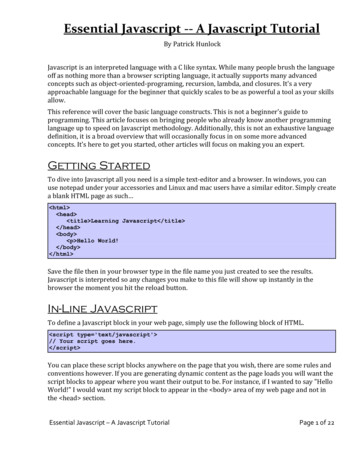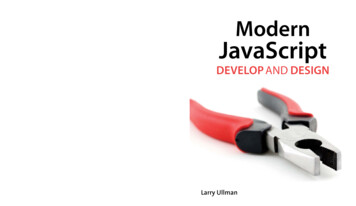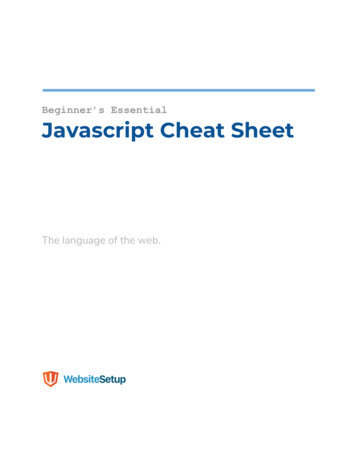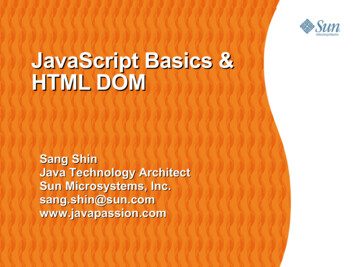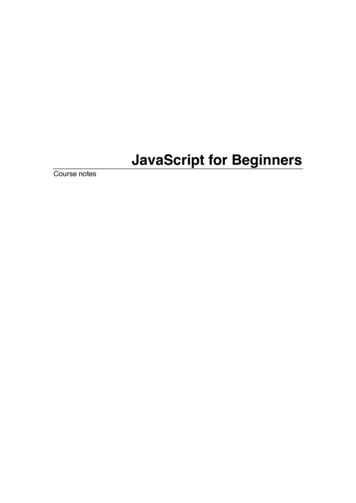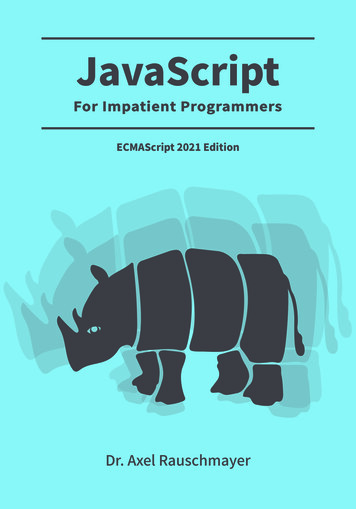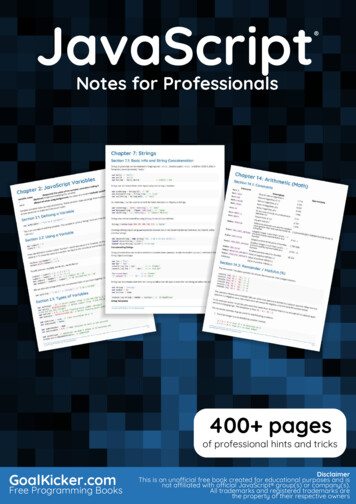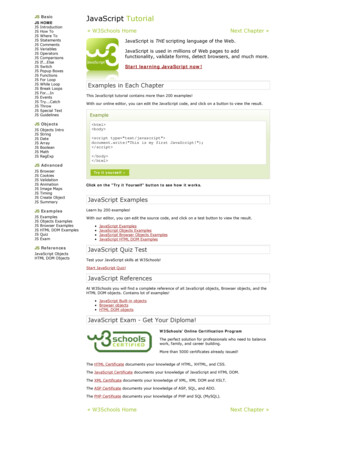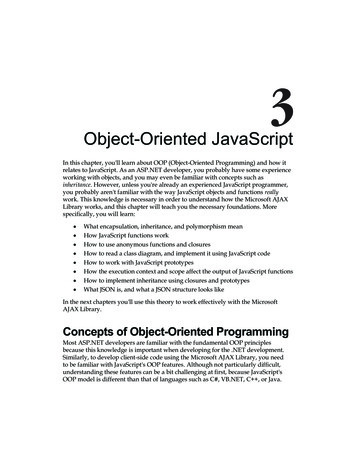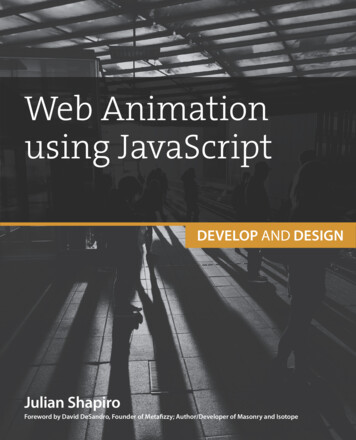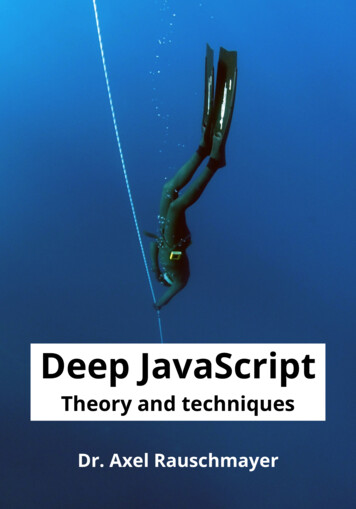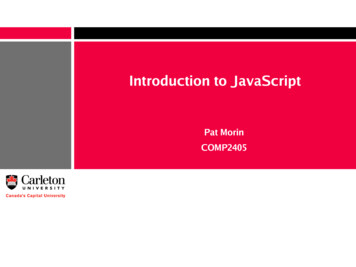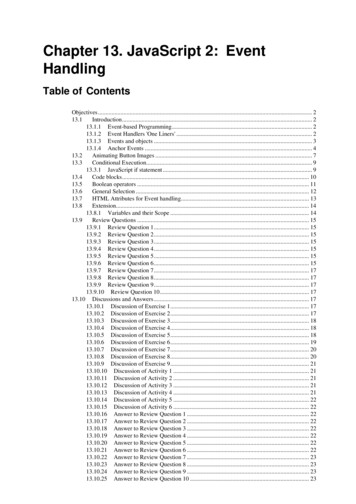
Transcription
Chapter 13. JavaScript 2: EventHandlingTable of ContentsObjectives . 213.1Introduction . 213.1.1 Event-based Programming . 213.1.2 Event Handlers 'One Liners' . 213.1.3 Events and objects . 313.1.4 Anchor Events . 413.2Animating Button Images . 713.3Conditional Execution . 913.3.1 JavaScript if statement . 913.4Code blocks . 1013.5Boolean operators . 1113.6General Selection . 1213.7HTML Attributes for Event handling. 1313.8Extension. 1413.8.1 Variables and their Scope . 1413.9Review Questions . 1513.9.1 Review Question 1 . 1513.9.2 Review Question 2 . 1513.9.3 Review Question 3 . 1513.9.4 Review Question 4 . 1513.9.5 Review Question 5 . 1513.9.6 Review Question 6 . 1513.9.7 Review Question 7 . 1713.9.8 Review Question 8 . 1713.9.9 Review Question 9 . 1713.9.10 Review Question 10 . 1713.10 Discussions and Answers . 1713.10.1 Discussion of Exercise 1 . 1713.10.2 Discussion of Exercise 2 . 1713.10.3 Discussion of Exercise 3 . 1813.10.4 Discussion of Exercise 4 . 1813.10.5 Discussion of Exercise 5 . 1813.10.6 Discussion of Exercise 6 . 1913.10.7 Discussion of Exercise 7 . 2013.10.8 Discussion of Exercise 8 . 2013.10.9 Discussion of Exercise 9 . 2113.10.10 Discussion of Activity 1 . 2113.10.11 Discussion of Activity 2 . 2113.10.12 Discussion of Activity 3 . 2113.10.13 Discussion of Activity 4 . 2113.10.14 Discussion of Activity 5 . 2213.10.15 Discussion of Activity 6 . 2213.10.16 Answer to Review Question 1 . 2213.10.17 Answer to Review Question 2 . 2213.10.18 Answer to Review Question 3 . 2213.10.19 Answer to Review Question 4 . 2213.10.20 Answer to Review Question 5 . 2213.10.21 Answer to Review Question 6 . 2213.10.22 Answer to Review Question 7 . 2313.10.23 Answer to Review Question 8 . 2313.10.24 Answer to Review Question 9 . 2313.10.25 Answer to Review Question 10 . 23
JavaScript 2: Event HandlingAnswer to Review Question 9 . 26Answer to Review Question 10 . 26ObjectivesAt the end of this chapter you will be able to: Write HTML files using JavaScript event handlers; Write HTML files using conditional statements and code blocks.13.1IntroductionThe interesting behaviour of a system tends to be dependent on changes to the state of the system as a whole, or toits components. The kind of interaction a Web application might include usually involves short-term changes ofstate in which it is only important to know that they have occurred. That is the change of state is not intended topersist; it happens and it is not stored explicitly in the system. Such a change is indicated by an event. In the contextof JavaScript, an event is an action that occurs in a browser that JavaScript provides facilities to detect and so act upon.Events are generally related to user interactions with the document, such as clicking and pointing the mouse,although some are related to changes occurring in the document itself. Programming JavaScript to handle suchevents provides for many styles of human-computer interaction. In short, programming JavaScript event handlers iscrucial if you want interactive Web pages. When this style of programming dominates your design, it is known asevent-based programming.13.1.1 Event-based ProgrammingOne event that you already know about occurs when the mouse is clicked on something, such as a hypertextlink. Of course, the browser itself may intercept these events. You will note that many browsers change the statusbar when the mouse is moved over an anchor. It is usually changed to the anchor's URL. In this case the browserhas intercepted the event and has caused some action to occur. Events are useful for seeing what the user is doingand to provide them with extra information concerning their action.Events are frequently used on forms to make it easier for the user to type in correct information, and to warn themwhen they input something incorrectly. For instance, if a text box requires a phone number, you can use events tonotice whenever the user inputs data into the text box, and to ensure that the inputted data contains only numbersand dashes. Finally, you can validate all of the input before the user submits the form.Events don't only have to be used to process forms. They could, for instance, by used when you have a number offrames which need to have their content changed when a user clicks on an anchor.13.1.2 Event Handlers 'One Liners'It is possible to add JavaScript to individual HTML tags themselves without using SCRIPT tags. These are often onlysingle lines of code, and are thus nicknamed 'one liners'. This is not the only way to program event handlers, but isoften the most convenient. This style of handling events is evidence of the close relationship between HTML andJavaScript: for a whole range of HTML elements tag attributes are provided that are associated with events. Theseattributes have as their value JavaScript code that is executed if the event occurs. For example, anchor tags support theevent of a mouse pointer being moved over the anchor using the attribute onMouseOver. If a tag supports the eventrepresented by the attribute, and the event occurs, then the JavaScript that is the value of the attribute is executed.Many events can occur while a user is interacting with a Web page. For example a user might click on a button,change some text, move the mouse pointer over a hyperlink or away from one, and, of course, cause a document toload. There are event handlers for these events with names that include: onClick, onMouseOver, onMouseOut,onLoad. (We will be making use of all of these later.)One of the simplest events is a mouse click. It is represented by the attribute onClick and supported by links andHTML button elements. Examine the following tag with an event handler as an attribute — a so-called 'one-liner'.(We will assume that this tag appears between FORM and /FORM tags.)2
JavaScript 2: Event Handling INPUT type "button" value "Click to order"onClick "window.alert('Purchase')" When a browser interprets this tag, it renders a button labelled Click to order. Subsequently, if a user clicks onthat button, the click event is detected and the JavaScript associated with its attribute is executed. Here, an alertdialogue box is displayed, as shown below.Let us work through this HTML and JavaScript. The first part of the INPUT tag is as you have previouslyseen: the type attribute is assigned the value button; the value attribute, which labels the button, is assigned thevalue Click to order. Then comes the new attribute for the tag INPUT . It is onClick, and is given the valuethat in this case is a single JavaScript statement that invokes the window.alert() method. This final attributeassignment creates an event handler for the particular JavaScript object representing the button such that clicking onthe visual representation of the button causes the code to be executed.In general, a sequence of statements may be included in the event handler. However, as it is essentially a 'one-liner'.Each line in the sequence must be separated by semicolons (as would be done in Java).For example, including a second dialogue box that said 'Have a nice day' would require a semicolon, as in: INPUT type button value "Click to order"onClick "window.alert('Purchase window.alert('Have a niceday')" This HTML/JavaScript works just as previously, except that clicking on the 'Click to order' button will produce asecond alert box after the first has been dismissed.Exercise 1Modify the earlier onClick example to include a flashing background colour before the alert dialogue box. Makesure you restore the initial background colour by saving it first with a variable and using the variable to restore thecolour at the end. Depending on the speed of your computer, you will probably need at least two colour changes tonotice anything.You can find a discussion of this exercise at the end of the unit.13.1.3 Events and objectsEarlier, it was suggested that you could conceive of the button as being an object with a nameless method thatis invoked when you click on the button visible via a browser. You can, in fact, see that the HTML tag isimplicitly creating a button object by accessing the button object and its properties - its type, as defined in theHTML tag, and its value, the text shown as the button label and defined by the VALUE tag. To do so the specialvariable this is used to refer to the object which the method belongs to. Hence, this.type can be used to accessthe type property, and this.value can be used to access the value property. The following variation of the firstevent handler can be used to confirm the object nature of the HTML button element: INPUT type button name "orderButton" value "Click to order" onClick "windothis.type ' and has value: ' this.value)" Executing this HTML INPUT tag (in a form) will produce the button as before, but when you click on it, thealert dialogue box now shows the two properties of the object referred to by this.3
JavaScript 2: Event HandlingNoteNote that you can apparently change some properties of such an object. It is not clear that youwould ever need to change the type of a button (e.g. from this sort of action button to a radiobutton) but you might want to change the label.Exercise 2Examine the original onClick example, which confirms a purchase, and the previous variation inwhich the button properties are accessed via the this keyword. Then devise HTML/ JavaScriptthat confirms a purchase, as in the original example of onClick, but which changes the label of thebutton after the confirmation to [Purchase confirmed]. See the diagrams below for the sort ofthing you are aiming for.Hint: use the this keyword like a variable to assign a new string to the value property so that the newstring is the text on the button.You can find a discussion of this exercise at the end of the unit.13.1.4 Anchor EventsAs mentioned earlier, the anchor tag A can be enhanced to include JavaScript event handlers4
JavaScript 2: Event Handlingthat correspond to the mouse pointer moving over the enclosed link, moving away from it andclicking on it. These anchor tag attributes are, respectively, onMouseOver, onMouseOut andonClick.The general form is similar to that for INPUT with the event attribute following the link. Sayyou wanted to warn a user who had clicked on a link that the URL was not necessarily whatthey had wanted. For example, there is a UK company whose website URL is www.apple.co.uk. Thecompany is not the UK division of Apple Computer Inc., so it might help a user to warn them whatthe link they had clicked on was maybe not what they wanted. (After the warning the user couldstop the browser connecting to the server and go back.) The HTML/JavaScript is as follows: A href "http://www.apple.co.uk" onClick "alert('Remember this is notthe Apple Computer Site')" Apple.co.uk /A Of course warning a user after he or she has done something (clicked on the link) is not as helpfulbefore one given before the action. The mouse-over event, which is programmed using theonMouseOver attribute allows this. For example: A href "http://www.apple.co.uk" onMouseOver "alert('Remember thisis not the Apple Computer Site')" Apple.co.uk /A This tag differs from the previous one only by the replacement of onClick by onMouseOver. Whenthe user moves the mouse pointer over the link, the dialogue box appears with its warning. Thus,the user can avoid the URL.However, even this style is not optimal for the user. The warning can interfere with the interaction,requiring to be dismissed by clicking on OK or pressing the Enter key. A common practice is to usethe window's status area, just as we did in the previous unit. We can avoid a browser's defaultbehaviour of displaying a URL in the status area of the window's bottom bar, by insertingsomething more helpful to the purposes of the document — such as the kind of warning justdiscussed.Let us take a different example, in which a document is meant to sell something to its user. Youmight to encourage the user to follow a link to some on-line shopping as soon as he or she movesover the link to the on-line shop, as in the following. First the document provides some ordinarytext, followed by a link that reads ''. Placing the mouse pointer over the link generates the text in thestatus area.Note that the text 'Click here to get to the bargains!' only appears in the status area when the mousepointer is over the link. This is achieved using the mouse-over event. As the name suggests,when the mouse pointer is over the link, the appropriate JavaScript code is executed. Here is whatproduces this interaction: P There's a sale on. Come to our on-line shop for lots ofbargains. /P P AHREF "http://www.most-expensive-sellers.com"5
JavaScript 2: Event HandlingonMouseOver "window.status 'Click here to getto the bargains!';return /P Exercise 3Write down in your own words an explanation of what the above HTML and JavaScript in theanchor tag does.You can find a discussion of this exercise at the end of the unit.NoteNote that the status area may not change back once the mouse pointer leaves the anchor, as thisbehaviour varies among browsers.Strictly speaking there is something missing from the JavaScript of the onMouseOver eventhandler. It can be used for other actions than changing the status bar and it is useful for the browserto know whether the URL should be shown in status area (the usual behaviour) or not. For instance,in the first onMouseOver example the URL would still be shown in the status area after the alertdialogue box had been dismissed, especially if Enter had been used — because the mouse pointerwould still be over the link. Including a return true statement at the end of the JavaScript 'one-liner'tells the browser that it should not display the URL. Although the status bar is to be occupied byour exhortation to come shopping, it is better to include the return value, as below: A HREF "http://www.most-expensive-sellers.com"onMouseOver "window.status 'Click here to get tothe bargains!'; return true;" Come to our cheap online store /A The use of a return value is a very important part of the above event handler. You will recall fromour abstract object model (in Unit 10) that messages to objects can evoke a response. Weencountered this with the window.prompt and window.confirm methods that return values. Manyevent handlers need to return a value for the browser to make use of. In the case in point, true is theresponse if we do not want the browser to display the URL in the anchor tag — exactly what isrequired here as we plan to change the status area anyway. However, if we want to see the URL, wemust script the event handler to return false, as in the script below that changes the backgroundcolour but does not change the status area: A HREF "http://www.most-expensive-sellers.com"onMouseOver "document.bgColor 'coral';return false" Come to our cheap on-line store /A As we have indicated, there is also an event that represents the mouse pointer leaving a link.This 'mouse-out' event is represented by the attribute onMouseOut and the code associatedwith it is executed when a user moves the mouse pointer away from a link.Exercise 4Change the scripting in the previous anchor to restore background colour to what it was before beingchanged to coral. Hint: use a variable to remember the background colour property of thedocument's state. (You may find it convenient to look again at the discussion of variables in theprevious unit.)You can find a discussion of this exercise at the end of the unit.The alternative version of the script in the previous exercise shows a common situation forwhich there is a shorthand notation. The situation is where a variable is declared and soonafterwards it is initialised, i.e. set to a first value, just as in the second version of the previous script.6
JavaScript 2: Event HandlingThe shorthand allows initialisation at the same point as declaration, for example: SCRIPT var origBgCol document.bgColor /SCRIPT Be careful when using variables with handlers. As a general programming rule, you shoulddeclare variables close to where you use them. This might suggest that you should declareorigBgCol in the handlers for both events, but this does not work because of rules of JavaScript. Ifhandlers need to use the same variable (because they need to use the value the variable holds )then declare the variable external to the handlers. (See the extension work on this topic)Activity 1: Clicking on Input Buttons1. Implement the JavaScript of Exercise 1 to ensure you are familiar with the concept ofhandling an event using an HTML attribute.2. Modify your implementation to prompt the user for his or her name, and then modify the buttonlabel using the button object's value property to include that name. With our current knowledge ofJavaScript the button can only be modified in the event handler, so have it change after the firstclick.Remember that if your PC or video card is very fast, you will probably not see the colours flashing.You can find a discussion of this activity at the end of the unit.Activity 2: Programming Anchor EventsChange the HTML/JavaScript that exhorted you to go shopping for bargains (just beforeExercise 4) so that when you click on the anchor the window status area changes to thegreeting, 'Enjoy your shopping!' To test the JavaScript, return false from the handler to preventthe browser from following the link.You can find a discussion of this activity at the end of the unit.Now do Review Questions 1, 2 and 313.2Animating Button ImagesA common use for event handlers is to produce small animations to reinforce some aspect of theuser interface. There are many situations where this may help the user to focus on some part of a Webpage. For example, the buttons used in the screen shot on the left below can be enhanced byhighlighting the button, as in the screen shot on the right below. This style of animation is known asa 'Rollover'.Indeed, most rollover arrangements will also include the text value of the images' ALT attributes, asin the diagram below:7
JavaScript 2: Event HandlingHow can you script such an interaction? The basic strategy is to swap an image that representsan unselected button, for example the first image below, with an image that represents theselected button, such as the second image below, and then swap it back.Exercise 5Can you think of the event or events that would trigger these swaps? And can you guess how youwould refer to the image object from within the event handlers?You can find a discussion of this exercise at the end of the unit.The HTML/JavaScript code for the button rollover is as follows: IMG VSPACE 2 SRC "prod-cat-button.gif"onMouseOver "this.src 'prod-cat-butonMouseOut "this.src 'prod-cat-button.gif'"ALT "Check out the full Catalspecial orders." The IMG tag is just as you have previously seen. Ignoring the event handlers, it guarantees verticalspacing of two (via VSPACE attribute) and specifies the source of the image to be prod-catbutton.gif (via the SRC attribute); at the end of the tag it specifies the alternative (ALT) to the graphicimage that also provides help to the user when the mouse pointer is over the button image.As you might guess from the earlier use of the this variable with button objects, this is used inthe event handlers to refer to the object corresponding to the graphical image being used as abutton. As IMG tags have a SRC attribute, so to image objects have a src property accessible inJavaScript. Hence, within each of the event handlers the src property is changed to modify whatimage is being shown. In the mouse-over event handler, the image source is changed to refer tothe graphic image that represents the selected version of the button. So, for example, if the imagesource specifies the file containing the first image below, moving over the image will change itssource to specify the file containing the second image. When the mouse pointer leaves the image,the original graphic (image 1) is restored.8
JavaScript 2: Event HandlingExercise 6Complete the HTML/JavaScript for the button rollover interaction shown in the previousdiagram using the 'this' style of referencing the image and placing break ( BR ) tags after eachimage ( IMG ) tag.You can find a discussion of this exercise at the end of the unit.Activity 3: onMouseOver Event with an imageChoose a gif, jpg or png image of your choice. Write an HTML page that displays the image andproduces a warning dialogue box when the mouse pointer is over the image.You can find a discussion of this activity at the end of the unit.Activity 4: onMouseOver Event with an imageProduce an HTML page that displays the image you used in Activity 3, but in this page make thestatus bar gives different messages according to whether or not the mouse pointer is over the image.You will need to use the event handler onMouseOut.You can find a discussion of this activity at the end of the unit.Activity 5: changing an Image objectEvery IMG HTML tag has an equivalent JavaScript image object. To make these objects easilyaccessible it is possible to provide a NAME attribute to the IMG tag. For example, to give animage the name "change", we would use the following IMG attribute:NAME "change".Now, in any JavaScript used in the HTML page, the image object will be stored in a variable calledchange. So, to access the image's src property, you could use the following code:change.srcNow, try to set up an image and change it to another image when the mouse goes over it. If youhave problems, look at the source code for the example above.You can find a discussion of this activity at the end of the unit.13.3Conditional ExecutionAs in Java, JavaScript provides an if statement which, based on the value of a variable orother expression, can conditionally choose particular JavaScript code to execute.13.3.1 JavaScript if statementThe if statement appears exactly as it does in Java (an expression that evaluates to true or falsemust be included in parentheses):if (true or false expression)statementThe expression in parentheses is evaluated and if it is true the following statement is executed; ifit is false, it is not. Recall that the window.confirm() method returns true or false depending on9
JavaScript 2: Event Handlingwhether the user clicks OK or Cancel. We will now use confirm() in an example of the ifstatement:var membermember window.confirm('Please confirm you are a member ofthe shopping club')if (member)window.alert('Welcome to the Shopping Club') /SCRIPT This code produces a confirmation dialogue box. When the user clicks OK a welcome dialoguebox appears, as below.if statements also have a matching else statement, which behaves as in Java:if(true or false expression)statement 1elsestatement 2statement 2 is only executed if the expression in parentheses evaluates to false.Exercise 7Change the previous script to display the following dialogue box if Cancel is clicked by the user when askedto confirm membership.You can find a discussion of this exercise at the end of the unit.13.4Code blocksTo execute more than one statement in a conditional, you may use code blocks, which aresequences of statements packaged together between braces — { and }. Code blocks behave just asthey do in Java, and can be used in the same places.The most general form of an if statement can be written as follows:if (true or false expression){statement 1a10
JavaScript 2: Event Handlingstatement 1b}andif (true or false expression){statement 1astatement 1bstatement 1c.statement 1n}else{statement 2astatement 2bstatement 2c.statement 2n}Let us extend the shopping example from the introduction to the if statement to provide the userwith a table of possible purchases if they are a member of a shopping club.Exercise 8Remembering that you can dynamically create the content of an HTML document using thedocument.write() method, change the shopping example to ask for confirmation of, say membershipof an Italian food shopping club. If the user clicks OK, they should be presented with a table ofshopping choices, as in the following:You can find a discussion of this exercise at the end of the unit.13.5Boolean operatorsSo far we have used the window.confirm() method that is guaranteed to return either true or false.In a more general case, you will obtain true / false values by comparing two or more values.Of course, you need to be able to compare all kinds of values and make a variety of comparisons.Here are the main operators for doing, which should be familiar to you from the Java module:OperatorExampleMeaning a bequality between any twovalues; returns true or false(example tests for a being equalto b)! a ! binequality between any twovalues; returns true or false(example tes
of JavaScript, an event is an action that occurs in a browser that JavaScript provides facilities to detect and so act upon. Events are generally related to user interactions with the document, such as clicking and pointing the mouse, although some are related to changes occurring in the document itsel