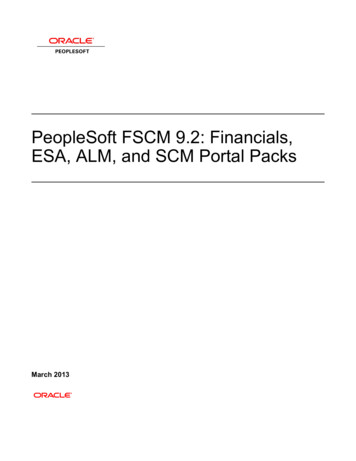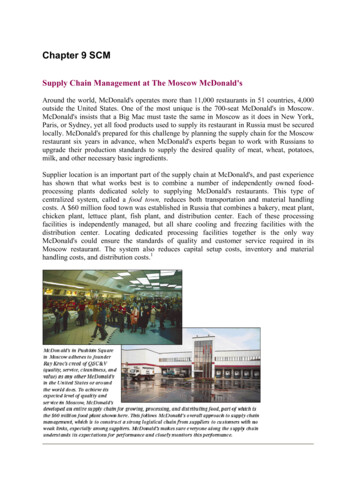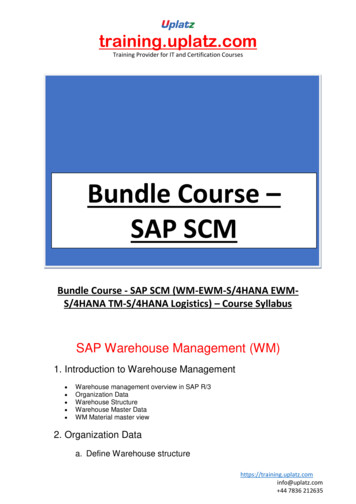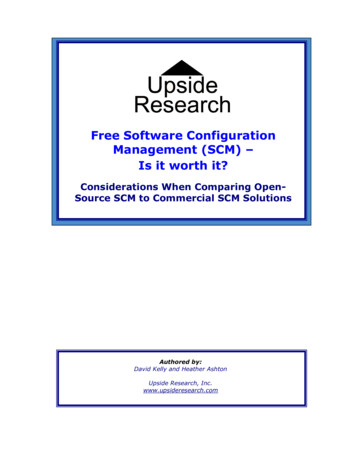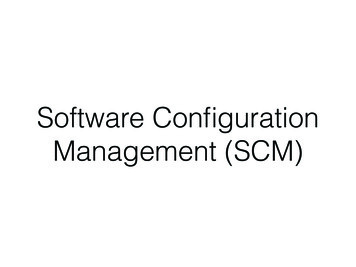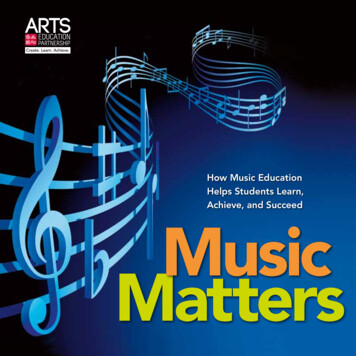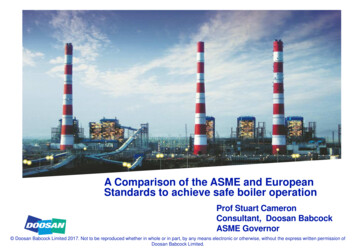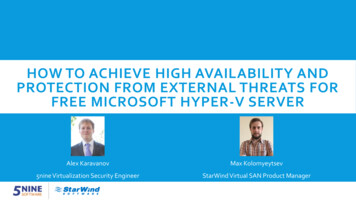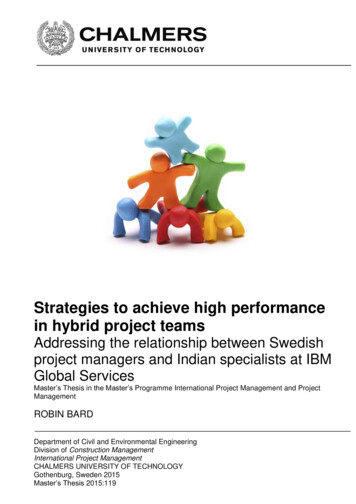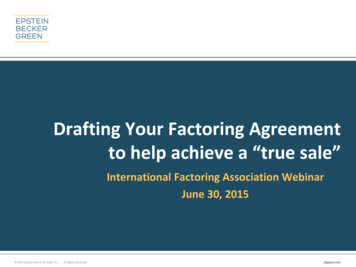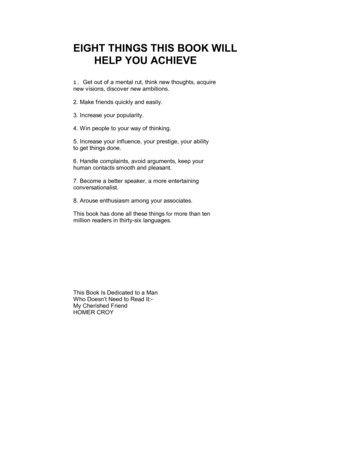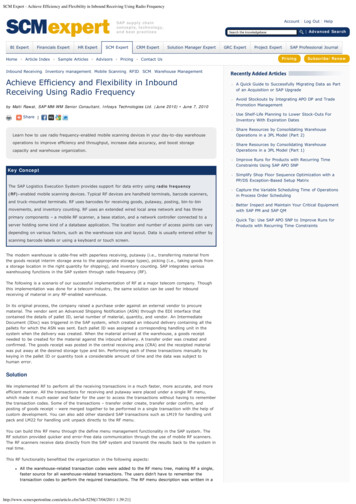
Transcription
SCM Expert - Achieve Efficiency and Flexibility in Inbound Receiving Using Radio FrequencyAccount Log Out HelpSAP supply chainconcepts, technology,and best practicesBI ExpertFinancials ExpertHR ExpertSCM ExpertCRM Expert Advanced SearchSearch the knowledgebaseSolution Manager ExpertHome Article Index Sample Articles Advisors Pricing Contact UsGRC ExpertProject ExpertSAP Professional JournalPricingSubscribe/RenewInbound Receiving, Inventory management, Mobile Scanning, RFID, SCM, Warehouse ManagementAchieve Efficiency and Flexibility in InboundReceiving Using Radio Frequencyby Malti Rawat, SAP MM-WM Senior Consultant, Infosys Technologies Ltd. (June 2010) June 7, 2010Share Learn how to use radio frequency-enabled mobile scanning devices in your day-to-day warehouseoperations to improve efficiency and throughput, increase data accuracy, and boost storagecapacity and warehouse organization.Key ConceptThe SAP Logistics Execution System provides support for data entry using radio frequency(RF)-enabled mobile scanning devices. Typical RF devices are handheld terminals, barcode scanners,and truck-mounted terminals. RF uses barcodes for receiving goods, putaway, posting, bin-to-binmovements, and inventory counting. RF uses an extended wired local area network and has threeprimary components – a mobile RF scanner, a base station, and a network controller connected to aserver holding some kind of a database application. The location and number of access points can varydepending on various factors, such as the warehouse size and layout. Data is usually entered either byscanning barcode labels or using a keyboard or touch screen.The modern warehouse is cable-free with paperless receiving, putaway (i.e., transferring material fromthe goods receipt interim storage area to the appropriate storage types), picking (i.e., taking goods froma storage location in the right quantity for shipping), and inventory counting. SAP integrates variouswarehousing functions in the SAP system through radio frequency (RF).The following is a scenario of our successful implementation of RF at a major telecom company. Thoughthis implementation was done for a telecom industry, the same solution can be used for inboundreceiving of material in any RF-enabled warehouse.In its original process, the company raised a purchase order against an external vendor to procurematerial. The vendor sent an Advanced Shipping Notification (ASN) through the EDI interface thatcontained the details of pallet ID, serial number of material, quantity, and vendor. An IntermediateDocument (IDoc) was triggered in the SAP system, which created an inbound delivery containing all thepallets for which the ASN was sent. Each pallet ID was assigned a corresponding handling unit in thesystem when the delivery was created. When the material arrived at the warehouse, a goods receiptneeded to be created for the material against the inbound delivery. A transfer order was created andconfirmed. The goods receipt was posted in the central receiving area (CRA) and the receipted materialwas put away at the desired storage type and bin. Performing each of these transactions manually bykeying in the pallet ID or quantity took a considerable amount of time and the data was subject tohuman error.SolutionWe implemented RF to perform all the receiving transactions in a much faster, more accurate, and moreefficient manner. All the transactions for receiving and putaway were placed under a single RF menu,which made it much easier and faster for the user to access the transactions without having to rememberthe transaction codes. Some of the transactions – transfer order create, transfer order confirm, andposting of goods receipt – were merged together to be performed in a single transaction with the help ofcustom development. You can also add other standard SAP transactions such as LM19 for handling unitpack and LM22 for handling unit unpack directly to the RF menu.You can build this RF menu through the define menu management functionality in the SAP system. TheRF solution provided quicker and error-free data communication through the use of mobile RF scanners.The RF scanners receive data directly from the SAP system and transmit the results back to the system inreal time.This RF functionality benefitted the organization in the following aspects:All the warehouse-related transaction codes were added to the RF menu tree, making RF a single,faster source for all warehouse-related transactions. The users didn’t have to remember thetransaction codes to perform the required transactions. The RF menu description was written in ahttp://www.scmexpertonline.com/article.cfm?id 5256[17/04/2011 1:39:21]A Quick Guide to Successfully Migrating Data as Partof an Acquisition or SAP UpgradeAvoid Stockouts by Integrating APO DP and TradePromotion ManagementUse Shelf-Life Planning to Lower Stock-Outs ForInventory With Expiration DatesShare Resources by Consolidating WarehouseOperations in a 3PL Model (Part 2)Share Resources by Consolidating WarehouseOperations in a 3PL Model (Part 1)Improve Runs for Products with Recurring TimeConstraints Using SAP APO SNPSimplify Shop Floor Sequence Optimization with aPP/DS Exception-Based Setup MatrixCapture the Variable Scheduling Time of Operationsin Process Order SchedulingBetter Inspect and Maintain Your Critical Equipmentwith SAP PM and SAP QMQuick Tip: Use SAP APO SNP to Improve Runs forProducts with Recurring Time Constraints
SCM Expert - Achieve Efficiency and Flexibility in Inbound Receiving Using Radio Frequencysimple language easily understood by the users, who then executed the individual functions usingpush buttons.During the peak season, numerous temporary staff members were employed by the company.Because RF scanners are front-end devices (i.e., automated data entry devices linked to the SAPsystem) only minimal training was required for any user to become operational. This saved a lotof effort, money, and time.Often, the warehouse faced situations in which a pallet had been assigned to warehouse WH1 asper the ASN, but the vendor shipped the pallet to warehouse WH2. The user responsible forreceiving the pallet had access only to the barcode containing the pallet ID, pallet size, and serialnumber of the unit, but no warehouse information. Without the warehouse information, it wasimpossible for the user to know that the pallet was sent to the wrong warehouse. The RF queuemanagement functionality assigns an RF menu to the user for a particular warehouse (bytransaction SPRO in RF Management or transaction LRFMD in SAP Easy Access) so the userreceives an error message if a pallet does not belong to the warehouse. The user can then takeappropriate action.The warehouse also often encountered another scenario in which the physical inventory and thedata did not match. For example, the serial number in the system and the physical material weredifferent. With the RF menu, these problems were immediately handled (in this case, set aside forreturn to the vendor) because the receipt/posting happened immediately and the user did not haveto wait for the operator to find time to enter the data. This saved a lot of time and labor thatwould have been required to store the items in a bin and then retrieve them later on.Let’s look more closely at the receiving function in a general warehouse where RF is implemented.ReceivingMost businesses receive materials or shipments ranging from raw materials and components to officesupplies and products ready for retailers’ shelves. Regardless of the type of business, the receivingprocess is more or less similar for all. The receiving company needs to receive the goods into thecompany’s warehouse, inform the vendor that the orders have arrived, track the goods, update theirdatabases and financial records, and then initiate the vendor payment process.Integrating a single source of RF menu into this sequence provides significant advantages over theconventional paper-based environment of manually keying in all the information, such as purchase ordernumber, serial number, pallet ID, quantity, location, and vendor. This is time-consuming and liable toerror. An RF-enabled employee receiving a pallet can quickly scan the barcode, which automatically sendsall the information (i.e., serial number, PO numbers, and quantity) to the database, where the item isnoted as received. If any disparity exists between the quantity received and the quantity ordered, thesystem immediately warns the user, who can then take appropriate action.You must have the following configurations set up to enable RF menu management in a warehouse.Define Menu ManagementTo configure and customize RF Menu Management, follow IMG menu path Logistics Execution MobileData Entry Define Menu Management. I have configured WH1 as an RF-enabled warehouse for myprototype. To access the RF menu logon screen (Figure 1) use transaction LM00 in SAP ERP. (Thisprocess applies to SAP ERP versions 4.6 and higher.) In the warehouse, the RF menu is accessed byscanners using SAPConsole.SAPConsole enables companies to use the standard SAP RF transactions that became available with SAPR/3 4.6. SAPConsole translates graphic user interface (GUI) screens to character-based screens, which areused with handheld RF devices. Until SAP GUI 6.40, SAPConsole was delivered together with SAP GUI.Starting with SAP GUI 7.10, SAPConsole is a standalone component and no longer delivered with the SAPGUI. SAPConsole operates on a Windows NT platform and interacts with the RF terminals connected to it.http://www.scmexpertonline.com/article.cfm?id 5256[17/04/2011 1:39:21]
SCM Expert - Achieve Efficiency and Flexibility in Inbound Receiving Using Radio FrequencyFigure 1Logon screen for RF menuFigure 1 is exactly how the RF menu logon screen looks in the scanner. (The main menu is referred toas ZMENU.) The screen format 16X20 tells you the screen size. The system gives you the option of usingtwo standard screen formats: 16X20 (narrow format) and 8X40 (large format). Technically speaking, the8X40 screen has eight rows and 40 columns and the 16X20 screen has 16 rows and 20 columns. Allportable handheld devices such as the scanner use the 16X20 format.I configured two selections into ZMENU using transaction SPRO in RF menu management (Figure 2):1. Inbound Recevg (inbound receiving): This is selected for inbound receiving of materials shipped bythe vendor.2. Warehouse Mgt (warehouse management): Once the material is receipted through inboundreceiving, the material needs to be put away to the storage area and may have to bepacked/unpacked. All these transactions can be processed under Warehouse Mgt.Figure 2ZMENU (main menu)Under inbound receiving, you have two selections (Figure 3):1. Receive by PO (receive by purchase order): When the material came in without the ASN and wedid not have the pallet information/delivery already created in the system (against which thematerial could be receipted), we receipted the material by scanning the PO.2. Receive by Plt (receive by pallet): When the material came in with the ASN and the pallet ID wasalready created in the system and assigned to the inbound delivery, all we needed to do to receivethe material was to scan the pallet ID and the goods receipt was fm?id 5256[17/04/2011 1:39:21]
SCM Expert - Achieve Efficiency and Flexibility in Inbound Receiving Using Radio FrequencyFigure 3Selections for Inbound RecevgUnder Warehouse Mgt., you have two selections: 1. Putaway and 2. Pack Unpack (Figure 4):Figure 4Selections for Warehouse MgtThe Pack Unpack button (Figure 4) drills down to the individual SAP standard transactions for pack(transaction LM19) and unpack (transaction LM22), as shown in Figures 5 and 6.Figure 5Transaction for id 5256[17/04/2011 1:39:21]
SCM Expert - Achieve Efficiency and Flexibility in Inbound Receiving Using Radio FrequencyFigure 6Transaction for unpackingNext I will show you how to configure these RF scanner menus through transaction SPRO. Follow menupath Logistics Execution Mobile Data Entry Define Menu Management. Make new entries forwarehouse WH1 (as shown in Figure 7). The dynamic menu (Dyn. menu) can have many submenus,with each submenu assigned to a separate transaction or menu. When using a transaction, you canaccess it directly through the SAP Easy Access without going through transaction LM00.Figure 7IMG menu selectionIn the IMG, 1 stands for menu and 2 stands for transaction. These can include standard SAP transactionssuch as LM19 or LM22, or customized transactions.As shown in Figure 7, the warehouse WH1 ZMENU has two submenus: ZRECVG (inbound receiving) andZWHMGT (warehouse management). ZRECVG is further assigned to ZPOREC (receive by PO) andZPLTREC (receive by pallet), and ZWHMGT is assigned to ZPUTWAY (putaway) and ZHUPCK (packunpack). ZHUPCK is then assigned to transactions LM19 and LM22.ZRECVG is set as a transaction, which means this transaction can also be accessed directly through SAPEasy Access. The transactions or menu can be nested further based on your requirements.RF Queue ManagementYou can also configure a different RF menu (with a similar setup to the one in Figure 7), build a separatemenu tree listing different transactions, and assign it to the warehouse. You can also add variants to anexisting menu through Queue Management. For example, you can have ZMENU with variant 00 (whichuses the standard screen) and ZMENU with variant 01, which uses a user exit with a different displayinformation or screen size.You can control the user assignment to the different RF menu through Queue Management. To assign arange of activities to users, you need to define RF Queue Management and specify the screen size for theuser by following IMG path SRPO Logistics Execution Mobile Data Entry RF Queue Management Assign Processor to Queues.You can also use a non-configuration based method for adding or removing RF users under the SAP EasyAccess menu path via transaction LRFMD. With RF Queue Management, you can assign a main menu tohttp://www.scmexpertonline.com/article.cfm?id 5256[17/04/2011 1:39:21]
SCM Expert - Achieve Efficiency and Flexibility in Inbound Receiving Using Radio Frequencyeach user. With this assignment, the warehouse manager is in the position to control which user has toaccess to which transactions. The user will not be able to access the RF menu unless he or she isassigned to the particular menu for a warehouse. A user can be active only for a single warehouse at anytime.With all the RF devices, navigation is primarily driven by function keys. I explain in more detail in thefollowing section.Function KeysAn SAP ERP system uses function keys to allow users quick access to commonly used functions. Thefunction keys are special keys on the keyboard (F keys) that enable you to trigger functions withouthaving to use the menu.Due to the character mode of the RF devices, pushbuttons on the screen are used for all availablefunctions. You set up the RF device so that it corresponds to the standard function keys. The standardlayout of the RF screens is designed in such a way that the pushbuttons for the key functions are locatedin the upper half of the screen, while additional pushbuttons are set in the lower half of the screen.Figure 8 shows an example of a 16X20 screen showing the function keys F1(save), F2 (clear), F3 (back),and F4 (next).Figure 8The barcode for pallet and the quantity to be scanned in the screenDevelop a Program Behind the Custom RF Menu or TransactionFor customer transactions and menus that are not standard SAP transactions, you need to develop anABAP program that performs the required functions. You configure the RF menu, develop the program,and assign the program to the transaction or menu configured in RF menu through transaction SE93. AnRF program behind the custom RF menu or transaction basically involves calling to various screens andprocessing them. The development should proceed in the following steps:Create the executable programMake use of the appropriate standard function modules for all the functional processes such ascreation of a transfer order (TO), confirmation of TO, and creation of a goods receiptCreate the screensCreate the function modules to access the screensProgram the screensCreate subroutines to call the screen and validate the data coming from the screenAssign a transaction code to the program through SE93. The transaction code should be of thetype Program and Selection Screen.Assign the transaction code to the RF menu via customizing in Define Menu Management as shownin Figure 7.Challenges FacedThe inbound process was designed in such a way that when the ASN file was received by EDI, it wastransmitted to the SAP system by the SAP NetWeaver Process Integration (SAP NetWeaver PI) interface inthe form of IDocs. (SAP NetWeaver PI enables you to connect systems from different vendors [non-SAPand SAP] in different versions with different programming languages [such as Java and ABAP].) Aninbound delivery is created for every ASN received. The inbound delivery has multiple pallets assigned toit – usually a truckload consisting of 50 to 80 pallets and sometimes even more.The problem was that when the shipment arrived at the warehouse, only one user could scan the fullhttp://www.scmexpertonline.com/article.cfm?id 5256[17/04/2011 1:39:21]
SCM Expert - Achieve Efficiency and Flexibility in Inbound Receiving Using Radio Frequencyshipment. Because the transfer orders were created for every scanned pallet and the inbound deliverywas updated at the same time, the inbound delivery would become locked up by that user. If any otheruser at the warehouse also wanted to receive pallets from the same shipment, he was unable to do sobecause the delivery was being processed by another user. To improve efficiency and enable fasterprocessing, we had to find ways to support simultaneous processing of the pallets.We overcame this limitation by introducing the logic of a temporary table (Figure 9) in the program forinbound receiving under the menu path LM00 ZMENU Inbound Recevg (ZRECVG) Receive by pallet(ZPLTREC). The table stored the pallet ID, handling unit, warehouse number, and inbound delivery for thepallets. When the user started scanning the pallets belonging to the same shipment, the palletinformation was stored in the temporary table without updating the inbound delivery in real time. Whenthe user pressed the post button on the scanner, the program picked up all the pallets scanned for theshipment, including their corresponding TOs. The post button also confirmed the TOs and posted theinbound delivery.Figure 9Temporary table storing the handling unit, pallet ID, inbound delivery (object key),and the status of the palletWe could also track the status of the pallet or handling unit by introducing the status indicator flag in thetemporary table, showing different statuses such as S (scanned), T (TO created), and R (TO confirmed).This helped in tracking the progress of the scan and also in error handling. If the scan failed (e.g., timedout, connectivity was down, or the user logged out by mistake without completing the scan), the statusindicator flag told us which pallets were scanned and their status. We then proceeded to scan the rest ofthe pallets.This temporary table helped prevent locking issues when multiple users were scanning the palletsbelonging to a single shipment. This also led to faster processing as multiple users could scan the palletssimultaneously for a single shipment. We had a considerable volume of receiving in the warehouse at anytime, so to reduce the load on the temporary table, we cleared the data for any inbound deliverywhenever it was posted.Another limitation with the RF was that very often the ASN received and the actual physical shipmentreceived had
The SAP Logistics Execution System provides support for data entry using radio frequency (RF)-enabled mobile scanning devices. Typical RF devices are handheld terminals, barcode scanners, and truck-mounted terminals. RF uses barcodes for receiving goods, putawa