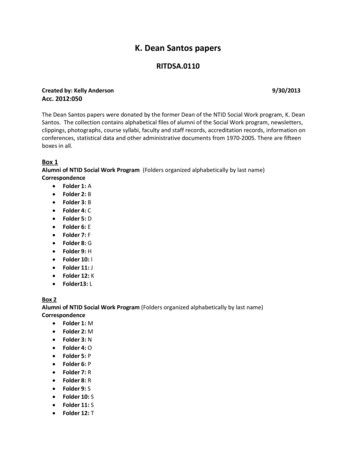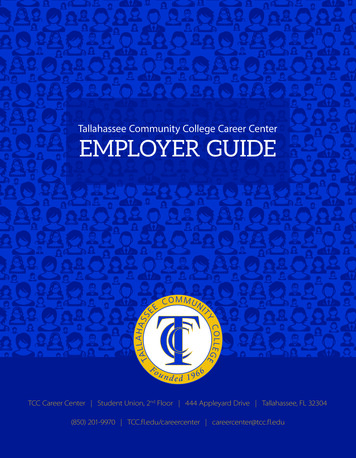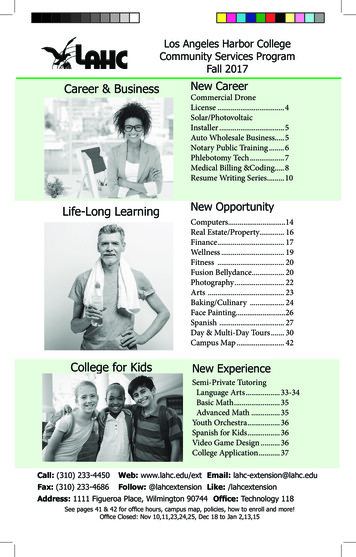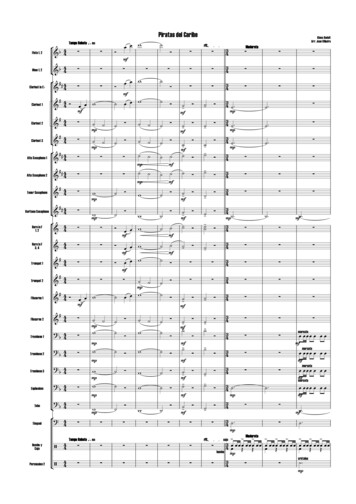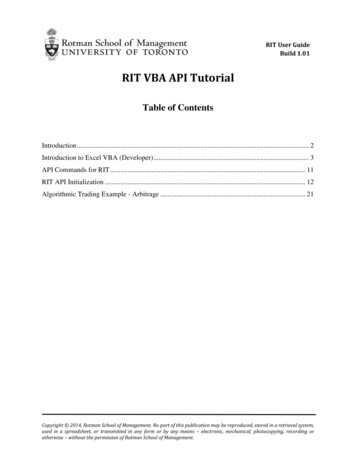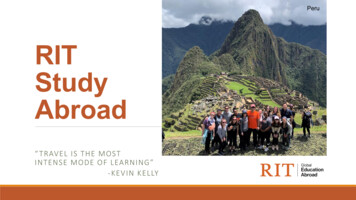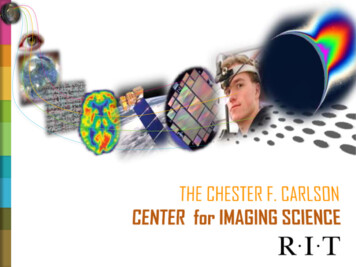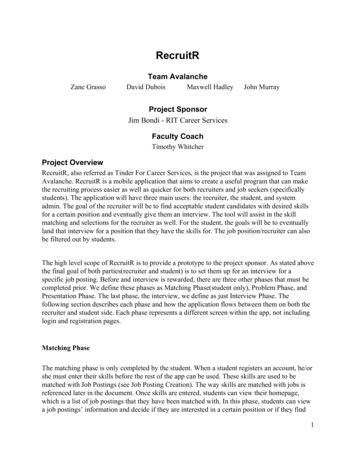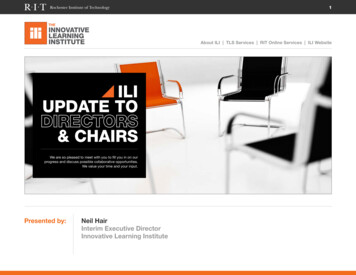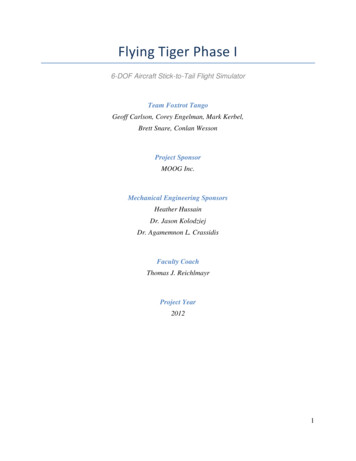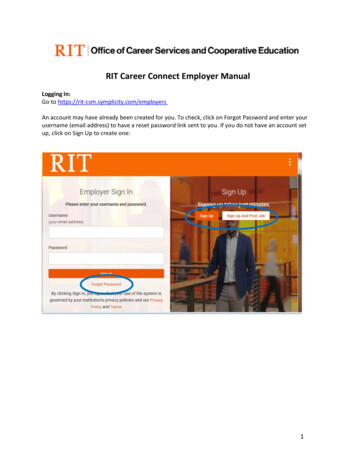
Transcription
RIT Career Connect Employer ManualLogging In:Go to https://rit-csm.symplicity.com/employersAn account may have already been created for you. To check, click on Forgot Password and enter yourusername (email address) to have a reset password link sent to you. If you do not have an account setup, click on Sign Up to create one:1
RIT Career Connect OverviewOnce you are logged into your account, you will see a menu of options on the left side. This is where youcan review your Employer Profile and Job Posting activity. You can also update your password andprofile preferences under My Account. Similar to the set up in Handshake, departments and/or divisions have been set up as companiesin RIT Career Connect. You will automatically be assigned to the same company that youbelonged to in Handshake. If you need assistance changing or combining companies, pleasecontact the Student Employment Office.There are also some “quick action” links along the right menu to direct you to specific areas of thesystem.Employer Profile: Update your employer information. This information is available for students to learnabout your company (department). Note- updates you make here will impact the employer account forall associated contacts.Jobs: Post new jobs and review current and archived postings and applicants.My Account: Update your password, email preferences, and contact account information.2
Job PostingsPosting Jobs:To post a new position, go to the Jobs Job Postings menu, and scroll down until you see Post a Job:Using the Post A Job link, you are able to copy a previously posted position, or you can complete theform to add a new posting.To copy an old position, click Show Archived, and then use the drop down list to view old jobs listed byposition title.3
Once you have selected an archived position, it will provide the former Handshake ID number on thepost. Employers will have the choice of using the RIT Career Connect Number (ex. 1502) or theHandshake ID number:*NOTICE – Please make sure you select On Campus Student Employment as the Position Type. Only OnCampus Student Employment positions are sent to the Student Employment Office for review. All othertypes will be sent to Career Services.4
As you go through the posting form, it will likely seem very familiar to the previous system. One majorchange is the way that the Job Description and Qualifications are set up. Your archived positions willhave that information all in the Job Description box, and you will need to copy and paste theQualifications into their own box. We strongly suggest that you review other formatting and spacingoptions to optimize your job posting.5
Once you submit a job posting, it will be reviewed by the Student Employment Office for approval. Youcan view the status of your job by returning to the Job Postings menu:Reviewing Applicants:Return to the Job Postings menu to see your active jobs, as well as the applicants on those jobs.Click on the Applicant number to review and take action. This can also be done through the StudentResumes tab within the Jobs menu.You can click on the student name to email them, review student documents, or complete batch optionson multiple students.6
Reviewing Archived Jobs:To reference positions from the Handshake system, you can view them through the Archived Jobs tab.To edit or repost the positions, please follow the process above.7
Once you submit a job posting, it will be reviewed by the Student Employment Office for approval. You can view the status of your job by returning to the Job Postings menu: Reviewing Applicants: Return to the Job Postings menu to see your active jobs, as well as the applicants on those jobs.