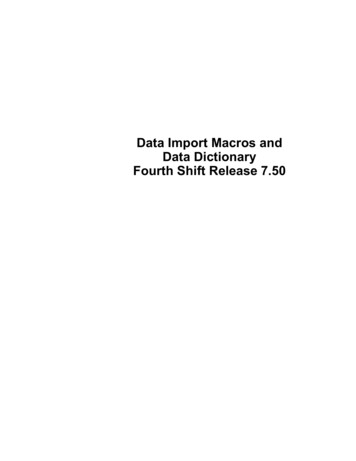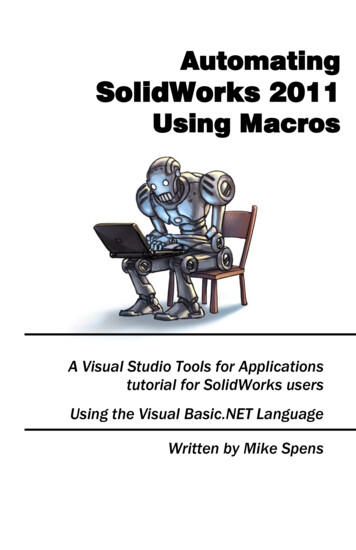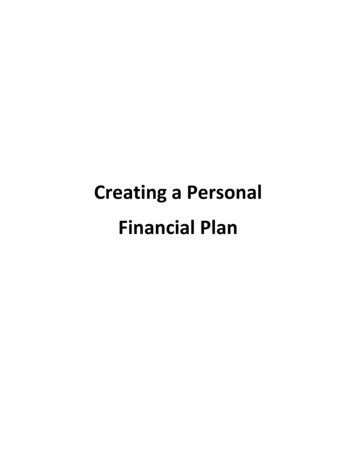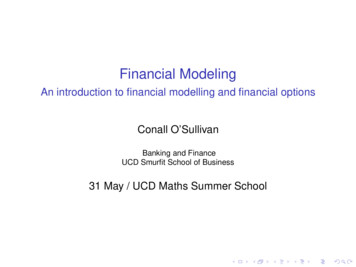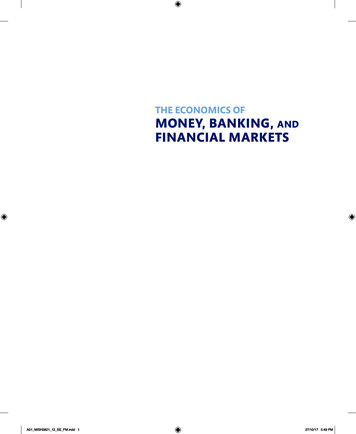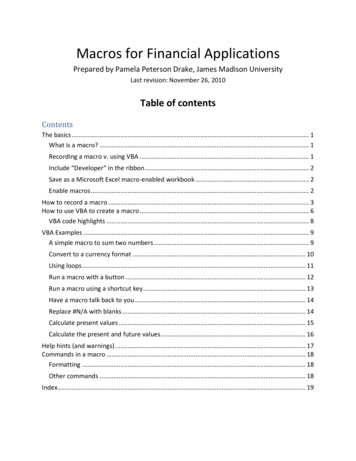
Transcription
Macros for Financial ApplicationsPrepared by Pamela Peterson Drake, James Madison UniversityLast revision: November 26, 2010Table of contentsContentsThe basics . 1What is a macro? . 1Recording a macro v. using VBA . 1Include “Developer” in the ribbon . 2Save as a Microsoft Excel macro-enabled workbook . 2Enable macros . 2How to record a macro . 3How to use VBA to create a macro . 6VBA code highlights . 8VBA Examples . 9A simple macro to sum two numbers . 9Convert to a currency format . 10Using loops . 11Run a macro with a button . 12Run a macro using a shortcut key . 13Have a macro talk back to you . 14Replace #N/A with blanks . 14Calculate present values . 15Calculate the present and future values. 16Help hints (and warnings) . 17Commands in a macro . 18Formatting . 18Other commands . 18Index. 19
The basicsWhat is a macro?A macro is snippet of code that instructs the software (e.g., Microsoft Excel) to perform anoperation or a series of operations. Macros are most useful when you have repetitive tasks orwhen you want to reuse a set of operations for different worksheets or workbooks.Recording a macro v. using VBAYou can create a Macro by recording operations that you code directly in a worksheet, or byusing a set of Visual Basic code and programming these operations. In either case, you need toenable macros in Microsoft Excel.RECORDING A MACROUSING VBASave the workbook as a Macroenabled workbookSave the workbook as a Macroenabled workbookAlter Macro security setting toallow MacrosAlter the Macro security setting toallow MacrosStart recording the MacroGo to the Visual Basic program viaDeveloper and then Insert ModulePerform calculations in theworksheet that you want to recordwithin the MacroEnter your VBA codeStop recordingRun your VBA code to make sure itworksUse Macro, applying the CTRL keyor by using Macros, select theMacro, and then RunSave the Macro (File Save) Pamela Peterson Drake, 20101
Include “Developer” in the ribbonIf Developer does not appear on the ribbon in Excel, go to Excel Options and in the Popularsection, check the box for “Show Developer tab in the Ribbon”:Save as a Microsoft Excel macro-enabled workbookWhen you begin your project, be sure to save the workbook as Macro-Enabled. This isrequired.Enable macrosUsing the Developer portion of the Ribbon, Pamela Peterson Drake, 20102
check the appropriate setting to enable all macros:How to record a macroRecording a macro is quite simple: you start recording, perform the operation(s), and then youstop recording. To record a Macro, simply click on the Record Macro in the Developer Ribbon:When you record a macro, you will be asked to name the macro,provide the short-cut key,identify where the macro should be stored, andprovide a description of the macro (optional, but useful) Pamela Peterson Drake, 20103
Clicking on OK and returns you to the worksheet. Place the cursor in the cell (or highlight agroup of cells) that you want the calculation and then type in the short-cut keys (e.g., CTRL v):If you want to run the macro again, click on the link to macros in the ribbon, select the macro inthe list of macro names, and then Run: Pamela Peterson Drake, 20104
This produces: Pamela Peterson Drake, 20105
How to use VBA to create a macroYou can use VBA to create a macro, which allows you to produce and test a set of code toperform functions. An advantage of creating such a macro is that you can store the Macro anduse it on many different worksheets.The first step is to set up the destination worksheet, e.g.,:Clicking on the link to Visual Basic in the Developer Ribbon,you enter Visual Basic:When you Insert Module, a blank workspace is created: Pamela Peterson Drake, 20106
You then place your code in the workplace:You run the program by either using the green arrow or Run in the ribbon, which produces:If your program does not run, you can “Step in” to your program using F8, seeing each step anddiagnosing any programming errors. Pamela Peterson Drake, 20107
Hint: An easy way to learn about coding using VBA is to record a Macro and then Edit thatMacro in Visual Basic, which will produce the code behind your recorded operations.VBA code highlights1. The VBA coding will start with Sub and end with end Sub. You name the Macro usingthe Sub command. For example, if you name your macro “Tree”,Sub Tree ( )End SubThe macro editor will add the ( ) after the name and will automatically produce the EndSub at the end of the coding.2. You can refer to cells in a worksheet using a number of methods. The easiest is probablyusing Cells(row,column).3. You can execute repetitive tasks using the For or the Do approaches. If, for example,you want to add values from columns B and C, placing the results in column A, for 10observations in rows 1 through 10, you have a couple ways to do this:Using ForFor J 1 to 10Cells(J,1) Cells(J,2) Cells(J,3)Next Pamela Peterson Drake, 2010Using Do WhileJ 1Do While J 10Cells(J,1) Cells(J,2) Cells(J,3)J J 1Loop8
VBA ExamplesA simple macro to sum two numbersThis macro adds two values and places the sum, in bold, in a third cell.Sub sum two()'' sum two Macro'' Keyboard Shortcut: Ctrl s'ActiveCell.FormulaR1C1 " t.Bold TrueEnd Sub The macro name is sum two, which is, essentially, a subroutine that adds two numbers andthen changes the value to a bold font.End Sub indicates the end of the subroutine.The lines with the single quotation are comment lines, which are not processed. Removingthese would not change the macro.ActiveCell.FormulaR1C1 refers to the cell that the cursor is in when the macro is run interms of row and column notation." SUM(R[-2]C:R[-1]C)" instructs Excel to sum the values from two rows up to one row up(using negative values to indicate previous rows).Range(“A3”).Select indicates the cell to select, and then Selection.Font.Bold Trueindicates that the selected cell should have a bold font.Once you have created the macro for your worksheet (or workbook), you can use the keyboardshortcut to trigger the macro when the cursor is in any cell. Pamela Peterson Drake, 20109
Convert to a currency formatThis macro converts a value into a currency formatted value.Sub dollar sign()'' dollar sign Macro' Convert to currency'' Keyboard Shortcut: Ctrl d'ActiveCell.NumberFormat " #,##0.00"End Sub The macro name is dollar signThe comment Convert to currency is the result of adding a description of a macro.ActiveCell.NumberFormat " #,##0.00" indicates the currency format for the cell in whichthe cursor lies.Adding the line ActiveCell.Font.Bold True below the other ActiveCell command will resultin the cell value having a bold font. Pamela Peterson Drake, 201010
Using loopsThis macro performs a function that is repeated until a stop condition is satisfied.Sub o Until Selection.Offset(0, -2).Value ""Selection.Value Selection.Offset(0, -2).Value & ", " & Selection.Offset(0, -1)Selection.Offset(1, 0).SelectLoopRange("A1").SelectEnd Sub The macro name is Concat.This is a Do loop, which basically means that the code between the Do and the Loop isrepeated until the stop condition is satisfied.The stop condition for this Do loop is that when the cell in the column two columns to theleft (hence, the -2) is blank (“ “).This Do loop happens to concatenate the data two columns to the left in the same row (0,2), with the data in one column over in the same row (0.-1), with a comma and a space(“, “)in between.The cursor returns to the cell indicated with the Range(“A1”).Select.Before themacro Pamela Peterson Drake, 2010After the macro11
Run a macro with a buttonThe first step is to create your macro. Once you have created the macro, you can add a buttonto use to run the macro.Creating the button:1. Using the Developer ribbon, Insert a Form control button.2. When the dialogue box pops up to Assign Macro, select the macro you want to associatewith the button.3. Use the format control (right click on the button) so that the button fits your style.4. Click on the button to run the macro. Pamela Peterson Drake, 201012
Run a macro using a shortcut keyWhen you record a macro, you identify the shortcut key before your record the macro.However, when you create your own macro, you need to assign the shortcut key by selecting“Options” and then specifying the key. Pamela Peterson Drake, 201013
Have a macro talk back to youYou can create a message box using the message box, MsgBox, command.Sub talkback()Sheets("Sheet3").SelectRange("A1").Value 1234MsgBox "The result is " & Range("A1").ValueEnd Sub The macro’s name is talkback.The macro involves Sheet 3The value place in cell A1 is 695.The MsgBox command reports the value in call A1.Replace #N/A with blanks1This code will replace values with values, and replace #N/A with blanks. Note: because of thereplacement, formulas will be replaced by values.Sub CommandButton1 Click()Dim count As Integer'paste eSpecial Paste: xlPasteValues, Operation: xlNone, SkipBlanks: False, Transpose: False'replace "#N/A" with " "Cells.Replace What: "#N/A", Replacement: " ", LookAt: xlPart,SearchOrder: xlByRows, MatchCase: False, SearchFormat: False,ReplaceFormat: False'unique numbercount 1For i 1 To 150If Trim(Range("b" & i).Value) " " ThenRange("b" & i).Value countcount count 1End IfNext iEnd Sub1Modifed from: VBWire VB forums Pamela Peterson Drake, 201014
Calculate present valuesfor a range of interest rates, given a lump-sum, number of periods, and the periodic cash flowThis Macro is useful for calculating the present value for specified interest rates, given thefuture value, the number of payments, and the periodic cash flow.Some notes about this Macro: The present value function refers to the following arguments:PV(interest rate, number of periods, periodic cash flow, future value).o The interest rate is one in the list in cells A9 through A29; The number of periods is in cell B5, the periodic cash flow is in B6, the future value is in B4.“Cells” refers to the row and column location of a cell. For example, Cells(3,4) is cell D3, andCells (4,3) is cell C4.Sub PVMacro()For x 9 To 29Cells(x, 2) PV(Cells(x, 1), Cells(5, 2), Cells(6, 2), Cells(4, 2)) * -1Cells(x, 2) Format(Cells(x, 2), "Currency")NextEnd Sub Pamela Peterson Drake, 201015
Calculate the present and future valuesfor a range of interest rates, given a lump-sum, number of periods, and the periodic cash flowThis Macro is useful for calculating present and future values over a range of interest rates.Some notes on this Macro: The range of interest rates is in the worksheet in cell B9 (the minimum) and B10 (themaximum)The lump-sum is in B4.The amount of the periodic cash flow is in B5The number of periods is in B6The output is in columns D, E and F, with the number of rows dependent on therequested interest rate range. The first row of results is the third row.Sub TVM()X (Cells(9, 2) * 100)Y (Cells(10, 2) * 100)Z Y-X 1i Cells(9, 2)For m 3 To (Z 2)Cells(m, 4) iCells(m, 5) PV(Cells(m, 4), Cells(6, 2), Cells(5, 2), Cells(4, 2)) * -1Cells(m, 6) FV(Cells(m, 4), Cells(6, 2), Cells(5, 2), Cells(4, 2)) * -1i i 0.01NextEnd Sub Pamela Peterson Drake, 201016
Help hints (and warnings)1. Test you macro on a spreadsheet that doesn’t matter.2. Remember, that if you assign a short-cut key, this shortcut key will replace Excel’s normalshortcut key for the worksheet or workbook -- which can produce some unpleasantsurprises.3. Build a workbook with all your handy macros and open this workbook when you want touse the macro.4. Place your macros in a folder and make that folder a “trusted” folder in Microsoft’s security.5. Design macros to be flexible with respect to cells. Refer to active cells, which are ones thatyou highlight.6. Macros run on the active workbook, so be sure to have the correct workbook active whenyou use your macro.7. Don’t reinvent the wheel: look for macro coding that is available from colleagues, the web,etc. Just be sure that you have the right to the coding and that you test it -- don’t just trustothers to get it right.8. When in doubt or when you can’t remember the coding, record a macro with a similarfunction and then check out the code. Pamela Peterson Drake, 201017
Commands in a macroFormattingCommandResultActiveCell.Font.Bold TrueBold fontActiveCell.NumberFormat " #,##0.00"Currency formatActiveCell.Font.Italic TrueItalic fontOther ss the worksheet named DataMsgBox “Hi there”Generate a pop-up boxSheets(“Sheet1”).SelectIdentify which sheets to apply the macro toActiveCell.Offset(1,0).SelectMove one cell down (one more row) from the selected cellRange(“C3”).Offset(0,-1).SelectMove one column left from the column of cell C3Range(“C3”).Offset(1,0).SelectMove one row down from the row of cell C3Range(“A1:E10”).SelectSelect a range of cellsRange(“A1”).SelectSelect a single cellRange(“A1,A5,B1:B10”).SelectSelect non-contiguous cellsSelection.AutoFilterShows or hides auto filters Pamela Peterson Drake, 201018
IndexActiveCell, 9, 10ActiveCell.Font.Bold True, 10, 18ActiveCell.Font.Italic True, 18ActiveCell.NumberFormat, 10ActiveCell.NumberFormat " #,##0.00", 18Assign Macro, 12Button, 12Developer, 2Developer ribbon, 6End Sub, 9Form control button, 12Macro, 1 Pamela Peterson Drake, 2010macro-enabled, 2Message box, 14MsgBox, 14, 18Range(“A1”).Select, 11Range(“C3”).Offset(0,-1).Select, 18Record a macro, 3Selection.AutoFilter, 18Selection.Font, 9Sheets(“Data”).Select, 18Short-cut key, 3, 13Sub, 8VBA, 619
Nov 26, 2010 · using a set of Visual Basic code and programming these operations. In either case, you need to enable macros in Microsoft Excel. RECORDING A MACRO USING VBA Save the workbook as a Macro-enabled workbook Alter Macro security setting to allow Macros Start recording the Macro Perform calculations in the worksheet that you want to record within the .File Size: 1MB