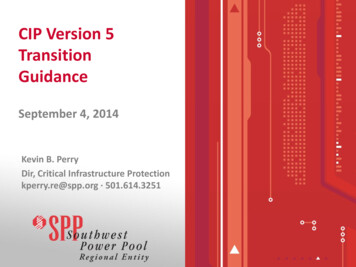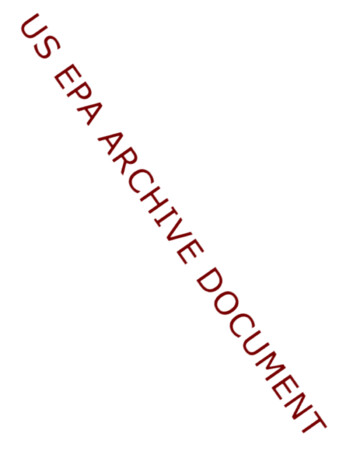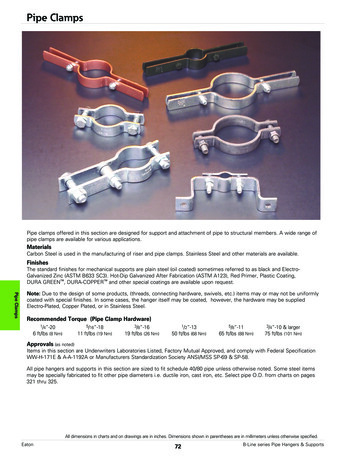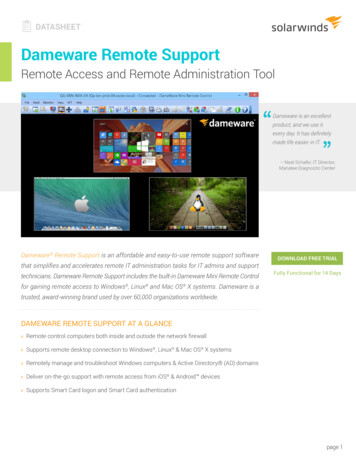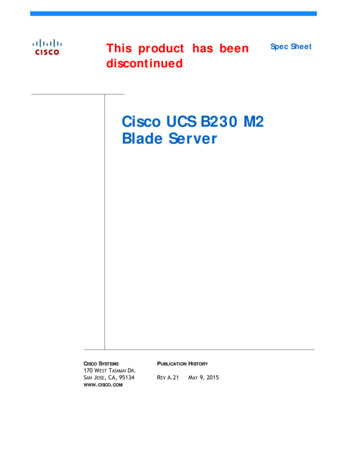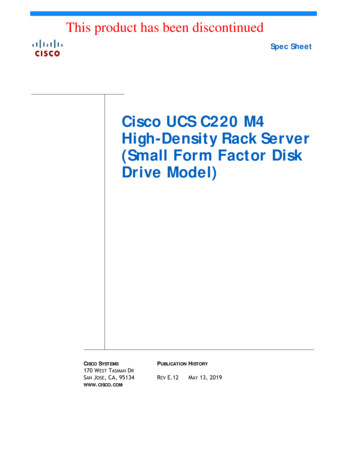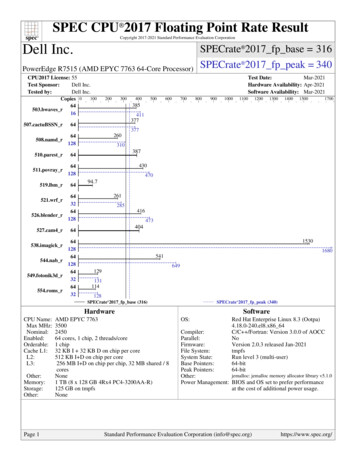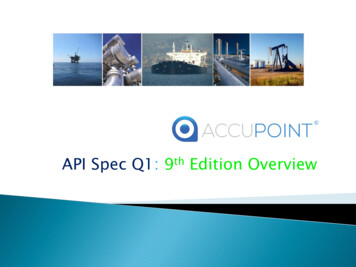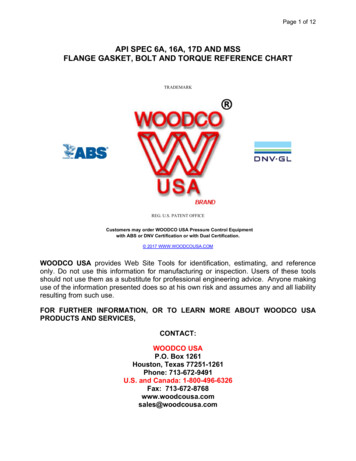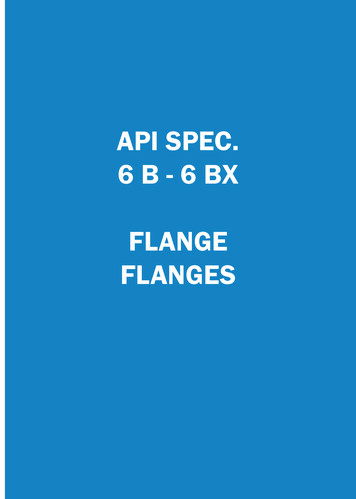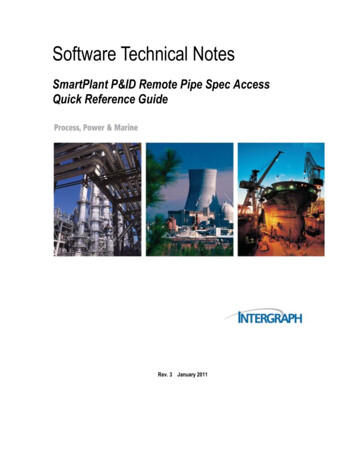
Transcription
Software Technical NotesSmartPlant P&ID Remote Pipe Spec AccessQuick Reference GuideRev. 3 January 2011
CopyrightCopyright 2004-2010 Intergraph Corporation. All Rights Reserved.Including software, file formats, and audiovisual displays; may be used pursuant to applicable software licenseagreement; contains confidential and proprietary information of Intergraph and/or third parties which isprotected by copyright law, trade secret law, and international treaty, and may not be provided or otherwisemade available without proper authorization.Restricted Rights LegendUse, duplication, or disclosure by the government is subject to restrictions as set forth below.For civilian agencies: This was developed at private expense and is “restricted computersoftware” submitted with restricted rights in accordance with subparagraphs (a) through (d)of the Commercial Computer Software - Restricted Rights clause at 52.227-19 of the FederalAcquisition Regulations (“FAR”) and its successors, and is unpublished and all rights arereserved under the copyright laws of the United States. For units of the Department ofDefense (“DoD”): This is “commercial computer software” as defined at DFARS 252.2277014 and the rights of the Government are as specified at DFARS 227.7202-3.Unpublished – rights reserved under the copyright laws of the United States.Intergraph CorporationHuntsville, Alabama 35894-0001Warranties and LiabilitiesAll warranties given by Intergraph Corporation about equipment or software are set forth in your purchasecontract, and nothing stated in, or implied by, this document or its contents shall be considered or deemed amodification or amendment of such warranties. Intergraph believes the information in this publication isaccurate as of its publication date.The information and the software discussed in this document are subject to change without notice and aresubject to applicable technical product descriptions. Intergraph Corporation is not responsible for any error thatmay appear in this document.The software discussed in this document is furnished under a license and may be used or copied only inaccordance with the terms of this license.No responsibility is assumed by Intergraph for the use or reliability of software on equipment that is notsupplied by Intergraph or its affiliated companies. THE USER OF THE SOFTWARE IS EXPECTED TOMAKE THE FINAL EVALUATION AS TO THE USEFULNESS OF THE SOFTWARE IN HIS OWNENVIRONMENT.TrademarksIntergraph, the Intergraph logo, PDS, SmartPlant, SmartSketch, FrameWorks, INtools,MARIAN, ISOGEN, and IntelliShip are registered trademarks and SupportModeler andSupportManager are trademarks of Intergraph Corporation. Microsoft and Windows areregistered trademarks of Microsoft Corporation. MicroStation is a registered trademark ofBentley Systems, Inc. Other brands and product names are trademarks of their respectiveowners.2
IntroductionThis document is a compilation of excerpts from the standard documentation delivered withSPP&ID 2007 and 2009, and SP3D 2009. Also included is a section with troubleshootingtips.ContentsNote 1: Below is the list of documents where Remote Pipe Spec Access is discussed. Theorder is consistent with the order in which a user will install and set up Remote Pipe SpecAccess.Note 2: Version 2009 introduced a new feature: SmartPlant P&ID supports revisions ofSmartPlant 3D pipe specs. This is noted in the excerpt from the 2009 Release Bulletin, onpage 5. Version 2009 also includes an additional ProgID that must be entered in DataDictionary Manager. You will see this in the table on page 13. The addition of this featureis the only difference between 2007 and 2009 Remote pipe Spec Access.SECTIONS & DOCUMENTS FROM WHICH EXCERPTS WERE TAKEN:Section/Document Name System Setup SPP&ID to SP3D Compatibility Table SPP&ID Release Bulletin (Version 2009) SmartPlant P&ID Installation and Upgrade Guide SmartPlant P&ID Users Guide SmartPlant P&ID Utilities Guide SmartPlant P&ID Options Manager users Guide SmartPlant P&ID Drawing Managers Users Guide SmartPlant Catalog Managers Users Guide SmartPlant 3D Installation Guide* Troubleshooting TipsPage45567121619192033*Please refer to this document for additional information regarding SP3D Installation andIntegration.3
System SetupThere are 3 logical machines involved in the Piping Spec Remote Access feature – thelast 2 below are sometimes on the same physical machine: The SPP&ID Client machine, which must include:– The SPP&ID software, including its pre-requisites (such as SmartPlantEngineering Manager)– The SmartPlant 3D Piping Specification Remote Access Client software The SP3D Catalog Database Server (this is where the actual piping specs reside) The Piping Specification Remote Access ServerThe machine acting as the Piping Specification Remote Access Server must include allthe default SP3D components (Project Management, Piping Specification Remote AccessServer, SmartPlant 3D Server Connectivity, Bulkload Reference Data, Catalog,Equipment, Systems and Specs, Electrical, Piping, etc). The only component which is notrequired for the feature to work is the Database Interference Detection Service.See below.4
SPP&ID to SP3D CompatibilityUse the table below to determine the compatibility between SPP&ID versions and SP3Dversions, as well as the version of the Piping Specification Remote Access Clientsoftware.SP P&ID VersionSP3D Version2007 to 2007 SP5 HF1All 2007 versionsPiping Specification RemoteAccess Client Version7.0.422007 SP5 HF2 and higherAll 2007 versions1.02007 SP5 HF2 and higherAll 2009 versions1.0All 2009 versionsAll 2007 versions1.0All 2009 versionsAll 2009 versions1.0SmartPlant P&ID Release BulletinNew in Version 2009 SmartPlant P&ID supports revisions of SmartPlant 3D pipe specs. You can now createa custom validation program, which can be used to implement validation on any of thefollowing events: creating, opening, closing, and deleting a drawing, editing drawingproperties, and printing.5
SmartPlant P&ID Installation and Upgrade GuideSoftware PrerequisitesSmartPlant 3D Piping Specification Remote Access Client, Version 01.00. The PipingSpecification Client software is required for using SmartPlant 3D specifications in theSmartPlant P&ID Piping Specification Utility and is available on the SmartPlant P&IDproduct CD.Loading SmartPlant P&ID Prerequisite SoftwareSmartPlant 3D Piping Specification Remote Access Client, Version 01.00. The PipingSpecification Client software is required for using SmartPlant 3D specifications in theSmartPlant P&ID Piping Specification Utility and is available on the SmartPlant P&IDProduct CD.Install SmartPlant 3D Piping Specification Remote Access ClientIn order to use the Piping Specification utility with SmartPlant 3D, you must install theSmartPlant 3D Piping Specification Remote Access Client.1. Insert the SmartPlant P&ID CD into the CD-ROM drive.2. On the SmartPlant P&ID Installation screen, click Prerequisite Software.3. Click SmartPlant 3D Piping Specification Remote Access Client Installation.4. Follow the instructions to install the client software.5. When the setup is complete, click Close to return to the list of prerequisitesoftware.6
SmartPlant P&ID Users GuideUsing the PipeSpec UtilityThe Piping Specification utility works with PDS 3D or SmartPlant 3D to validate thepiping materials class with the temperatures, pressures, and diameters assigned to thepipe run and to search commodity codes (in all 3D databases) and fabrication categories(in PDS 3D databases only) for piping components. The database tables and library filesin the 3D product provide source information for the validation and search. The servicelimits validation and automatic commodity code lookup can be disabled simultaneouslyusing a switch in Options Manager. For more information about modifying the PipeSpecsettings, see Options Manager Help. For more information about using the PipingSpecification utility with SmartPlant 3D, refer to the SmartPlant P&ID Installation andUpgrade Guide for details about installing SmartPlant 3D Piping Specification RemoteAccess Client.In Data Dictionary Manager, the ValidateNomDiam.ForeignCalc program ID, which isassigned to the Nominal Diameter property, starts the Piping Specification utility andtriggers the commodity code and fabrication category lookups when a nominal diameteris changed. For more information about assigning program IDs, see Data DictionaryManager Help.PDS 3D Files Used For PipeSpec pd schema — pdtable 102 table ra schema — pdtable 201 and pdtable 202 tables library files — us pjstb.l, us pjstb.l.r, and us pjstb.l.t .dll files — PipeSpec.dll, pdpjs.dll, pdpjsx.dll, and ValidateServiceLimits.dllPerforming Service Limits ValidationThe Piping Specification utility verifies that the temperatures and pressures assigned to apipe run comply with the service limits associated with the selected Piping MaterialsClass. In continuous validation mode, which is activated by assigned settings in OptionsManager, this verification occurs each time that you modify either the Piping MaterialsClass or a temperature–pressure pair in the process case data of the pipe run. The ServiceLimits validation requires at least one complete temperature-pressure pair from amongdesign, alternate design, operating, and alternate operating cases. If any temperaturepressure pair violates the service limits of the selected Piping Materials Class, a warningdisplays the appropriate pairs. This warning appears in the design software by appendingan error string to the name of the PMC.Performing Commodity Code and Fabrication Category Look UpThe Piping Specification utility looks up the Commodity Code and FabricationCategory properties of inline piping components. In the continuous validation mode,this lookup occurs each time the Piping Materials Class or any of the four case Max7
temperatures (Design, Alternate Design, Operating, and Alternate Operating) aremodified on the pipe run. Validation also occurs each time the Option Code or NominalDiameter of the component is modified. If the modification occurs on a property of apiping component, then the lookup is restricted to that particular component, but if themodification occurs on a property of a pipe run, then the lookup encompasses everypiping component on that run.The minimum requirements to cause a lookup are that the piping component must be in apipe run, that the PMC of the pipe run must be populated and comply with service limits,and that the nominal diameter of the piping component must be specified. If the PMC isassigned but does not comply with the service limits, then the Commodity Codeproperty displays an error message.The PipeSpec utility uses process case temperatures of the run during the commoditycode lookup only if the code for that component has a maximum temperature limit valuein the 3D database. For example, in PDS 3D, a value of -9999 for maximum temperaturein pdtable 202 indicates a null value, and the process case temperatures on the pipe runare ignored for the lookup. If a maximum temperature exists for that component, then thelookup insures this value is larger than all of the process case temperatures assigned tothe pipe run in which the piping component resides. The software performs the look-up on fabrication category for PDS 3D PipeSpeconly; fabrication category is not supported for SmartPlant 3D. The units for the PDS 3D maximum temperature are those specified in OptionsManager.If any temperature values for the pipe run are unspecified, then a value of zero Deg-K isassumed for each of the unspecified temperatures. If multiple records are obtained in thelookup, then the utility returns a commodity code only if all of the records have the samecode value. If not, an error is recorded in the error-log file with the appropriate message.The Fabrication Category property of inline piping components is a select-listedproperty in SmartPlant P&ID. A relationship between the fabrication category and thecommodity name can be defined in the PDS 3D database. The Commodity Name is aunique name for every symbol. In PDS 3D, this unique name is the AABBCC Codeproperty. SmartPlant symbols are assigned the same AABBCC Code properties inCatalog Manager.8
Similarly, the Option Code property is a select list of text values inSmartPlant P&ID, while it is a set of code numbers or indices in PDS 3D. Short Valuefor the Option Code select list contains the PDS 3D indices corresponding to theappropriate Option Code text in SmartPlant P&ID. The PipeSpec utility uses the entriesin the Short Value box of the Option Code list to obtain the Option Code used in thePDS 3D database tables.Log Files Error messages are placed in the PipeSpecError.log file in the directory assigned tothe TEMP environment variable. Error messages help you identify the cause offailure when the utility does not complete the tasks as expected. For example, ifminimum requirements are not met for the lookup, the missing properties are listedin the log file. The ServiceLimits.log file contains any errors encountered during the Service LimitValidation process, which runs as part of the PipeSpec Utility.Piping Specifications Dialog BoxOpens when you click the Calc buttonfor the Piping Materials Class property(PMC) for a pipe run in the Properties window, and allows you to choose a PMC from apiping specification. This functionality is not available unless the proper settings aredefined in Options Manager and the applicable Program IDs are assigned in DataDictionary Manager. For more information about Piping Specification configuration, youcan refer to the SmartPlant P&ID Installation Guide by clicking Help PrintableGuides.Piping Materials Class — Lists the PMCs in your piping specification. Choose one, anddepending on the settings in Options Manager, property validation for piping segmentsand inline components is run. This can include checking service limits.Assign a Piping Materials Class to a Pipe Run Using PipeSpecThe PipeSpec utility is not available unless the appropriate settings andprogram IDs are assigned in Options Manager and Data Dictionary Manager,respectively. For more information, see those Help files.1. Select the pipe run.2. Select the Piping Materials Class property for the pipe run in the Propertieswindow.3. Click the Calc button .4. On the Piping Specifications (see "Piping Specifications Dialog Box") dialog box,choose the appropriate PMC from the list and click OK.9
Based on the chosen PMC and other assigned properties, such as NominalDiameter, Maximum Design Pressure, Maximum Design Temperature, and soforth, the PipeSpec utility copies properties and checks limits in the entire run,including inline components. If you subsequently assign nominal diameters to inline valves or othercomponents, SmartPlant P&ID assigns commodity codes and fabricationcategories to them that correspond to the PMC of the pipe run and thespecifications in your 3D databases (fabrication category is not supported forSmartPlant 3D). If you choose a diameter, for instance, that does not exist for theassigned PMC, then the commodity code property becomes Not In Spec. If you choose temperature- pressure limits for process cases that do not agree withthe assigned PMC, then the error Service Limits Error is added to the PMC forthe run. Given the appropriate settings in Options Manager and Data Dictionary Manager,you can manually assign commodity codes to inline components, and the PipeSpecutility looks up accepted diameters and validates the assignment. For moreinformation, see Assign a Commodity Code to a Piping Component UsingPipeSpec.Assign a Commodity Code to a Piping Component Using PipeSpecThe PipeSpec utility is not available unless the appropriate settings andprogram IDs are assigned in Options Manager and Data Dictionary Manager,respectively. For more information, see the Help files for those managers.1. Select an inline component that belongs to a pipe run whose piping material class hasbeen defined. For more information on assigning a PMC, see Assign a PipingMaterials Class to a Pipe Run Using PipeSpec.2. In the Properties window, define the Nominal Piping Diameter property for thecomponent.You can verify that a commodity code (in all 3D databases) and fabrication category(in PDS 3D databases only) have been assigned in the Properties window, or you canopen the error log,PipeSpecError.log, if properties have not been assigned as expected.For more information about the error log, click Related Topics. If continuous validation is turned on for the PipeSpec utility, then a pipe run withtemperature-pressure limits that do not agree with its PMC produces the error Errorin PMC in the commodity code for an inline component. For information about thesettings required for continuous service limits validation, see Options Manager Help. With continuous validation, not only is the commodity code defined automatically,but for PDS 3D, so is the Fabrication Category property for the inline components,if the relationship is defined in your PDS 3D database.10
Adding or changing the option code can change the commodity code, if therelationship is defined in your PDS 3D database. If continuous validation is not activated but other appropriate settings and programIDs are assigned, you can still click the Calc buttonfor the Commodity Codeproperty and choose a code. However this does not verify that the component agreeswith a piping specification.11
SmartPlant P&ID Utilities GuidePiping Specification UtilityThe Piping Specification Utility (PipeSpec) works with Intergraph PDS 3D or SmartPlant3D to validate the piping materials class with the temperatures, pressures, and diametersassigned to the pipe run and to search commodity codes and fabrication categories forpiping components. The database tables and library files in the 3D product providesource information for the validation and search. The service limits validation andautomatic commodity code look- up can be disabled simultaneously using a switch inOptions Manager. For more information about modifying the PipeSpec settings, see theOptions Manager Help.In Data Dictionary Manager, the ValidateNomDiam.ForeignCalc program ID, which isassigned to the Nominal Diameter property, starts the Piping Specification Utility andtriggers the commodity code and fabrication category look-ups when a nominal diameteris changed. For more information about assigning program IDs, see the Data DictionaryHelp.PDS 3D Files Used for PipeSpec pd schema — pdtable 102 table ra schema - pdtable 201 and pdtable 202 tables library files — us pjstb.l, us pjstb.l.r, and us pjstb.l.t (The library file locations arelisted in pdtable 102.) .dll files — PipeSpec.dll, pdpjs.dll, pdpjsx.dll, and ValidateServiceLimits.dllThe Piping Specification utility allows separate logon for the ra and pd schemas in thePDS 3D database. To use the Piping Specification Utility with SmartPlant 3D, you must install theSmartPlant 3D Piping Specification Remote Access Client, which is available on theSmartPlant P&ID product CD under Prerequisite Software. The software performs the look-up on fabrication category for PDS 3D PipeSpeconly; fabrication category is not supported for SmartPlant 3D. All of the displayed text strings are maintained as Visual Basic resources in thePipeSpec.dll. These strings can be translated or modified as required using aresource file editor. When performing piping materials class validations, commodity code lookup, orvalidation of nominal diameter for SmartPlant 3D, the Piping Specification Utilityassigns the revision number from the SmartPlant 3D piping material class to thePiping Material Class Revision property. Error messages are placed in the PipeSpecError.log file in the directory assigned tothe TEMP environment variable. Error messages help you identify the cause offailure when the utility does not complete t
SmartPlant P&ID Installation and Upgrade Guide 6 SmartPlant P&ID . Bulkload Reference Data, Catalog, Equipment, Systems and Specs, Electrical, Piping, etc). The only component which is not required for the featur