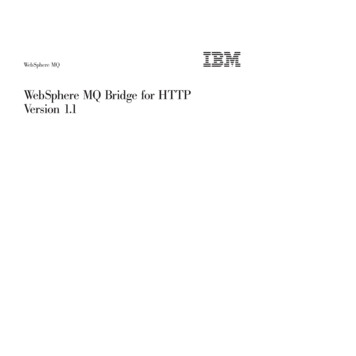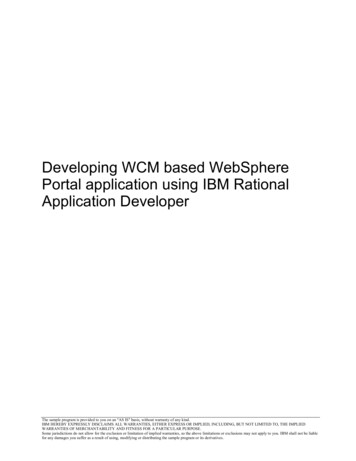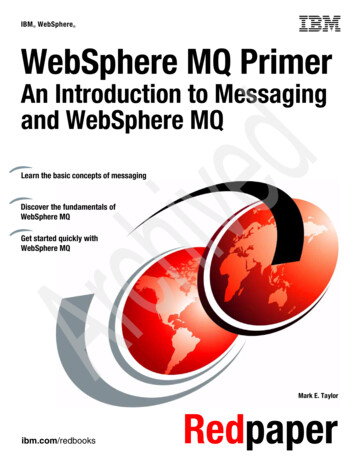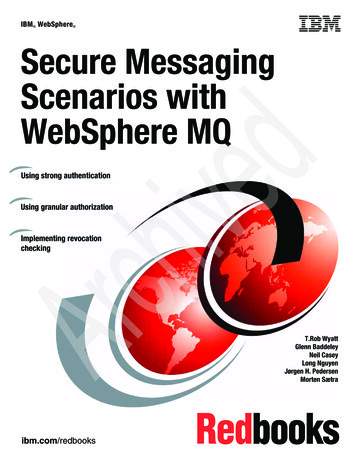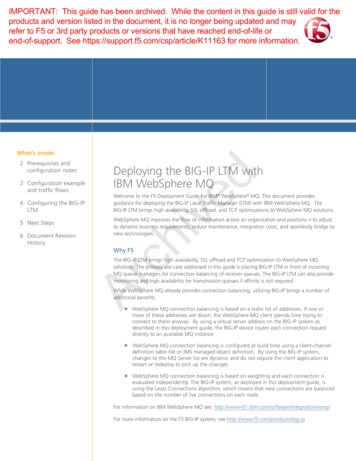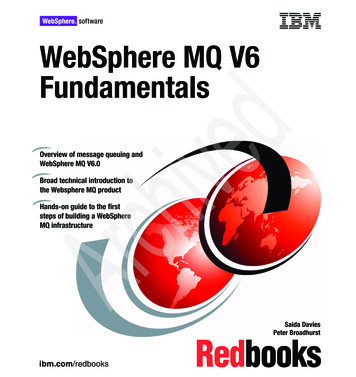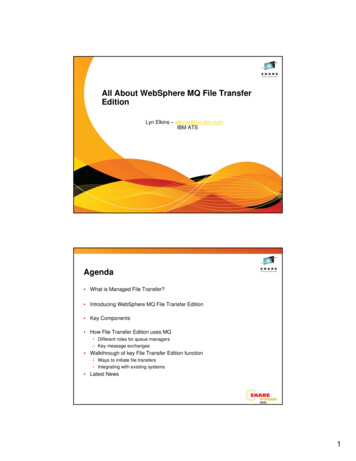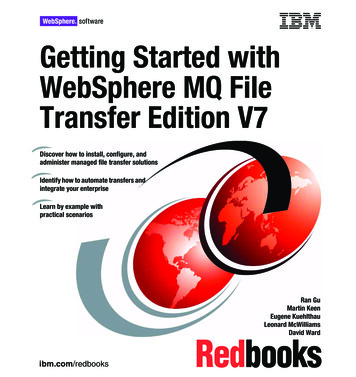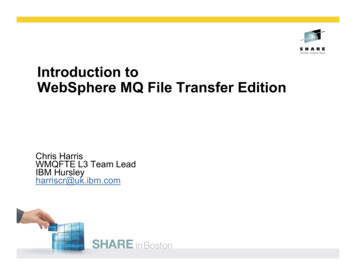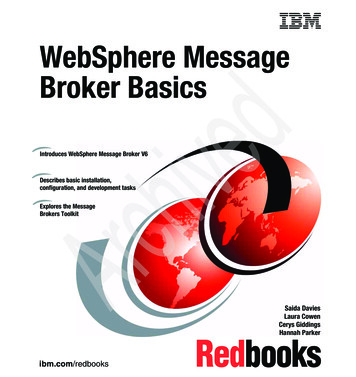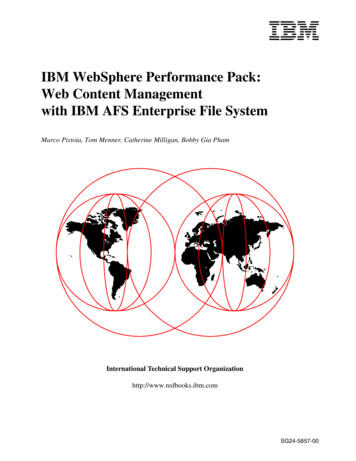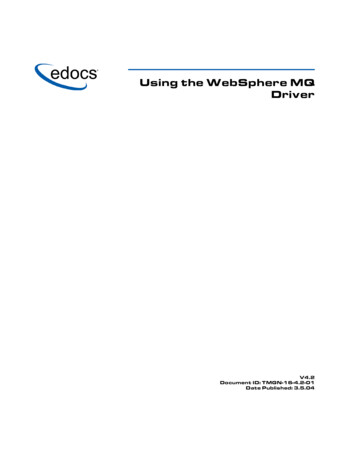
Transcription
Using the WebSphere MQDriverV4.2Document ID: TMGN-16-4.2-01Date Published: 3.5.04
1997 2004 edocs Inc. All rights reserved.edocs, Inc., One Apple Hill Dr., Natick, MA 01760The information contained in this document is the confidential and proprietary information ofedocs, Inc. and is subject to change without notice.This material is protected by U.S. and international copyright laws. edocs and eaPost areregistered in the U.S. Patent and Trademark Office.No part of this publication may be reproduced or transmitted in any form or by any meanswithout the prior written permission of edocs, Inc.eaSuite, eaDirect, eaPay, eaCare, eaAssist, eaMarket, and eaXchange are trademarks of edocs,Inc.All other trademark, company, and product names used herein are trademarks of their respectivecompanies.Printed in the USA.
PrefaceIn This SectionUsing this Manual . ivFinding the Information You Need . ixIf You Need Help . xii
ivUsing the WebSphere MQ DriverUsing this ManualWelcome to Using the WebSphere MQ Driver for Telco Service & Analytics Manager.This manual covers using the WebSphere MQ Driver in Connectors.
PrefaceBefore You Get StartedYou should be familiar with the following:!Your application architecture!Programming in Java!Designing or working with databases!eXtended Markup Language (XML)!Your OSSv
viUsing the WebSphere MQ DriverWho Should Read this ManualThis manual is for developers and project managers who are responsible for configuringand developing connectors which use the IBM WebSphere MQ driver.However, there are other topics covered in this manual that may interest othermembers of the project development team.!AdministratorsYou will find information about running and managing connectors using this driver.!DevelopersYou will find everything you need to know in order to build, generate and runconnectors using this driver. This manual contains instructions on how to use theIntegration Logic Studio you use the driver in connectors. It also shows you how togenerate the runtime files then launch the connector.!Project ArchitectYou can use the information in this manual to learn about connectors and how theyuse this driver.!Project ManagerYou will find information about connectors and the different tools used to create andrun them. You will find information about how your solution uses connectors and thisdriver.
PrefaceviiHow this Manual is OrganizedThis manual contains the following chapters:!About WebSphere MQ and the SmartLink (ISF)This chapter introduces the IBM WebSphere MQ driver and its role in the SmartLink(ISF).It contains information about:!!SmartLink (ISF)!SmartLink (ISF) Connectors!This driver and the SmartLink (ISF) ConnectorsInstalling the WebSphere MQ DriverThis chapter covers the installation of the driver.It contains information about:!!Required software!Installing this driverConfiguring Your ConnectorThis chapter covers the configuration the Connector to use the driver.It contains information about:!!Installing the ILS driver plugin!Configuring the connector to use this driverGenerating Your ConnectorThis chapter covers generating the runtime files of your connector.It contains information about:!!Using the ILS to generate the runtime files!Using the command line tool to generate runtime filesRunning Your ConnectorThis chapter covers running the connector.It contains information about:!Starting and stopping connectors
viiiUsing the WebSphere MQ Driver!!Administrating connectorsTool ReferenceThis appendix is a tool reference guide. It covers the location, configuration and useof the administration tools.The administration tools covered include:!Synchronizer connector tools!OSS connector tools!Connector Generator
PrefaceWhat Typographical Changes and Symbols MeanThis manual uses the following conventions:TYPEFACEMEANINGEXAMPLEItalicsManuals, topics or otherimportant itemsRefer to DevelopingConnectors.Small CapitalsSoftware and ComponentnamesYour application uses adatabase called the CID.File names, commands,paths, and on screencommandsGo to //home/my fileFixed Widthix
xUsing the WebSphere MQ DriverObtaining edocs Software and DocumentationYou can download edocs software and documentation directly from Customer Centralat https://support.edocs.com. After you log in, click on the Downloads button on the left.When the next page appears, you will see a table displaying all of the availabledownloads. To search for specific items, select the Version and/or Category and clickthe Search Downloads button. If you download software, an email from edocs TechnicalSupport will automatically be sent to you (the registered owner) with your license keyinformation.If you received an edocs product installation CD, load it on your system and navigatefrom its root directory to the folder where the software installer resides for youroperating system. You can run the installer from that location, or you can copy it to yourfile system and run it from there. The product documentation included with your CD is inthe Documentation folder located in the root directory. The license key information forthe products on the CD is included with the package materials shipped with the CD.
PrefacexiFinding the Information You NeedThis driver is an integral part of solutions based on Telco Service & Analytics Manager.If you are new to using drivers and working with the SmartLink (ISF), you should startby reading Building Connectors. This manual helps you understand the integrationarchitecture and shows you how to build connectors to connect to today’s marketleading OSS software. You can also read Using the Loopback Connector forinformation about a connector built for development purposes.You should always read the release bulletin for late-breaking information.You should refer to the documentation set which came with your version of TelcoService & Analytics Manager for more detailed information.
xiiUsing the WebSphere MQ DriverIf You Need HelpTechnical support is available to customers who have valid maintenance and supportcontracts with edocs. Technical support engineers can help you install, configure, andmaintain your edocs application.edocs provides global Technical Support services from the following Support Centers:US Support CenterNatick, MAMon-Fri 8:30am – 8:00pm US ESTTelephone: 508-652-8400Europe Support CenterLondon, United KingdomMon-Fri 9:00am – 5:00 GMTTelephone: 44 20 8956 2673Asia Pac Rim Support CenterMelbourne, AustraliaMon-Fri 9:00am – 5:00pm AUTelephone: 61 3 9909 7301Customer Centralhttps://support.edocs.comEmail Supportmailto:support@edocs.comWhen you report a problem, please be prepared to provide us the following information:!What is your name and role in your organization?!What is your company’s name?!What is your phone number and best times to call you?!What is your e-mail address?!In which edocs product did a problem occur?!What is your Operating System version?!What were you doing when the problem occurred?!How did the system respond to the error?!If the system generated a screen message, please send us that screen message.!If the system wrote information to a log file, please send us that log file.
PrefaceIf the system crashed or hung, please tell us.xiii
ContentsPrefaceiiiAbout WebSphere MQ and the SmartLink (ISF)17Overview of the SmartLink (ISF) ConnectorsAbout the SmartLinkUsing the IBM WebSphere MQ DriverInstalling the WebSphere MQ DriverBefore You InstallInstalling the WebSphere MQ DriverConfiguring Your ConnectorAbout Configuring ConnectorsInstalling the Integration Logic Studio Add-inConfiguring the Connector to use WebSphere MQProgramming User ExitsThe MQCustomIF InterfaceSetting Environment VariablesGenerating Your ConnectorAbout Generating Your ConnectorRunning Your ConnectorStarting and Stopping the Synchronizer ConnectorAbout Synchronizer Run ModesStarting and Stopping the OSS ConnectorAdministrating the ConnectorAbout Administrating ConnectorsTool ReferenceSynchronizer Connector Administration Toolsagentstart Syntaxagentadm SyntaxOSS Connector Administration Toolsossstart Syntaxossadm SyntaxConnector Generator ToolilccGenerator 5252535656565757
xviUsing the WebSphere MQ DriverIndex59
CHAPTER 1About WebSphere MQ and theSmartLink (ISF)SmartLink (ISF) drivers are communication drivers for Telco Service Manager (TSM).This driver is for Telco Service Manager (TSM) that communicate with OSS using IBM'sWebSphere MQ middleware.In This SectionOverview of the SmartLink (ISF) Connectors . 18About the SmartLink (ISF) . 20Using the IBM WebSphere MQ Driver. 21
18Using the WebSphere MQ DriverOverview of the SmartLink (ISF)ConnectorsThe SmartLink (ISF) is not only a set of application integration services, but is aframework in which the providers of the services work together.In order to integrate an application, these service providers, or SmartLink (ISF)components, are arranged into dataflows. This means that they are connected togetherand organized into a step-by-step sequence. A connector is part of the SmartLink (ISF)that is responsible for moving data between applications and transport layers.There are two types of connectors:!SynchronizersThey are responsible for data exchanged between your Telco Service Manager(TSM) and the transport layer!OSS ConnectorsThey are responsible for data exchanged between the BSS/OSS applications andthe transport layerFor example, the Synchronizer connector is responsible for moving data between theTelco Service Manager (TSM) and the transport layer. This connector uses differentconnector components to carry out the following tasks:!Send data to the middleware1. Extract the requests from the request queue located in the CID2. Use these requests to generate XML messages3. Send this XML message to the middleware backbone
About WebSphere MQ and the SmartLink (ISF)!Receive data from the middleware4. Receive the XML message from the middleware5. Use these messages to create CID objects6. Update the CID by running scripts which use the CID objects19
20About the SmartLinkThe SmartLink (ISF) enables the Telco Service Manager (TSM) to communicate, orintegrate with the core CSP technology infrastructure, for example billing platforms,Customer Relationship Management (CRM) software, and other business andoperational support systems (BSS/OSS). This in turn allows the CID to maintain asynchronized cache of semi-static customer and service data, as well as passingrequests and responses between the various systems.The SmartLink (ISF) can be considered to comprise:!Connectors that move data between Telco Service Manager (TSM) and thetransport layer. These connectors are called Synchronizers.!Connectors that move data between BSS/OSS applications and the transport layer.These connectors are called BSS/OSS Connectors.!A repository of message definitions to build and process messages for all commontransactions. This is the Message Schema Reference Repository.!Associated tools to design and configure Connectors along with administration toolsto run and manage them.
About WebSphere MQ and the SmartLink (ISF)21Using the IBM WebSphere MQ DriverConnectors are responsible for moving data between applications and transport layers.This driver allows your connectors to use WebSphere MQ to exchange messages.Before you get started, you must create and configure the WebSphere MQ MessageQueues. You use the WebSphere MQ tools to create the queue manager and queuesfor your connector. When you are finished, you are ready to begin using the driver.Using this driver involves:!Installing the ConnectorYou install the required runtime files so the connector can communicate withWebSphere MQ.!Configuring the Integration Logic StudioYou use the WebSphere MQ add-in to import the inbound and outboundWebSphere MQ message queues.!Configure your Connector to use these queuesUsing the Integration Logic Studio, you modify Integration Processes to use thequeues. Depending on the type of connector, your Integration Process may use theinbound queue to receive messages or the outbound queue to send messages.!Generating and Running the ConnectorYou then have to configure the queues for your environment. Once you configureyour connectors to use these queues, you generate the connector runtime files. Youcan then run the connector.For more information about Connectors and using the Integration Logic Studio, refer toDeveloping Connectors
CHAPTER 2Installing the WebSphere MQDriverIn This SectionBefore You Install . 24Installing the WebSphere MQ Driver . 25
24Before You InstallBefore you install this driver, you must install at least one of the following:!Telco Service & Analytics Manager 4.2 Framework including the Integration LogicStudio!Telco Service & Analytics Manager 4.2 Loopback Connector!Telco Service & Analytics Manager 4.2 Connector Template
25Installing the WebSphere MQ DriverInsert the Telco Service & Analytics Manager WebSphere MQ Driver CD-ROM andopen Contents.html. This page contains a link to the installer page. On the installerpage, click the link to the driver to run the installer.If you install the WebSphere MQ Driver on a computer running Windows2000, you mustuse the Windows Install/Remove Programs utility to run the installer you download. Youcan find this utility in the Control Panel. Go to Start Settings Control Panel.To install the WebSphere MQ driver1Run the installer application for your platform that you downloaded from edocsCustomer Central or that is on the Telco Service & Analytics Manager CD-ROM.The Installer appears.!AIX: wsmq aix.bin!HPUX: wsmq hpux.bin!Solaris: wsmq solaris.bin!Windows: wsmq windows.exe2 Click Next. The License Agreement window appears.3 Read and accept the license agreement then click Next. The Location windowappears4 Select the component to install:!ISF Driver to install the driver runtime files.!Integration Logic Studio Add-in to install the add-in.!Full Installation to install all of the components.5 Follow the onscreen instructions to enter the different paths of installed software.Depending on your installation type, you may have to enter:!The home directory of Telco Service Manager!The home directory of the Telco Service Manager Composer!The location of the WebSphere MQ Client6 Click Next. The Pre-Installation Summary window appears. Review the installationinformation. If necessary, you can click Previous to modify the installationconfiguration.7 Click Install to install the driver.When finished, the installer displays a confirmation message.
CHAPTER 3Configuring Your ConnectorIn This SectionAbout Configuring Connectors. 28Installing the Integration Logic Studio Add-in . 29Configuring the Connector to use WebSphere MQ . 30Programming User Exits . 34Setting Environment Variables . 38
28About Configuring ConnectorsAfter you install the WebSphere MQ driver, you have configure your environment to usethe driver.Configuring your environment involves:!Installing the WebSphere MQ Addin!Configuring the connectors to use the queues!Configuring User Exits!Setting environment variables
Configuring Your Connector29Installing the Integration LogicStudio Add-inIn order for your connectors to use the WebSphere MQ driver, you need to install theaddin for the ILS.This addin installs the following:!Inbound MQSeries QueueThis queue is for inbound messages coming from WebSphere MQ!Outbound MQSeries QueueThis queue is for outbound messages going to WebSphere MQTo install add-ins1Run the ILS2 Select Tools Addins. The directory selection dialog box appears.3 Select the location of the addin install files.By default, the WebSphere MQ install files are in ils home /addins/ils/mqseries4 Select OK. The ILS imports the addin. When finished, the ILS displays a message.5 Restart the ILS.
30Using the WebSphere MQ DriverConfiguring the Connector to useWebSphere MQAfter installing the WebSphere MQ addin, you can open and configure your connectorto use the WebSphere MQ queues.Configuring the connector involves:!Opening the connector and Integration Processes to modify!Create the Message Queue processors!Configure the Message Queue processors!Connect the Message Queue processors!Validate the connectorTo open connectors1Choose File Open. The Open Connector dialog box opens.2 Select the connector file to open.3 Choose Open. The connector opens in the Connector Explorer.To open Integration Processes1Open the connector.2 In the Connector Explorer, expand Integration Processes.3 Double-click the Integration Process. The Integration Process appears in theWorkspace.To create the queues1Open the Integration Process.2 Right-click Processors then select New Processor. The Choose a Processor Typedialog box appears.3 Expand the Message Queue node.4 Select one of the following:!Inbound MQSeries Queue!Outbound MQSeries Queue
Configuring Your Connector315 Enter the name of the Processor.6 Select Confirm. The new processor appears in the Connector Explorer and theIntegration Process displayed in the Workspace.To specify the properties of outbound queues1Open the Integration Process.2 Expand the Processors node.3 Select the Inbound MQ Series Processor to modify.4 In the Properties pane, enter the following:PROPERTYDESCRIPTIONQueue Manager NameThe queue manager nameQueue NameThe queue nameHost NameThe host namePort NumberThe host port numberChannel NameThe channel nameUser NameUser name to connect to WebSphere MQUser PasswordAssociated passwordNapping timeTime between polling (in milliseconds)User ExitsClass containing user exit code to executeNumber of threadsNumber of threads to allocateJava priorityJVM priority of the threadsTime To LiveOptional parameterInteger containing the lifespan of the message in thequeue (tenths of seconds)This value corresponds to the EXPIRY property of theMQSeries message.1Add MQ Options as required.1. Select Options node under the WebSphere MQ Outbound Message Queue. Theproperties appear in the Properties pane. The Add button on the Properties paneis active.2. Choose Add to add a new property. A new row is created in the Properties pane.3. In the new row, enter the name of the MQ Option.
32Using the WebSphere MQ DriverFor instance, for outbound queues, you can add the following options:!MQOO OUTPUT!MQOO SET IDENTITY CONTEXT!MQOO BIND NOT FIXEDFor more information about the available MQ Options, refer to your WebSphere MQdocumentation.To specify the properties of inbound queues1Open the Integration Process.2 Expand the Processors node.3 Select the Outbound MQSeries Queue Processor to modify.4 In the Properties pane, enter the following:PROPERTYDESCRIPTIONQueue Manager NameThe queue manager nameQueue NameThe queue nameHost NameThe host namePort NumberThe host port numberChannel NameThe channel nameUser NameUser name to connect to WebSphere MQUser PasswordAssociated passwordTime To LiveOptional parameterInteger containing the lifespan of the message in thequeue (tenths of seconds)This value corresponds to the EXPIRY property of theMQSeries message.User Exits1Class containing user exit code to executeAdd MQ Options as required.1. Select Options node under the WebSphere MQ Inbound Message Queue. Theproperties appear in the Properties pane. The Add button on the Properties paneis active.2. Choose Add to add a new property. A new row is created in t
About WebSphere MQ and the SmartLink (ISF) 21 Using the IBM WebSphere MQ Driver Connectors are responsible for moving data between applications and transport layers. This driver allows your connectors to use WebSphere MQ to exchange messages. Before you get started, you must create and co