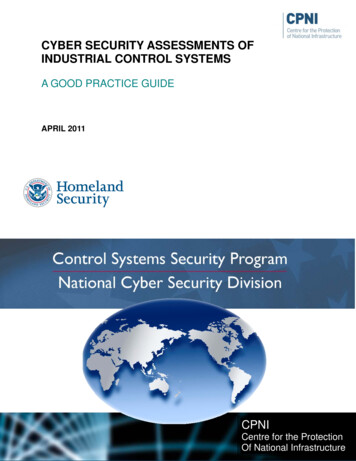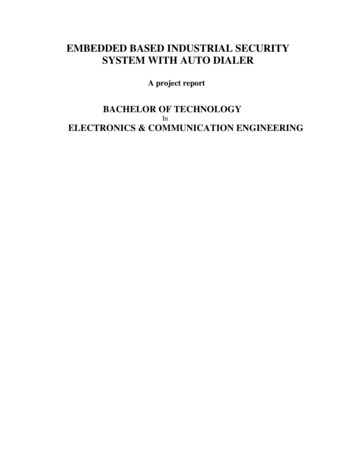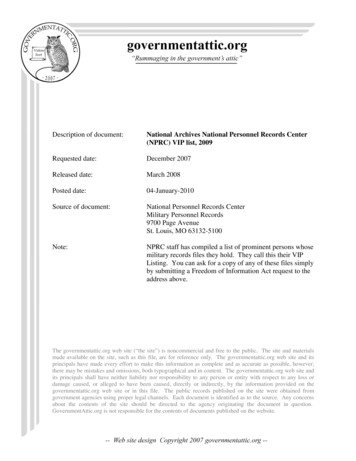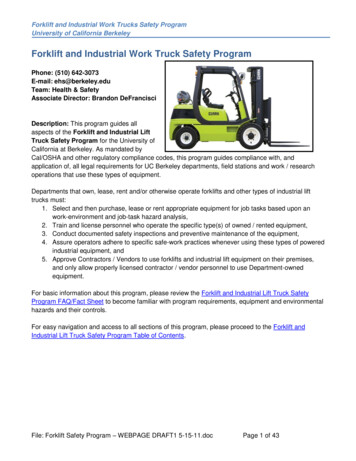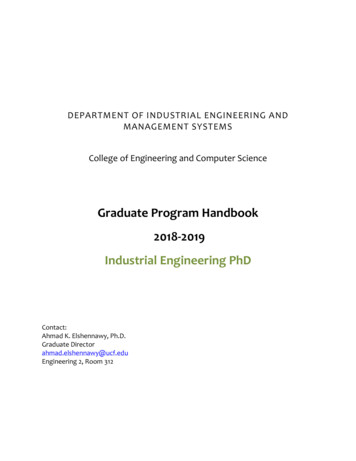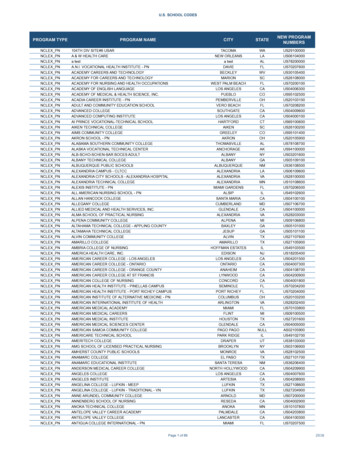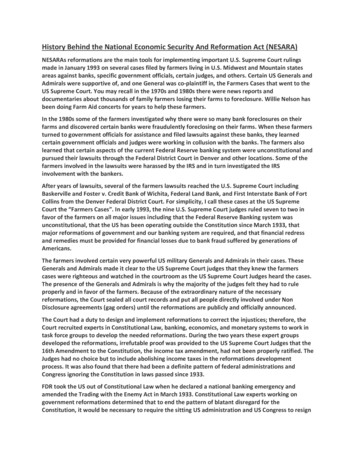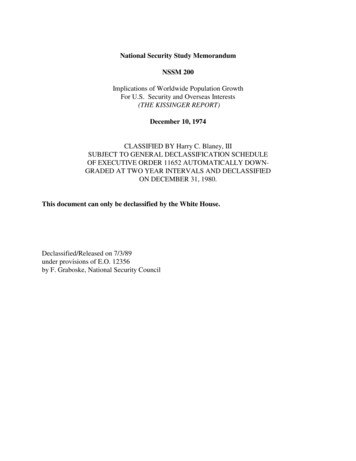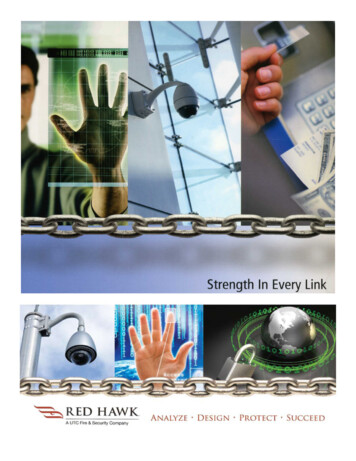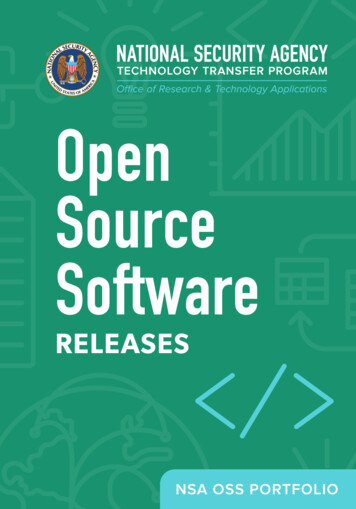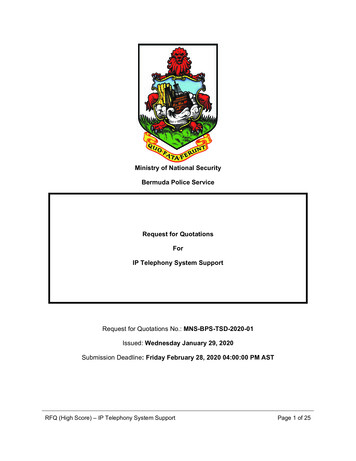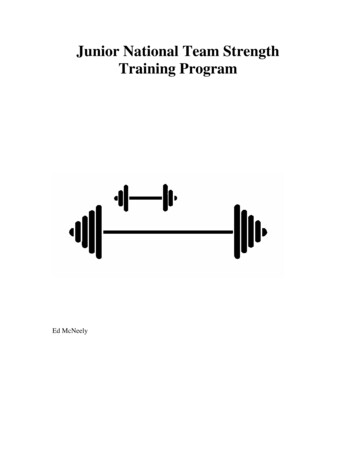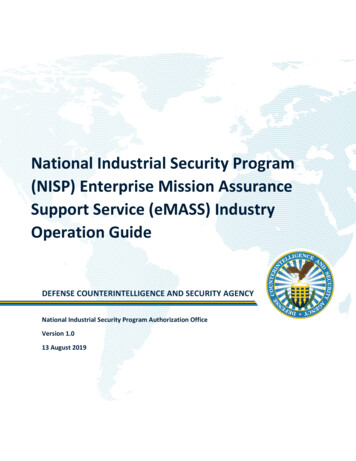
Transcription
National Industrial Security Program(NISP) Enterprise Mission AssuranceSupport Service (eMASS) IndustryOperation GuideNational Industrial Security Program Authorization OfficeVersion 1.013 August 2019
ITABLE OF 4.3.34.3.44.3.54.44.54.64.74.856INTRODUCTION . 1BACKGROUND . 1RESOURCES . 1ENTERPRISE MISSION ASSURANCE SUPPORT SERVICE . 1OVERVIEW . 1APPROVAL CHAINS . 2SYSTEM REGISTRATION . 2STEP 1 – SYSTEM INFORMATION . 4STEP 2 – AUTHORIZATION INFORMATION. 5STEP 3 – ROLES . 7STEP 4 – REVIEW & SUBMIT . 8SYSTEM INFORMATION . 8SYSTEM – DETAILS . 9SYSTEM INFORMATION . 10AUTHORIZATION INFORMATION . 12FEDERAL INFORMATION SECURITY MANAGEMENT ACT (FISMA). 12BUSINESS . 12EXTERNAL SECURITY SERVICES. 12CATEGORIZATION . 13CONTROL SECTION . 13OVERLAYS . 14SECURITY TECHNICAL IMPLEMENTATION GUIDES . 15MANAGE SECURITY CONTROLS. 15CONTROLS . 15LISTING . 16IMPORT/EXPORT . 18IMPLEMENTATION PLAN . 33RISK ASSESSMENT . 34SUBMIT FOR REVIEW . 34ASSETS . 38PLAN OF ACTION AND MILESTONES (POA&M). 38ARTIFACTS . 38PACKAGE . 39MANAGEMENT . 41DECOMMISSIONED SYSTEMS . 42REPORTS . 42Page i
1 INTRODUCTION1.1 BACKGROUNDThe NISP Enterprise Mission Assurance Support Service (eMASS) Operation Guide was designed to assistNISP eMASS users navigate eMASS. The DISA eMASS User Guide is an essential document and MUST bereferenced throughout the process. The DISA eMASS User Guide can be accessed by selecting the “Help”tab at the top of the eMASS screen. Please select the “RMF User Guide.”1.2 RESOURCESIn addition to this operation guide, key resources include: DoD 5220.22-M Change-2, National Industrial Security Program Operating Manual (NISPOM); DISA eMASS User Guide; DISA eMASS User Guide for System Administrators; DCSA Assessment and Authorization Process Manual (DAAPM); NISP eMASS Account; and Role Based Access as IAM2 ENTERPRISE MISSION ASSURANCE SUPPORT SERVICE2.1 OVERVIEWThe Enterprise Mission Assurance Support Service (eMASS) is a government-owned, web-basedapplication with a broad range of services for comprehensive fully integrated cybersecurity management.Features include dashboard reporting, controls scorecard measurement, and generation of a systemsecurity authorization package.The Defense Information Systems Agency (DISA) manages eMASS’s core functionality. DISA establishedan instance for Industry. The Industry eMASS instance is referred to as the National Industrial SecurityProgram (NISP) eMASS instance. The DAAPM System Security Plan (SSP) templates will no longer besubmitted via the ODAA Business Management System (OBMS) when requesting assessment andauthorization of a classified system. The SSP is built in eMASS. All system security authorization packagesmust be submitted via the NISP eMASS instance at: https://nisp.emass.apps.mil/. Reference the NISPeMASS Information and Resource Center located on the DCSA Risk Management Framework (RMF) Webpage.The NISP eMASS instance is NOT APPROVED for storing classified information. If system artifacts,information, or vulnerabilities are classified per the Security Classification Guide (SCG), DO NOT enter thisdata into eMASS. Please follow guidance provided in this operation guide and contact the assignedInformation System Security Professional (ISSP).Page 1
2.2 APPROVAL CHAINSAn approval chain is a series of users or user groups who must approve content before the deliverablecan be finalized. When the last person in the chain approves the content, the deliverable is complete.The approval chain replicates the Risk Management Framework (RMF) process. The figure belowprovides an overview of the NISP eMASS Approval Chain from system record creation throughauthorization decision.eMASS Approval ChainControl Approval Chain (CAC): The primary vehicle through which the system security controls areapproved and validated. eMASS privileges align with the system roles. As a standard, Industry users areassigned to the CAC – 1 Role. ISSPs are assigned to the CAC – 2 Role. Industry users have the followingroles available in the CAC: IAM, Artifact Manager, and View Only. To register a system and edit securitycontrols, Industry users must have the IAM role.Package Approval Chain (PAC): The primary vehicle through which the system is assessed and authorized.DCSA users (e.g., ISSPs, Team Leads, and Authorizing Officials (AOs)) are assigned to the PAC.Note: If the employment status of an employee changes (i.e., termination, retirement, etc.), the FacilitySecurity Officer (FSO) or member of the Key Management Personnel (KMP) is responsible for notifying theDCSA NAO eMASS Team: dcsa.quantico.dcsa.mbx.emass@mail.mil.3 SYSTEM REGISTRATIONThe new system registration process consists of the following four major steps in eMASS:1. Step 1 – System Information;2. Step 2 – Authorization Information;3. Step 3 – Roles; and4. Step 4 – Review and Submit.Conduct the following actions:1. Log in to NISP-eMASS: https://nisp.emass.apps.mil/;2. Locate the Authorization Module Dashboard on NISP-eMASS Home screen;3. Click the [New System Registration] to open the System Registration Module;4. Select the Risk Management Framework (RMF) Policy option; and5. Click [Next] in the lower right-hand corner to begin registering a new RMF System record.Page 2
Reference the DISA eMASS User Guide (New System Registration Section).Note: Systems with an ACTIVE Authorization to Operate (ATO) in the ODAA Business Management System(OBMS) are only required to complete New System Registration.Page 3
3.1 STEP 1 – SYSTEM INFORMATIONRegistration Type: Select Assess and Authorize.System Name: Enter the System Name.The DCSA guidance for NISP eMASS system naming is as follows:1. Enter the assigned Cage Code;2. Enter the System Type (SUSA, MUSA, ISOL, P2P, C2G, C2C, etc.);3. Enter a unique value for System Name; and4. If applicable, enter the Interconnected Government System Name (e.g., SIPRNet, MDACNet,SDREN, JTIC, etc.).(CAGE Code)-(System Type)-(System Name)-(Interconnected Network)Example 1 – 12345-C2G-INFINITY STONE-SIPRExample 2 – 12345-SUSA-GAUNTLETSystem Acronym: Enter the System Acronym.The DCSA guidance for NISP eMASS System Acronyms is as follows:1. Enter the assigned Cage Code;2. If applicable, enter the Interconnected Government System Name (e.g., SIPRNet, MDACNet,SDREN, JTIC, etc.); and3. Enter a System Name. Note: The facility can choose how to best uniquely identify the system. Itcan be a unique name or number.(CAGE Code)-(Interconnected Network)-(System Name)Example 1 – 12345-SIPR-00001Example 2 – 12345-00001Information System Owner: Select the applicable Cage Code/Field Office from the drop-down menu. Ifthe applicable Cage Code/Field Office does not appear, please inform the NAO eMASS Mailbox elease Number: Enter the System Version/Release Number specific to the facility’s version orsystem control conventions.System Type: Select IS Enclave. Note: The DCSA specific system types are not available options in eMASS.Thus, Industry must select IS Enclave to select the applicable baselines/overlays when creating the systemrecord.Page 4
Acquisition Category: Select N/A.System Life Cycle/Acquisition Phase: Select Post-Full Rate Production/Deployment Decision (Operations &Support).National Security System: Check National Security System.Financial Management System: Uncheck Financial Management System.Reciprocity System: Uncheck Reciprocity System.Reciprocity Exemption Justification: Enter N/A.System Description: Provide a narrative description of the system, its function, and uses. Enterprogram/contract information, including contract vehicle's expiration date. The following details mustalso be included:1. System Type (i.e., SUSA, MUSA, ISOL, C/S LAN, P2P, C2C, C2G, Unified WAN, eWAN);2. Classification;3. Categorization;4. Formal Access Approvals;5. CAVEATs;6. Location (i.e., Closed Area, Restricted Area);7. Type Authorization – List number of systems Type Authorized and include all System Acronyms;8. Protected Distribution System (if applicable);9. Operating System(s);10. Mobility (if applicable); and11. Interconnections (if applicable).DITPR ID: Enter N/A.DoD IT Registration Number: Not a required field – Leave blank.Click SAVE to proceed to the next step.3.2 STEP 2 – AUTHORIZATION INFORMATIONSecurity Plan Approval Status: Users will select the system’s authorization status and correspondingassessment and authorization dates. Users also can indicate if the system has been approved outside ofeMASS. If the user indicates the system has been previously approved, the “Security Plan Approval StatusDate” field is required. If the system is registered with an “Authorization Status” of anything other than“Not Yet Authorized,” then the “Authorization Date” and the “Assessment Date” fields are conditionallyrequired fields.The drop-down options are the following:Page 5
1. Not Yet Approved (Initial System Registration/New System without authorization inOBMS/eMASS): Authorization Status: Select Not Yet Authorized. Need Date: Enter the Need Date. These dates are based on contractually driven timeframes, time needed to respond to Broad Agency Announcements (BAAs), Requests forProposals (RFPs), Requests for Information (RFIs), Rough Orders of Magnitude (ROMs),white papers, and other solicitations from Department of Defense (DoD) customers. RMF Activity: Choice is based upon where the system is within the RMF Process. Thefollowing are the options from the drop-down menu: oInitiate and plan cybersecurity Assessment Authorization. Note: This should beselected for an initial registration/system);oImplement and validate assigned security controls;oMake assessment determination and authorization decision;oMaintain Authorization to Operate (ATO) and conduct reviews; andoDecommission. Note: This should not be an option for an initialregistration/system).Terms/Conditions for Authorization: Provide a description of any specific limitations orrestrictions placed on the information system’s operation or inherited controls that thesystem owner or common control provider must follow.2. Approved (Valid Authorization to Operate (ATO) in OBMS/eMASS): Security Plan Approval Status: Enter authorization date. Authorization Status: Select the applicable Authorization Status (Available Options:Authorization to Operate (ATO), Authorization to Operate w/ Conditions,Decommissioned, Denial of Authorization to Operate (DATO), Interim Authorization toTest (IATT), and Not Yet Authorized). Assessment Completion Date: Enter date assessment completed. Note: This date islocated on the Security Assessment Report (SAR). If you are unable to locate this date,please use authorization date. Authorization Termination Date (ATD): Enter ATD. RMF Activity: Choice is based upon where the system is within the RMF Process. Beloware the options from the drop-down menu:oInitiate and plan cybersecurity Assessment Authorization. (Note: This should beselected for an initial registration/system.);oImplement and validate assigned security controls;oMake assessment determination and authorization decision;oMaintain ATO and conduct reviews; andoDecommission (Note: This should not be an option for an initialregistration/system.)Page 6
Terms/Conditions for Authorization: Provide a description of any specific limitations orrestrictions placed on the information system’s operation or inherited controls that thesystem owner or common control provider must follow.3. Denied (Valid DATO in OBMS/eMASS): Security Plan Approval Status: Enter authorization date. Authorization Status: Select the applicable Authorization Status (Available Options:Authorization to Operate (ATO), Authorization to Operate w/ Conditions,Decommissioned, Denial of Authorization to Operate (DATO), Interim Authorization toTest (IATT), and Not Yet Authorized). Assessment Completion Date: Enter date assessment completed (Note: This date islocated on the SAR. If you are unable to locate this date, please use authorization date). Authorization Termination Date (ATD): Enter ATD. RMF Activity: Choice is based upon where the system is within the RMF Process. Beloware options from the drop-down menu:o Initiate and plan cybersecurity Assessment Authorization. (Note: This should beselected for an initial registration/system.);o Implement and validate assigned security controls;o Make assessment determination and authorization decision;o Maintain ATO and conduct reviews; ando Decommission. (Note: This should not be an option for an initialregistration/system.) Terms/Conditions for Authorization: Provide a description of any specific limitations orrestrictions placed on the information system’s operation or inherited controls that thesystem owner or common control provider must follow.Click SAVE to proceed to the next step.Note: Once the Authorization Information is entered and saved, it cannot be changed.3.3 STEP 3 – ROLESUsers will assign specific personnel to each role of the PAC and CAC. To assign a user to a specific role,drag the user’s name from the Available Users list box to the Assigned Users list box or double-click onthe user’s name in the Available Users list box. Multiple personnel can be selected for each step. At thispoint in time, Industry must know their assigned DCSA Field Office. DCSA Field Offices can be found onthe DCSA Web site.Package Approval Chain: Personnel assigned to a role in the PAC are responsible for moving the system’sRMF package through the Assessment and Authorization process. Conduct the following actions to assignusers to the PAC:1. SCA: Select the applicable DCSA Field Office in the SCA Available Users column and drag to theAssigned Users list box or double-click.Page 7
2. Team Lead: Select the applicable DCSA Field Office in the Team Lead Available Users column anddrag to the Assigned Users list box or double-click.3. Regional AO: Select the applicable DCSA Region in the Regional AO Available Users column anddrag to the Assigned Users list box or double-click.4. IAM: The IAM Assigned Users list box will be prepopulated with the Industry eMASS userregistering the system.Control Approval Chain: Personnel assigned to a role in the CAC are responsible for assessing andvalidating security controls, adding and managing the system’s POA&M, and adding artifacts and scans.Conduct the following actions to assign users to the CAC:1. IAM: Select the applicable users in the IAM Available Users column and drag to the AssignedUsers list box or double-click. Note: To allow other users within your container to view/edit thesystem package, add them here.2. SCA: Select the applicable DCSA Field Office in the SCA Available Users column and drag to theAssigned Users list box or double-click.Click SAVE to proceed to the next step.3.4 STEP 4 – REVIEW & SUBMITThe final step in the process allows the user to review the data and submit the system registration. Thisscreen displays system information, authorization information, and roles. If corrections are needed, clickon the system registration navigation menu on the left to return to the step.Click [Submit System] to complete the registration. The newly created system will now be displayed inthe list of available systems.Note: Systems with an ACTIVE ATO in the OBMS are only required to complete New System Registration. Inaddition to completing New System Registration, attach the following documents: Authorization to Operate(ATO), SAR, and Plan of Action and Milestones (POA&M). The documents will be added in the Artifactssection of eMASS. The next steps are for systems seeking authorization or re-authorization.4 SYSTEM INFORMATIONThe System module enables the user to manage and update system information. At the top of the systemscreen is a series of links to take the user to specific modules for the system. System – Dashboard: Overview of high-level system information. System – Detail
The NISP Enterprise Mission Assurance Support Service (eMASS) Operation Guide was designed to assist NISP eMASS users navigate eMASS. The DISA eMASS User Guide is an essential document and MUST be referenced throughout the process. The DISA eMASS User Guide can be accessed