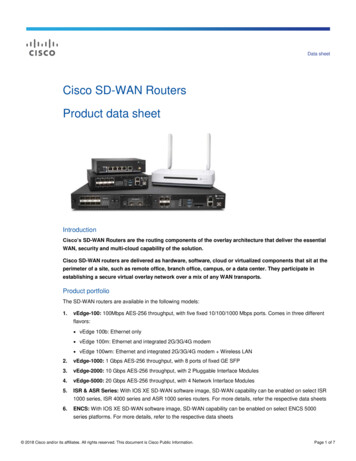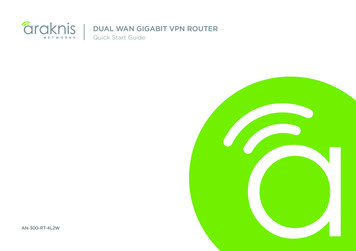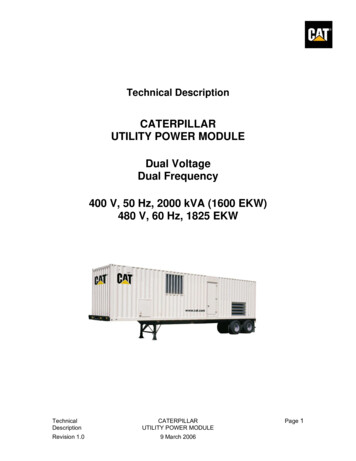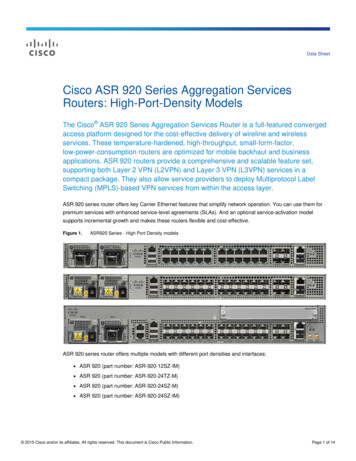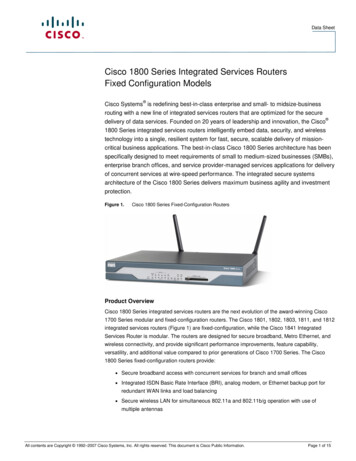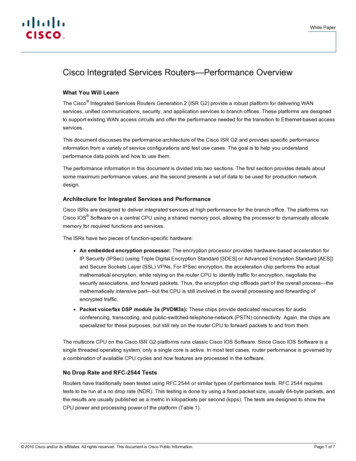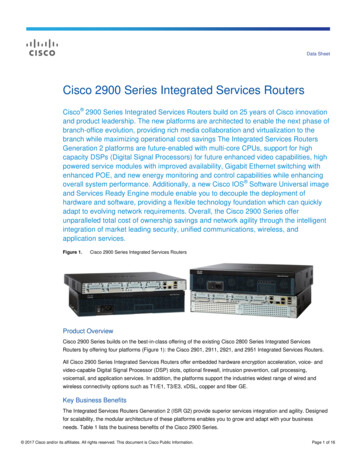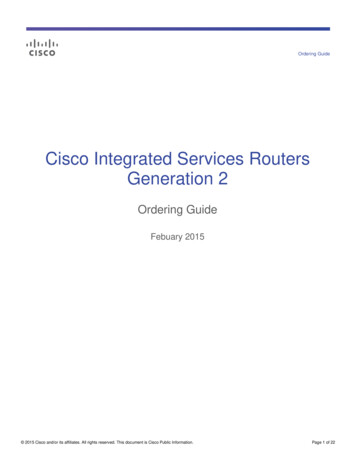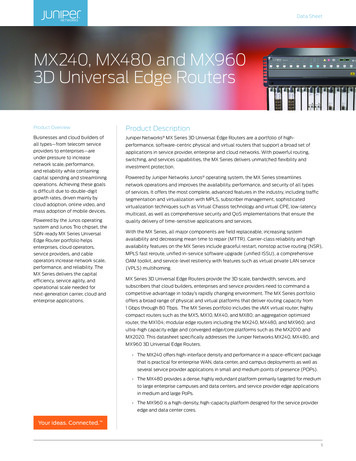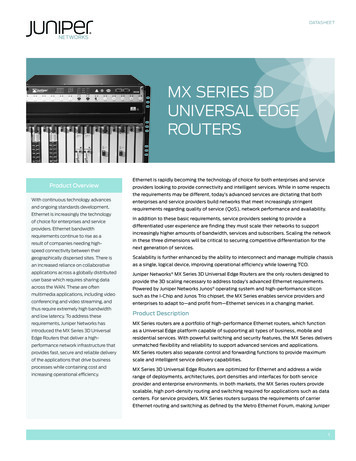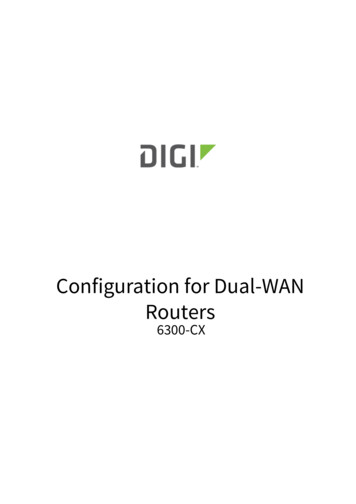
Transcription
Configuration for Dual-WANRouters6300-CX
ConfigurConfiguraation fforor Dual-WAN RRoutoutererssOvOverervieviewwThe Accelerated 6300-CX LTE Router provides a reliable, high-speed cellular connection that is compatible withexisting wireline infrastructure. While its 4G LTE speeds are capable of operating as a primary WAN uplink, the6300-CX can also be configured as a backup. This network redundancy solution delivers the ultimate flexibility tominimize expenses when it comes time for upgrading equipment to the latest wireless standards.Business continuity depends on the seamless integration of failover-connectivity solutions to prevent serviceinterruptions. Now more than ever, contingency networks play a strategic role in sustaining business operations.Unplanned outages can cost companies significant time and money, frustrating employees and clients alike, whichcreates a negative perception that is difficult to overcome.Cellular data (4G LTE) bypasses wireline Internet service providers (ISPs) to facilitate the best redundancy possible.Additionally, in some situations it may be a challenge to acquire access to wired circuits or an event may call fortemporary online access. Accelerated Concepts extensively tests the 6300-CX LTE Router to ensure its interoperabilitywith a wide variety of security appliances, including equipment produced by SonicWall, Edgewater, Meraki, Fortinet,and others to best accommodate enterprise networks. Pairing the Accelerated 6300-CX with a dedicated firewalloffers comprehensive security and flexibility for small business, retail, government, remote sites, and branch offices.IntIntereroperoperabilityability MaMatrixtrixThis section covers interoperability information of the hardware tested for this solution. It includes the firmwareversions of both devices as well as the date of testing.Configuration for Dual-WAN RoutersPagagee 2
DaDatte6300-C6300-CXX FirmwFirmwararee12/201616.11.142CavCaveeatsThe delivery of wireless services varies depending on the carrier and may lead to differences in the area of coverage,type of service (3G, 4G, LTE, etc.), available bandwidth, and IP address designation (Private or Public) among otherfactors. The interoperability test designed for this solution guide included LTE service, maximum coverageavailability, and a public IP address assigned to each device.Using the 6300-CX as a secondary uplink requires dual WAN ports on the appliance to which it provides connectivity.Therefore, the service described herein assumes the following: Two available WAN ports (primary and secondary interfaces) Administrative access to the dual-WAN device’s local GUISome networking appliances have interfaces that can be used as either WAN or LAN ports depending on how they’recurrently configured. If this is the case, please consult the documentation included with the firewall or router forstep-by-step guidance before referencing the configuration notes included in this document.NONOTE:TE: If additional LAN ports are necessary for practical use, a switch can be introduced without requiring additionalconfiguration. Connect the switch to an available LAN port and proceed with the processes described herein.AcAcccelereleraated 6300-C6300-CXX LLTETE RRoutouterer SeSetuptupInitial SeSetuptupAffix both antennas to the router and insert an activated SIM card before deploying the device. Be sure to select alocation with optimal signal strength. For detailed instruction, refer to the tables that follow. Subsequent sectionswill outline site selection, powering options, and other device functionality.Step-by-Step Guidance: Initial Setup1. Insert the activated 2FF SIM card provided by your cellular network operator (putting the cut corner in firstwith metal contacts facing down). The card clicks into place when completely inserted.2. Attach the two included antennas; both should be installed for optimal operation. Do this by gripping themetal connector section with your thumb and forefinger, tightening until secure. Do not tighten the antenna byholding any part of the plastic antenna housing.3. To determine the optimal location for the 6300-CX, please see the “Site Survey” section.4. Refer to the section(s) for Remote or Direct Power Installations when ready to connect the 6300-CX to thepermanent power supply unit.Configuration for Dual-WAN RoutersPagagee 3
5. The 6300-CX uses DHCP with IP passthrough by default, which satisfies the setup requirements for mostenvironments. If required, please use Accelerated View or the 6300-CX local GUI to configure the 6300-CX forrouter mode.SitSitee SurSurvveyIf you are unsure of the available cellular signal strength, or are choosing between several locations, please follow theinstructions to identify the ideal installation site.Step-by-Step Guidance: Site Survey1. After following steps 1 and 2 in the “Initial Setup” section, connect the battery pack to temporarily power theAccelerated 6300-CX. The charge lasts two to four hours – it is not rechargeable and should be properlydisposed of after use.2. Move the 6300-CX to different locations within your site to determine the best compromise between signalstrength and installation constraints. Since cellular signal strength may fluctuate, it is important to wait aatt eeachachloclocaation fforor 1 minutminutee while obserobservingving the signal sstrtrengthength indicindicaator on the frfrontont of the dedevicvice.e. Minimum cellularsignal strength for operation is 2 bars (3 is preferred).3. After determining the optimal location, remove the battery pack and connect the main power supply unit orEthernet cable connected to the PoE injector (per the power option outlined below).Remoemotte PPoower InsInsttallaallationtion – PPoower OpOptiontion #1The included Power-over-Ethernet (PoE) injector allows the device to be positioned away from power outlets tosimplify its installation needs. The adaptor consolidates the DC power and Ethernet connections so that both can beConfiguration for Dual-WAN RoutersPagagee 4
run to the 6300-CX via a single Ethernet cable. Distances of 300 ft have been tested on CAT6 and 250 ft on CAT5e. Notethat cable conditions and the number of splices will impact actual distance.Step-by-Step Guidance: Remote Power Installation1.2.3.4.Plug the 6300-CX’s power supply unit (PSU) into an AC power outlet.Connect the end of the PSU into the DC input (4 pin connector) of the PoE injector.Insert the male RJ45 connector of the PoE injector cable into the SonicWall.Connect an Ethernet cable from the RJ45 socket on the PoE injector cable to the Ethernet port of the 6300-CX.(See diagram.)DirDirecectt PPoower InsInsttallaallationtion – PPoower OpOptiontion #2If you plan to collocate the 6300-CX with the MX device, you can directly power the 6300-CX without the PoE cable.Step-by-Step Guidance: Direct Power Installation1. Use an Ethernet cable to connect the 6300-CX to the security appliance using port Internet 1 (to use the cellularnetwork as the primary connection) or port Internet 2 (to configure a failover).2. Plug the 6300-CX power supply unit (PSU) into an AC power outlet.3. Connect the PSU into the 4-pin power connector of the 6300-CX. (See diagram.)Configuration for Dual-WAN RoutersPagagee 5
UnderUndersstanding the 6300-C6300-CXX LEDsOnce power has been established, your device will initialize and attempt to connect to the network. Deviceinitialization may take 30-60 seconds. Indicator lights on the WirWirelesseless SStrtrengthength IndicIndicaator show you the cellularnetwork signal strength. The NeNetwtworkork SSttatus Light on the front left of the device displays connectivity information.Please visit acacccelereleraated.ed.ccom for additional information and troubleshooting tips.Configuration for Dual-WAN RoutersPagagee 6
Routouterer ConfigurConfiguraation with the AcAcccelereleraated 6300-C6300-CXXDual-WAN ConfigurConfiguraationBefore designating the primary and secondary Internet connections, first identify the available ports on the dualWAN appliance’s back panel. While most modern devices support multiple WAN interfaces, not all equipmentcontains a separate grouping specifically for WAN uplinks. Should this be the case, and there is no distinct labeling todifferentiate between ports for Ethernet (LAN) and Internet (WAN), the best practice is best to start with the lowestavailable port (usually either 0 or 1 unless otherwise specified) for the primary uplink and to use its adjacent port forthe secondary connection. Follow the same rule of thumb if the firewall features dedicated WAN interfaces, startingwith the first port for the primary WAN before assigning the secondary line.Network devices typically feature a local (or web) GUI to handle configuration settings. More often than not, thisadministration portal is accessed by navigating to the device’s IP address using a web browser. Administration portalsmay vary greatly, depending on the make and model of the appliance in question, though the overall process remainsthe same: enable (or confirm) multiple WAN support and establish failover prioritization. Additional settings willlikely be available to offer further control over how the two interfaces cooperate, such as automatic failback/reversion, load balancing, and traffic-shaping rules or exceptions. Please refer to the proprietary documentationincluded with the device for an in-depth walkthrough of its local GUI/ admin portal.In most dual-WAN scenarios, the connection supplied by the 6300-CX is best leveraged as the backup WAN interface.Its embedded cellular modem allows network administrators to run an LTE backup via an Ethernet cable as opposedto a USB solution, which preserves the full security functionality of most firewalls. (DPI-SSL inspection, for example,is not guaranteed when failover connectivity is provided by a USB-connected modem.) It is important to note that IPPassthrough must be enabled on the 6300, which is the device’s default setting, to ensure that the dedicated firewallor router is able to properly control how Internet traffic is being routed. This configuration and other administrativesettings can be handled remotely by logging into Accelerated View , a centralized system for networkadministration that allows for web-based monitoring, management, reporting, and alerts on all Accelerated devices.NONOTE:TE: When integrating cellular failover into existing infrastructure, it is critical to consider all factors in play.Business continuity solutions must be as reliable as they are cost-effective to mitigate the impact of network outages.Firewalls and similar appliances have many supplemental features that allow for advanced control over how dataflows between the two WAN connections, but the nature of mobile data plans may not be conducive toward enablingall of these settings. Load balancing, for instance, would consume additional data so it is important to stay aware ofConfiguration for Dual-WAN RoutersPagagee 7
any data caps or limitations (or at least assess the cost of exceeding them). Similarly, customizing the parameters forfailback the process of switching back to the primary WAN once its connectivity is restored can optimize dual-WANconfigurations by actively checking the status of both uplinks, minimizing the data usage and response time forfailover while maximizing continuity. Please refer to your cellular or internet service provider for additionalinformation about available data plans.6300-CX Quick List1. Place LTE router for optimal signal strength2. Connect Ethernet cable to available WAN port3. Confirm solid blue (4G) or green (3G) LED for network status and device connectivity4. Verify IP Passthrough is active (it is enabled by default for the 6300-CX)5. Reference device documentation to proceed with dual-WAN configuration via local GUI6. Test failover scenarios for business continuityConfiguration for Dual-WAN RoutersPagagee 8
Insert the male RJ45 connector of the PoE injector cable into the SonicWall. 4. Connect an Ethernet cable from the RJ45 socket on the PoE injector cable to the Ethernet port of the 6300-CX. . enable (or confirm) multiple WAN support and establish failover prioritization. Additional setti