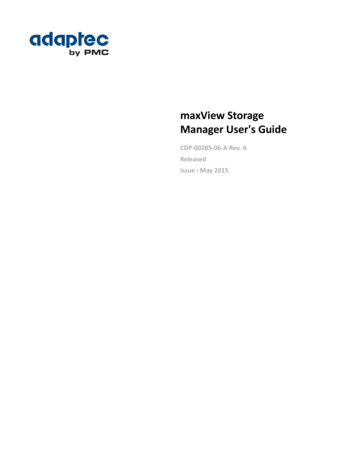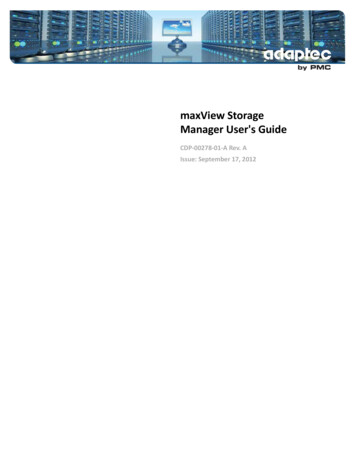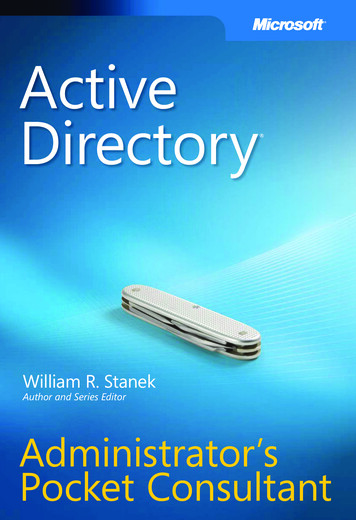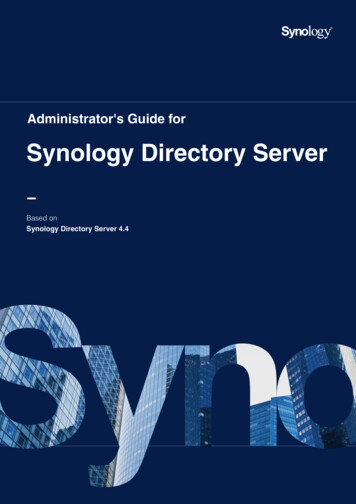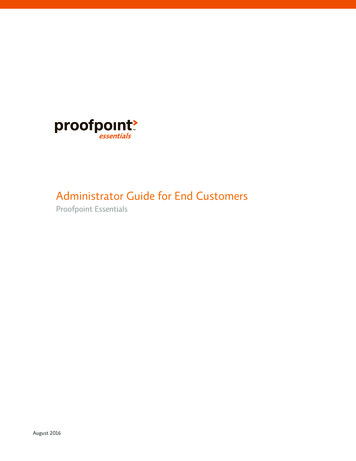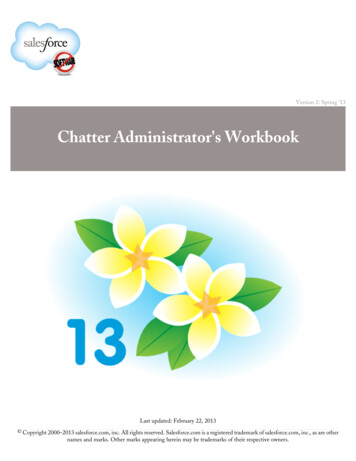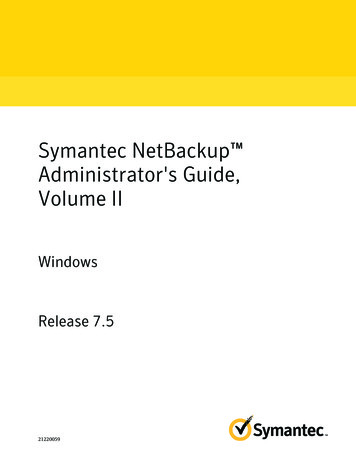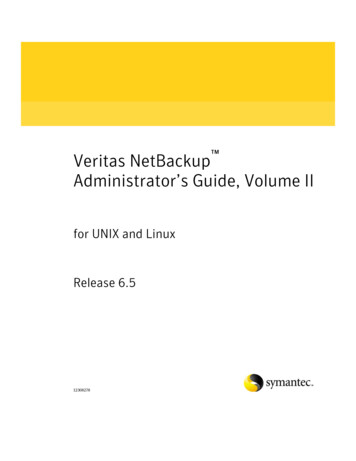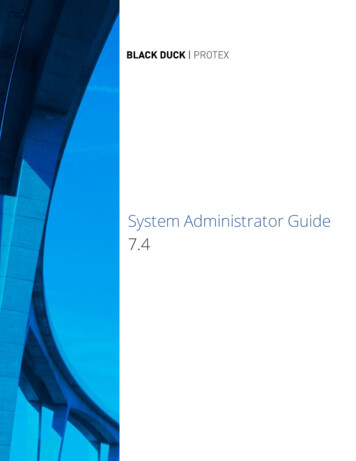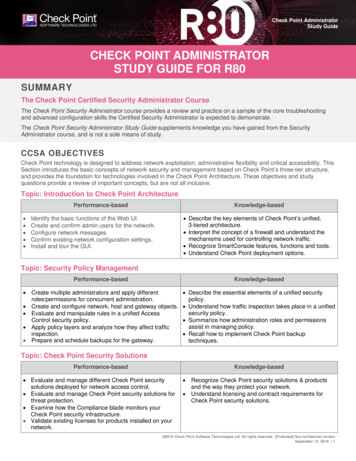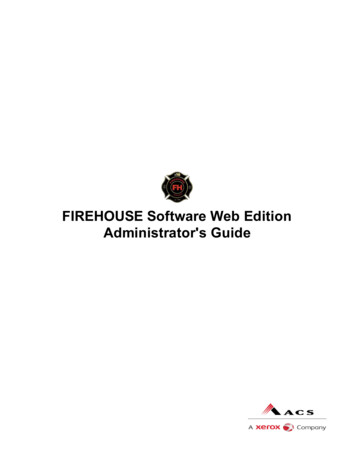
Transcription
FIREHOUSE Software Web EditionAdministrator's Guide
1993 - 2011 ACS, A Xerox Company,Xerox Corporation and Affiliated Computer Services Inc. All rights reserved.2900 100th St., Suite 309Urbandale, IA 50322All rights reservedWSpell ActiveX Spelling Checker 1997 - 2002Wintertree Software, Inc.PDF Rasterizer.NET 2001 - 2005TallComponents BVFIREHOUSE Software is a registered trademark of ACS. All rights reserved. Microsoft, MS, MS-DOS, Microsoft Visual FoxPro, andMicrosoft Access are registered trademarks. Windows is a trademark of Microsoft Corporation. CAMEO is a registered trademark. iPad isa registered trademark of Apple, Inc. All other products or services mentioned in this manual are identified by the trademarks or servicemarks of their respective companies or organizations. ACS disclaims any responsibilities for specifying which marks are owned by whichcompanies or organizations.FIREHOUSE Software is protected by the copyright laws that pertain to computer software. It is illegal to make copies of the Softwareexcept for backups. It is illegal to rent, lease, sublicense, or otherwise transfer any of the materials. It is illegal to remove or obscure proprietary notices. It is illegal to duplicate and distribute the Software by any other means, including electronic transmission. To protect tradesecrets contained in the Software, you may not decompile, reverse engineer, dissemble, or otherwise reduce the Software to human perceivable form. You may not modify, adapt, translate, rent, lease, or create derivative works based upon the Software or any part thereof.ACS warrants the original CDs are free from defects in material and workmanship, assuming normal use, for ninety (90) days from thedate of purchase. Except for express warranty of the original CDs set forth above, ACS grants no other warranties, express or implied, bystatute or otherwise, regarding the CDs related materials, their fitness for any purpose, their quality, their merchantability, or otherwise.The liability of ACS, under the warranty set forth above, shall be limited to the amount paid by the customer for the product. In no eventshall ACS be liable for any special, consequential, or other damages for breach of warranty. 2011 ACS - Printed in the United States. All rights reserved. No part of this work covered by copyright hereon may be reproduced in anyform by any means -- graphic, electronic, or mechanical -- including photocopying, recording, taping, or storage in any informationretrieval system, without the written permission of the copyright owner.iiFIREHOUSE Software Web Edition Administrator's Guide
Technical supportFIREHOUSE Software Technical Support:Phone: 800-921-5300, option 2support@firehousesoftware.comSales contactsJim BrandarizPhone: 800-796-1614, 530-621-0981Fax: 530-626-8582Jim.Brandariz@acs-inc.comPeter EleftherakisPhone: 800-362-4448, 508-362-4446Fax: 508-362-5932Peter.Eleftherakis@acs-inc.comAZ, CA, NV, OR, WACT, MA, ME, NH, NY, RI, VT, OntarioMike RogersPhone: 888-941-3473, 214-504-0242Fax: 214-504-0244Mike.Rogers@acs-inc.comForest NacePhone: 800-285-8685Fax: 724-283-9086Forrest.Nace@acs-inc.comAR, KS, LA, MO, MS, OK, TXDE, IN, KY, MD, NJ, OH, PA, VA, WVJustin PowellRoger DeDonckerRebecca SangerPhone: 800-921-5300, ext. 1Fax: 515-288-4825fhsales@acs-inc.comAK, AL, CO, GA, FL, HI, ID, IA, IL, MI, MN, MT,NC, ND, NE, NM, SC, SD, TN, UT, WI, WY,InternationalFIREHOUSE Software Web Edition Administrator's Guideiii
Table of ContentsIntroductionFH Web Edition features1New features3System requirements4FH Web Edition servers4FH Web Edition client5Installing FH Web Edition serverManually copying the license file66Start the FH Web Edition License Manager6Verify that FH Web Edition Application Publishing Service and License Manager are running6Upgrading FH Web Edition7Configuring the FH Web Edition host for Web clients8Modifying the FH Web Edition Web pagesExample: Remove platform and configuration options from existing pages99Example: Create a page that loads a specific application10Example: Create a Web page with links to specific applications11Installing the Web files on a system other than the FH Web Edition host11Configuring redundant license servers12Three-server redundancy12License-file list redundancy13Set or change the LM LICENSE FILE variableConfiguring FH Web Edition to use a central license serverOpening the license manager port in a firewallConfiguring support for client keyboards and/or IMEsiv114151516Linux client keyboards supported16Macintosh OS X client keyboards supported17Windows CE client keyboards supported17Installing additional keyboards and IMEs18Install keyboard layouts on a host running Windows XP or Windows Server 200318Install keyboard layouts on a server running Windows Server 200818Client keyboard mapping files19Keyboard/IME identifiers used by FH Web Edition21FIREHOUSE Software Web Edition Administrator's Guide
Configuring client keyboard options21Specifying layout text substitutions22Setting fallback layout text22Configuring multiple input locales22Administering user accounts24Setting up user profiles25Setting file permissions25Setting up a network printer26Web Edition Connection Manager27Access the FH Web Edition Connection Manager27Managing applications27Installing the application27Adding applications28Editing application properties29Duplicating an application30Renaming an application30Removing applications30Assigning launch parameters to users or groups31Managing sessions and processes32Terminating a session32Ending a process32Shadowing a session32Security options34Selecting SSL transport34Obtaining a trusted server certificate34Generate a CSR34Select the server certificate35Using an Intermediary SSL Certificate with FH Web Edition36Creating your own certificate authority37Import the trusted server certificate on a dependent host37Verify certificate filenames and location38Creating a CA Key and Certificate38Creating and signing server keys40Notifying users of a secure connection41FIREHOUSE Software Web Edition Administrator's Guidev
Encrypting Sessions42Modifying the host port setting43Standard authentication44Integrated Windows Authentication44Enable integrated Windows authenticationPassword caching on the hostEnable password caching on the hostPassword caching on the clientPassword change45464647Changing passwords at the next logon47Changing a password before expiration48Changing a password after expiration48Password change and integrated Windows authentication49Session reconnect50Setting the session termination50Disconnecting a session51Shared account52Client time zone52Monitoring host activity53Viewing session information53Viewing process information53Displaying the status bar54Setting the broadcast interval54Session startup options55Applying group policy55Displaying progress messages55Logon scripts56Running logon scripts57Setting resource limits57Specifying the maximum number sessions58Specifying the minimum physical and virtual memory58Session shutdown optionsvi4559Specifying the session limit59Specifying the idle limit59FIREHOUSE Software Web Edition Administrator's Guide
Specifying the warning period60Specifying the grace period60Managing FH Web Edition hosts from client machines61Keyboard shortcuts for the FH Web Edition Connection Manager62Applications tab62Sessions tab62Processes tab62General62Running FH Web Edition63Running FH Web Edition from a web browser63Running FH Web Edition from a computer’s desktop63Install the FH Web Edition client63Launch FH Web Edition from the computer's start menu64(Windows) Create a shortcut to a FH Web Edition host64Launch FH Web Edition from a console window64FH Web Edition startup parameters65Create a FH Web Edition shortcut on Windows67Use shortcut parameters on Macintosh OS X67Create a FH Web Edition hyperlink68Resizing the client window68Uninstalling FH Web Edition69Uninstalling the FH Web Edition client from Windows69Uninstalling the FH Web Edition client from Linux69Uninstalling the FH Web Edition client on Macintosh OS X69Uninstalling the FH Web Edition client from Firefox69Uninstalling the FH Web Edition client from Internet Explorer70Uninstalling the FH Web Edition client from Apple Safari70Automatic client updates71Enabling automatic client updates71Updating the Mozilla Firefox plug-in72Disabling the FH Web Edition Update Client service72Updating the ActiveX control and the plug-in72Windows CE client73Determining if SEH and RTTI components exist on the device73FIREHOUSE Software Web Edition Administrator's Guide vii
Installing the Windows CE client73Running the Windows CE client from the Start menu74Running the Windows CE client from a shortcut74Running the Windows CE client from the FH Web Edition executable74Running FH Web Edition using command-line arguments75Editing the name or command-line options of a connection76Deleting a connection76Running a FH Web Edition connection76Uninstalling the Windows CE Client76Advanced topics77Load balancing77Independent hosts78Relay servers78Configure a FH Web Edition host to operate as a relay server79Relay server failure recovery79Dependent hosts80Configure a FH Web Edition host to operate as a dependent host80Administering relay servers and dependent hosts on different networks81Host selection82FH Web Edition host performance countersAdd FH Web Edition host performance counters to the Performance Monitor8384Configuration requirements for delegation support85Client printing87Designating access to printer driversDesignating access to printer drivers8888Printer configuration89Printers Applet89Adding and removing printers90Adding a client printer90Removing a printer90Setting the default printer90Editing printer settings91Printing a test page91Changing a printer’s driver91viii FIREHOUSE Software Web Edition Administrator's Guide
Resetting printer settings92Mapping printer drivers92Changing to a different printer driver92Forcing a printer to use the universal printer driver93Designating an additional driver93Removing printer driver mapping94Client printer naming customization95Customizing the client printer name95Enabling client clipboard96Enabling client sound, and client serial and parallel ports96Enabling client file access97Remapping client drives98Listing client drives sequentially starting at a given drive letter98Incrementing client drive letters by a fixed value98Hiding client drives99Hiding host drives99Mapped drives99Multiple monitor support100Obtaining the name of the client computer100Specifying the maximum color depth for FH Web Edition sessions101Disabling image compression102Application script support102Advanced session process configuration103Adding custom redirector settings for a specific application105Changing the default redirection settings105Example configuration106Proxy tunneling108Allowing HTTP CONNECT method tunnels using port 443109Support for Internet Protocol version 6109Enabling support for PAE110Performance auto-tuning110Log files111Selecting a new location for the log filesSetting the output level112112FIREHOUSE Software Web Edition Administrator's Guideix
Maintaining log filesx113Deleting log files113Backing up log files113FIREHOUSE Software Web Edition Administrator's Guide
IntroductionFH Web Edition is the simple and secure application virtualization solution that extends thereach of existing Windows applications to corporate network or the Web—without modifying a single line of code. FH Web Edition makes it easy to create a private cloud that allows authorizedemployees, business partners, and customers to securely access applications from anywhere,regardless of connection, location, client platform, or operating system. FH Web Edition is a complete application deployment solution that can be integrated and bundled with any 32-bit or 64-bitWindows application.FH Web Edition featuresFH Web Edition contains a number of powerful features.lNetwork, remote dial-up, and remote Web accessibility. FH Web Edition providesaccess to 32-bit and 64-bit Windows applications from FH Web Edition Hosts through thenetwork, remote dial-up, or through Web access. This is managed through the FH WebEdition Connection Manager, and is transparent to the end user.lCross-platform compatibility. FH Web Edition provides access to any Windows application from virtually any client platform. Applications can be run from desktop computerssuch as Mac, Windows, and Linux—allowing users to work in their preferred computingenvironments. Windows-based applications deployed through FH Web Edition look, feel,and function as if they were running on a Windows operating system, regardless of theclient platform.lClient file access. FH Web Edition supports seamless integration of client drives, including hard disk and mapped network drives. This allows users to access files stored on theclient computer and to save files locally.lHost monitoring. FH Web Edition provides real-time monitoring of individual FH WebEdition servers, control of individual clients and processes, and logout and shutdown forindividual users.lUser roaming. Internal and remote users can sign in to a FH Web Edition Host from anyclient workstation.lAutomatic Windows Update and Hotfix Compatibility. This feature automaticallydetects the locations of the internal operating system variables and functions used by FHWeb Edition. This ensures that virtually every time the system is booted, users are able tostart sessions and run published applications, regardless of what Windows Updates andHotfixes are installed on the system.lSession shadowing. The session-shadowing feature allows multiple users to view andcontrol a single session and its applications. This feature allows help desk personnel andsystem administrators to help troubleshoot and debug user problems. Session shadowingmay also be used for live collaboration.lLoad balancing. Load balancing distributes user sessions across multiple FH Web Edition servers. When load balancing is enabled, users can reconnect to a disconnected session running on any one of the load-balanced hosts.lSession reconnect. With session reconnect enabled, FH Web Edition maintains clientsessions on the server without a client connection. If a user deliberately disconnects fromFIREHOUSE Software Web Edition Administrator's Guide1
the server, or if the client’s connection is lost due to network problems, the user’s sessionand applications remain running on the server for the length of time specified by the administrator.2lPerformance Counters. Performance counters can be added to the Windows Performance Monitor to track the number of active sessions and the number of clients connected to a server. FH Web Edition server performance counters allow administrators tomonitor server activity from any machine with network access to a FH Web Edition server.lProxy Tunneling. Proxy tunneling allows users to connect to FH Web Edition server onthe Internet through proxy servers.lGroup Policy Support. Using Microsoft’s Group Policy and its extensions, administrators can manage registry-based policy, assign scripts, redirect folders, manage applications, and specify security options.lSSL Security. FH Web Edition provides support for Secure Socket Layer (SSL) as amethod for communication between FH Web Edition clients and servers.lSession Timeout. Through the FH Web Edition Connection Manager, administrators canspecify time limits for the number of minutes that sessions are allowed to run on a FH WebEdition server.lInactivity Timeout. Through the FH Web Edition Connection Manager, administrators canspecify time limits for the number of minutes of client inactivity.lClient Printer Name Customization. Administrators can specify the format of clientprinter names and include information (including the user’s name, the name of the session,and the client computer’s IP address) in the name of the client printer.lTime Zone Redirection. This option allows FH Web Edition sessions to run in the timezone of the client computer, regardless of the time zone that is selected on the FH WebEdition server.lBackward Compatible Client and Host. This allows a client to connect to a FH Web Edition server when the major and minor versions of the client and server match but therevision (service pack) or build numbers do not.FIREHOUSE Software Web Edition Administrator's Guide
New featuresThe following new features are available in FH Web Edition 4.lSupport for 64-bit Windows. FH Web Edition supports both 64-bit and 32-bit applications running on the x64 versions of Windows Vista, Windows Server 2008, and Windows 7.lAutomatic Client Updates. Administrators can configure FH Web Edition to automatically update Windows clients when users connect to a FH Web Edition server that isrunning a newer version.lSimplified Client Printing. Client printing has an updated, streamlined architecture withimproved client compatibility, better integration with Windows hosts, faster sessionstartup time, and support on 64-bit hosts.lImproved Application Compatibility. FH Web Edition 4 has a simpler interface to theoperating system that provides enhanced compatibility with both x86 and x64 applications.lFaster Application Startup. Per-process CPU and memory usage overhead are greatlyreduced. As a result, applications start more quickly and consume less memory.lDynamic Display Resize. FH Web Edition automatically adjusts the size of the session's desktop when the user reconnects to the session from a different device orchanges the resolution of the client device.lClient Sound. FH Web Edition supports sound capability for any application that usesPlaySound, sndPlaySound, or waveOut.lClient Serial and Parallel Ports. FH Web Edition allows applications running on thehost to access client machines’ serial and parallel ports.FIREHOUSE Software Web Edition Administrator's Guide3
System requirementsFH Web Edition server and client machines require the following hardware and software.FH Web Edition serversThe FH Web Edition server requires one of the following Windows operating systems:lWindows Server 2008 Standard or Enterprise with Service Pack 2 (x86 and x64)lWindows Server 2008 R2 Standard or Enterprise (x64)lWindows Server 2003 Standard or Enterprise Edition with Service Pack 2 (x86)lWindows Server 2003 R2 Standard or Enterprise Edition (x86)Note:4lWhere applicable, these platforms are supported with or without the Security Rollup Package.lRight-to-left languages are not supported.lFH Web Edition includes support for WoW64 (Windows 32-bit On Windows 64-bit) whichallows 32-bit applications to run on 64-bit versions of Windows.lFH Web Edition administrators must have administrative rights on the host to perform theinstallation, and the host must have TCP/IP as a network protocol.lFH Web Edition supports VMware ESXi and Hyper-V in Windows Server 2008 R2.lMicrosoft Internet Information Server (IIS) must be available to set up the host for browserdeployment of FH Web Edition.lThe color depth of the client and host must be greater than 25—16 million or greater is recommended.lThe memory and CPU requirements of a FH Web Edition server are determined by theapplications that are published and the number of users accessing the system. In general,a FH Web Edition server can support 12 “heavy” users/500 MHz CPU and 25 “light”users/500 MHz CPU. (“Heavy” is defined as a user running one or more large applicationswith continuous user interaction. “Light” is defined as a user running one application withintermittent user interaction.)lFH Web Edition supports a maximum round-trip latency of 500 milliseconds.FIREHOUSE Software Web Edition Administrator's Guide
FH Web Edition clientUsers can connect to a FH Web Edition server from any computer that supports a FH Web Edition client. FH Web Edition allows the following platforms:lWindows XP, Windows 2000, Windows Server 2003, Windows Server 2008, WindowsVista and Windows 7.With the exception o
Technicalsupport FIREHOUSESoftwareTechnicalSupport: Phone:800-921-5300,option2 support@firehousesoftware.com S