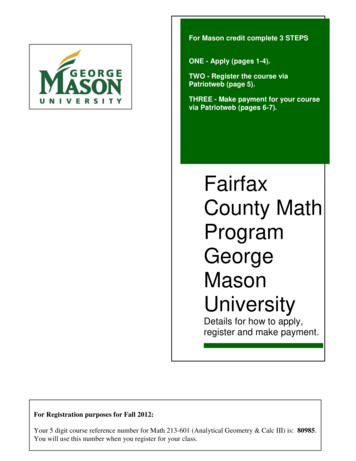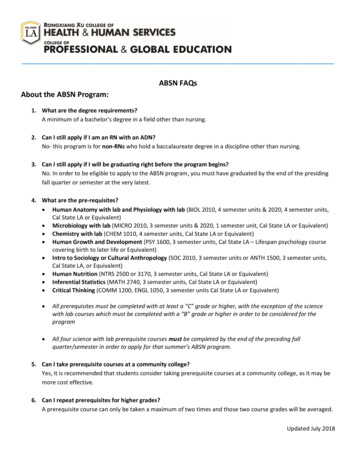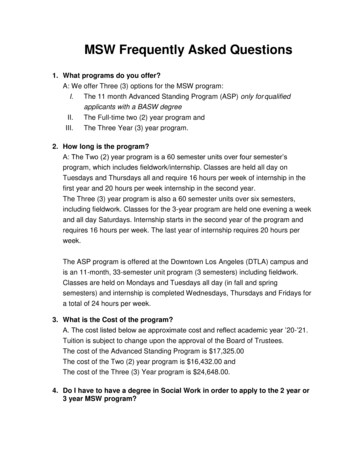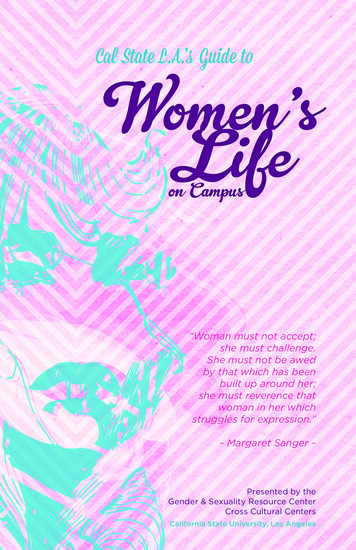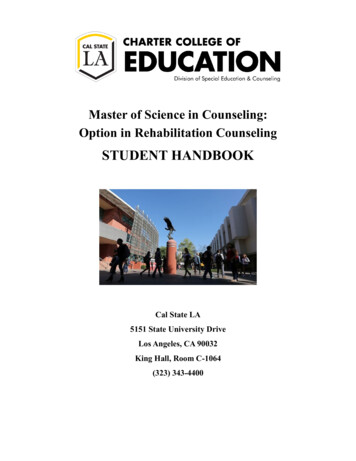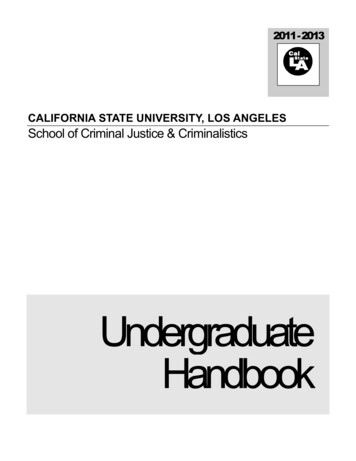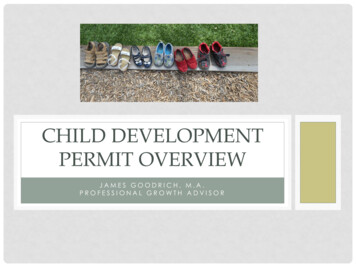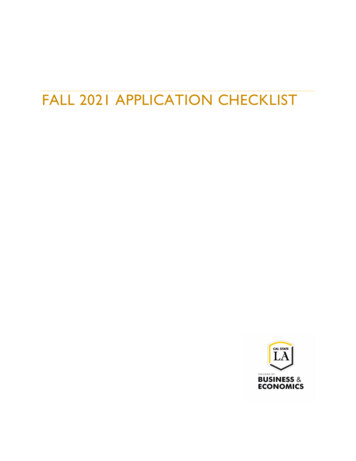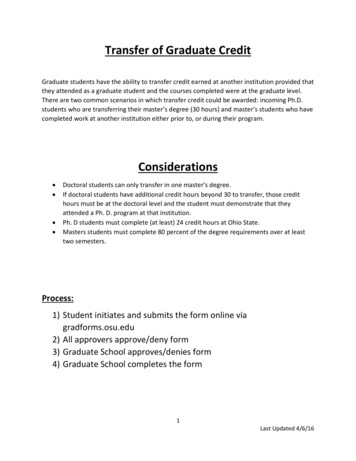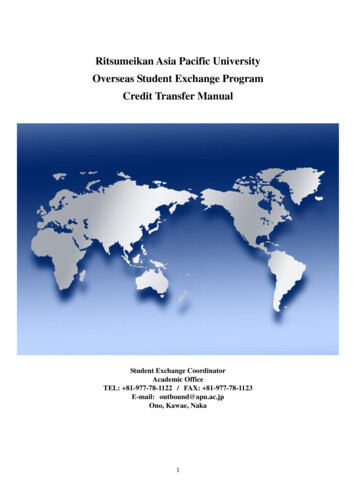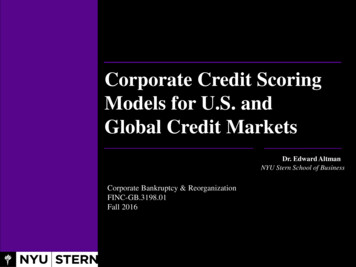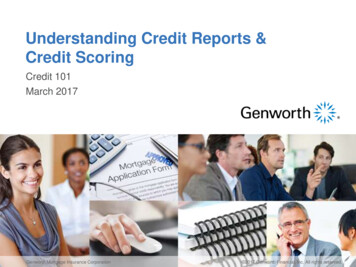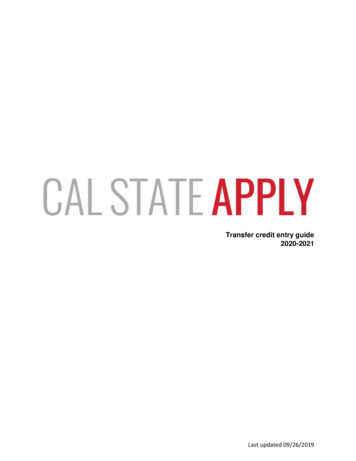
Transcription
Transfer credit entry guide2020-2021Last updated 09/26/2019
Table of ContentsIntroduction . 3High Schools Attended . 4Colleges Attended . 5-7Transcript Entry . 8-13Repeats and Academic Renewal . 14Test Credit and CSU GE . 15International Credit and CSU GE . 15Military Credit . 16Blended Course Entry . 16Save and Complete Transcript Entry. 17General Education. 18-20International Transfer 18Lower Division Transfer . 18-19Authorized GE Breath Exceptions for High-Unit Majors. 202Last updated 09/26/2019
Cal State Apply – Transfer Credit EntryIntroductionThe CSU uses self-reported coursework to calculate an overall GPA and to determineadmission eligibility. Failure to report all coursework completed may adversely affectadmission eligibility and could result in a denial decision.In the Academic History quadrant, transfer applicants enter detailed information abouttheir education background. All tiles within the quadrant must be completed. Thefollowing pages provide detailed instructions for completing the first four tiles in thequadrant High Schools Attended, Colleges Attended, Transcript Entry, and GeneralEducation.3Last updated 09/26/2019
High Schools AttendedAll transfer applicants enter the high school where they earned their diploma.1. Select Add High School.2. Select the Country and then enter state, city, zip code or CEEB code to view list ofschools.3. Select school from list.4. Enter High School Name or Home School and Dates Attended5. Select Term Type6. Identify Graduation Status and complete diploma information if applicableOnce you enter all required information, the Save This School button will activate andchange to blue. Confirm graduation date and enter Academic Performance anddescription of high school degree earned and select “Save and Continue”.Lower-division transfer (LDT) applicants must enter all high schools attended andcomplete the High School Coursework and A-G Matching tiles in the AcademicHistory quadrant. These two tiles only show on the application for lower divisiontransfers. For information regarding LDT admission requirements see the Cal StateApply website and the Freshman Coursework Entry Guide for instructions on how toenter high school courses and complete the A-G Matching section.Upper Division Transfer Applicants without High School completionUpper division transfer applicants with 60 or more semester college credits are notrequired to have a high school diploma or equivalent. If you attended a high school butdid not graduate, enter the high school and dates of attendance. Then select “I Didn’tGraduate from High School”.4Last updated 09/26/2019
Colleges AttendedIn this section you will add all colleges attended and for each entry, any degreesawarded or in progress, type of term system, and dates of attendance. Includeinternational post-secondary institutions and U.S. institutions you attended regardless ofaccreditation status.1. Select Add a College or University2. Type in name of institutionBegin typing the full institution name. The system will display results that match theinformation. Select the correct matching institution. Additional matches may be furtherdown on list. Scroll down using mouse or the down arrow to see potential matches.5Last updated 09/26/2019
Lookup table includes all domestic and international institutions with a College BoardCEEB code.If you are unable to find your institution, verify name is entered without abbreviationsand matches official name on transcript. If the institution is not found, select ‘Can’t findyour school’ and complete the degree, term and attendance information.Select the option that corresponds to the college you want to add.3. Enter degree information.Identify whether or not you completed or will complete an associate degree or otherdegree(s) prior to transfer.If yes, degree information is asked. Select if degree has already been awarded or is inprogress. Then select degree type, month and year earned/will be earned, and major.The application requires degree type match between Extended Profile and CollegesAttended. 6Associate Degree for Transfer (ADT) applicants, as identified in theExtended Profile, must select Associate of Arts for Transfer or Associate ofScience for Transfer and the major.Upper-division transfer applicants, as identified in the Extended Profile cannotselect Associate of Arts for Transfer or Associate of Science for Transfer.Last updated 09/26/2019
Select the type of term system and first and last semesters. When selecting the month, for the First Semester use the month the term began.For the Last Semester, use the month the term ended.If your last semester is in the future or are pursuing a degree that is in progress,check the box indicating your are still attending this college.Once you complete all required fields you will be able to select “Save”.7Last updated 09/26/2019
Transcript EntryComplete the Transcript Entry section by entering ALL courses. This includes repeatsand non-transferable courses.Initial admission eligibility determination is made based on applicant reported coursesand grades. Domestic undergraduate degree applicants are required to enter all collegecoursework based on transcript information as it appears on the transcript.Transcript entry for foreign institutions is not required.In the Transcript Entry tile, select “Start” to begin course entry for a college.8Last updated 09/26/2019
Select Add Semester, Quarter or Trimester. Add button displays based on termsystem identified. Prerequisite information may display depending on selectedprograms.Select a Term, beginning with the first term attended at that institution.Select a Year that corresponds to the term. Only years you indentified in the CollegesAttended page will appear. If you are still attending the institution, future years display toallow entry of in-progress and planned courses. If the year missing, go back to theColleges Attended page to update the dates of attendance for the institution.Select Academic Status that corresponds to the number of credits completed at thetime you began that semester. Status definintions are as follows:Freshman 0-29 semester creditsSophomore 30-59 semester creditsJunior 60-89Senior 90 or Select Completed for terms that are graded. You will be prompted to enter grades.Select In-Progress/Planned for courses that you are currently enrolled in or plannedfor a future term. These courses are entered without grade information.9Last updated 09/26/2019
Enter course information for the term line by line, following the sequence of thetranscript copy you are using for reference. Complete all fields for a course beforeselecting to add another course. After each line, select “Add A Course” to continueentering courses for the specified term.COURSE CODE: Enter Subject and Number code for the course as listed ontranscript without any space between the subject and number. As you type in thecourse, those listed in the ASSIST transferable course tables appear in the drop downlist. Select a course code course from the list. If the course does not appear on the listor no list exists, manually enter in the course code.COURSE TITLE: Title and Credits will pre-populate if selected from the Course Coderesults list. If you manually entered a course code you must manually enter a coursetitle. The box allows for entry of the full title even though only part of the title is visible.10Last updated 09/26/2019
SUBJECT: Select the subject area from the drop down list. In most cases it is thesame as the course subject code. This field does not default with a value. Make sure toselect a subject for each course line. The system will not let you save the pagewithout a subject identified for each course.The recommendation is to select the more specific subject if available. If there is nocorresponding subject select Special Topics.CREDITS: Assign credit for each course, entering values for both boxes. In the firstbox enter whole credit values. In the second box select a value of 00 or other fractionalvalue if applicable.If credits automatically populate from Course Code entry, double-check the valuesmatch what is listed on your transcript. You may need to adjust credit amounts forvariable credit courses.11Last updated 09/26/2019
GRADE: Enter in the grade as listed on your transcript. All attempts and gradesshould be included.Enter repeated courses noted on the transcript with a grade of RP. EnterAcademic Renewal courses with a grade of AR.TRANSFERABLE: Check all courses that are transferable.The transferable flag is checked off automatically for all courses that wereselected from the course drop down list at time of entry. Courses enteredmanually will need to have the box checked if the course is transferable. In theexample below, the course not checked off is not transferable.12Last updated 09/26/2019
Tips for determining course transferability: California Community College students can use ASSIST.org to view CSUtransferability.Course numbering system on the back of the transcript or in course catalog oftenindicates college level, bachelor degree applicable courses.CCC course catalog may indicate CSU in the course description.Does not include college preparatory or remedial level coursework.Check with transfer counselor at community collegeSelect “Save” once all courses for the term have been entered.Verify all courses for the term are listed with the correct credit, grades and transferablestatus before saving.If you are unable to select ‘Save’ double-check entry, making sure all fields for eachcourse entry have information, including the Subject field and the Credits fields.Select “Add A Semester” to add courses for another term. Repeat steps until all termshave been entered.For terms that are in-progress or planned, select In Progress/Planned in the drop downbox in the term header. Grades are not required for in progress or planned terms.Review entry and compare to transcript. Make sure to enter ALL courses with correctunit and grade values. This includes non-transferable courses, withdrawals and repeats.Verify the Transferable box selection for all transferable courses, regardless of gradeentered.No changes can be made to coursework entry once you submit your application.After entering and verifying course entry for a college, return to the Transcript Entry tileby selecting it from the list to the left of the screen.Select the next institution to enter. Repeat until all college coursework has been enteredfor all required institutions. Each institution should have a fully green status bar andcheck mark.Once all coursework has been entered you can preview your Transfer GPA by selectingCalculate my Transfer GPA at top right of the Transcript Entry page.13Last updated 09/26/2019
Repeats and Academic RenewalFor admission purposes, the CSU honors “the grading policies of the institution wherecredit was earned by accepting official transcript entries including those reflectingacademic renewal, repeat, and incomplete grades” (Admission Handbook 2020-2021).If transcript identifies the course as repeated and excludes course from institution GPA,enter a grade of RP. This applies to district transcripts that may include repeats atdifferent colleges within the district and note them on one transcript.Do not mark repeats for in progress courses. If a repeat is in progress, the originalgrade is reported.If your college offers academic renewal, use a grade of AR for courses noted as suchon the transcript.14Last updated 09/26/2019
Test Credit and CSU GEEnter credit awarded for AP, IB, CLEP or other exams noted on the primarycollege transcript as coursework. Add test credit to first term of attendance. Theapplication will then include earned test credit in calculated transfer credit totals andallow you to apply towards eligible GE area in the General Education section thatfollows.Field entry instructionsCourse Code: Enter test abbreviated subjectCourse Title: Enter full subject description starting with the test type AP, IB, or CLEPSubject: Select ‘Test Credit – No Subject’ from the drop down menuCredits: Enter credits awarded by transfer institutionGrade: Enter grade of CRTransferable: Check the Transferable box.Sample entry for AP and IB testsApplicants still need to enter AP and/or IB test information in the corresponding sectionsin the Academic History quadrant. The CSU awards credit for tests based on CSUpolicy and not what another college or university awards. You can review CSU testcredit policies for AP, IB, and CLEP online.International Credit and CSU GETransfer credit entry is not required for international institutions. Applicants are not ableto designate GE credit for international credit. The GE tile will be checked off stating youopted not to add any General Education courses for applicants with only internationalcredit to report.15Last updated 09/26/2019
Military CreditApplicants can upload copies of the DD214 and Joint Services Transcript in theDocuments area of the application. Credit awarded for the military service and trainingis not entered under Transcript Entry. Campuses will review the uploadeddocumentation and request official copies later on in the addmission process if needed.If the community college is applying military credit to meet the 60 credit minimum fortransfer and/or associate degree credits, those may be entered as one course under thecommunity college course entry as follows:Course code: MilitaryCourse Title: DD214Subject: Special TopicsCredits: Enter 3 - 6 credits depending on the value assigned on the community collegetranscript.Grade: CRBlended CoursesBlended courses offered by a California community college include college level andremedial content combined in one course and only partial credit transfers to the CSU.Enter the course code, title, subject and in the ‘Credits’ box indicate the CSUtransferable credit value. Then enter the grade earned if completed and then check theTransferable box. This ensures the appliction calculates an accurate transferable credittotal.For example, a blended or intensive English Composition and Reading course offeredfor 5 credits, with 3 of the 5 units transferable will be entered with three credits and thetransferable box checked. If the applicant chooses, the course can be entered asecond time with the non-transferable/remaining credit value and the Transferable boxunchecked.16Last updated 09/26/2019
Save and Complete Transcript EntryIf you do not complete all entry and want to save and return to complete later, answerNo to the question at bottom of page and then select “Save Your Transcript”.Once entry is completed for all reported institutions, at the bottom of the page, selectYes confirming you have completed entry and then “Save Your Transcript”. If youdecide to go back and edit coursework entry after saving, be sure to select Save YourTranscript again.17Last updated 09/26/2019
General EducationAfter completing transfer credit entry, go to the General Education section and completethe required GE course identification. Designate courses for each of the four categories(A1, A2, A3, B4). Select a course from the drop down list for each area.The dropdown selection of courses includes courses with letter grades of C- or higher.Pass, Credit and In Progress/Planned courses are also eligible for selection.Assign courses that meet the GE subject category. Use ASSIST.org or GE categorynotations on transcript for help matching California community college courses. Gradedcourses from California Community Colleges should pre-populate for approvedcategories based on ASSIST.org data.Upper Division Transfer and Associate Degree for TransferApplicants transferring with 60 or more semester (90 quarter) units must completetransferable courses with a letter grade of “C-” or higher in all four GE categories listed.Once each category has a designated course select “Save and Continue”.International TransferApplicants with only international coursework will not enter General Educationinformation. If credit history includes some U.S. credits that qualify for GE, designatecredit towards the eligible GE categories and then select “I am not adding any GeneralEducation courses”.Lower Division TransferApplicants transferring with less than 60 semester units completed must complete acourse in A2 Written Communication and B4 Math Concepts/Quantitative Reasoningwith a minimum grade of C-. Applicants identify the two courses in the correspondingareas on the GE page. If the other two areas are not complete or in progress, select “I18Last updated 09/26/2019
am not adding any General Education courses”. This step is required to complete theapplication.The General Education page is designed to require all four courses. Lower DivisionTransfer applicants with only A2 and B4 completed must first identify the two courses,then check “I am not adding any General Education courses” to save the page.19Last updated 09/26/2019
Authorized GE Breath Exceptions for High-Unit MajorsStudents applying to high-unit majors with an authorized exception for GE Breath andwho will not complete all four required GE areas should enter the exception as a courseunder their last completed/graded term. Before doing this, verify the CSU campuswhere you are applying allows the exception. See the website for a list of majors withauthorized exceptions.Field entry instructionsCourse Code: enter GE Breath AreaCourse Title: enter GE area Exception High-Unit MajorSubject: select Special TopicsCredits: enter zero CreditsGrade: enter Grade of PTransferable: Check the Transferable box.20Last updated 09/26/2019
Sep 26, 2019 · 3 Last updated 09/26/2019 Cal State Apply – Transfer Credit Entry Introduction The CSU uses self-reported coursework to calcula