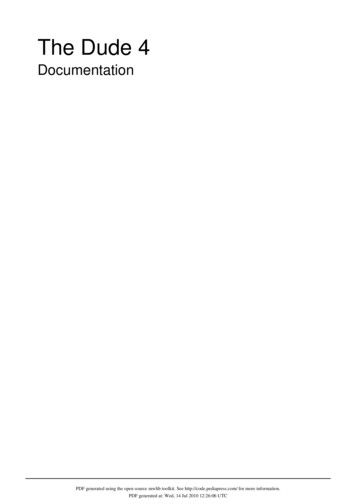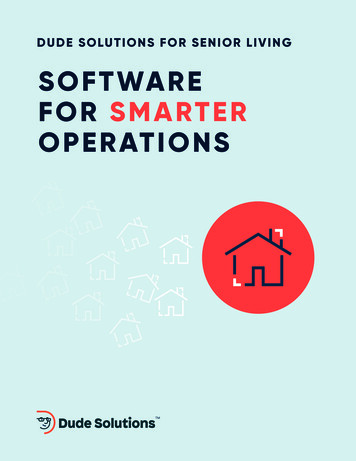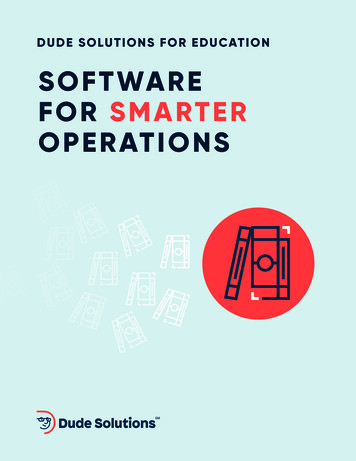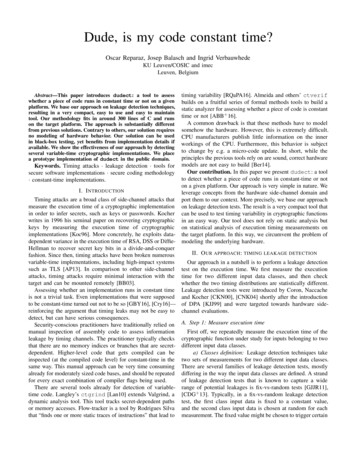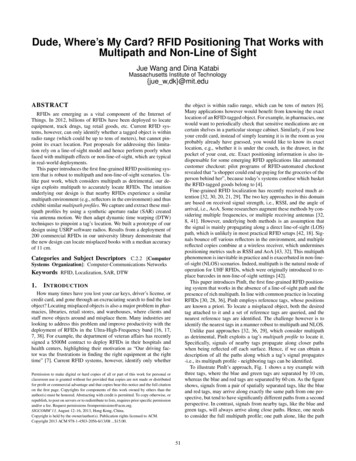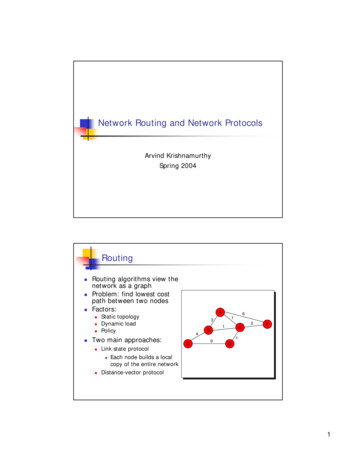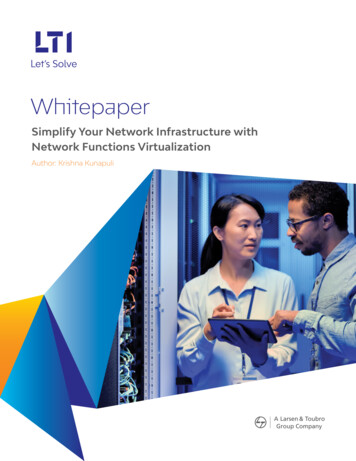Transcription
The Dude – Networkmanagement and monitoringsoftwarePauls JukonisMikroTik, LatviaMUM VietnamApril 2017
OverviewThe Dude First steps The Dude Tools The Dude Notifications CHR overview
The DudeOne of the most powerful free network monitors
The Dude development First version released in 2006 4.0beta3 was the latest version Development renewed in 2016The Dude is integrated back to RouterOSpackage
The Dude v6.x changesThe Dude server The Dude clientALL CCR(TILE)WindowsCHR / x86WebfigRB3011/1100x4Winbox(ARM)RB hEX(MMIPS)CLIIn development.
The Dude web interface
The Dude web interface Provides web access fromany browser No installation required Provides configuration options Accessible at ServerIP /webfig/Starting from RouterOS 6.38
Prepare a server.Install The Dude server:1) Download The Dude server package(mikrotik.com/download)2) Upload it to the RouterOS file system3) Reboot RouterOSEnable The Dude server:1) Specify directory where thedatabase will be stored/dude set data directory disk1/new2) Enable The Dude/dude set enabled yes
Recommendations for aserver.File system:Backups:It’s suggested to use ext3 type filesystem, it’s more reliable as a TheDude storage file systemMake sure that regular databasebackups are madeFormat drive using command:Disk drive:/disk format drive disk1 file system ext3File storage:If custom files are used, keep themin "(data path)/files/" directoryAllways use industrial grademircoSD cards and USB flashes asthey have longer life cycleIf possible use USB instead of microSD card, this will give you betterread/write performance
Prepare a client.Install The Dude client:1) Download The Dude client2) Install3) Access the serverUse Webfig interface:1) Server IP /webfig/Use Winbox interface:1) Winbox tool DudeThe Dude login uses RouterOS usersTo log in the Dude server, dude policy is requiredThe Dude client uses default Winbox port 8291
Discover your networkDiscovered services:Discovery features: Automaticially scan specified network ICMP (ping) Automaticially layout map after scan DNSCan use agents to scan networks that arenot directly accessible to server SSH Telnet HTTP FTP RouterOS management Other.
Edit network map Add new networks Add new devices Add submaps Add customised backgrounds(Maps / Plannings)Add customised info on the labels(Text / SNMP / RouterOS data)Edit layoutEdit appearance of devices / links(shapes, colours)Edit device / link speed warnings
Use custom backgroundsThe Dude allows to use custom images in background, for examplemaps, that will create more understandable view of your network
Use agents in The DudeAgents allow to monitor remote sites which arenot directly accessible from The Dude server
DeviceDevice is network object which is monitored by The Dude server Stores general info of a deviceShows all available SNMP data(Interface list, traffic, route list,ip list, arp table, etc.)Shows additional RouterOSdataStores all graphs of servicelatenciesStores custom data graphs(CPU / Disk / Memory usage)Stores all service outagehistoryEditable services which will bemonitored
DeviceHovering yourmouse cursor overa device item willshow you a quickgraph of theservice availability
Device tree structureDevice tree structure allows to create logical child parent hierarchy in thenetwork, which later can be used for advanced notification delivering. Notifications will be sent only aboutparent devicesIf parent is down, child statuss willstay “Unknown”Easy configurable – select multipledevices, set one parrentHelps to avoid unnecessarynotification messages
Links Links represent a connectionbetween devices/networksAutomatically stores graphicalhistory of a data transmitIndicates link usage by changingthe link colour Links speeds can be monitored usingSNMP or RouterOS management.Choose from predefined link types(shapes / speeds)
ChartsCharts allows to create a graphical representation of data storedby The Dude serverCharts can be made from: Automatically stored data,for example link speedsand device servicelatencies Manually created datasources (SNMP / RouterOSdata) Unlimited number of charts can be created in The Dude server Each chart can have multiple data sources
ChartsTo create custom graphs, first you need to create new datasource from SNMP or function command outputGet data using SNMP: Check available OIDs Use OID code to store valuesoid("1.3.6.1.4.1.14988.1.1.3.10.0")Get data using functions: Function ros command allows tocapture output from RouterOSdevice and use it as a value forchartsros command("/interface wirelessregistration table print count onlywhere interface wlan1")
FilesThe Dude allows to use custom files: Images – Background maps, devicelabelsMIBS – To get custom SNMP datafrom devices RouterOS packages – To performauto upgrade on monitoreddevicesFiles can be managed using: File structure:Winbox / Webfig / FTP / SMB / ToolfetchThe Dude default files are stored in(data path)/files/default and haveread only permissionCustom files should be stored in(data path)/files/ directoryBackups: Backups also include files
Logs Logs store records of device status historyThe Dude can be used as a syslog serverAll logs can be viewed from the RouterOS and The Dude serverLogs in The DudeEnable logs in RouterOSEnable RouterOS logs from CLI
The Dude Tools
Tools Tools manage utilities and programsthat can be executed from TheDudeTools can use variables frommonitored devices, and pass themto other programsThe Dude allows to add your owncustom toolsCustom tools are added byspecifying a command or path tothe program
Ping Allows to quickly check response time between devices Allows to change some ICMP packet settings: packet size, TTL, speed Ping is sent from a selected device
TracerouteDiagnostic tool for displaying a route and mesure transit delays Uses ICMP to determine the path from selected device to specified host
SNMP walkUse SNMP walk tool to overview the information available over SNMPReturned results can beviewed in 3 ways: List – Shows OID, typeand valueTree – Results areordered in a tree lookstructureTable showscorresponding MIBmodule and adescriptionEach returned OID can be used to create a custom data source, for exampleto create a chart
Terminal Gives a quick way to login in selected decive using terminalTool opens a new CLI window that can be used to execute commands andreceive responses
TorchTool torch is a real time traffic monitor which can be calleddirectly from The DudeReturned results can be viewed in 3ways: Table – traffic flow shown in a listPie shows graphicalrepresentation of current trafficflowBar – traffic shown in bar typegraphical images
Bandwidth testThe Dude allows to quickly measure available bandwidthbetween devices with a single click
Spectral scanSpectral scan can scanall frequenciessupported by theselected deviceDifferent graphs are available
External toolsThe Dude provides some predefined tools that will be executed on OS whereThe Dude client is installed on.This provides a quick way to access selected device with a chosen serviceusing one click. FTP – Opens FTP connection toselected deviceWeb – Opens web browserwith device URLTelnet – Connects using telnetprotocolDude – Opens a new Dudeclient if selected device is aDude serverFTP command example
Custom toolsWinbox tool – requires path to executable Winbox file on your OSHard path to winbox.exeC:\Users\support\Desktop\winbox.exe [Device.FirstAddress] [Device.UserName] "[Device.Password]"Path to winbox.exe using OS variables%HOMEPATH%\Desktop\winbox.exe [Device.FirstAddress] [Device.UserName] "[Device.Password]"This tool will open Winbox with already provided IP, Username andPassword
Custom toolsRemote shutdown – When clicked, The Dude executes command thatwill shut down Windows deviceHard path to winbox.exec:\windows\system32\shutdown.exe s t 30 /m \\[Device.FirstAddress]Connect with VNC – Command allows to connect to a remote PC viaUltraVNC clientD:\programs\uvnc\vncviewer.exe connect [Device.FirstAddress] password [Device.Password]Windows PSremote – Open Powershell window and use Windows PSremotefeature from The Dude client to access Windows workstations wherePSremoting is enabled.D:\programs\uvnc\vncviewer.exe connect [Device.FirstAddress] password [Device.Password] The Dude supports any executable process/programm that can bestarted from OS CLI
The Dude Notifications
NotificationsNotifications in The Dude can trigger some action ifa device or some service is not respondingAvailable predefined notification actions: Beep – Makes a beeping sound from the PC speaker of the server PCFlash – Flashes The Dude taskbar menuLog – Saves message in The Dude log fileSyslog – Saves information to a remote Syslog serverPopup – Opens a small notification windowEmail – Sends email to a specified recipientExecute locally – Runs command on the local Windows machine (where TheDude viewer runs)Execute on server – Execute RouterOS command/script on The Dude serverSound – Plays sound from specified sound fileGroup – Executes a group of actionsSpeak – Uses Windows speech to play digital voice message
NotificationsNotifications can becreated with a few clicks1. Choose device/s2. Specify notification type3. Specify services that will be monitored
Telegram messengernotification exampleUsing notification type execute on server, The Dude can sendmessages using HTTP protocol, for example to Telegrammessenger.1) Make a server or web app that can receive messages sent by The Dude, inthis case a Telegram bot (https://core.telegram.org/api)2) Specify URL where the messages will be sent to/tool fetch url OgUbcOgUVIhtclbmzpwwIXpAB/sendMessage\?chat id 312605050&text ExampleMessage" keep result no3) Add variables to a message for more useful notification.&text Time: [Time]; Device: [Device.FirstAddress]; Status: [Service.Status] "
Telegram messengernotification example
Telegram messengernotification exampleWhen a notification command will be triggered by the Dude,the Telegram messenger will receive end resend a message foryou
Facebook notificationexampleSince The Dude can execute commands with arguments locallyon a operating system where The Dude client is installed, thisoption can be used to create a custom notification methods2) Uses argumentsto create andsend HTTP POSTrequest1) executes localshell script andpasses arguments 3) Deliversnotificationmessage to aspecified recipientFollowing example requires working Facebook messenger bothttps://developers.facebook.com/docs/messenger platform
Facebook notificationexampleTo call a custom program on local OS, The Dudeneed to know a path of the program, and the textwhich will be passed as argumentCode example:/home/pauls/Desktop/./Facebook.sh "[Time] Device [Device.Name], [Service.Status]"Where a path to program is:/home/pauls/Desktop/./Facebook.shArgument that will be passed:"[Time] Device [Device.Name], [Service.Status]"
Facebook notificationexampleSince delivering messages over Facebook requiresHTTP POST request with content type:application/json, we need to use some customprogram to create such request.e.g. simple shell scriptCode executed by The Dude:/home/pauls/Desktop/./Facebook.sh "[Time] Device [Device.Name], [Service.Status]"Argument received by Facebook.sh from The Dude:21:37:36 Device 10.5.115.8, downFacebook.sh example
Facebook notificationexampleShell script uses curl to create a HTTP POST requestand send it to a specified recipient. Message is senteach time when specified device changes status Message content is created by The Dude server Message is sent using custom program (e.g shell script) Message is delivered using Facebook messenger botReceived message
Additional resourcesForum – User discussions about The Dude, version changelogshttps://forum.mikrotik.comWiki – The Dude manualshttps://wiki.mikrotik.com/wiki/Manual:The DudeSupport – Feature requests, suggestions, bug reportssupport@mikrotik.com
CHR
CHR – Cloud Hosted Router CHR is a RouterOS version intended forrunning as a virtual machineRuns on VMware Workstation and ESXi,VirtualBox, HyperV, KVM, XenServer, etc Cloud services Amazon, Azure andothers
CHR – Cloud Hosted Router 60 day trial availablePurchased license can be transferred
CHR – Cloud Hosted RouterCHR can be installed in few steps:1) Download a virtual disk image (mikrotik.com/download)2) Create a guest virtual machine3) Use previously downloaded image file as a virtual disk drive4) Start the guest CHR virtual machine5) Log in to your new CHR. Default user is 'admin', without passwordhttps://wiki.mikrotik.com/wiki/Manual:CHR
Suggestions?Feature requests?THANK YOU!
The Dude development First version released in 2006 4.0beta3 was the latest version Development renewed in 2016
![[Concurso]Configuracion de The DUDE como Network](/img/10/concursoconfiguracion-de-the-dude-como-network-managment-system-comunidad-ryohnosuke-com.jpg)