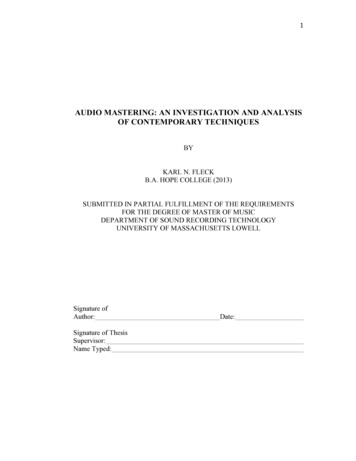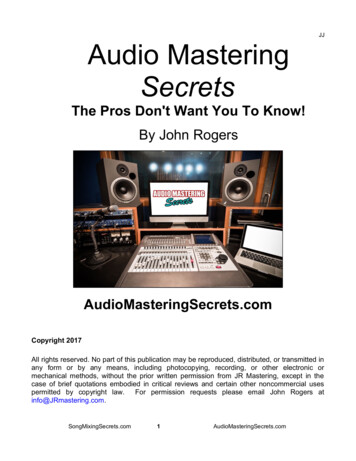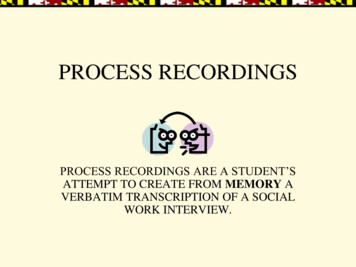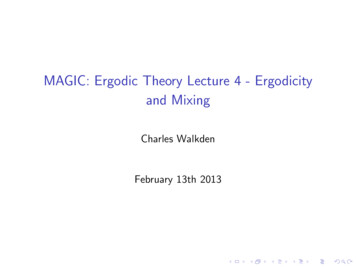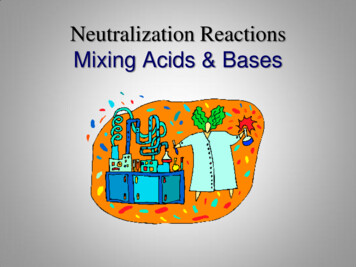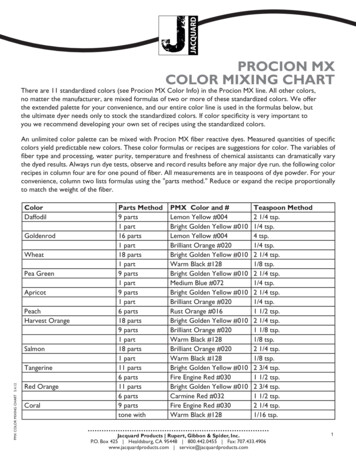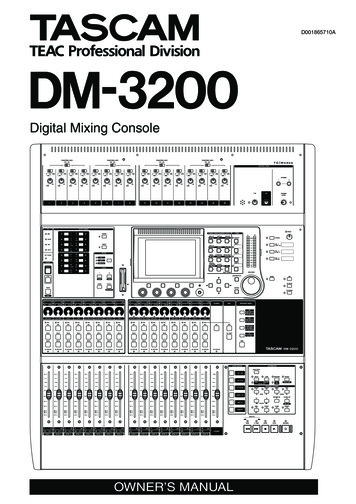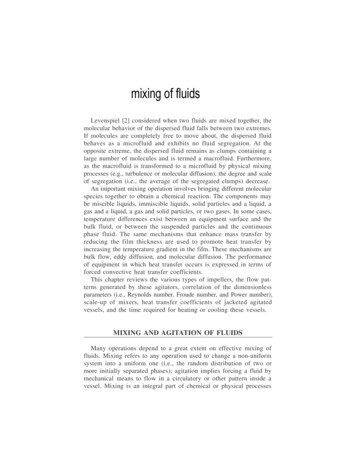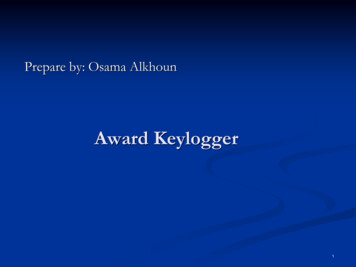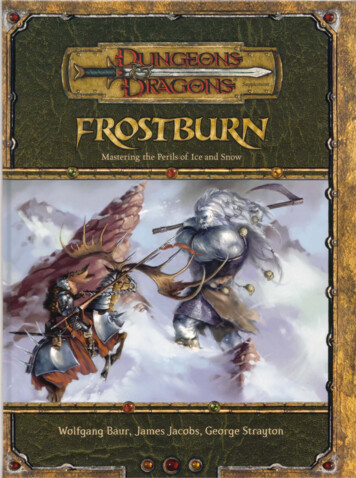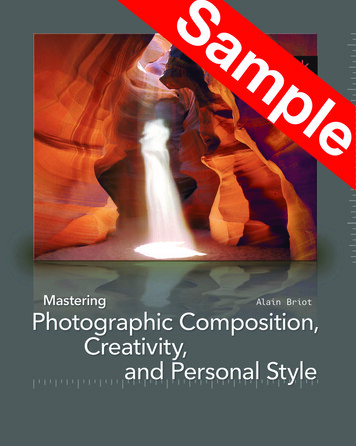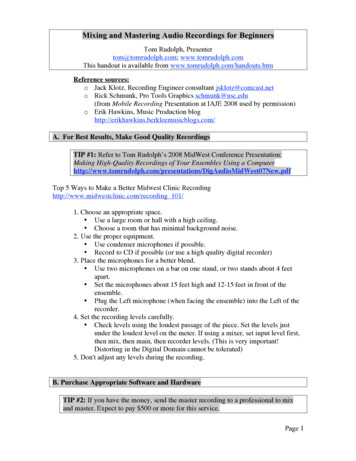
Transcription
Mixing and Mastering Audio Recordings for BeginnersTom Rudolph, Presentertom@tomrudolph.com; www.tomrudolph.comThis handout is available from www.tomrudolph.com/handouts.htmReference sources:o Jack Klotz, Recording Engineer consultant jsklotz@comcast.neto Rick Schmunk, Pro Tools Graphics schmunk@usc.edu(from Mobile Recording Presentation at IAJE 2008 used by permission)o Erik Hawkins, Music Production bloghttp://erikhawkins.berkleemusicblogs.com/A. For Best Results, Make Good Quality RecordingsTIP #1: Refer to Tom Rudolph’s 2008 MidWest Conference Presentation:Making High-Quality Recordings of Your Ensembles Using a gAudioMidWest07New.pdfTop 5 Ways to Make a Better Midwest Clinic Recordinghttp://www.midwestclinic.com/recording 101/1. Choose an appropriate space. Use a large room or hall with a high ceiling. Choose a room that has minimal background noise.2. Use the proper equipment. Use condenser microphones if possible. Record to CD if possible (or use a high quality digital recorder)3. Place the microphones for a better blend. Use two microphones on a bar on one stand, or two stands about 4 feetapart. Set the microphones about 15 feet high and 12-15 feet in front of theensemble. Plug the Left microphone (when facing the ensemble) into the Left of therecorder.4. Set the recording levels carefully. Check levels using the loudest passage of the piece. Set the levels justunder the loudest level on the meter. If using a mixer, set input level first,then mix, then main, then recorder levels. (This is very important!Distorting in the Digital Domain cannot be tolerated)5. Don't adjust any levels during the recording.B. Purchase Appropriate Software and HardwareTIP #2: If you have the money, send the master recording to a professional to mixand master. Expect to pay 500 or more for this service.Page 1
1. Purchase Software that can be used for Mastering (select one)a. Stereo editing software designed for mixing and masteringi. Sound Forge 9 for Windows(lite version SoundForge Audio Studio)ii. Bias Peak Pro 6 for Mac (lite version Peak LE)b. Use computer-based software (DAW) including Pro Tools, Logic, Cubase,Sonar, and other similar titles for mixing and mastering.2. Purchase a variety of quality monitors to listen to your g/Include a pro set of headphones – Sony MDR7509HDEvaluation Process:a. Take several CDs of various genres of music to a store that stocks severalmodels of speakersb. Playback each CD while switching between models of speakersc. Choose whichever monitors give the truest reproduction of the genre(s) onwhich you’re most likely to spend the most time workingd. Quality main monitors cost in the 500 range per speaker ( 1,000)i. Mackie HR824 or Event Studio Precision 8e. Consider additional mini monitorsi. Edirol MA-7A or M-Audio StudioPro3f. Monitor control (switching from one set of speakers to another)i. PreSonus Monitor Stationii. Samson C-Control ( 99.95)C. Multitrack Recording (multiple tracks)1. Set individual volumes (blending2. EQ various tracks – such as the bass – use a multiband EQa. Not more or less than plus or 2008/03/31/using-eq-effectively/3. Add a Compressor (if /2007/12/06/compression-fordummies/4. Add Reverb (If necessary. If you can record in a hall or church with goodacoustics, your final version will not need artificial 07/11/02/let%E2%80%99s-talkreverb/5. Tweak Results (compare to other m/2008/04/15/copycat-cool/TIP #3: Stereo recording does not require mixing, so it saves a lot of time.However, only the entire recording can be edited, not the individual instrumentsor tracks.Page 2
D. Stereo Tracks – Mastering1. If recording in multitrack, bounce the tracks to a stereo track. Then import itinto the software you choose to use for mastering.2. If recording in stereo on a dedicated recording device, import the file into ProTools. 2008 Rick SchmunkE. Making Edits1. Clean up the start points and end points of recording2. Trim off the noise3. Create a cross-fade(so it does not pop in)F. Applying EQ .com/2008/03/31/using-eqeffectively/1. Listen and analyze therecording and decide whatgeneral areas need to beaddressed.2. On the parametric EQ,find/choose a band thatgenerally matches an areathat needs work.Page 3
3. Turn the boost/cut control to maximum boost level4. Next, slowly sweep the center frequency up and down until the frequencyrelated problem “sticks out.”5. Decide if you want to boost or cut this selected area. Note that effectiveengineers more often choose to reduce the level of a frequency area ratherthan boost it.6. Sweep the Q/contour setting to determine how a wide a range that needs to beadjusted.7. Adjust boost/cut control to the appropriate level - should not exceed plus orminus 10 dB.8. Repeat with other frequency bands as necessary. 2008 Rick SchmunkTIP #4: Pro Tools shortcut to copy plug-ins: Select the insert; Shift Command Cthen Shift Command v to paste.G. m/2007/12/06/compression-for-dummies/Compression is used for a variety of reasons. For a stereo recording, use compression tosmooth out the highest peaks so the overall levels can be brought up. Compression canprotect the headroom of the recording by reducing the dynamic range to protect againstPage 4
distortion. Also, you can use a compressor to manipulate the envelope of the sound(attack, sustain, etc). For example, when recording a bass direct, bassists often complainthere is not enough sustain. So, you can reduce the attack slightly to make the sound morenatural – only the attack is compressed.TIP #5: There is a quick option for maximizing the levels of your recording thatis called Normalizing. Most recording engineers (including Jack, my mentor) arenot fond of it. Instead, use compression for adjusting volumes unless you are in abig hurry and then normalizing is an option.If you feel a need to Normalize, don’t exceed 70% of maximum gainlevel. This will leave room for the gain changes that are caused by signalprocessing such as EQ and compression.1. Create an insert to the Compression plug-in:a. Plug-in Dynamics Compressor/Limiter2. There is no one set process. You will tweak the various options to obtain thedesired result.a. Start with Threshold (working clockwise from bottom right). Thethreshold sets the volume level at which compression begins. Start with arange of around 3:00 o’clock. Turning the knob to the right, raises thethreshold causing gain reduction to occur only to louder parts of the signalb. Ratio determines the amount of gain reduction that will occur once thethreshold is crossed. Higher ratios produced by turning the knob to theright will cause more dramatic volume reduction to those parts of thesignal that are above the threshold.c. Attack is the top middle button and controls how quickly or slowly thecompressor starts reducing gain once volume goes above the threshold.Turning the knob all the way to the left will make compression kick ininstantaneously after the threshold is crossed.Page 5
TIP #6: For example when using with drummers, the kick drum needs to betighter. Create a slower attack (allow the transient to pass through), gain will bereduced only on the rink of the sound.d. Release: controls how quickly or slowly gain will return to normal oncethe gain goes back below the threshold. Turning the knob to the rightslows the release time. Release must match the nature of the sound beingprocessed. Unmatched release times will result in an audible “pumping”sound as the compressor kicks in and out.e. Knee – rounds out the curve of the compressor – as you widen the knee byturning the knob to the right, it makes the compressor kick in moresmoothly.H. Add Reverb (if necessary)1. Create a stereo aux input track2. Set that track’s input to a pair of available busses (not used for any other purpose).Busses 1 & 2 are used for this example.3. Place a stereo reverb plug-in on an insert of that aux input track.2. Create a stereo send on any tracks that need reverb.4. The send should be assigned to the same busses as the aux input track is set toreceive.5. Set the Reverb plug-in mix parameter to 100%6. Raise the level on the sends as desired.7. Use the auxiliary track fader to raise or lower the overall reverb level.8. Tweak (compare to other m/2008/04/15/copycat-cool/Page 6
2008 Rick SchmunkI. Bounce to Disk1. First, create a master fader track. The master fader has many benefits but, isprimarily used to adjust the overall level of the session. Track levels default tounity gain and can be lowered if any clipping is heard or if levels show red on themaster fader channel’s meter.2. Note: if you are converting files from one bit depth (e.g., 24-bit) to another (e.g.,16-bit for CDs), you will need to add a Dithering plug-in on the master fader.Adding dither reduces noise that is a byproduct of the digital audio conversionprocess.3. Remember, the bounce process in Pro Tools happens in real time and takes intoaccount current track solo and mute settings. In addition, if a selection is made inthe session timeline, Pro Tools will only bounce the selection. So, beforecontinuing to the bounce command, solo and mute buttons should be disabled anddither a selection of the desired length should be made or any selection should becleared.Page 7
2008 Rick Schmunk4. Make any slight adjustments to the Master track to avoid any clipping (distortionthat might occur). You might also consider placing a compressor – set with arelatively high threshold and low ratio (1.5:1 or lower) on your master fader tohelp protect against clipping.TIP #7: See Erik Hawkins post: The Master Fader is not for Monitor ol/5. Choose File Bounce To Disk6. Make the settings for a standard CD (there are other options)Page 8
J. Creating the Master CD (burning)1. Basic:a. iTunes (Mac/Win) or Windows Media Player (Win)2. Advanced:a. Mac: Roxio Toast 9 st9b. Windows: Sony CD Architect/3. Listen on many different speaker systems – computer, home stereo, and carstereo.4. Compare it to another recording that has been professionally recorded.5. If necessary, repeat the mastering processK. Reference1. Book: Recording in the Digital World by Rudolph and Leonard.2. Take a Berklee online courses on Desktop Music Production,Pro Tools, and many sic production3. Take a TI:ME course on Digital Audio http://www.ti-me.org/sites.html4. Read and Subscribe to Erik Hawkin’s blog:http://erikhawkins.berkleemusicblogs.com/5. Purchase software and hardware from:a. www.soundtree.comb. www.sweetwater.com6. Join TI:ME www.ti-me.orgPage 9
2. Take a Berklee online courses on Desktop Music Production, Pro Tools, and many more: roduction 3. Take a TI:ME course on Digital Audio http://www.ti-me.org/sites.html 4. Read and Subscribe to Erik Hawkin’s blog: http://erikhawkins.berkleemusicblogs.com/ 5. Purchase software and hardware from:File Size: 703KBPage Count: 9