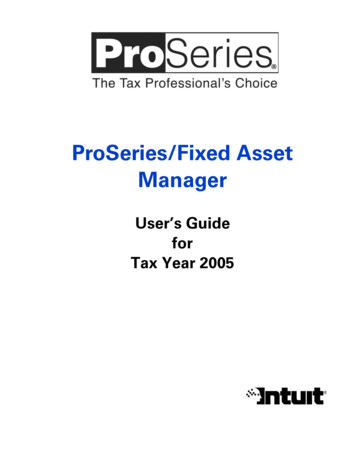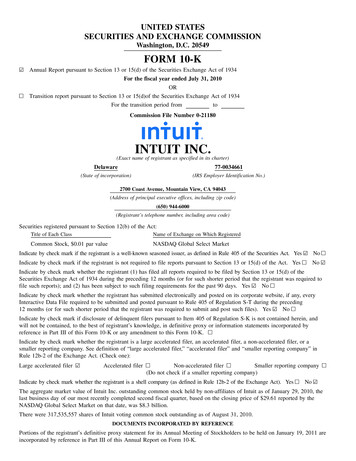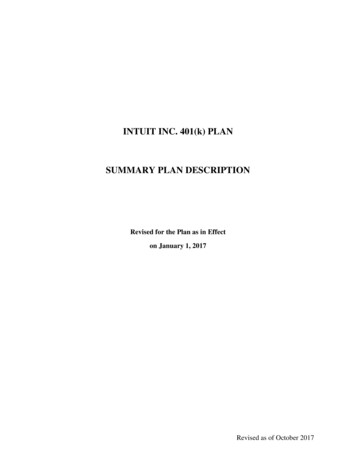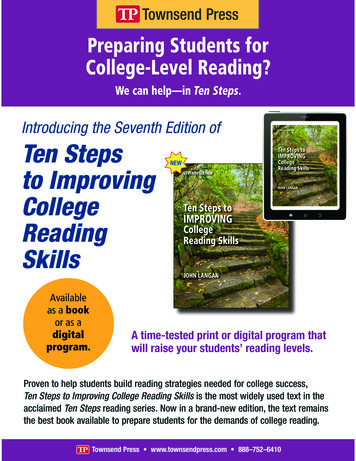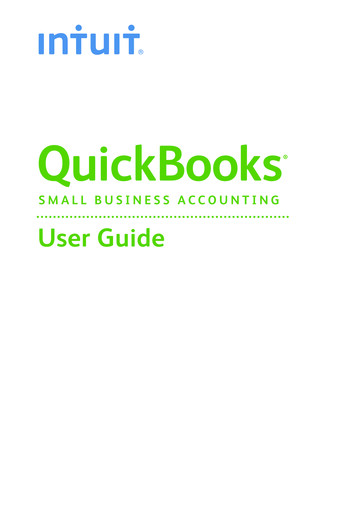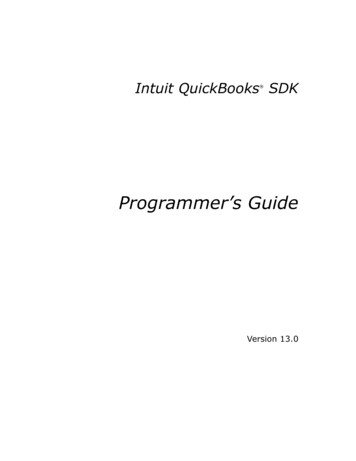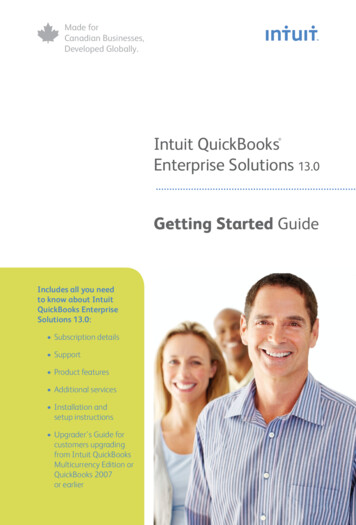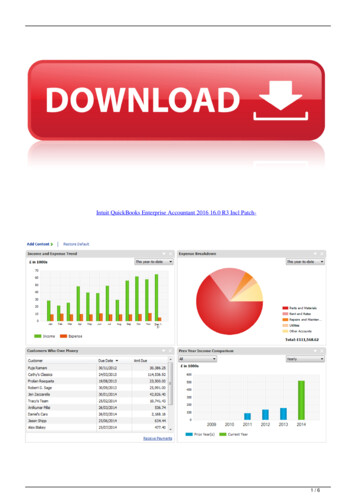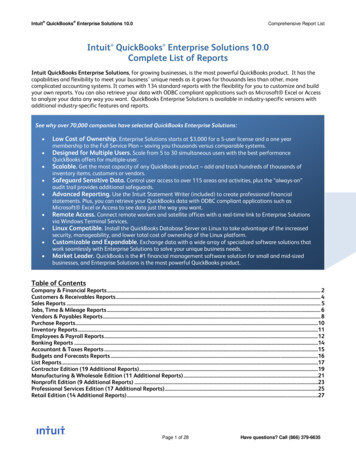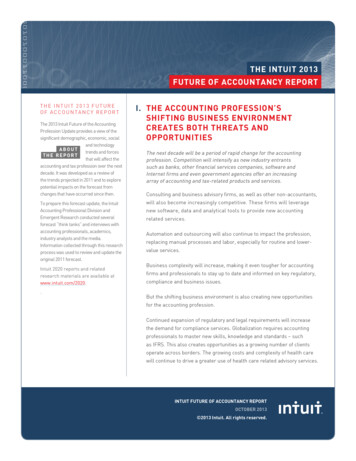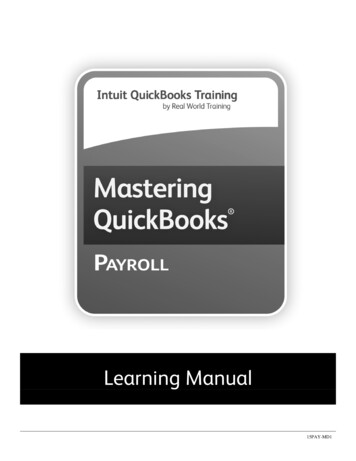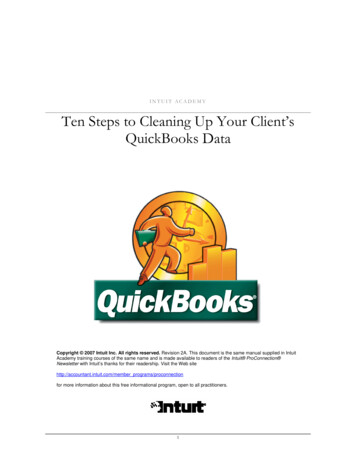
Transcription
INTUIT ACADEMYTen Steps to Cleaning Up Your Client’sQuickBooks DataCopyright 2007 Intuit Inc. All rights reserved. Revision 2A. This document is the same manual supplied in IntuitAcademy training courses of the same name and is made available to readers of the Intuit ProConnection Newsletter with Intuit’s thanks for their readership. Visit the Web sitehttp://accountant.intuit.com/member programs/proconnectionfor more information about this free informational program, open to all practitioners.1
Table of ContentsAUTHOR’S NOTE.4ABOUT THE AUTHOR .4ANALYSIS 1: QUICKBOOKS POSTING LISTS .5CHART OF ACCOUNTS ANALYSES .5Working with QuickBooks Auto-Created Accounts .5Analyzing the Chart of Accounts .6ITEM LIST ANALYSES .9PAYROLL ITEMS ANALYSES .11FIXED ASSET ITEM ANALYSES .16ANALYSIS 2: TROUBLESHOOTING BEGINNING BALANCES .18PREVENTING CHANGES TO PREVIOUS REPORTING PERIODS .18Step 1: Set a Closing Date.18Step 2: Set a Closing Date Password .19Step 3: Edit User Permissions to Prevent Uses from Bypassing the Closing Date .20Step 4: Create a User Profile (i.e., Alternate Login) for File Administrator .20LOCATING AND REVERSING CHANGES MADE TO PREVIOUS REPORTING PERIODS .21The Audit Trail .21The Closing Date Exception Report .21The Voided/Deleted Transactions Report.22CHANGES TO PREVIOUS PERIOD DATA THAT ARE DIFFICULT TO TRACK .23Changes to the Account Fields in Item, Payroll Item, and Fixed Asset Item Setup Windows .23Merging Accounts.24Changing Account Types.25ANALYSIS 3: CASH POSITION/BANK RECONCILIATION.26CORRECTING THE BEGINNING BALANCE .26Causes of Incorrect Beginning Balances.26Cause 1: Entering the wrong ending balance on the previous month’s bank reconciliation. .26Causes 2-5: Using the Reconciliation Discrepancy Report Track Changes to Cleared Transactions.27TROUBLESHOOTING FORCED BANK RECONCILIATIONS .28RESETTING THE BANK RECONCILIATION FEATURE FOR THE CURRENT PERIOD .30VOIDING TRANSACTIONS IN PREVIOUS FISCAL PERIODS .31ANALYSIS 4: TROUBLESHOOTING UNDEPOSITED FUNDS.33THE CORRECT USE OF UNDEPOSITED FUNDS .33THE MOST COMMON CLIENT ERRORS WITH UNDEPOSITED FUNDS .34CORRECTING THE ERROR .35HANDLING CORRECT BALANCES IN UNDEPOSITED FUNDS.36ANALYSIS 5: TROUBLESHOOTING ACCOUNTS RECEIVABLE AND PAYABLE.38REVIEWING THE OPEN INVOICE REPORT (I.E. SUBSIDIARY LEDGER).38COMPARE TOTAL OPEN INVOICES TO A/R ON THE BALANCE SHEET .38REVIEW THE REPORT FOR NEGATIVE/POSITIVE OFFSETS .39REVIEW THE REPORT FOR AMOUNTS GREATER THAN 90 DAYS PAST DUE .41Reason 1: Payments are Not Applied to Invoices.41Reason 2: Invoices are Not Collectible .41REVIEW THE REPORT FOR NEGATIVE CUSTOMER BALANCES.41Reason 1: Customer has a Legitimate Credit Balance.41Reason 2: Payments are Applied to the Wrong Customers/Jobs.422
TROUBLESHOOTING A/R BALANCES ON THE CASH BASIS B/S.42Why QuickBooks Reports A/R on the Cash Basis Balance Sheet .42Completing the Cash Basis Conversion .42ANALYSIS 6: TROUBLESHOOTING INVENTORY .45AVERAGE COST CALCULATION .45ON HAND QUANTITY .45NEGATIVE QUANTITY ON HAND .45ANALYSIS 7: TROUBLESHOOTING SALES TAX PAYABLE.47ANALYSIS 1: REVIEW SALES TAX ITEM SETUP WINDOWS .48ANALYSIS 2: REVIEW THE SALES TAX CODES IN SALES ITEM SETUP WINDOWS .49ANALYSIS 3: REVIEW THE DEFAULT SALES TAX CODES IN CUSTOMER SETUP WINDOWS .50ANALYSIS 4: COMPARE SALES TAX PAYABLE TO THE TAX RETURN .52ANALYSIS 8: TROUBLESHOOTING PAYROLL LIABILITIES.59STEP 1: CREATE A MODIFIED PAYROLL LIABILITY BALANCES REPORT .59STEP 2: TROUBLESHOOT DISCREPANCIES BETWEEN THE PAYROLL LIABILITIES REPORT AND THE BALANCESHEET.62Reason 1: A Payroll Item posts to a liability account other than Payroll Liabilities .62Reason 2: A User Adjusted a Payroll Liability Account Incorrectly.65Reason 3: Using a Wrong/Future Date When Paying Payroll.71Reason 4: Failure to Enter Year-to-Date Liability Payments .72ALTERNATIVE METHOD – RESETTING PAYROLL LIABILITY DETAIL .73ANALYSIS 9: TROUBLESHOOTING OPENING BALANCE EQUITY .77REASON 1: THE CLIENT POSTED A TRANSACTION TO OPENING BALANCE EQUITY .78REASON 2: THE DATA FILE SETUP IS INCOMPLETE OR INACCURATE .79REASON 3: A USER ENTERED AN OPENING BALANCE IN THE NEW ACCOUNT OR EDIT ACCOUNT WINDOW.81REASON 4: A USER ENTERED A TOTAL VALUE IN THE NEW INVENTORY ITEM SETUP WINDOW.85ANALYSIS 10: TROUBLESHOOTING THE INCOME STATEMENT.89INCOME – THE “REALISM” TEST .89COST OF GOODS SOLD.90Inventory Transactions.90Non-Inventory Transactions.90RECONCILIATION DISCREPANCIES .90UNCATEGORIZED INCOME .91UNCATEGORIZED EXPENSE .91PAYROLL EXPENSES - COMPARE THE PAYROLL SUMMARY REPORT TO THE PROFIT & LOSS .92TIPS FOR QUICKLY ANALYZING OPERATING EXPENSE ACCOUNTS .973
AUTHOR’S NOTEThough QuickBooks is very easy to use, our clients often create numerous setup and data entry errorsthat we have to troubleshoot. We have to do most of this troubleshooting at the end of the client’sfiscal year, but if the client needs mid year financial statements (e.g., to secure a loan), you may needto clean up the client’s data file at any time during the fiscal year.The analyses in this book walk you through the most common types of setup and data entry errors,based on my over 10 years of experience working with clients who use QuickBooks. The analyses inthis text focus mostly on cleaning up the General Ledger, to present financial statements and/or toprepare the client’s annual business income tax return. Consequently, the steps are not designed tocomprehensively troubleshoot the data file. Examples of QuickBooks data outside the scope of thistext include, but are not limited to: Price Levels, Billing Rates, Terms (correct AR/AP aging), correctauto-entry of memorized transactions, correct formatting of custom (memorized) reports created by theclient, correct setup of loans in the Loan Manager, or timesheet entries/time reporting.I trust you will find the procedures practical and applicable to the types of data entry and setup errorsyour clients make in their QuickBooks files.ABOUT THE AUTHORJoe Woodard is a Certified QuickBooks ProAdvisor and Trainer with over 10years of experience supporting clients who use QuickBooks. Since Joe beganteaching QuickBooks 6 years ago, he has taught over 10,000 QuickBooks usersand QuickBooks consultants across the country. Joe currently works with Intuit(the developers of QuickBooks), The Sleeter Group (a prestigious and highlyreputable national QuickBooks training provider), and Atlanta-area CPA firms topresent advanced QuickBooks instruction to accounting professionals andQuickBooks users.Joe publishes articles for the "Intuit ProConnection" newsletter several times eachyear. Joe also provides advisory services to Intuit regarding product development, projectmanagement, and training strategies for accounting professionals.Joe co-authored two Intuit endorsed classroom curriculums focused on building successfulQuickBooks consulting practices: The Sleeter Group’s “QuickBooks Technology Workshop”, and TheSleeter Group’s “Practice Management and Marketing Seminar.” Joe is also the co-developer of TheSleeter Group’s “Successful QuickBooks Consulting System,” a QuickBooks-centered practicemanagement and marketing tool for CPAs and accountants.Joe has built two successful accounting software consulting practices: the first in New Orleans,Louisiana and the second in Atlanta, Georgia – Creative Financial Software (CFS). CFS supportssmall businesses (ranging from 100,000 to 50 million in annual revenues), provided the companyuses QuickBooks (SimpleStart, Basic, Pro, and Premier), QuickBooks Enterprise Solutions,QuickBooks Online, or QuickBooks Point of Sale. Joe is also a ProAdvisor for Fishbowl Inventory - apowerful inventory management and manufacturing solution that integrates with QuickBooks.CFS also offers advisory services to CPA firms and other QuickBooks ProAdvisors across the country-- helping them to better service their clients who use QuickBooks.www.cfsatlanta.com4
ANALYZE QUICKBOOKS POSTING LISTSChart of AccountsItem ListPayroll Item ListFixed Asset Item ListANALYSIS 1: QUICKBOOKS POSTING LISTSThere are 4 lists in QuickBooks that affect the General Ledger when used in a posting transaction(e.g., Invoices, Checks, Bills, etc.). The four lists are the Chart of Accounts, the Item List, the PayrollItem List and the Fixed Asset Item List. If your client does not accurately setup these lists, theGeneral Ledger may be incorrect. In many cases the General Ledger will show material errors thathave a profound affect on the Company’s financial reporting and tax return.This section includes the steps you need to ensure the accuracy of these posting lists.Note: You need to perform these steps even if you setup the QuickBooks file for your client. Duringthe day to day operation of QuickBooks, your client will add entries to at least one of the four postinglists regularly. Also, QuickBooks automatically creates certain Accounts and Payroll Items when yourclients access certain windows within the program. For example, when your client opens an Invoiceform for the first time, QuickBooks creates an account called Accounts Receivable. QuickBooks createsCost of Goods Sold when your client opens the “New Item” window and selects Inventory as the ItemType. See the section entitled “Working with QuickBooks Auto-Created Accounts” below for moreinformation.Chart of Accounts AnalysesThe Chart of Accounts is the foundational QuickBooks list. As you know, this list must be accurate forthe financial reports to be accurate. When analyzing the Chart of Accounts consider the account type,account number (if applicable) and the order of the accounts within each account type. You shouldalso consider the complexity of the Chart of Accounts and the necessity to streamline the list bymerging duplicate or unnecessary accounts. Doing so will reduce data entry errors and will simplifymanagement reports.Working with QuickBooks Auto-Created AccountsIf you choose to have QuickBooks automatically setup an industry-specific Chart of Accounts duringthe Easy Step Interview, QuickBooks will automatically create numerous income and expenseaccounts, as well as some of the Balance Sheet accounts listed below. However, even if you bypassthis step and choose to setup the Chart of Accounts yourself, QuickBooks will still automatically createcertain accounts that are essential to the user’s bookkeeping process. See the screenshot below forthe auto-assigned account numbers and account types.Note: QuickBooks 2007 uses 5 digits for auto-created accounts. In previousversions QuickBooks used 4 digits for auto-created accounts. If you prefer,you can edit the account numbers. Accounts Receivable (When You Open an Invoice/Payment/Credit Memo)Undeposited Funds (When You Open a Sales Receipt/Payment)Inventory Asset (When You Create the First Inventory Item)Accounts Payable (When You Open a Bill)Payroll Liabilities (When You Create a Data File)Sales Tax Payable (When You Turn on Sales Tax)Open Bal Equity (When You Create a New Balance Sheet Account)Retained Earnings (When You Create a Data File)5
Uncategorized Income (When You Enter an Opening Balance for a Customer)Cost of Goods Sold (When You Create the First Inventory Item)Payroll Expenses (When You Create a Data File)Reconciliation Discrepancies (When you adjust account balances using the Bank Reconciliationwindow)Uncategorized Expense (When You Enter an Opening Balance for a Vendor)Purchase Orders – Non posting account (When You Open the Create Purchase OrdersWindow)Estimates – Non posting account (When You Turn on Estimates) Sales Orders – Non posting account (When You Open the Create Sales Orders Window) When you first setup a data file for your client, it is best to have QuickBooks automatically createthese accounts by performing the action that prompts QuickBooks to add the account (e.g. turning ona preference or using an Opening Balance field). You can then edit the account numbers/names ormake the accounts inactive. By doing so you will maintain better control over the structure of theChart of Accounts not only during setup but also throughout the life of the data file.Important: Before making an account inactive, make sure it is not an account QuickBooks needs inorder to function properly. For example, the “Opening Balance Equity” account is necessary during thesetup of the data file and the “Undeposited Funds” account is necessary for the Accounts Receivablefeature (i.e. module) in QuickBooks to function properly. See the section below for more informationon the use of QuickBooks-specific accounts.Analyzing the Chart of AccountsWhen you begin working with a new client, you should thoroughly analyze the Chart of Accounts – aswell as all other QuickBooks lists. You should also analyze the Chart of Accounts monthly or at leastquarterly to check any new accounts that QuickBooks or your client added to the list. Perform thefollowing steps to analyze the Chart of Accounts.Step 1.Select the Reports menu, select List, and then select Account Listing. Working fromthe Account Listing report instead of the Chart of Accounts window will give you greaterflexibility. QuickBooks displays the window show below.6
Step 2.Review the list to make sure the acco
(the developers of QuickBooks), The Sleeter Group (a prestigious and highly reputable national QuickBooks training provider), and Atlanta-area CPA firms to present advanced QuickBooks instruction to accounting professionals and QuickBooks users. Joe publishes articles for the "