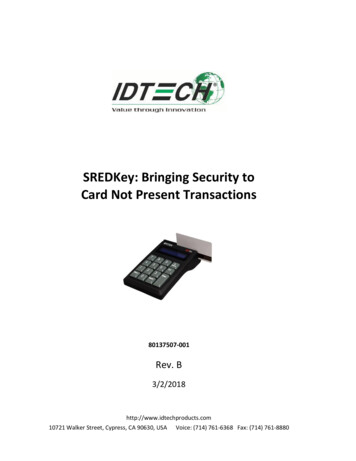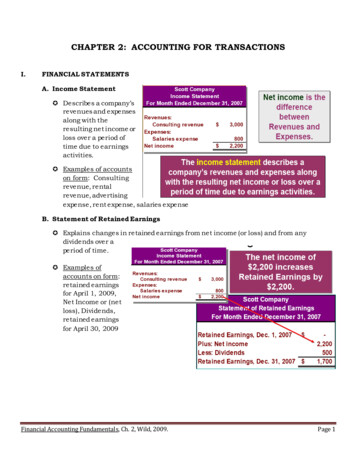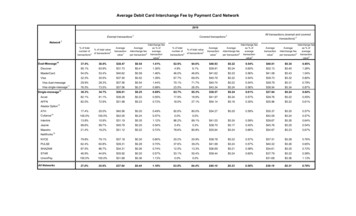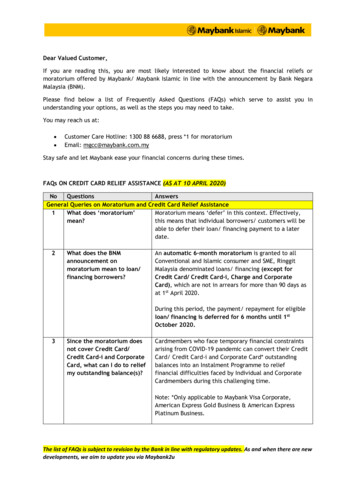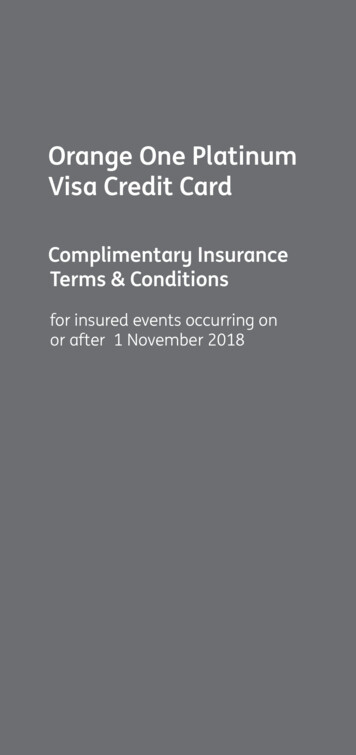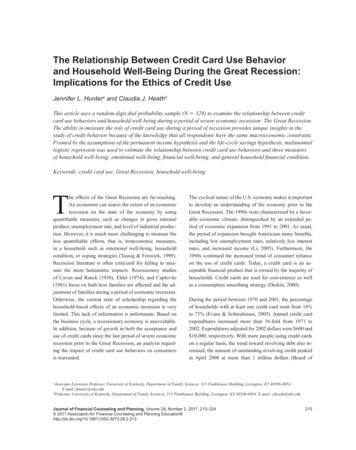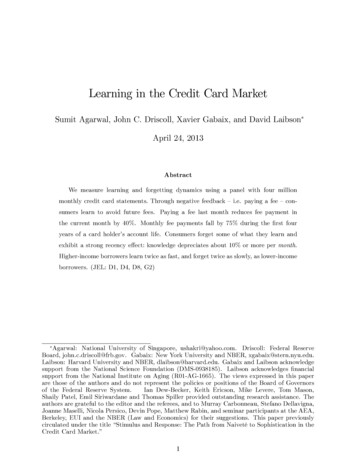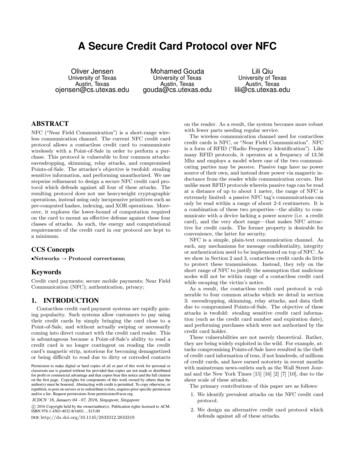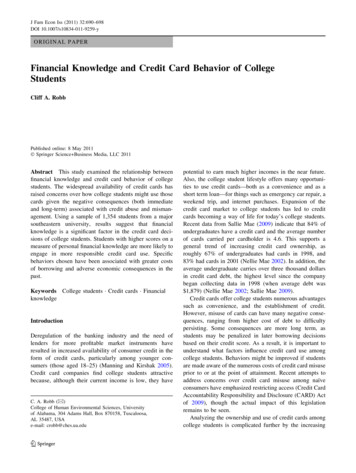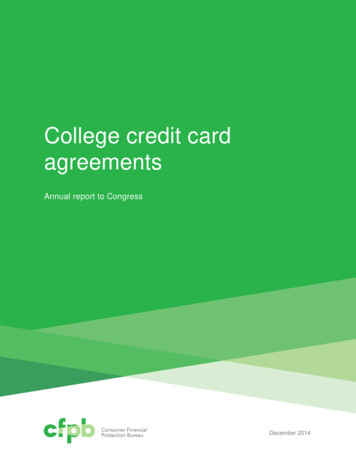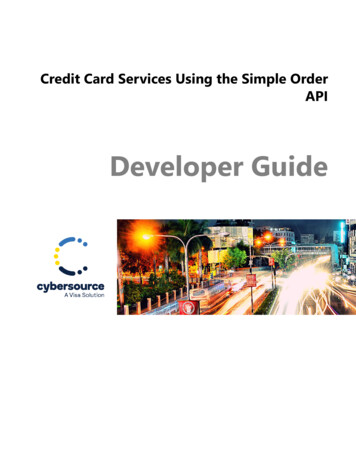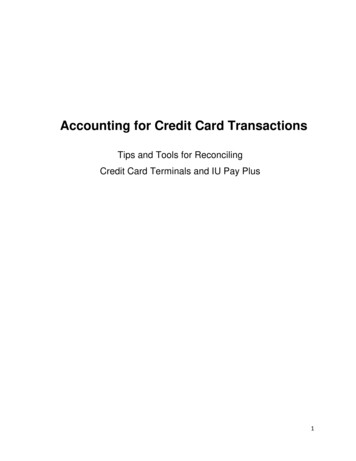
Transcription
Accounting for Credit Card TransactionsTips and Tools for ReconcilingCredit Card Terminals and IU Pay Plus1
Quick Reference Flow Chart for DailyReconciliation ProcessUse this quick reference guide to assist you with determiningwhat actions you will need to take to complete your dailyreconciliation steps.See page 13 for the steps to access the Vantiv IQ onlinesystem.2
Accounting for TransactionsEach card transaction must be accounted for; however, you will not need to prepare any Kauli FinancialSystem (KFS) documents to book payment card transactions as income. AII IU merchants are set up withan automatic feed into the general ledger (GL). The income will flow into the account number and objectcode that was provided when setting up your merchant account. If at any time a Merchant wishes to use adifferent account number or object code, the fiscal officer should submit a request using this form and wewill have the data changed. It is the merchant's responsibility to ensure that the data is correct. It isimportant to keep the receipts from all transactions and the end of day batch totals for this purpose.Reconciling payment cards should be done on a daily basis you do not have to wait until the endof the month in order to balance your payment card transactions to the GL. You can look up themonies deposited into your KFS account at any time by following the steps below:a.b.c.d.e.Sign onto One.IU.Choose Kuali Financial System.Go to Balance Inquiries. (should have to authenticate)Click on General Ledger Balance.Enter the income account, sub account, object code, and sub object code you wish toquery.f. Click on Search.g. The General Ledger Entry Screen should appear listing all of the transactionsunder the account information you provided.The data will appear as a line item with the document type of CCAD. The document number identifies ourprocessor and the date of the data transmission, not the transaction date (i.e. VAN160402 identifies aVantiv transmission on ([yy/mm/dd] 16/04/02). The date shown under the dollar amount is the transactiondate that is fed into the GL and will match the date from the document number. It will be later than whenyou ran the actual transactions, as the information is fed into the GL between one or two businessdays later depending on your settlement.The detail, which makes up the total daily summary amount in the GL, can be obtained by runninga query from the Indiana University Information Environment (IUIE). The availability of this detail willassist you in knowing the exact transactions (both debits and credits) that make up the feed into the GLand the monies that were deposited into your GL Income Account. Credit Card Transaction DetailsFor reconciling, you have your end of day receipts, the amount fed into KFS, and the detail of thetransactions that make this amount. If these figures do not agree at any time, you must contact PaymentCard Services. Your role as a merchant is to reconcile the data daily to your KFS account and to workwith Payment Card Services in solving any differences when you uncover them daily and not later thanwithin 60 days of the occurrence.Each merchant should access their monthly statements directly from the Vantiv IQ system forreconciliation purposes showing each batch submitted. It is your responsibility to verify that thisinformation is correct. See page 13 for steps to access the Vantiv IQ system.Note: all underlined words are links. To access the link visit the Treasury website at:https://treasurer.iu.edu . Then click on e-Business, Accounting for Credit CardTransactions.3
Treasury Reconciling ReferencesMerchant Agreement: Below are sections of the merchant agreement that reference activitiesassociated with reconciling credit cards.4. Settlement.4.1 Submission of Transaction Data. Failure to transmit Transaction Data to Processor within one (1)business day following the day that such Transaction originated could result in higher interchange feesand other costs, as well as increased Chargeback's. Unless Merchant has notified Treasury on itsApplication or Treasury has otherwise agreed in writing in advance, Merchant shall not submitTransactions for processing until (a) the Transaction is completed;(b) the goods are delivered orshipped;(c) the services are performed; or (d) Merchant has obtained the Customer's consent for arecurring Transaction. Processor may from time to time contact Customers to verify that they receivedgoods or services for which Transactions have not been submitted. Processor reserves the right to refuseto process any Transaction Data presented by Merchant if Processor reasonably believes that theTransaction may be uncollectible from the Customer or was prepared in violation of any provision of thisAgreement, applicable law, or the Payment Brand Rules. For all Transactions, Processor will submitMerchant's Transaction Data to the applicable Payment Brands.4.2 Merchant's Settlement Account. The daily sales will automatically settle into the appropriate bankaccount designated by Treasury. This information is automatically fed into Indiana University's KauliFinancial System (KFS). Income and the associated processing fees are placed into a valid IU KFSaccount number(s). The posting will occur Sunday through Friday. Any changes to the KFS accountnumber(s) must be requested by the Fiscal Officer for that account via Treasury's Credit Card GeneralLedger Accounting Change Form5. Accounting and Reconciling.5.1 Accounting. Processor will supply a detailed statement reflecting the activity of Merchant'saccount(s) by online access and Merchant shall ensure that any online access to such statements issecure. If Merchant believes any adjustments should be made with respect to Merchant's SettlementAccount, Merchant must notify Treasury via the online Treasury Research System in writing no later than60 days after any such adjustment is or should have been affected. Failure could result in loss of funds.5.2 Reconciling. It is the responsibility of the Merchant to reconcile the settlement amount in the IUgeneral ledger (via the Indiana University Information Environment IUIE) to the credit card receipts andthe Merchant Billing Statement provided by Processor. Reconciling must be done on a daily basis.Any discrepancies are the responsibility of the Merchant to reconcile. If Merchant is unable to reconcileany discrepancy, Merchant should notify Treasury, Payment Card Services immediately.Treasury Policy: Below is an excerpt from Vl-120 Processing Revenue, Vl-110Accepting Electronic Payments."Ensure timely recording of transactions and expedite the prompt reconcilement of general ledgerand bank accounts."4
Reconciling for Stand Alone Credit Card Terminal PaymentsTerminal Transaction Detail or Summary ReportsIf you manually settle your terminal each day then you will want to do either a Detail or Summary report.The Detail Report is a listing of every transaction. The Summary Report is a listing of just totals by cardtype. You will use these reports to verify that you have all receipts that were processed in the terminal.You will need this information to answer the questions about totals when you do the settlement.You should have transaction receipts that reflect (match) the totals on this report.5
Terminal Settlement ReportIf you let the terminal auto settle then each morning you will have a settlement report on your terminal.You can use this to verify the previous day's receipts that were processed in the terminal. The settlementreport confirms that the previous day's transactions have been submitted to Vantiv.Your report shouldreflect the following:Settlement SuccessfulOnce you have verified that all your transactions match your credit card terminal detail report and yoursettlement reports. You can then match them to your IUIE Report-Credit Card Transaction Details reportwhich is populated by the information that comes from Vantiv or you can use the Vantiv IQ system toverify transaction (see page 13).6
IUIE Report-Credit Card Transaction DetailsTo access this report use the following steps which should take you to a report that looks like the examplebelow:Your Credit Card Transaction Detail report (which is populated by Vantiv) Log into One.IU Click IUIE Reports Should be on Master Catalog Click on “Kuali Financial” Click on “General Ledger” Click on “Other Queries” Click on “Credit Card Transaction Details” Enter your “Merchant number” Enter date range Under “Select the Output Format” select “MS Excel” You will be asked if you want to “open” or “save” select “open”, select “open”.The report will download; click on the download. The next screen that appears is the Detailed CreditCard Transaction Query. Tabs at the bottom of page help you navigate to the Summary, Credit CardTransactions, GL Transactions (view below-deposits to your GL account), & Report Parameters.7
These deposits should match what is in your general ledger account.8
Financials KFSGeneral Ledger Entry LookupThese totals should match the automatic deposit totals on the IUIE Detailed Credit Card TransactionQuery.You can look up the monies deposited into your KFS GL account at any time by following the stepsbelow:a. Sign onto One.IU,b.Then click on Kauli Financial System.c.Go to Balance Inquiries.d. Click on General Ledger Balance.e. Enter the income account, sub account, object code, and subobject code you wish to query. Click Search.f.The General Ledger Entry Lookup screen (example above)should appear listing all of the transactions under the accountinformation you provided.9
Reconciliation for IUPayPlus PaymentsPull your IUIE Basic: KFS IUPay Plus Daily Transactions report (which is populated by the Nelnet system) Log into One.IU Click the tab “Services” Click “Administrative Systems” on the left sidebar Click “IUIE” Click “Master Catalog” “under Quick Links” Open the “Ecommerce” folder Open the “IU Pay (TPP) folder” Click on “KFS IUPay Plus Daily Transactions” Enter your “Order Type (Department Code) ” in the text field Enter a transaction date01/01/2014 for a single day 01/01/2014 for a range larger than a specific date01/01/2014.02/01/2014 for specific date range Select “All Columns”You can modify this once you establish what data is needed to reconcile Scroll down towards the bottom right, under “Maximum Number of Rows ” select “No Limit” At the bottom of the page, click on “Run” You will be asked if you want to “open” or “save” select “open”, select “open”. This report will have yourtransaction details. Transaction definitions are as follows: Transaction Type1 Credit Card – Payment2 Credit Card – Refund Transaction Status will show the status of the payment1 Credit Card - Accepted Payment/Refund2 Credit Card – Rejected Payment3 Credit Card – Error with the Payment/Refund (invalid zip, address format, etc.)3 Credit Card – Unknown Payment/RefundNOTE: Reconciliation should be conducted daily.10
IUIE IU PAY PLUS Transaction ReportYour report should look like this below.Note: The transaction cut off time is 4pm. Any transactions after that time will be on the next day'sbusiness.To reconcile means you need to make sure you compare your IUIE Basic: KFS IUPay Plus DailyTransactions (which is populated by the Nelnet system) report to your IUIE Credit Card TransactionDetail report (which is populated by Vantiv) by following the steps below: Log into One.IUClick the tab “Services”Click “Administrative Systems” on the left sidebarClick “IUIE”Click “Master Catalog” “under Quick Links”Click on “Kuali Financial”Click on “General Ledger”Click on “Other Queries”Click on “Credit Card Transaction Details”Enter your “Merchant number”Enter date rangeUnder “Select the Output Format” select “MS Excel”You will be asked if you want to “open” or “save” select “open”, select “open”.The final step is to make sure your income from your transactions has actually reached your generalledger account which is located in the Financials (KFS). See page 9 for steps to access the generalledger.The reconciliation process is complete.11
Processing Refunds for IUPay Plus TransactionsProcessing refunds for IUPay Plus transactions is a one step process:1. Click on the following link: https://quikpayasp.com/iu/commerce manaqer/csr.do2. Login using the appropriate login information.Login Name:Password:use your IU network IDsent in separate email3. From the Message Board, click on Find Transaction in the left column. This will bring up a searchscreen.4. On the search screen, provide the information that you have regarding the transaction and clicksearch. The quickest and easiest way to locate a transaction is to use the seven-digitConfirmation Number (Original Transaction ID in the IUIE report) that is generated at the time ofthe transaction.5. Depending on how you searched, you will either be presented with a list of matching transactionsor the Transaction Details for the transaction you are trying to refund. If you are presented with alist, locate the transaction you are looking for and click on the magnifying glass in the Detailcolumn to pull up the Transaction Details page.6. Once on the Transaction Details page, verify that this is the transaction you wish to refund.7. Then click the Refund button in the lower right corner.8. The Enter Refund Information page will appear. Confirm the data one more time and enter theRefund Amount in the box. Click Continue. NOTE: You may only refund up to the original dollaramount of the transaction. You may refund less if a partial amount is due. You may not refundmore than the original transaction.9. The Refund Confirmation page will appear. This is your last opportunity to verify that you areprocessing the correct refund. Click Confirm to continue.10. The screen will flip to Processing Refund and then to a Refund Receipt. You may print this pagefor your records if needed.11. Log out using the Log Off function on the far right of the red IU header bar.12
Vantiv IQ Online SystemMerchants should use the Vantiv IQ system for their daily transaction reconciling, for their monthlystatements, as well as for their chargebacks and ticket retrievals.Accessing the systemLog on to Vantiv IQ. Users should have gotten an invitation to set up their profiles. Please contactTreasury if you believe you should have access to Vantiv IQ.All Users are set up at a chain level. Each campus is called a chain. Users can see all merchants undera chain. Everyone who has Vantiv access can see their particular chain (campus) home page. The chainhome page is the first page that opens when you log in. The Chain Home Page gives a snapshot of thetotal credit card sales for the campus.Along the left hand side of the Home Page are icons you can click for:Home, Reconciliation, Reports & Statements, Self Service, and Disputes13
Home PageFor reconciliation of your daily transactions you will need to drill down to your specific merchant summarypage.Click Reconciliation, then Summary.In Hierarchy Level box choose Merchant.14
Next in the Enter a Value box, enter merchant #. Choose date range in the From date and To dateboxes, then click the Search button. This will pull up your specific Merchant Summary page with yourcredit card transaction history.This history should match what is in the IUIE Report-Credit Card Transaction Details as well as on yourVantiv monthly Merchant Billing Statement.15
the Merchant Billing Statement provided by Processor. Reconciling must be done on a daily basis. Any discrepancies are the responsibility of the Merchant to reconcile. If Merchant is unable to reconcile any discrepancy, Merchant s