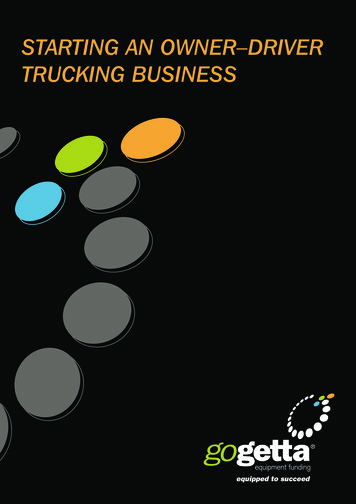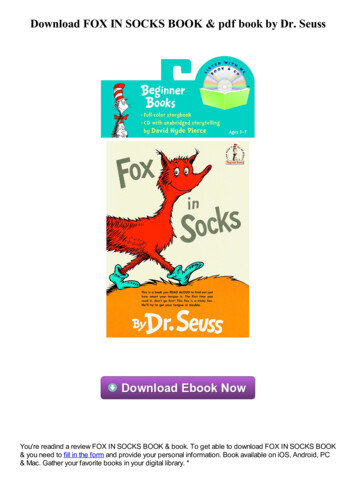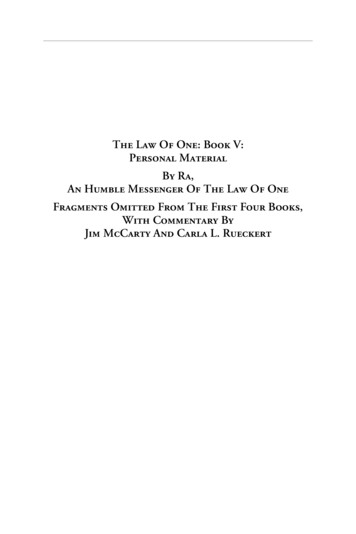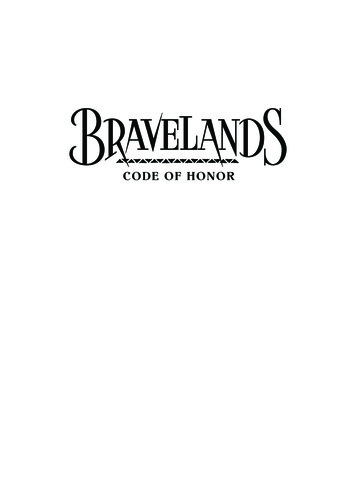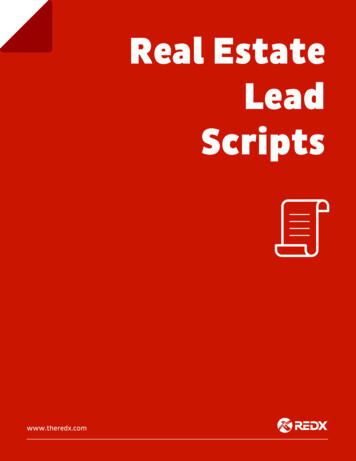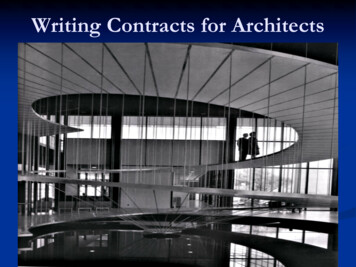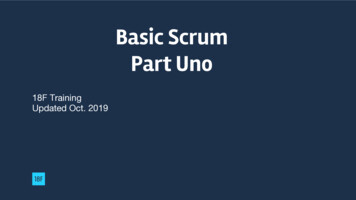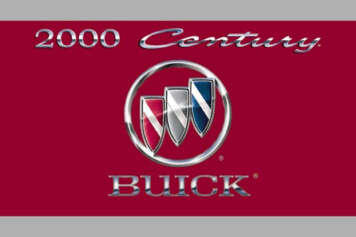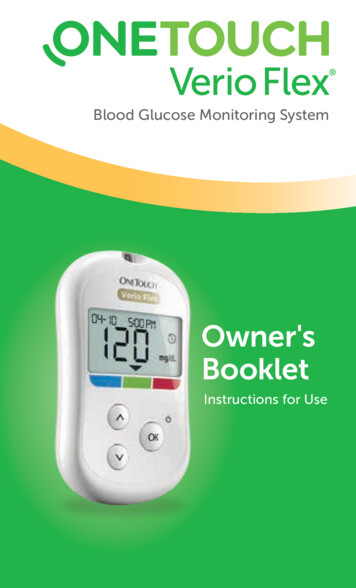
Transcription
Blood Glucose Monitoring SystemOwner'sBookletInstructions for Use
Blood Glucose Monitoring SystemOwner's Booklet1
Thanks for choosing OneTouch !The OneTouch Verio Flex Blood Glucose MonitoringSystem is one of the latest product innovations fromOneTouch .Your OneTouch Verio Flex Meter is designed to connect(sync) with a variety of compatible wireless devicesrunning software applications that let you review andgraph your results, and help identify patterns. Meterresults are sent to the compatible devices either throughBLUETOOTH (wireless) or USB cable connection.Every OneTouch Meter is designed to help you test yourblood glucose and manage your diabetes.This Owner's Booklet offers a complete explanationof how to use your new meter and testing supplies. Itreviews the do's and don'ts of testing your blood glucoselevel. Please keep your Owner's Booklet in a safe place;you may want to refer to it in the future.We hope OneTouch products and services will continueto be a part of your life.2
Compatible wireless devicesVisit www.OneTouch.com for information onwhich wireless devices are compatible with yourOneTouch Verio Flex Meter, and where/how todownload the OneTouch Reveal Mobile App on yourcompatible wireless device.Meter symbols and iconsMeter PowerLow BatteryBattery EmptyControl SolutionSyncingBLUETOOTH Feature OnHistory Mode (Past results)Apply SampleRange Indicator ArrowSetting Mode3
Other symbols and iconsCautions and Warnings: Refer to the Owner'sBooklet and inserts that came with your systemfor safety-related information.Direct currentBefore you beginBefore using this product to test your bloodglucose, carefully read this Owner's Booklet, andthe inserts that come with the OneTouch Verio TestStrips, OneTouch Verio Control Solutions and theOneTouch Delica Plus Lancing Device.4
IMPORTANT SAFETY INSTRUCTIONS: This meter and lancing device are for single patientuse only. Do Not share them with anyone else,including family members! Do Not use on multiplepatients! After use and exposure to blood, all parts of this kit areconsidered biohazardous. A used kit may potentiallytransmit infectious diseases even after you haveperformed cleaning and disinfection.For more information see: FDA Public Health Notification:"Use of Fingerstick Devices on More than One PersonPoses Risk for Transmitting Bloodborne Pathogens:Initial Communication" (2010) Notices/ucm224025.htm.CDC Clinical Reminder: "Use of Fingerstick Deviceson More than One Person Poses Risk for TransmittingBloodborne Pathogens" (2010) icesBGM.html.5
Intended useThe OneTouch Verio Flex Blood Glucose MonitoringSystem is intended to be used for the quantitativemeasurement of glucose (sugar) in fresh capillary wholeblood samples drawn from the fingertip.The OneTouch Verio Flex Blood Glucose MonitoringSystem is intended for self-testing outside the body(in vitro diagnostic use) by people with diabetes at homeas an aid to monitor effectiveness of diabetes control.LimitationsThe OneTouch Verio Flex Blood Glucose MonitoringSystem is intended to be used by a single patient andshould not be shared. The system is not to be used forthe diagnosis of or screening of diabetes or for neonataluse. The system is not for use on critically ill patients,patients in shock, severely dehydrated patients orhyperosmolar patients.6
Test principleGlucose in the blood sample mixes with the enzymeFAD-GDH (see page 108) in the test strip and a smallelectric current is produced. The strength of thiscurrent calculates your blood glucose level. It thendisplays the blood glucose result and stores it in themeter memory.Use only OneTouch Verio Control Solutions and TestStrips with the OneTouch Verio Flex Meter. Use ofOneTouch Verio Test Strips with meters for which theyare not intended may yield inaccurate results.BLUETOOTH wireless technologyBLUETOOTH wireless technology is used bysome smartphones and many other devices. YourOneTouch Verio Flex Meter uses BLUETOOTH wirelesstechnology to pair and to send your glucose results tocompatible wireless devices.The OneTouch Verio Flex Meter is designed to work withthe OneTouch Reveal Mobile App.7
Visit www.OneTouch.com for information onwhich wireless devices are compatible with yourOneTouch Verio Flex Meter, and where/how todownload the OneTouch Reveal Mobile App on yourcompatible wireless device.When using the OneTouch Verio Flex System, wesuggest you pair your OneTouch Verio Flex Meter witha compatible wireless device and track your results. Seepage 31 for pairing instructions.Changes or modifications not expressly approved by theparty responsible for compliance could void the user'sauthority to operate the equipment.This device complies with Part 15 of the FCC Rules.Operation is subject to the following two conditions:(1) this device may not cause harmful interference and(2) this device must accept any interference received,including interference that may cause undesiredoperation.8
NOTE: This equipment has been tested and foundto comply with the limits for a Class B digital device,pursuant to part 15 of the FCC Rules. These limits aredesigned to provide reasonable protection againstharmful interference in a residential installation. Thisequipment generates, uses and can radiate radiofrequency energy and, if not installed and used inaccordance with the instructions, may cause harmfulinterference to radio communications. However, thereis no guarantee that interference will not occur in aparticular installation. If this equipment does causeharmful interference to radio or television reception,which can be determined by turning the equipmentoff and on, the user is encouraged to try to correct theinterference by one or more of the following measures: Reorient or relocate the receiving antenna. Increase the separation between the equipment andreceiver. Connect the equipment into an outlet on a circuitdifferent from that to which the receiver is connected. Consult the dealer or an experienced radio/TVtechnician for help.9
These guidelines help ensure that your meter will notaffect the operation of other nearby electronic devices.Additionally, other electronic devices should not affectthe use of your meter.If you experience meter interference problems, trymoving your meter away from the source of theinterference. You can also move the electronic device orits antenna to another location to solve the problem.WARNING: The BLUETOOTH feature on your metersends test results to your compatible wireless device. Toprevent other people's results from being sent to yourcompatible wireless device, Do Not let anyone else useyour meter to test their blood glucose. This meter is forsingle patient use only.10
WARNING: In locations where cell phone use is notpermitted, such as hospitals, some healthcare professionaloffices and airplanes, you should turn the BLUETOOTH feature off. See page 29 for more information.BLUETOOTH trademarkThe BLUETOOTH word mark and logos are registeredtrademarks owned by the Bluetooth SIG, Inc. and any useof such marks by LifeScan Scotland Ltd. is under license.Other trademarks and trade names are those of theirrespective owners.11
Table of Contents1Getting to know your system.142Setting up your system.24Setting up your meter.24Connecting to a compatible wireless device .29Turning the meter off.353Taking a test. 36Testing your blood glucose.36Testing with control solution.624Reviewing past results.7212
5Editing Your Settings.78Editing time and date.78Editing your range limits.796Caring for your system. 827Battery. 908Troubleshooting your system. 949Detailed information about your system. 10410 Index.11613
1 Getting to know your systemYour OneTouch Verio Flex Blood GlucoseMonitoring SystemIncluded with your kit:OneTouch Verio Flex Meter (CR2032 lithium coincell battery included)Lancing deviceLancets14
Getting to know your system 1NOTE: If any item is missing or defective in your kit, contactCustomer Service. As your partner in diabetes care, wewelcome you to contact us (7 days a week, 8:00 AM 8:00 PM Eastern Time) at 1 888 567-3003 (English),1 888 567-3010 (Español), or www.OneTouch.com.NOTE: If another type of lancing device was included,see the separate instructions for that lancing device.15
1 Getting to know your systemAvailable separately:Items pictured below are required, but may not beincluded in your kit:They are sold separately. Refer to your meter carton for alist of included items.OneTouch Verio Level 4 ControlSolution*(vial with red cap)OneTouch Verio Level 3 ControlSolution*(vial with blue cap)OneTouch Verio Test Strips*16
Getting to know your system 1*OneTouch Verio Control Solution and Test Strips areavailable separately. For availability of test strips andcontrol solution, contact Customer Service or ask yourpharmacist or healthcare professional.You can use either OneTouch Verio Level 3 ControlSolution or OneTouch Verio Level 4 Control Solutionwith your OneTouch Verio Flex Meter.WARNING: Keep the meter and testing supplies awayfrom young children. Small items such as the battery door,batteries, test strips, lancets, protective covers on thelancets, and control solution vial cap are choking hazards.Do Not ingest or swallow any items.17
1 Getting to know your systemGetting to know your OneTouch Verio Flex Blood Glucose Monitoring SystemMeter18
Getting to know your system 119
1 Getting to know your systemGetting to know your OneTouch Verio Test StripTest strip20
Getting to know your system 1The Range Indicator featureThe OneTouch Verio Flex Meter automatically letsyou know if your current result is below, above orwithin your range limits. It does this by displaying yourcurrent result with a Range Indicator Arrow, pointing toa corresponding Range Indicator Color Bar below themeter display. Use the Range Indicator Arrow and ColorBar together to interpret your results.21
1 Getting to know your system3 Possible Range Indicator DisplaysA Range Indicator Arrow willappear just below your resultafter each test depending uponhow you set your low and highrange limits in the meter.ExampleThings you should know beforeBelow Range Resultusing the Range Indicator feature: The meter comes with pre-setrange limits. The pre-set lowrange limit is 70 mg/dL andthe pre-set high range limit is180 mg/dL. You can changethese limits as needed to meetyour needs. See page 79 fordetails on the pre-set rangelimits and on editing yourrange limits. If you decide to changeyour range limits, the RangeIndicator Arrows stored withprevious results in metermemory will not change.However, any new tests willdisplay Range Indicator Arrowswhich reflect your changes.22ExampleIn Range ResultExampleAbove Range Result
Getting to know your system 1This page left blank intentionally.23
2Setting up your systemSetting up your meterTurn your meter onTo turn your meter on, pressand holduntil the startup test screen appears. Oncethe device is on, release .You can also turn the meteron by inserting a test strip.Every time you turn your meter on, a start-up screen willappear for a few seconds. All segments of the displayshould appear briefly, indicating your meter is workingproperly. If the meter does not power on, check thebattery.CAUTION:If you see any missing segments within the start-upscreen, there may be a problem with the meter. ContactCustomer Service. Contact us at 1 888 567-3003.NOTE: If you turned the meter on for the first time byinserting a test strip instead of pressing , you will notbe able to perform a glucose test until you complete thefirst time setup.24
Setting up your system 2First time setupuntil the start-upTo turn your meter on, press and holdscreen appears. Once the device is on, release .The meter will now automatically prompt you to set thetime and date. The SET icon will appear on the screen toindicate that the meter has entered setup mode.Setting the timeHour will flash If the hour displayedis correct, presstoconfirm. If the hour displayed is notcorrect, pressortochange the hour and pressto confirm.Minutes will flash If the minutes displayedtois correct, pressconfirm. If the minutes displayed isnot correct, pressorto change the minutes andpressto confirm.25
2 Setting up your systemAM/PM will flash If the AM/PM displayedtois correct, pressconfirm. If the AM/PM displayed isnot correct, pressorto change AM/PM andpressto confirm.Setting the dateAfter completing the time setup, the meter willautomatically move to date setup.Year will flash If the year displayedis correct, presstoconfirm. If the year displayed isnot correct, pressorto change the yearand pressto confirm.26
Setting up your system 2Month will flash If the month displayedtois correct, pressconfirm. If the month displayed isnot correct, pressorto change the monthand pressto confirm.Day will flash If the day displayed istocorrect, pressconfirm. If the day displayed is notcorrect, pressorto change the day andpressto confirm.27
2 Setting up your systemYou are now ready to takea test. See the sectionTesting your bloodglucose in Chapter 3.NOTE: After completing first time setup, a screen withthree dashes will appear. Once you begin testing, yourlast result will appear in place of the three dashes, alongwith the date and time the test was taken.Adjusting the time and date settings after firsttime setupYou can adjust the meter's time and date settings afterto turn the meter on,first time setup. Press and holdthen press and holdandat the same time. The SETscreen will appear. See page 78.After adjusting the settings, your meter will exit settingsmode and your last result screen will appear.28
Setting up your system 2Connecting to a compatible wirelessdeviceTurning the BLUETOOTH feature on or offIn order to connect your meter with your compatiblewireless device, the BLUETOOTH feature will need to beturned on. The symbol will appear on the meter screenwhen the BLUETOOTH feature is on. When the symbolis not present on the screen the BLUETOOTH feature isoff. To turn the BLUETOOTH feature on pressat the same time. To turn the BLUETOOTH feature off pressat the same time.andandThe symbol indicatesthe BLUETOOTH featureis onNOTE: The BLUETOOTH feature will turn OFF during ablood glucose test.29
2 Setting up your systemPairing OverviewPairing allows your OneTouch Verio Flex Meter tocommunicate with compatible wireless devices. Thedevices must be within 26 feet of each other to pair andsync. Download the OneTouch Reveal Mobile App fromthe appropriate app store before pairing your meter andcompatible wireless device.Multiple OneTouch Verio Flex Meters can be pairedwith your compatible wireless device. For example, yourcompatible wireless device can be paired with a meterat home and another at work. To pair multiple meters,repeat the pairing instructions for each meter. Seepage 31 for pairing instructions.Your OneTouch Verio Flex Meter can be paired withmultiple compatible wireless devices. To pair multiplecompatible wireless devices, repeat the pairinginstructions for each compatible wireless device.30
Setting up your system 2Pairing Instructions1. Start by turning your meter on using thebutton2. The BLUETOOTH feature is turned on by pressingandtogether The symbol will appearto indicate that theBLUETOOTH feature is on.3. Open the OneTouch Reveal Mobile App and followinstructions to pair meter with your compatiblewireless device31
2 Setting up your system4. Look for "OneTouch" and the last 4 characters of themeter serial number on the compatible wireless devicedisplay to correctly identify your meter32
Setting up your system 25. When prompted by the OneTouch Reveal Mobile App,the meter will display a six digit PIN numberEnter the PIN number into your compatible wirelessdevice using the keypad on your compatible wirelessdevice.CAUTION:Make sure the PIN you enter on your compatible wirelessdevice matches the PIN on your meter display. If a PINnumber unexpectedly appears on your meter display,cancel the PIN request by either inserting a test strip tobutton to enter History Mode.take a test or press theExample of PIN numberdisplay on meter6. Wait for your compatible wireless device to indicatethat your meter and compatible wireless device arepaired33
2 Setting up your systemSyncing to send results wirelessly to theOneTouch Reveal Mobile AppAfter pairing the meter with your compatiblewireless device, you are ready to send results to theOneTouch Reveal Mobile App.1. Open the OneTouch Reveal Mobile App on yourcompatible wireless deviceto turn the meter on and make sure2. Press and holdthe BLUETOOTH feature is ON as indicated by ( )andIf needed, pressBLUETOOTH feature on.at the same time to turn theThe Sync symbol ( )flashes on the meter display."Syncing Data" will appearon the app to notify you thatthe meter is communicatingwith the app.Syncing Data34
Setting up your system 2After syncing, the Sync symbol will disappear, the"Syncing Data" message will disappear on the app, andthe app will display a list of any new results sent from themeter.NOTE: Inserting a test strip during the transmission willcancel the transfer of all results. The flashing symbolappears on the screen and you can proceed with testing.Turning the meter offThere are three ways to turn your meter off:for several seconds until the meter Press and holdturns off. Remove the test strip. Your meter will turn off by itself if left alone for twominutes.NOTE: Following a glucose test, the meter will still beavailable for BLUETOOTH connection for up to 4 hours.See page 73 for more details.35
3 Taking a testTesting your blood glucosePreparing for a blood glucose testNOTE: Many people find it helpful to practice testing withcontrol solution before testing with blood for the firsttime. See page 62.Have these things ready when you test:OneTouch Verio Flex MeterOneTouch Verio Test StripsLancing deviceSterile lancetsNOTE: Use only OneTouch Verio Test Strips. Unlike some blood glucose meters, no separate stepto code your OneTouch Verio Flex System is required. Testing must be done within operating temperaturerange (50-104 F). Make sure your meter and test strips are about thesame temperature before you test.36
Taking a test 3 Keep test strips in a cool, dry place between 41 Fand 86 F. Do Not test if there is condensation (water build-up)on your meter. Move your meter and test strips to acool, dry spot and wait for the meter surface to drybefore testing. Do Not open the test strip vial until you are ready toremove a test strip and perform a test. Use the teststrip immediately after removing it from the vial. Tightly close the cap on the vial immediately afteruse to avoid contamination and damage. Store unused test strips only in their original vial. Do Not return the used test strip to the vial afterperforming a test. Do Not re-use a test strip that had blood, controlsolution, or any contaminants applied to it. Test stripsare for single use o
suggest you pair your OneTouch Verio Flex Meter with a compatible wireless device and track your results. See page 31 for pairing instructions. Changes or modifications not expressly approved by the party responsible for compliance could void the user's authority to operate the equip