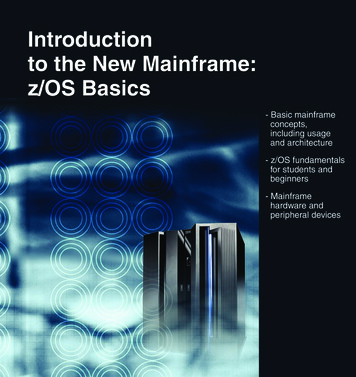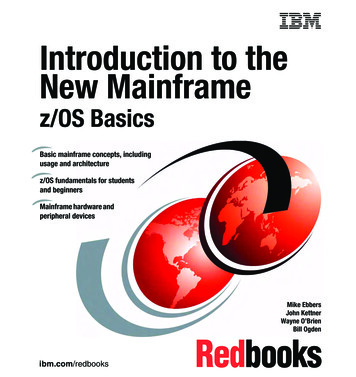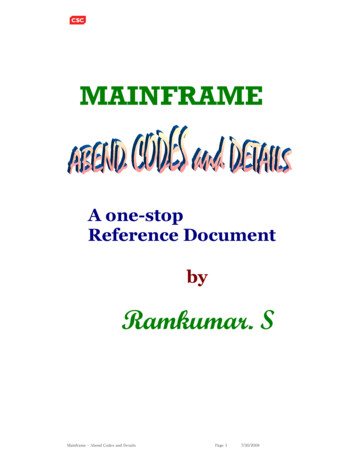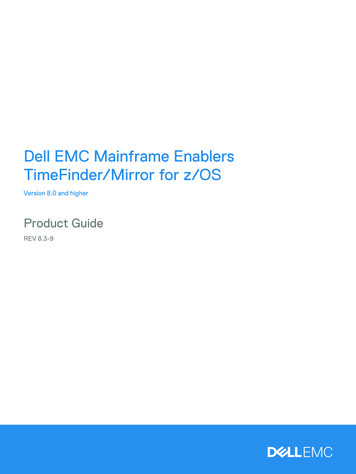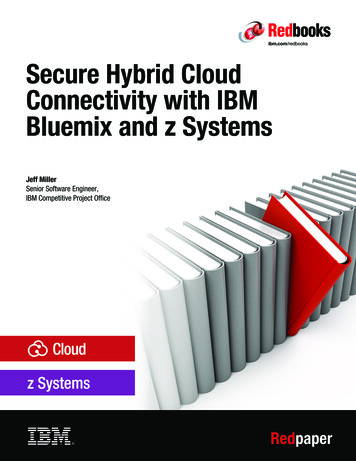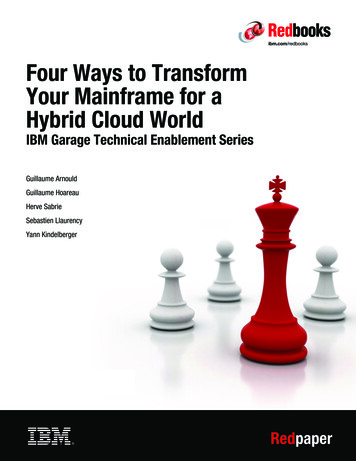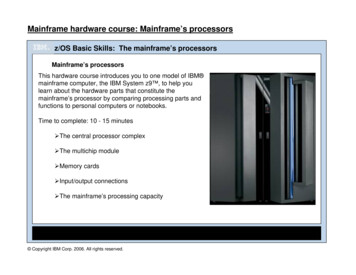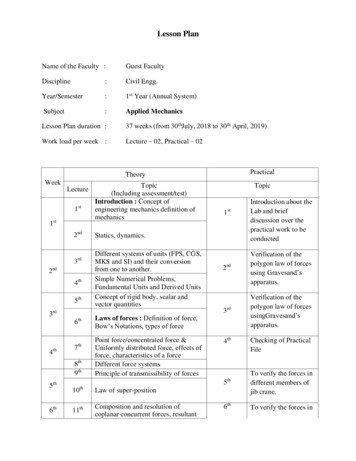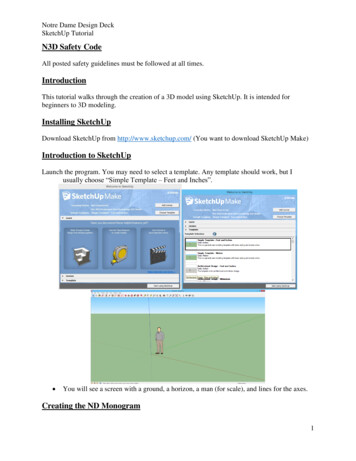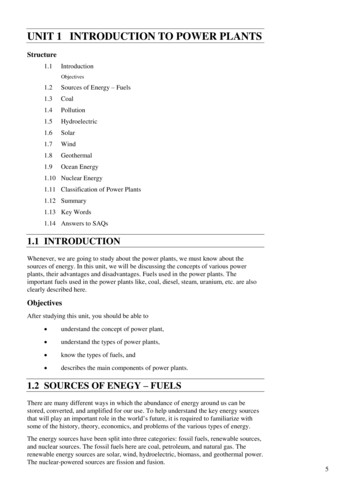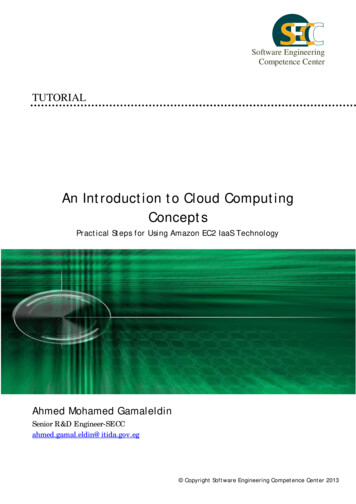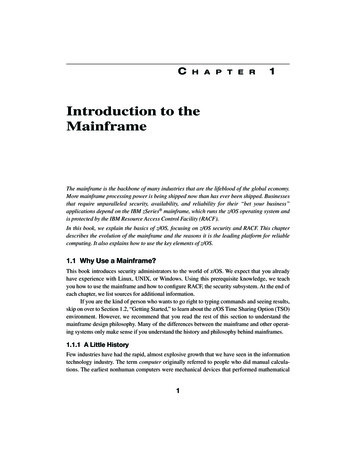
Transcription
01 0131738569 ch01i.qxd12/3/0710:53 AMPage 1CH A P T E R1Introduction to theMainframeThe mainframe is the backbone of many industries that are the lifeblood of the global economy.More mainframe processing power is being shipped now than has ever been shipped. Businessesthat require unparalleled security, availability, and reliability for their “bet your business”applications depend on the IBM zSeries mainframe, which runs the z/OS operating system andis protected by the IBM Resource Access Control Facility (RACF).In this book, we explain the basics of z/OS, focusing on z/OS security and RACF. This chapterdescribes the evolution of the mainframe and the reasons it is the leading platform for reliablecomputing. It also explains how to use the key elements of z/OS.1.1 Why Use a Mainframe?This book introduces security administrators to the world of z/OS. We expect that you alreadyhave experience with Linux, UNIX, or Windows. Using this prerequisite knowledge, we teachyou how to use the mainframe and how to configure RACF, the security subsystem. At the end ofeach chapter, we list sources for additional information.If you are the kind of person who wants to go right to typing commands and seeing results,skip on over to Section 1.2, “Getting Started,” to learn about the z/OS Time Sharing Option (TSO)environment. However, we recommend that you read the rest of this section to understand themainframe design philosophy. Many of the differences between the mainframe and other operating systems only make sense if you understand the history and philosophy behind mainframes.1.1.1 A Little HistoryFew industries have had the rapid, almost explosive growth that we have seen in the informationtechnology industry. The term computer originally referred to people who did manual calculations. The earliest nonhuman computers were mechanical devices that performed mathematical1
01 0131738569 ch01i.qxd12/3/0710:53 AMPage 22Chapter 1Introduction to the Mainframecomputations. Mechanical devices evolved into vacuum tube devices, which, in turn, werereplaced by transistorized computers, which were replaced by integrated circuit devices.Where do mainframes fit in? The mainframes we use today date back to April 7, 1964, withthe announcement of the IBM System/360 . System/360 was a revolutionary step in the development of the computer for many reasons, including these: System/360 could do both numerically intensive scientific computing and input/outputintensive commercial computing. System/360 was a line of upwardly compatible computers that allowed installations tomove to more powerful computers without having to rewrite their programs. System/360 utilized dedicated computers that managed the input/output operations,which allowed the central processing unit to focus its resources on the application.These systems were short on memory and did not run nearly as fast as modern computers.For example, some models of the System/360 were run with 32K (yes, K, as in 1,024 bytes) ofRAM, which had to accommodate both the application and the operating system. Hardware andsoftware had to be optimized to make the best use of limited resources.IBM invested 5 billion in the development of the System/360 product line. This was atruly “bet your company” investment. Five billion dollars represented more than one and a halftimes IBM’s total 1964 gross revenue of 3.2 billion. To put it into perspective, given IBM’s 2005gross revenue of 91 billion, an equivalent project would be more than a 140 billion project!The z/OS operating system that we are discussing here traces itself back to System/360.One of the operating systems that ran on System/360 was OS/360. One variant of OS/360 wasMVT (multitasking with a variable number of tasks). When IBM introduced virtual memory withSystem/370 , the operating system was renamed to SVS (single virtual storage), recognizingthat a single virtual address space existed for the operating system and all users. This was quicklyreplaced with a version of the operating system that provided a separate virtual address space foreach user. This version of the operating system was called MVS (multiple virtual storage).Later, IBM packaged MVS and many of its key subsystems together (don’t worry about what asubsystem is just now we’ll get to that later) and called the result OS/390 , which is the immediate predecessor to z/OS.1.1.2 Why Are Mainframes Different?Mainframes were designed initially for high-volume business transactions and, for more than 40years, have been continually enhanced to meet the challenges of business data processing. Nocomputing platform can handle a diversity of workloads better than a mainframe.
01 0131738569 ch01i.qxd12/3/0710:53 AMPage 31.1 Why Use a Mainframe?3But aren’t “insert-your-favorite-alternative-platform” computers cheaper/faster/easier tooperate? The answer is: It all depends. A student who is composing his term paper does not havethe same information needs as a bank that needs to handle millions of transactions each day, especially because the bank also needs to be able to pass security and accounting audits to verify thateach account has the correct balance.Mainframes aren’t for every computing task. Businesses opt for mainframes and mainframe operating systems when they have large volumes of data, large transaction volumes, largedata transfer requirements, a need for an extremely reliable system, or many differing types ofworkloads that would operate best if they were located on the same computer. Mainframes excelin these types of environments.1.1.3 Mainframe vs. Client/ServerIn a client/server architecture, multiple computers typically cooperate to do the same task. Forexample, in Figure 1.1 the application uses a Web server, a database server, and an LDAP server.Web ServerInternetDatabaseFirewallLDAP ServerFigure 1.1Client/server architecture
01 0131738569 ch01i.qxd12/3/0710:53 AMPage 44Chapter 1Introduction to the MainframeOn a mainframe, the same computer does everything. One security package (RACF, inmost cases) protects one operating system kernel. Mainframe subsystems do everything else, asyou can see in Figure 1.2.MainframeTCP/IPInternetUNIX SystemServices (withWeb Server)RACFz/OSLDAP IdentityStoreDB2 DatabaseFigure 1.2Mainframe architectureThat’s a little of the “why” of mainframes. Now let’s get started with the “how.”1.2 Getting StartedVirtually every computer book starts with a simple example that enables you to get your feet wet.We’ve got several “Hello, World” examples that will introduce you to:1. Interactive computing using the z/OS Time Sharing Option (TSO)2. Batch computing using Job Control Language (JCL)3. UNIX System Services (USS)1.2.1 What You Will NeedFor the purposes of this chapter, you’ll need a TSO and OMVS user ID for a z/OS system and theinitial password. This user ID is created for you by a system administrator. Your user ID is a one- toseven-character string that is your “handle” for all the work you do within z/OS. It’s the basis foryour computer identity within z/OS and the anchor point for all your access control permissions.For the other chapters of this book, you will need your own z/OS image, a copy of the operating system running inside its own virtual machine. On this image, you will need a TSO accountwith RACF special authority, which corresponds roughly to root under UNIX. Because you willneed to change audit settings, it is not enough to have privileges for a specific group withinRACF—you need to have global RACF special authority.
01 0131738569 ch01i.qxd12/3/0710:53 AMPage 51.2 Getting Started51.2.2 Logging in to the MainframeIn the old days, access to the mainframe was handled mostly by dedicated terminals that werehard-wired to the mainframe. Today, the terminal is a run-of-the-mill PC connected by TCP/IP.The PC runs a program that imitates an old-fashioned terminal.To connect to the mainframe, run the terminal emulator and point it to the IP address of themainframe and the TCP port number for TSO. After you do that, you might need to “dial” to thecorrect virtual machine. Figure 1.3 shows a user “dialing” to NMP122, the z/OS 1.6 image usedfor the screenshots in this book. Some terminal emulators require you to press the right Ctrl key,instead of Enter, to enter a command to the mainframe; this is because the right Ctrl key is locatedwhere the Enter key was located on the original 3270 terminal. After you connect to the image,you might need to type TSO your user ID to reach the TSO logon panel.Figure 1.3The command to dial the correct systemFigure 1.4 shows the TSO logon panel. On this panel, enter the user ID that you’ve beengiven in (1) in the figure, your password in (2), and a new password of your choosing in (3).Because the person who created your user ID knows the password, you need to change it toensure that, from now on, only you can log on to TSO using your user ID. Press Enter to start thelogon process.Figure 1.4TSO logon panel
01 0131738569 ch01i.qxd12/3/0710:53 AMPage 66Chapter 1Introduction to the MainframeAfter a few moments, you’ll see lines displayed that look similar to Figure 1.5. The firstline tells you the last time your user ID was used. This is an elementary intrusion-detection mechanism: If the date and the time do not look correct, you should call your security department toinvestigate who is using your user ID without your permission.Figure 1.5TSO logon resultsThe second line tells you how long you have until you will need to change your password.A good security policy requires that you change your password periodically. Your installation’spolicy is enforced whenever you enter the system.The next line tells you that you have been authenticated (that is, your password is correctand you have not been denied access to the system for any other reason), and now TSO starts tobuild your logon environment.This is followed by an installation-specific message, usually reminders of importantaspects of your installation’s information policy.Some installations take users immediately into ISPF, the menu-driven system you will latersee in Figure 1.8. In that case, type x to exit into TSO so you can run the next exercise.1.2.3 “Hello, World” from TSOWhen this is done, you’ll see READY. This is the TSO command prompt, similar to C:\ underWindows. It’s time for our simplistic, trivial, yet traditional, “Hello, World” example. We’ll usethe SEND command to send a message with the text “Hello, World” to a user. Think of SEND asTSO’s instant messenger (IM). Because the only user that you know right now is yourself, youwill be the originator of the message as well as the recipient. Ready (pun intended)? Type this:send ‘Hello, World’ u( your user name )As you can see in Figure 1.6, TSO echoes what you typed. The SEND command processorsends the message to the intended recipient, the user ID ORIPOME. After the SEND command,TSO prompts you with READY to let you know that you can enter more commands.
01 0131738569 ch01i.qxd12/3/0710:53 AMPage 71.3 Job Control Language (JCL)Figure 1.67“Hello, World” from TSOCongratulations! You’ve logged on to TSO and said hello to the world. Note that the onlyperson who saw your exclamation was you, so feel free to experiment with other (businessappropriate, of course!) phrases.When you are done with the mainframe, you need to log off, using the logoff command.If you just close the terminal emulator, the session remains open. If you already closed the terminal emulator and you need to log on while you have a running session, type S before theReconnect option, as shown in Figure 1.7.Figure 1.7TSO logon panel with Reconnect1.3 Job Control Language (JCL)Entering commands from TSO is one way to accomplish tasks in z/OS, but many other waysexist. One of the most popular and powerful ways is to create files that contain lists of things todo. These lists are called batch jobs and are written in z/OS Job Control Language (JCL), whichfulfills roughly the same role as shell scripting languages in UNIX.
01 0131738569 ch01i.qxd12/3/0710:53 AM8Page 8Chapter 1Introduction to the Mainframe1.3.1 Introduction to JCLJCL is a language with its own unique vocabulary and syntax. Before you can write your firstJCL, you need to understand a few z/OS concepts and facilities.We use JCL to create batch jobs. A batch job is a request that z/OS will execute later. z/OSwill choose when to execute the job and how much z/OS resources the job can have based uponthe policies that the system administrator has set up. This is a key feature of z/OS: z/OS can manage multiple diverse workloads (jobs) based upon the service level that the installation wants. Forexample, online financial applications will be given higher priority and, therefore, more z/OSresources, and noncritical work will be given a lower priority and, therefore, fewer z/OSresources. z/OS constantly monitors the resources that are available and how they are consumed,reallocating them to meet the installation goals. We could spend volumes describing just this onefeature of z/OS, but this book is supposed to be about security, so we won’t.In your batch job, you will tell z/OS this information: You’ll give the name of your job, with a //JOB statement You’ll specify the program you want to execute, with a//EXEC PGM program name statement If your program uses or creates any data, you’ll point to the data using a //DD statement.Listing 1.1 shows a trivial JCL job. Don’t worry about executing this job, or about the exactmeaning of each word—we explain them later in this chapter.Listing 1.1Trivial Batch Job//MARKNJ JOB CLASS A,NOTIFY &SYSUID,MSGCLASS H//EXEC PGM IEFBR14This job executes an IBM-provided z/OS program called IEFBR14. This is a dummy program that tells z/OS “I’m done and all is well.” It requires no input and produces no output otherthan an indication to the operating system that it completed successfully.You can also run TSO as a batch job by using JCL to tell z/OS this information: The name of the job The program to run, which is the TSO interpreter IKJEFT01 Where to get the input for IKJEFT01 and the commands that you want to execute Where to put the output from IKJEFT01, the output from TSO, and the commands thatyou executeListing 1.2 shows a batch job that runs TSO to send a message.
01 0131738569 ch01i.qxd12/3/0710:53 AMPage 91.3 Job Control Language (JCL)Listing 1.2Batch Job That Sends a Message Using TSO//TSOJOBJOB CLASS A,NOTIFY &SYSUID,MSGCLASS H//EXEC PGM IKJEFT019//SYSTSPRT DD SYSOUT *//SYSTSINDD *SEND ‘Hello, World’ U(ORIPOME)/*1.3.2 Data SetsTo submit a batch job, you need to understand data sets. As the name implies, a data set is a set orcollection of data. Data sets are made up of records. To improve performance, records can begathered together into blocks. Data sets fill the same function as files and directories in UNIX andWindows.When you create a data set, you assign it a name. The name can be up to 44 characters longand consists of multiple parts, separated by dots (.). Each part can be up to eight characters. In aRACF-protected system, the first qualifier is either a user ID or a group name. We discuss groupnames in Chapter 2, “Users and Groups.”NoteThis means that in a z/OS system protected by RACF, each data set belongs to either a useror a group. This is different from the situation in UNIX and Linux, where each file has a userand a group. We explain the meaning of data set ownership in Chapter 3, “Protecting DataSets and Other Resources.”Examples of valid data set names are MARKN.BOOK.CNTL ORI.LONG .DATASET.NAME.WITHLOTS.OFQUALS SYS1.PARMLIBExamples of data set names that are invalid are MARKN.QUALIFIERTOOLONG.CNTL (the middle qualifier is longer than eightcharacters) ORI.THIS.DATA.SET.NAME.IS.WAY.WAY.WAY.TOO.LONG (the total data set nameis longer than 44 characters)
01 0131738569 ch01i.qxd12/3/0710:53 AMPage 1010Chapter 1Introduction to the MainframeThe act of creating a data set is called data set allocation. To allocate a data set, you need totell z/OS a few things about the data set: The length of records within the data set expressed in bytes (often called the LRECL) The expected size of the data set If records are to be blocked, the number of bytes in the block (called the BLKSIZE) The organization of the data set (referred to as the DSORG)Data set organization requires a little explanation. z/OS allows you to define a data set thatis partitioned into multiple “mini data sets” called members. This type of data set is called a partitioned data set (PDS). PDSs contain a directory that tells z/OS the name of the member as well ashow to locate the member, similar to directories under UNIX, Windows, and Linux. Much of thework that you do in z/OS involves the use of PDS data sets, or their more modern version, theextended PDS called the PDSE or library.In contrast to UNIX, Linux, and Windows, z/OS requires you to specify the maximum sizeof each data set, for two reasons. The first is historical—z/OS is backward compatible and canrun applications that were developed 40 years ago when disk space was at a premium. The secondreason is that z/OS is designed for high-availability applications. When you specify the maximum size of each data set, you can ensure that the important data sets will always have the diskspace they need. For simple data sets, such as the ones that we are discussing here, the allocationconsists of two parts:1. The initial size of the data set is called the primary extent. This is the amount of spacethat z/OS reserves for the data set right now. If you think that your data set might grow insize later, you can specify the size of the secondary extents.2. If the data set is expected to grow beyond its initial size, additional allocations of diskstorage can be given to the data set by specifying the size of the secondary extent. If theprimary extent of your data set fills up, z/OS allocates the secondary extent up to 15times. This allows your data set to grow gradually up to the maximum data set size.When defining the size of the primary and secondary extents, you can do it in bytes orbased on the device geometry in units of space called tracks or cylinders. Understanding thesetwo terms requires understanding how a disk drive works. A disk drive consists of a set of rotatingmetallic platters upon which data is stored magnetically. Data is written on the disk in sets of concentric circles. Each of these circles is called a track. If you project that track from the top of thestack of platters to the bottom, you have created a cylinder. It is faster to read information that isstored in the same cylinder than information that is spread across cylinders.1.3.3 Using ISPF to Create and Run Batch JobsBefore we can create and submit a batch job, we need to create a data set to hold it. The simplestway to allocate a data set is to use the Interactive System Productivity Facility (ISPF).
01 0131738569 ch01i.qxd12/3/0710:53 AMPage 111.3 Job Control Language (JCL)111.3.3.1 Data Set CreationGetting into ISPF is very simple: just type ISPF on the TSO command line. ISPF enables you toperform many common z/OS tasks from a full-screen interactive dialog. You move about theISPF dialogs by specifying the number of the dialog that you want to use. For example, Utilitiesis option 3. You can then choose the suboption, which enables you to define and delete data sets.That’s option 2. We often combine these two and type them as ISPF option 3.2.As you can see in Figure 1.8, each ISPF panel presents the list of options that you canselect. When you get familiar with ISPF, you can use ISPF’s fast-path feature and specify 3.2from any ISPF panel to have ISPF take you directly to the data set allocate and delete panel.Figure 1.8Main menu of ISPFSelect option 3.2 and press Enter (or the right Ctrl key). ISPF now takes you to a panelwhere you can allocate and delete data sets. Type A as the option, yo
In this book, we explain the basics of z/OS, focusing on z/OS security and RACF. This chapter describes the evolution of the mainframe and the reasons it is the leading platform for reliable computing. It also explains how to use the key elements of z/OS. 1.1 Why Use a Mainframe? This book