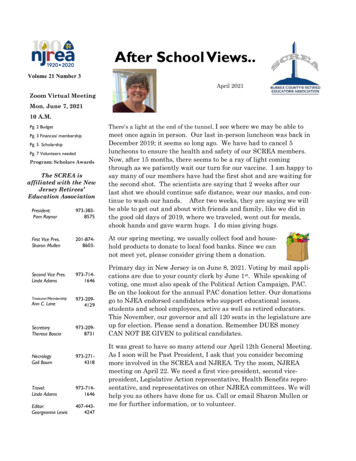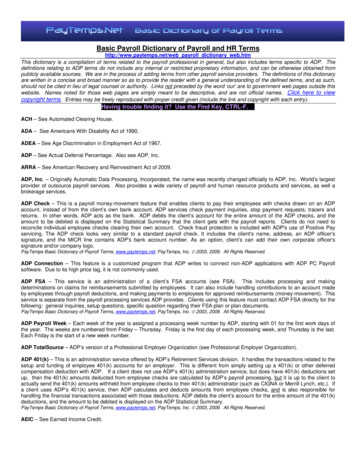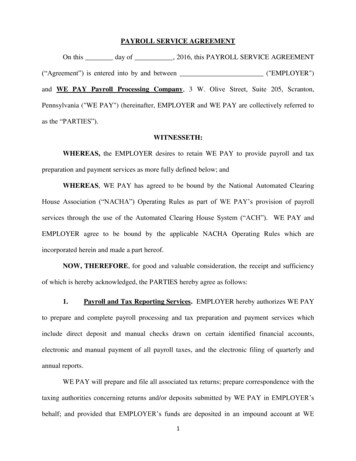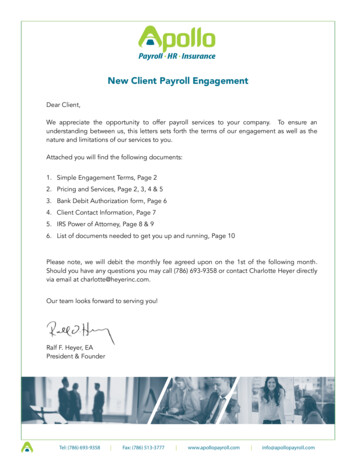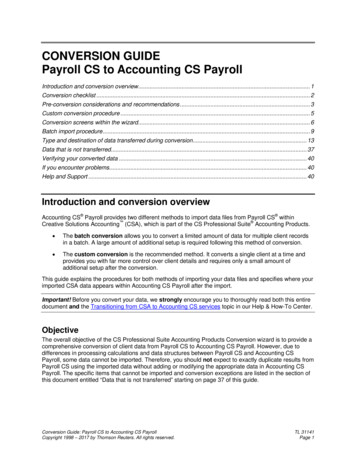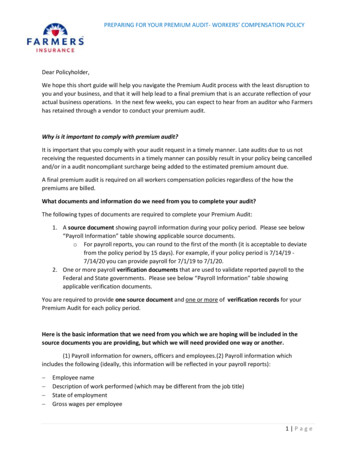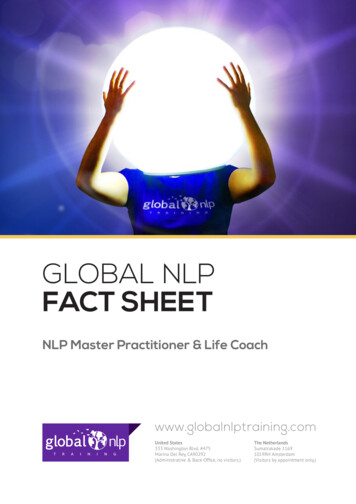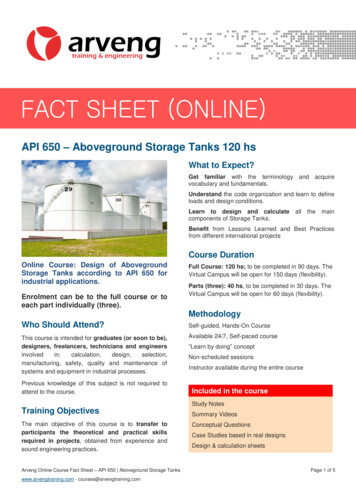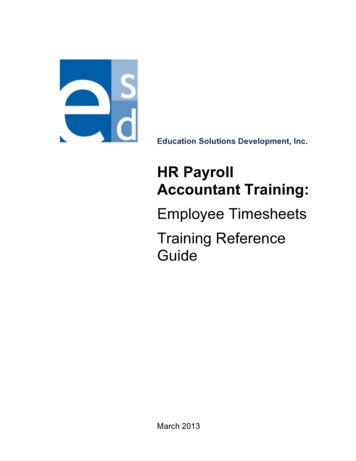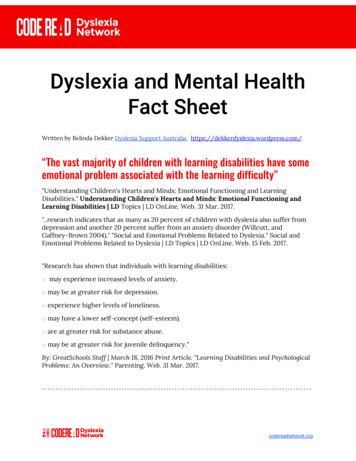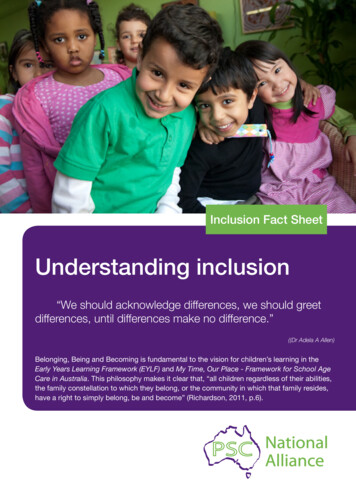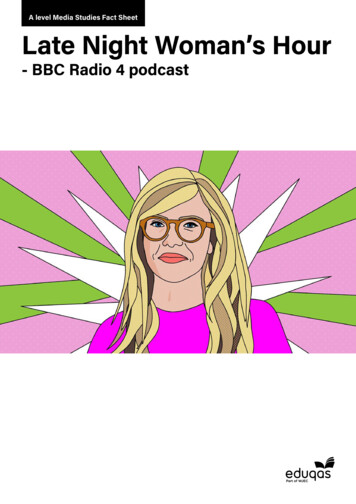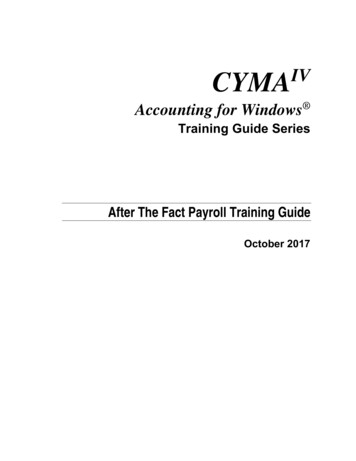
Transcription
CYMAIVAccounting for Windows Training Guide SeriesAfter The Fact Payroll Training GuideOctober 2017
CYMA Systems, Inc.2330 West University Drive, Suite 4Tempe, AZ 85281(800) 292-2962Fax: (480) 303-2969E-mail: info@cyma.comwww.cyma.comCopyright 1998-2017 CYMA Systems, Inc. All rights reserved. No part of this document may be photocopied,reproduced, or translated to another language without the prior written consent of CYMA Systems, Inc.CYMA Systems, Inc. makes no warranty of any kind with regard to this material, including, but not limited to the impliedwarranties of merchantability and fitness for a particular purpose. CYMA Systems, Inc. shall not be liable for errorscontained herein or for incidental consequential damages in connection with the furnishing, performance or use of thismaterial.Warning: This manual is protected by United States Copyright law (Title 17 United States Code). Unauthorizedreproduction and/or sales may result in imprisonment for up to one year and fines of up to 10,000 (17USC 506).Copyright violators may also be subject to civil liability.The information in this document is subject to change without notice.PASIII, PAS , CYMAIV, GBS and GBSII are trademarks of CYMA Systems, Inc. Some of the product names mentionedherein have been used for identification purposes only and may be trademarks of their respective companies.All trademarks and names are the property of their respective holders.Revised October 2017
Table of ContentsPayroll Setup Overview .1After The Fact Payroll Setup Checklist .3Maintain Client Employees .5Maintain Client Employees - Copy Current Employee .7Maintain Client Employees - Earnings/Deductions tab .9Maintain Client Employees - Employment Information Tab .11Maintain Client Employees - Personal Information Tab .15Maintain Client Employees - Departmentalization tab .17Maintain Client Employees - History tab .21Maintain Positions .23Maintain Positions - Position Tab .25Maintain Positions - View Detail .29Maintain Position Types .31Maintain Position Groups .33Maintain Departments .35Maintain Locations .37Maintain Beginning Balances.41Maintain Beginning Balances - Override Taxable Wages.45Maintain Wage Calculations .47Maintain Client Configuration .51Maintain Client Configuration - General Tab .55Maintain Client Configuration - State Defaults Tab .59Maintain Client Configuration - Earnings/Deductions Types Tab .61Enter Menu .67Enter Client Payroll Checks .69Enter Void Checks .73Enter Adjustments .77Payroll Process Menu .83Process Print Checks .85Process Post Checks to GL .91Process Tax Forms and Payments .93Process Print 940 Form .97Process Print 941 Form .107Process Create SSN Verification File .113Process Quarter End Close .115Process Quarter End Close - Actions Performed Tab .117Process Quarter End Close - Required Reports Tab.119Process Quarter End Close - Prerequisites Tab .121Process Year End Close - Complete W2 & ACA eFile Service Center .123Process Year End Close - Print and eFile W2s and 1099s .127Year End - Print W2s and 1099s - W2 Select Electronic File Destination .135Year End - Print W2s and 1099s - 1099 Select Electronic File Destination.137Process Year End - Print and Self Mail W2s and 1099s.139iii
Table of ContentsW2 Code 12 Code List .143Process Year End - Year End Close.145Process Year End - Year End Close - Actions Performed Tab.147Process Year End - Year End Close - Prerequisites Tab .149Report Menu .151Report List .153CYMA Systems, Inc. Contact Information.155iv
CYMA Accounting for Windows Training Guide – After The Fact PayrollPayroll Setup OverviewWhen setting up the Payroll (PR) or After the Fact (AF) module for a new company, you have threeoptions, depending upon your situation:PAS ImportIf you are a PAS user you can import your data from your PAS Payroll module.General ImportThe General Import is designed to allow data to be brought into CYMAIV from an unlimited number ofsources. These sources may store their data in many different formats but as long as the informationcan be output to an intermediate comma separated value (CSV) file format it can be imported using thisoperation. This operation can be used to populate brand new CYMAIV data files or it can be used toappend or add information to existing CYMAIV data files for ongoing data such as payroll hours, etc. TheGeneral Import Training Guide gives complete details on using the General Import.Setup ChecklistSetup a new company in the PR or AF module by manually entering the data. Since there is specificsetup information that must be entered in the module, a setup checklist is provided. Refer to the PayrollSetup Checklist later in this Training Guide for complete details.Copyright 1999-2018 CYMA Systems Inc.1
CYMA Accounting for Windows Training Guide – After The Fact PayrollAfter The Fact Payroll Setup ChecklistThe Payroll Setup Checklist guides you through the steps necessary to set up the After the FactPayroll module.When you access either module for the first time, or if you have not yet completed the necessary stepsto set up Payroll, you will get a message dialog asking if you would like to view the checklist. Each of theitems on the checklist should be completed in the order in which they are listed to accommodate anydependencies between operations or data. For example, if you have not yet completed Configurationand Features, you will not be allowed to set up Employees.Select theGOTO button located to the right of each item to complete each setup step. The checklistprovides a visual means of identifying the areas that have been completed by displaying a check markto the left of each completed item. Once all of the items on the checklist have been completed you willno longer be prompted to use the checklist.After the Fact Payroll Setup ChecklistThe following items appear on the After the Fact Payroll Setup Checklist.GL AccountsWhen the GL Accountsbutton is clicked, the Maintain Chart of Accounts dialog box will display.See the General Ledger On-Line Reference Manual for complete details on setting up GL Accounts.Bank AccountsWhen the Bank Accountsbutton is clicked, the Maintain Banks dialog box will display. SeeMaintain Banks for complete details. See the System Manager On-Line Reference Manual for completedetails on setting up Accounting Periods.Configuration and FeaturesWhen the Configuration and Featuresbutton is clicked, the Maintain Configuration dialog box willdisplay. See Maintain Configuration for complete details.EmployeesWhen the Employeesbutton is clicked, the Maintain Client Employees dialog box will display. SeeMaintain Client Employees for complete details.Copyright 1999-2018 CYMA Systems Inc.3
CYMA Accounting for Windows Training Guide – After The Fact PayrollMaintain Client EmployeesThe Maintain Client Employees dialog box can be accessed by selecting Maintain/Client Employeesfrom the menu bar. The Maintain Client Employees dialog box allows you to set up and maintainclients' employee personnel files. For each employee maintain their personal, employment, history anduser-defined Custom tab information. Also contained in the personnel files is information regardingemployee's earnings, benefits, and deductions (referred to as "features"). The Maintain ClientEmployees dialog box also allows you to copy an existing employee record when setting up a newemployee. The Copy button copies the earnings, benefits, and deductions from the currently displayedemployee to a new employee record.This dialog box must be completed prior to processing any payroll data for an employee.To create a new employee record:1. Access the Maintain Client Employees dialog box from the Maintain menu.2. Once displayed, click the New button. The dialog box resets the defaults for a new employee.3. Enter the new employee data (employee ID, name, and social security number) into the fieldsprovided at the top of the Maintain Client Employees dialog box. (Refer to the fielddescriptions and requirements below.)4. Set up the new employee's earnings, benefits, and deductions on the Earnings / Deductionstab.5. Enter the new employee data required on each of the tab pages.6. Click the Save button to save the employee record once all the corresponding features andrequired data have been set up.Maintain Client Employees dialog boxRefer to the following field descriptions and requirements.Employee IDTo create a new employee record, enter an ID that represents the employee (up to 14alphanumeric characters).To edit an existing employee record, enter the ID or use the Browser to select the ID. Once therecord is displayed, click the Edit button.SSN VerifiedWhen the SSN Verified box is checked the Social Security No field will be greyed out and cannot beedited.Social Security NoEnter the employee's social security number (up to 9 numeric characters).Last NameEnter the employee's last name (up to 20 alphanumeric characters).FirstEnter the employee's first name (up to 20 alphanumeric characters).M.I.Copyright 1999-2018 CYMA Systems Inc.5
ATF Maintain Client EmployeesEnter the employee's middle initial (one alphanumeric character).Maintain Client Employees tab pages:Earnings/DeductionsEmployment InfoPersonal InfoDepartmentalizationHistoryNotesCustom TabMaintain Client Employees Command Buttons.The Copy button allows you to copy the displayed employee's earnings, benefits, and deductions tocreate a new employee record. When clicked, the Copy Current Employee dialog box displays.The Edit button allows you to make changes to the displayed employee record. Click the Edit buttononce the Employee ID has been entered.The Save button validates the data entered on an employee record and saves any changes. Thechanges made to employee records are stored in system audit files; audit reports may be printed fromthe Report menu, System reports category.The New button prompts you to save any changes to the active record (if applicable) and then clears thedialog box, allowing you to create a new employee record or select another employee for viewing orediting.The Delete button permanently removes the displayed employee record from the data file. Records canonly be deleted if there are no transactions for the employee. If there are transactions for the employeerecord, you must wait until after a Year End Close has been performed.The Close button closes the dialog box and prompts you to save any changes (if applicable). Pressingthe ESC key has the same function.Copyright 1999-2018 CYMA Systems Inc.6
CYMA Accounting for Windows Training Guide – After The Fact PayrollMaintain Client Employees - Copy Current EmployeeWhen the Copy button is clicked, the Copy Current Employee dialog box displays. This operationallows you to copy the displayed employee's feature defaults to a new employee ID. Once the employeeis copied, the Maintain Client Employees dialog box displays the new employee record and allows youto edit or enter information accordingly.If groups of employees in the client company require basically the same set of feature defaults, youcan set up a generic employee record with the standard set of defaults. When a new employee needs tobe created, use the Copy button to assign the new employee an ID and copy the standard set of featuredefaults.Copy Current Employee dialog boxRefer to the following field descriptions and requirements.Employee to Copy group boxThe name and ID of the employee that was displayed on the Maintain Client Employees dialog boxwhen the Copy button was clicked is displayed in view-only mode. This employee's feature defaults willbe copied to the new employee record.Employee IDNameNew Employee group boxNew Employee IDEnter an ID for the new employee (up to 14 alphanumeric characters).Copy All Employee ValuesCheck the Copy All Employee Values to make an exact copy of the employee but with adifferent employee ID. After the copy they system will treat these two employees as separateemployees.Click the OK button to perform the copy function. Once the record is copied, the Maintain ClientEmployees dialog box displays with the new employee record displayed. Enter and/or edit the dataaccordingly for the new employee.Once the new employee has been created, be sure to review the data on each tab page.Click the Cancel button to quit the copy function and return to the Maintain Client Employees dialogbox.Copyright 1999-2018 CYMA Systems Inc.7
CYMA Accounting for Windows Training Guide – After The Fact PayrollMaintain Client Employees - Earnings/Deductions tabThe Earning/Deductions tab is used to define which features are to be used for the selectedemployee. Defaults are also set up on this tab to help in processing payroll.Earnings/Deductions Tab dialogRefer to the following fields and descriptionsDat
After The Fact Payroll Setup Checklist The Payroll Setup Checklist guides you through the steps necessary to set up the After the Fact Payroll module. When you access either module for the first time, or if you have not yet completed the necessary steps to set up Payroll, you will get a message dialog asking