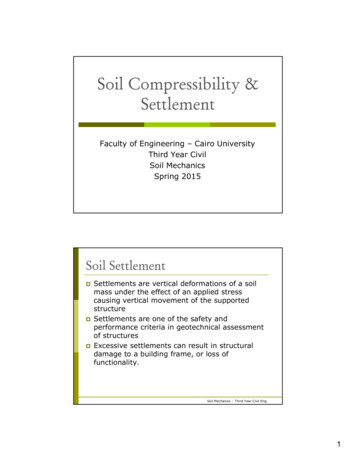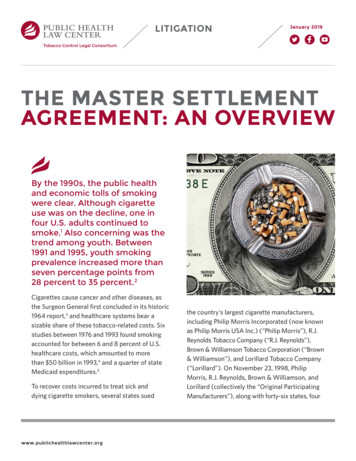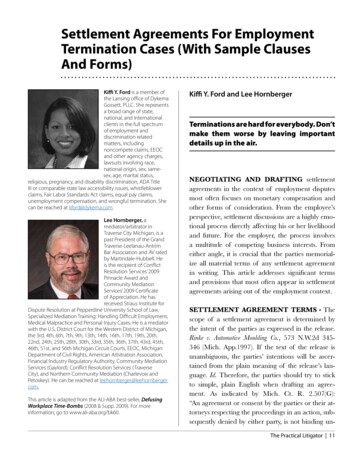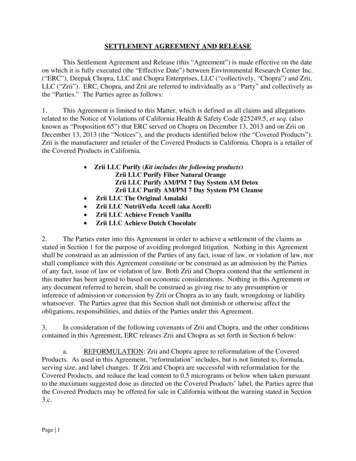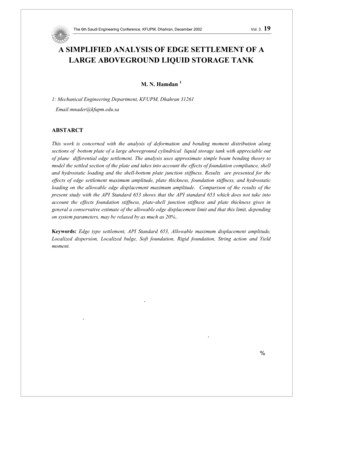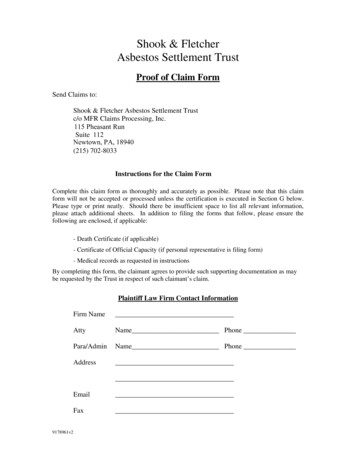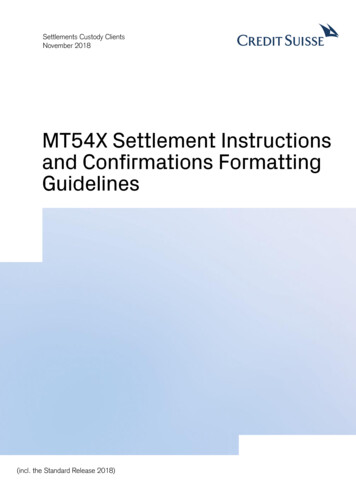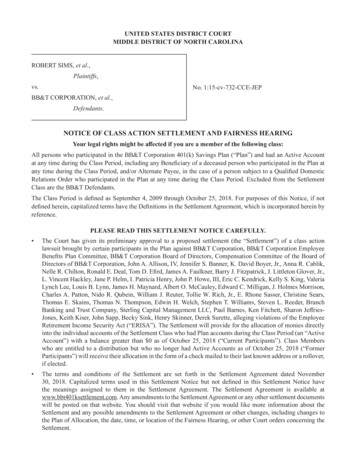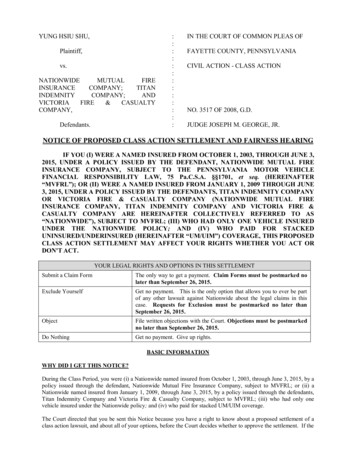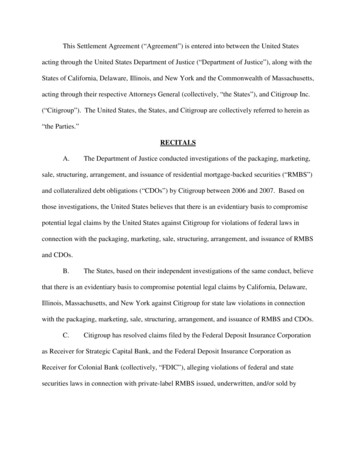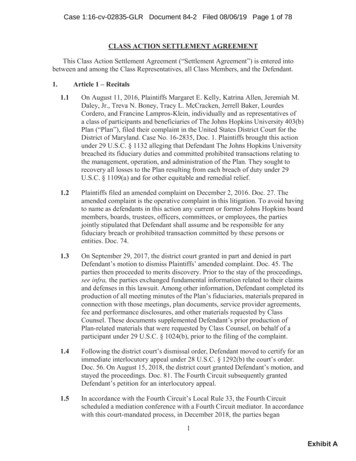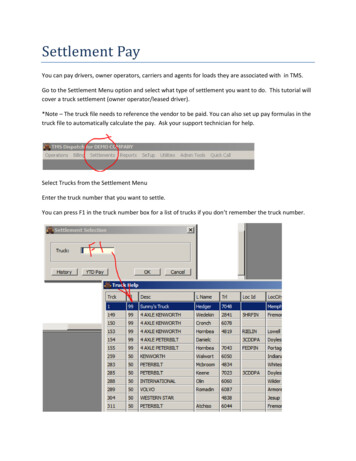
Transcription
Settlement PayYou can pay drivers, owner operators, carriers and agents for loads they are associated with in TMS.Go to the Settlement Menu option and select what type of settlement you want to do. This tutorial willcover a truck settlement (owner operator/leased driver).*Note – The truck file needs to reference the vendor to be paid. You can also set up pay formulas in thetruck file to automatically calculate the pay. Ask your support technician for help.Select Trucks from the Settlement MenuEnter the truck number that you want to settle.You can press F1 in the truck number box for a list of trucks if you don’t remember the truck number.
Click OK.This will bring up all of the loads that truck has hauled that he has not yet been paid for.Highlight the load(s) that you want to pay the truck for and hit the space bar or press the Mark button.The highlight color will change to green. Notice that it keeps a running total of his pay at the top of thescreen.After you have marked the loads you want to pay, hit the Continue button.
The next screen will bring up any advances you have given the driver that have not been settled yet, aswell as any cash advance or fuel purchases done thru a card company such as Tchek or Comdata (youmust have the TMS Fuel Card module). You can also enter advances “on the fly” from the advances .After you have added and marked the advances, press the Continue button.Next is the adjustment screen. This screen will consolidate any of the advances from the previousscreen as well as calculate any adjustments that you have setup to do automatically through formulasprovided by your TMS support technician.
On this same screen, you can add other adjustments, manually. Many adjustments are set to calculateautomatically, for example if you pay a truck for the fuel surcharge that you have billed on a load, aformula can be set up to automatically pay the truck for that same charge. Ask your TMS supporttechnician to help you set up these type of formulas.The manual advance is easy to add. Just press F4 on the adjustments screenRunning totals are shown on the lower left hand side of the adjustments page.
Hit Continue to print out your settlement sheet.
You can answer yes or no to include the load revenue on the truck’s pay sheet. These sheets arecustomizable.After reviewing the print preview, you can print the sheet, email the sheet or save the sheet to a file onyour network. Exit out when you are done.
You can now Mark this Settled which will mark the trips as paid and send the information over toBlackbox to be processed for your accounting program.Now you are ready to Blackbox the posting over to your Accounting System.Close out of Dispatch and open Blackbox.Go to Operations- Manual TransferSelect your AP transfer (Accounts Payable)Hit your enter key or press the enter button.You are done! Your posting is now ready to import into your accounting package.
well as any cash advance or fuel purchases done thru a card company such as Tchek or Comdata (you must have the TMS Fuel Card module). You can also enter advances “on the fly” from the advances . After you have added and