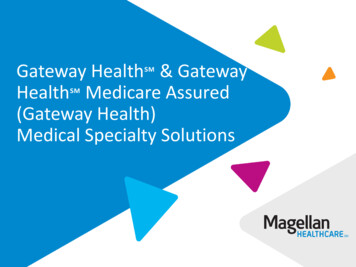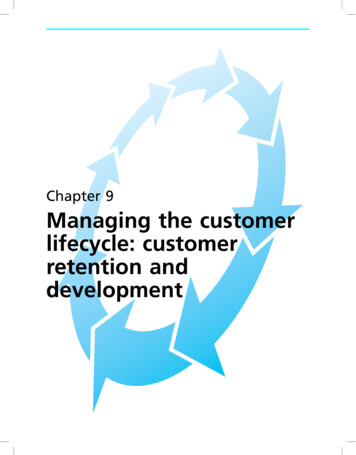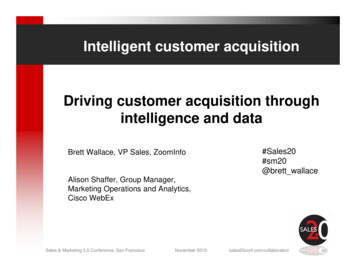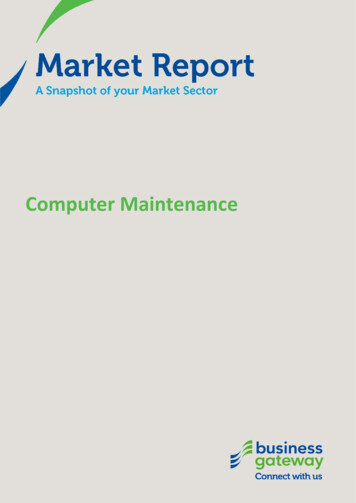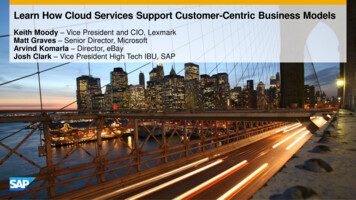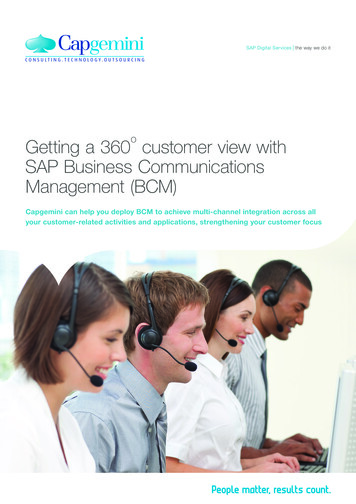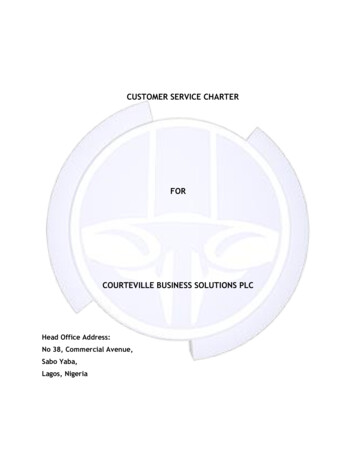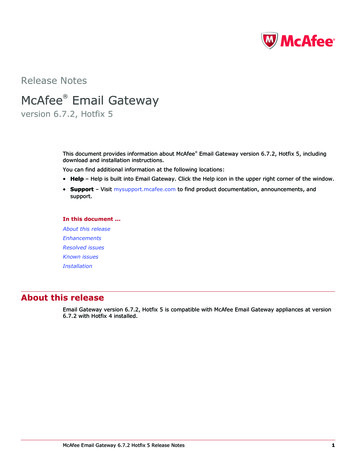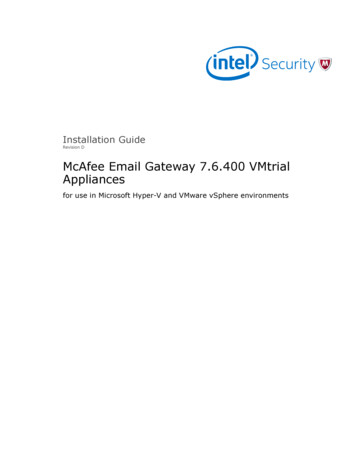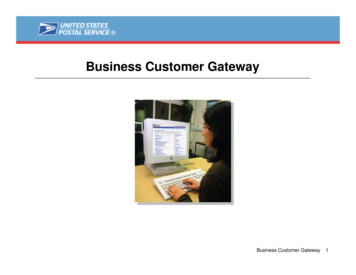
Transcription
Business Customer GatewayBusiness Customer Gateway1
Table of Contents Highlights Basics– Login and New Accounts– Your Account Settings Business Services– Accounts– Design & Prepare– Mail & Transport– Track & Report Business Services Administrator Customer Support5818313843607088104Business Customer Gateway2
HighlightsAll business customers, large or small, use the Gateway as astarting point to USPS services Creates a single, unifiedlanding point for customersto access all of the PostalService’s online businessofferings A single user name &password give access tomultiple servicesBusiness Customer Gateway3
HighlightsCustomers will go through the Gateway to perform critical taskssuch as: View company information Manage Mailer IDs Manage electronic data exchange Schedule mailing appointments View postage statements and transactions Track and confirmBusiness Customer Gateway4
BasicsTable of Contents Highlights Basics– Login and New Accounts– Your Account Settings Business Services– Accounts– Design & Prepare– Mail & Transport– Track & Report Business Services Administrator Customer SupportBusiness Customer Gateway5
BasicsCustomers access the Business Customer Gateway http://www.usps.comBusiness Customer Gateway6
Login and New AccountsTable of Contents Highlights Basics– Login and New Accounts– Your Account Settings Business Services– Accounts– Design & Prepare– Mail & Transport– Track & Report Business Services Administrator Customer SupportBusiness Customer Gateway8
Login and New AccountsStep 1 for new user:Sign up at the Gateway landing pageStep 2. New user creates Usernameand PasswordBusiness Customer Gateway10
Login and New AccountsStep 3. New user selects businessaccountStep 4. New user enters companyinformationNote: All Business locationsreceive a Customer Registration ID(CRID). The CRID is used to link allusers and company information.Business Customer Gateway11
Login and New AccountsStep 5. New user reviews andconfirms informationStep 6. New user reads and accepts thePrivacy ActBusiness Customer Gateway12
Login and New AccountsStep 7. New user selects a business service A userrequests aservice byselecting oneof the servicelinks Users can addadditionalservices andbusinesslocations laterfrom theGatewayhomepageBusiness Customer Gateway13
Login and New AccountsStep 8. New user selects the businesslocations to associate to the serviceStep 9. New user account confirms orcancels the business service requestBusiness Customer Gateway14
Login and New AccountsSome Services require aBusiness ServiceAdministrator (BSA) Step 10a (BSA).New user has the option to assume the BSArole if they are the first to apply for theService at the selected business locationThe system prompts thefirst user to become theBSA, so the person thecompany wants tobecome BSA shouldregister first.The user has the optionto assume the BSA roleor wait for the Serviceuntil a BSA is assigned atthe business locationThe BSA agreement liststhe Responsibility andObligations and Terms &Conditions ofParticipationBusiness Customer Gateway15
Login and New AccountsStep 10 (non-BSA)Access Pending If BusinessServiceAdministratoralready exists, theuser receives apermissionspendingnotificationBusiness Customer Gateway16 16
Your Account SettingsTable of Contents Highlights Basics– Login and New Accounts– Your Account Settings Business Services– Accounts– Design & Prepare– Mail & Transport– Track & Report Business Services Administrator Customer SupportBusiness Customer Gateway18
Your Account SettingsProfile Management Gateway Profile linksallow current users selfservice view their profile edit profile info foraffiliate location(s) request access toadditional businessservices and businesslocations monitor a request statusfor approvalBusiness Customer Gateway20
Your Account SettingsCRID The User Profile displays theuser’s Business locationsincluding the CRIDs(Customer Registration IDs)associated to thoselocations. The Profile also displays theServices a user has andlocations for which thatService has been approved.Note: The option for a user toremove Services is availablethrough the User Profile.Business Customer Gateway21
Your Account SettingsRequest AccessUsers can requestaccess to additionalservices and businesslocations via theRequest access linkNote: Users also havethe option of havingtheir BSAs assignthem any additionalServices andlocations.Business Customer Gateway23
Your Account SettingsRequest AccessWhen requestingadditional businesslocations, users mayenter the CRID of thebusiness rather thanthe name and addressBusiness Customer Gateway24
Your Account Settings To ensure correctBusiness Location /CRID assignment, usersmay enter a businesslocation by CRID whenadding a new businesslocation for a ServiceBusiness Customer Gateway26
Your Account SettingsRequest Access Confirm location entryBusiness Customer Gateway27
Your Account SettingsRequest Access Once all locations areadded, select locations bycheck box and select NextBusiness Customer Gateway28
Your Account SettingsRequest Access Confirm the Service andlocationsBusiness Customer Gateway29
Business ServicesTable of Contents Highlights Basics– Login and New Accounts– Your Account Settings Business Services– Accounts– Design & Prepare– Mail & Transport– Track & Report Business Services Administrator Customer SupportBusiness Customer Gateway31
Business ServicesNavigating the Gateway The HOME link on the Gatewaywill return a user to USPS.comThe GATEWAY link returns auser to the Gateway Signed Inpage.The HELP link takes a user tothe USPS.com CustomerService page.The SIGN OUT link returns auser to the Gateway Sign Inpage.Business Customer Gateway36
Business ServicesNavigating the Gateway Until users are approved fora Service, access andfunctionality will not beenabledBusiness Customer Gateway37
AccountsTable of Contents Highlights Basics– Login and New Accounts– Your Account Settings Business Services– Accounts– Design & Prepare– Mail & Transport– Track & Report Business Services Administrator Customer SupportBusiness Customer Gateway38
AccountsManage PermitsVerify correct permits are linkedto the desired business locationCRIDUsers may view linkedpermits.BSAs can linkadditional permitsunder ManagePermits.Business Customer Gateway39
AccountsManage PermitsBusiness Customer Gateway40
AccountsManage Permits – PermitProfileUsers may viewlinked permits fora businesslocation CRIDunder the PermitProfile tabBusiness Customer Gateway41
AccountsManage PermitsBSAs may linkadditional permitsLink additional permits ifnecessary. If validation fails,BSA should contact the HelpDesk.Business Customer Gateway42
Design & PrepareTable of Contents Highlights Basics– Login and New Accounts– Your Account Settings Business Services– Accounts– Design & Prepare– Mail & Transport– Track & Report Business Services Administrator Customer SupportBusiness Customer Gateway43
Design & PrepareThe Mailer ID System is designed for Mailers to manageassignment and data distribution for their Mailer IDs (MID) The Mailer ID is a part ofIntelligent Mail barcodes thatis used to identify MailOwners and/or MailingAgents. The IDs areassigned by the USPS toeach Mail Owner and/orMailing Agent or otherservice providers thatrequest them.Business Customer Gateway45
Design & PrepareAccess The Mailer ID System Acquire Mailer IDsStep 1. User requests Mailer IDservice if they do not already haveaccess.Step 2. User accesses Mailer IDsystem.Business Customer Gateway47
Design & PrepareMailer ID SummaryAcquire Mailer IDsStep 1. MID Summary pagewill display all Mailer ID thatare associated to theselected business location.Step 2. If there is a Mailer IDthat a business location hasthat is not displayed contactthe Help Desk.Step 3. To request a newMailer ID select Request aMID.Business Customer Gateway48
Design & PrepareRequest a Mailer IDAcquire Mailer IDsStep 4. System will displaythe number of MIDs that areavailable for the businesslocation.Step 5. If the type of MIDwanted is not available,contact the Help Desk forassistance.Step 6. Select type of MID,enter the number of MIDsrequesting and click RequestMIDsBusiness Customer Gateway49
Design & PrepareAcquire Mailer IDs:Request a Mailer IDStep 7. Select for the systemto automatically generate theMID or request a specificMID number to see ifavailable.Step 8. Select the programfor which you are requestingto use the MIDStep 9. Select Request MIDsBusiness Customer Gateway50
Design & PrepareAcquire Mailer IDs: Mailer IDIssuedStep 10. New MID is issuedand added to the summaryfor the business location.Business Customer Gateway51
Design & PrepareEstablish Full Service Data Distribution Profiles Complete Address Book entries– Identify data recipients by entry of their Mailer IDsDelegate Mailer ID Management– MID owner has option to delegate management of their Mailer ID toanother party (may revoke at any time)– Delegated party manages Mailer ID profile on behalf of theircustomer for data distributionComplete Profiles For Full Service ACS and/or Start-The-Clock /Container Visibility– Mailing Preparer: Send this data to the preparer of the mailing– Mailer ID (MID) Holder: Send this data to the holder of the MID onthe mailpiece– Other - Single Recipient: Send this data to this single recipient– Other - Multiple Recipient: Send this data to the multiple recipient(s)Business Customer Gateway52
Design & PrepareFull Service DataDistributionStep 1. Access the Mailer IDSystem from the BusinessCustomer Gateway.Step 2 Locate the MID forwhich you want to create aData Distribution Profile.Step 3. Click Add Profile.Business Customer Gateway53
Design & PrepareData Distribution – FullService ACSStep 4. Select desired datadistribution option: Mailing Preparer – sends ACSinformation to Preparer of mailing(Preparer identified in eDoc mustmatch one of the recipients in thePreparer option Mailer ID Holder – sends ACSdata to the associated company ofthe MID used on the mailpiece. Other - Single Recipient – sendsACS data to identified recipient. Other – Multiple Recipient –sends ACS data to identifiedrecipients that match the cast ofcharacters message.Step 5. Click Save Profile.Hi-lighted options must have addressbook entries.Business Customer Gateway54
Design & PrepareData Distribution – Address Book EntryStep 1. Select BusinessLocation. Note: Each BusinessLocation (CRID) has its ownAddress Book.Step 2. Click AddressBook: Add DataRecipientsBusiness Customer Gateway55
Design & PrepareData Distribution – Address Book EntryStep 3. Key in the MID of apossible data recipient. Note:You will need to know theMIDs of your data recipients.Step 4. Click Add EntryBusiness Customer Gateway56
Mail & TransportTable of Contents Highlights Basics– Login and New Accounts– Your Account Settings Business Services– Accounts– Design & Prepare– Mail & Transport– Track & Report Business Services Administrator Customer SupportBusiness Customer Gateway60
Mail & Transport Centralized Account Processing System (CAPS)– CAPS is an electronic postage payment system thatprovides business mailers a centralized, convenient, andcost-effective way to pay electronically (e.g. ACH Debit, ACHCredit and Fed wires). Customer Label Distribution System (CLDS)– CLDS is a suite of electronic services designed exclusivelyfor business mailers to order and manage label orders Customer/Supplier Agreements (CSAs)– CSAs define mail preparation and entry for mailers and thepostal plants where their mail is enteredBusiness Customer Gateway61
Mail & TransportElectronic Data ExchangeElectronic Data Exchangeprovides client software forMail.dat file submission andtest environment access.Business Customer Gateway62
Mail & TransportSubmit Electronic Documentation inTest EnvironmentOnce a customer hassuccessfully completed allrequired test scenarios, theHelp Desk will notify them ofthe approval to submit to theproduction environmentUser selects the version ofMail.dat they wish to test anddownloads the appropriatesoftware.User sends the Help Desk anemail to initiate testing. HelpDesk link opens an email tothe PostalOne! Help Desk.Business Customer Gateway66
Mail & Transport Postal Wizard (PostalOne!)– Postal Wizard allows you to complete, print, save, andsubmit common forms used in the business mailing process. Schedule a Mailing Appointment (FAST)– Through the Facility Access and Shipment Tracking (FAST)system, mailers can provide advance notification of dropshipment mailings.Business Customer Gateway69
Track & ReportTable of Contents Highlights Basics– Login and New Accounts– Your Account Settings Business Services– Accounts– Design & Prepare– Mail & Transport– Track & Report Business Services Administrator Customer SupportBusiness Customer Gateway70
Track & Report ADVANCE– Audit Mailing Activity (PostalOne!)– Provides permit owners the balance and fees due for permit and publication accountsDelivery Confirmation– The Audit Mailing Activity service allows read-only access to its users for all data associatedto the permits or USPS Publication Numbers linked to the account. The user may not submitor change mailing information on this type of accountBalance & Fees (PostalOne!)– The ADVANCE system is the in-depth method to track delivery and provide accurateinformation on the status of Standard Mail and Periodicals in-home delivery datesVerify the date, time, ZIP Code of delivery, and whether the delivery was made, attempted,forwarded, or returnedMail Tracking & Reporting–Confirm service provides near real-time tracking information about First-Class Mail ,Periodicals, and Standard Mail letters and flatsBusiness Customer Gateway71
Track & ReportView Full Service Information Obtain access to the Manage Mailing Activity service– Users must be linked to the same company location as theMailer ID designated to receive the Full Service data Access Mailing Reports (from the Gateway Signed-In page)– From the Mailing Reports page select the Reports link underFull Service Start-The-Clock– Start-The-Clock Summary Report Address Correction Service (Full Service ACS)– Download ACS Report– Download Nixie Detail ReportBusiness Customer Gateway72
Track & ReportView Full Service InformationStep 1. User requests ManageMailing Activity service if they donot already have access.Step 2. User accesses MailingReports.Business Customer Gateway73
Track & ReportView Full Service ReportsStep 3. Under Full Service,select ReportsBusiness Customer Gateway74
Track & ReportView Full Service ACSStep 4. Select AddressCorrection Service (ACS)Business Customer Gateway75
Track & ReportView Financial InformationStep 1. User requests ManageMailing Activity service if they donot already have access.Step 2. User accesses MailingReports.Business Customer Gateway82
Track & ReportView TransactionsStep 3. Select View TransactionsBusiness Customer Gateway83
Track & ReportTransactions ReportReport displays all transactions forpermits that are linked to the locations inthe User’s profile for the Manage or AuditMailing Activity ServiceUsers may access postagestatement details underTransaction TypeBusiness Customer Gateway84
Track & ReportMailing Activity ReportReport displays postage amounts by line item for a permit andpostage statement type for permits that are linked to thelocations in the User’s profile for the Manage or Audit MailingActivity ServiceBusiness Customer Gateway85
Track & Report Manage Electronic Return Activity (PRS)Manage Electronic Verification Activity (eVS)Signature ConfirmationTrack & ConfirmBusiness Customer Gateway86
Business Services AdministratorTable of Contents Highlights Basics– Login and New Accounts– Your Account Settings Business Services– Accounts– Design & Prepare– Mail & Transport– Track & Report Business Services Administrator Customer SupportBusiness Customer Gateway87
Business Services AdministratorThe Business Service Administrator (BSA) Key contact for a Business Location for the management of theselected Service.– Approves and deactivates all user requests for Services at thebusiness location– Assigns the appropriate access levels to its users– Assigns additional approved users to the BSA role The first user requesting a service for a business location will beprompted to assume the BSA roleUser requests access to a Service for a business location, the systemchecks to see if that service requires a BSA.– If yes, the system checks to see if the BSA is assigned– If no BSA, the user requesting access will be notified of the BSArequirement and asked if they will assume the BSA responsibility If the user agrees to become the BSA the registration processcontinues.If user declines, the service request goes into a pending status untilthere is a BSA for this Service at the Business Location– The request is held for 25 days, then is purgedBusiness Customer Gateway88
Business Services AdministratorManage User Access – Request Services for UsersStep 1. BSA selects a usersearch option.Business Service will displayall users linked to thatservice.Business Name will displayall users linked to alocationStep 2. Click Search to displayusers.Business Customer Gateway94
Business Services AdministratorManage User Access – Request Services for UsersStep 3. Search results displayusers. BSA selects user.Step 4. To add Services andlocations to a user, selectRequest Access.Business Customer Gateway95
Business Services AdministratorManage User Access – Request Services for UsersStep 5. Select the desired Service.Step 6. Click SearchNote: Selection and Search results default toCustomer Supplier Agreements. You must selectthe desired Business Service and click Searchagain.Business Customer Gateway96
Business Services AdministratorManage User Access – Request Services for UsersStep 7. Select the locations forwhich the user needs the Service.Click ContinueBusiness Customer Gateway97
Business Services AdministratorManage User Access – Request Services for UsersStep 8. Confirm request.Business Customer Gateway98
Business Services AdministratorManage User Access – Assign BSA RoleSearch results display users.BSA selects user.To Assign the BSA role, selectAssign.Business Customer Gateway100
Business Services AdministratorManage User Access – BSA OnlyConfirm BSA role assignment.Business Customer Gateway101
Business Services AdministratorBSA Responsibilities for Full-Service User Access– Ensure company users are linked to the correct company location(CRID)– Ensure that all company users needing to submit eDoc or view fullservice reports have access to Manage Mailing Activity Service eDoc Submission– Make sure any company permit (s) are linked to the correct CRID(s)– If submitting eDoc, ensure that company location CRID is used in theMail Facility ID field of the Mail.dat file– Ensure mail containers are being linked to FAST appointments– If using Customer Supplier Agreements (CSA) verify through CSAservice that CSA is complete and ensure that CSA trip ID is included inMail.dat file Data distribution– Ensure company Mailer ID(s) are linked to the correct companyCRID(s)– Create and/or edit Mailer ID profile if data distribution is desired– Apply for Mailer ID if needed (through Mailer ID Services)Business Customer Gateway102
Customer SupportTable of Contents Highlights Basics– Login and New Accounts– Your Account Settings Business Services– Accounts– Design & Prepare– Mail & Transport– Track & Report Business Services Administrator Customer SupportBusiness Customer Gateway103
Customer SupportThe Customer Support section of the Business CustomerGateway provides links to a
PostalOne! Help Desk. Submit Electronic Documentation in Test Environment. Mail & Transport. Busin