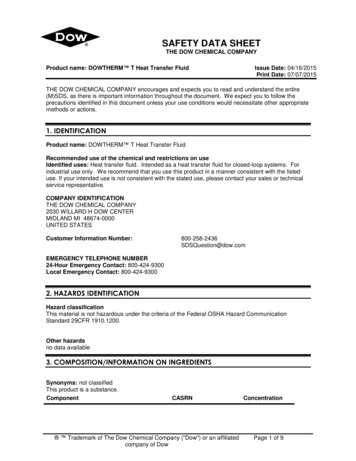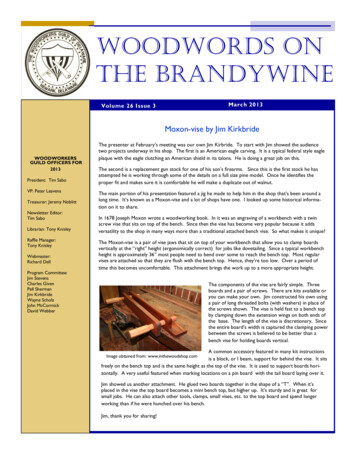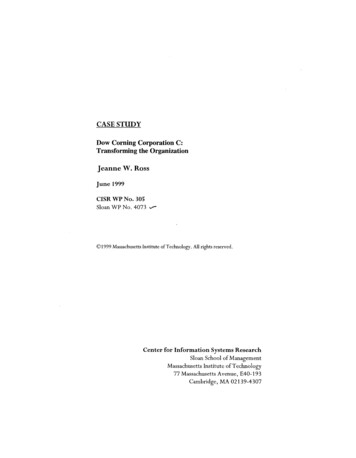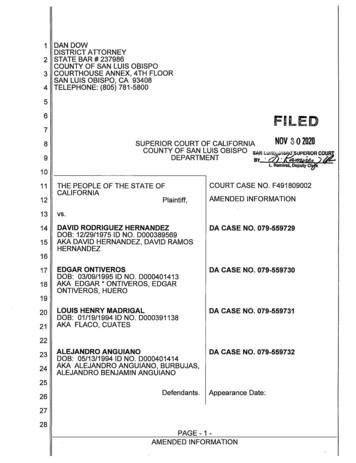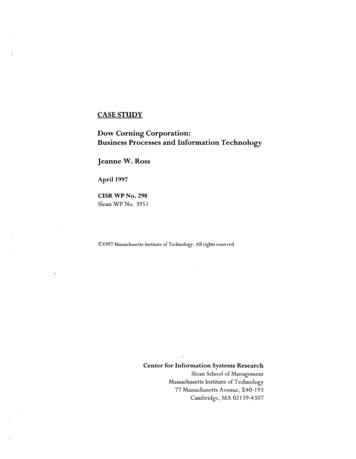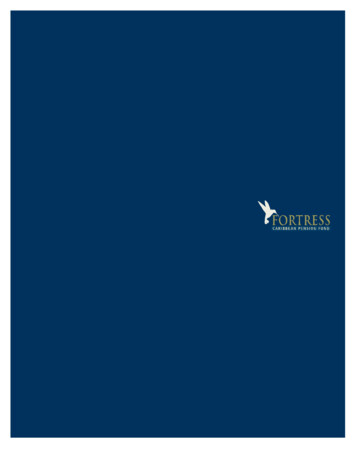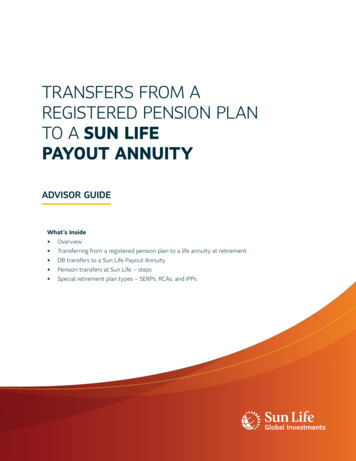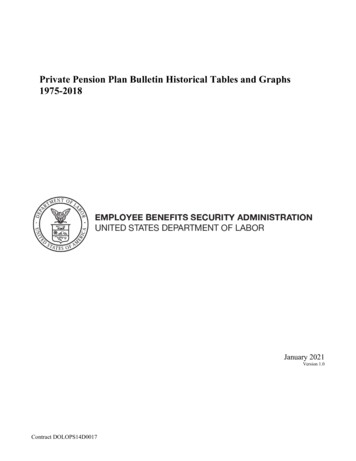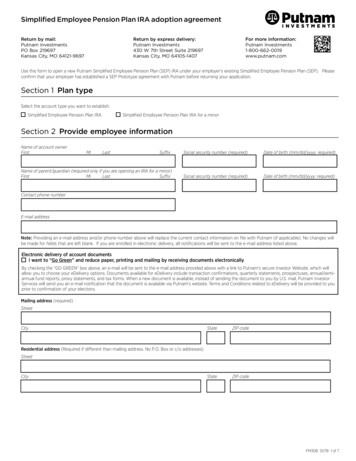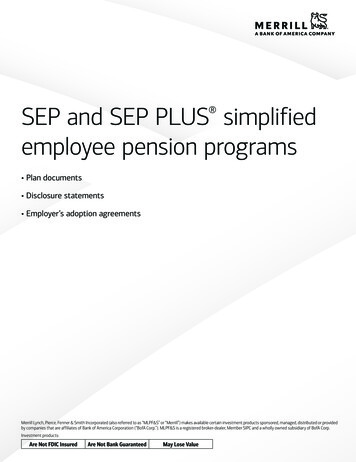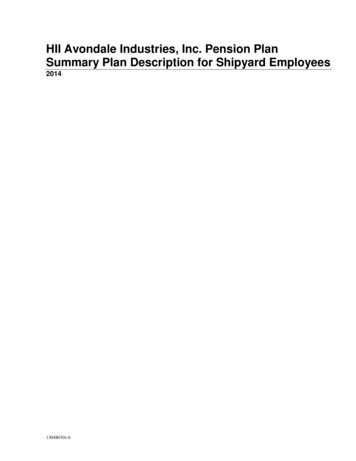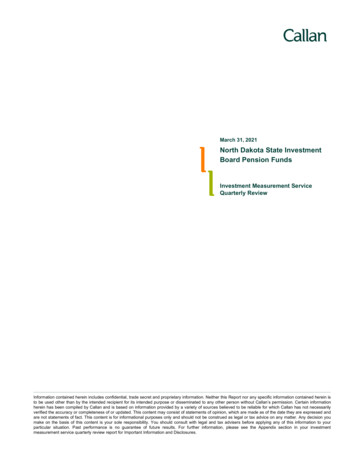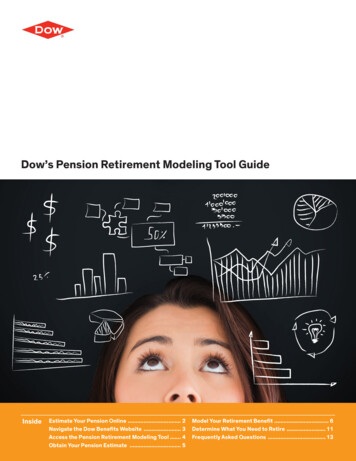
Transcription
Dow’s Pension Retirement Modeling Tool GuideInsideEstimate Your Pension Online . 2Navigate the Dow Benefits Website . 3Access the Pension Retirement Modeling Tool . 4Obtain Your Pension Estimate . 5Model Your Retirement Benefit . 6Determine What You Need to Retire . 11Frequently Asked Questions . 13
Dow’s Pension Retirement Modeling Tool GuideEstimate Your Pension OnlineThe Pension Retirement Modeling Tool is now on the Dow Benefitswebsite. It’s designed to help you with retirement planning –allowing you to model your future estimated retirement benefits usingdifferent scenarios.At Dow, we are committed to making our company a great place to work.Dow provides employees with benefits and rewards that enable them to growand develop professionally, enhance their quality of life, and prepare for theirfinancial future. The focus of this guide is to explain the Pension RetirementModeling Tool, which you can use to help plan for your retirement. With asimple click of a mouse, you can: Immediately see an estimate of your pension benefit at age 65. Model your pension benefit at various ages and retirement dates. Select different retirement scenarios as well as look at how your pensionbenefit plus your 401(k) Plan balance and other retirement savings can grow. Compare your estimated benefits and savings to estimated expensesin retirement. Link to additional retirement information.To get a full picture of your estimated retirement income, you will need thefollowing information: our 401(k) Plan balance available on the Fidelity NetBenefits websiteY(www.netbenefits.com/dow) Your estimated Social Security benefit, or the Modeling Tool will estimate itfor youOther savings, such as a spouse’s 401(k) Plan or savings account balance Other income you have allocated for retirement (such as an IRA or pensionfrom another employer)Dow Benefits Website AccessYou can access the tool from work or home on the Dow Benefits website.Access to the site is available through My HR Connection under Benefits(with no user ID or unique password required) — or you can log in athttps://dowbenefits.ehr.com (enter your user ID without the U andpassword you chose for the site).2First-Time Access FromHome Computer he first time you use the Dow BenefitsTwebsite from home (by going directlyto https://dowbenefits.ehr.com), youwill need to create a password. Thesecure password you create mustmeet specific criteria. This includesbeing at least six characters long andcontaining at least one lowercaseand uppercase character, and anumber. Click the Create or reset yourpassword link for more information andrefer to the online instructions.Available 24/7The Pension Retirement Modeling Toolis available any time, day or night,seven days a week, 365 days a year.It’s SecureOnly you can access your data withyour user ID and password.When you move from the PensionRetirement Modeling Tool site toother Dow websites, your personalinformation remains secure. If you printyour information on a shared printer, besure to retrieve it promptly.
Dow’s Pension Retirement Modeling Tool GuideNavigate the Dow Benefits WebsiteOn the Dow Benefits website Home Page, you will see:A. Personal Data: Shows your name, birth date and address.B. I nformation Center: Contains links to Dow benefit plan information and retirement planningfinancial basics.C. Tools and Estimators: Features links to the Pension Retirement Modeling Tool and other benefitplan tools.D. Contact Us: Provides phone number and email address for where to go with questions.E. Alerts and Quick Links: Alerts you to information you need to know.F. Your Financial Future: Displays your Annual Retirement Income at age 65; enables you toview assumptions used to model your retirement income and access the Pension RetirementModeling Tool.AEBC3FD
Dow’s Pension Retirement Modeling Tool GuideAccess the Pension Retirement Modeling ToolAccess the Pension Retirement Modeling Tool and estimate your pension benefit, using one of theoptions below (see Screenshot 1): Option 1: From the Tools & Estimators box at the bottom of the Home Page, click on the PensionRetirement Modeling Tool link. Option 2: From the Your Financial Future box on the right side of the Home Page, go to Click hereto model your retirement income.Screenshot 1Option 2Option 14
Dow’s Pension Retirement Modeling Tool GuideObtain Your Pension EstimateThe Pension Retirement Modeling Tool is pre-populated to provide your estimated pension benefit atage 65.Once you click on one of the links from the Home Page, you can easily print your pension benefitestimate at age 65. Click on the link directly below the Dow Diamond for a printer-friendly format(see Screenshot 2).A pop-up window will appear and you can select File and then Print from the top menu bar. Whenyou are done, click the in the top right corner to close the pop-up window.Screenshot 25
Dow’s Pension Retirement Modeling Tool GuideModel Your Retirement BenefitSince each individual is unique (e.g., I want to retire before age 65, yet not start my benefit until age65) and has different retirement income needs, the tool allows you to compare different scenarios bychanging the assumptions listed and by considering other sources of retirement income.Let’s look at how you can model various scenarios using different assumptions. If any of the terms areunfamiliar, click on the drop down menu under the Definitions box on the right side of the screen.Change AssumptionsNext to the Retirement Income Graph (see circled items in Screenshot 3), you will see links that enableyou to change assumptions. For example, if you select: Annual Pension Income – Compare different retirement and commencement dates, as well asdifferent pay increase assumptions. Economic Assumptions – Choose various rates of inflation and change the rate of return on your401(k). Or to reflect how pessimistic or optimistic you feel about the economy, simply slide the barrather than enter the assumptions. Savings Assumptions – Consider when you want to start withdrawing from your 401(k) and whetheryou want the payments to supplement your total income needs.After entering your assumptions, click on the appropriate button at the bottom of the pop-up windowto continue.Screenshot 36
Dow’s Pension Retirement Modeling Tool GuideTake a Closer Look at Your Pension BenefitClick the Annual Pension Income link and you will see the following screen (see Screenshot 4) withspace for estimating up to three scenarios. If you want to compare different scenarios, click Change My Assumptions at the bottom of this screen.Screenshot 47
Dow’s Pension Retirement Modeling Tool GuideTake a Closer Look at Your Pension Benefit (cont.)To calculate a scenario, check the Calculate this scenario box at the top of each of the columns you wishto calculate (see Screenshot 5). Then use the drop down menus to indicate when you plan on leavingthe company, when you intend to begin your benefit and anticipated annual pay rate increases for eachscenario you are calculating. Click Next, which will return you to the first Pension Benefit Estimator screen. You now will see calculationresults in the columns for Scenarios 2 and 3, if applicable (see Screenshot 6 on the next page).Screenshot 58
Dow’s Pension Retirement Modeling Tool GuideTake a Closer Look at Your Pension Benefit (cont.)If you want to include one of these pension benefit scenarios in the Total Retirement Modeler, use theradio button ( ) to Select a scenario and then click the Finish button. The Retirement Income Graphwill adjust to reflect your selected scenario.Tip: If you want to print this information, it is available in a printer-friendly format on the next screenafter you click on Finish. Click on the link after the Total Retirement Modeler (see Screenshot 7 on thenext page) under the Dow Diamond and see details for each of the scenarios you calculated using thePension Benefit Estimator in Screenshot 6. A pop-up window will appear, and you can select File andthen Print from the top menu bar. When you are done, click the in the top right corner to close thepop-up window.Screenshot 69
Dow’s Pension Retirement Modeling Tool GuideTake a Closer Look at Your Pension Benefit (cont.)I f you wish to save your scenario, enter a name in the New Saved Scenario Name at the top of the page(e.g., “Commence Immediately at 60” or “Terminate 55 Start Pension 65”). If you wish to view a previouslysaved scenario, go to Selected Scenario and choose the name from the drop down menu in Screenshot 7.Screenshot 7Estimating Your Other Income SourcesYou also can add other income sources (see Screenshot 7), such as: Savings Balances at Retirement: Company 401(k) Plan and Other Savings Other Annual Retirement Income: Social Security (annual) and other income (annuities, pension fromanother employer, etc.)10
Dow’s Pension Retirement Modeling Tool GuideDetermine What You Need to RetireThe modeler can help you determine how much income you need to retire. If you click on the Expenseslink (shown near the bottom of Screenshot 7), you will be directed to a new screen (Screenshot 8) whereyou can choose a percentage of your pay to represent your expenses in retirement. This is commonlyreferred to as replacement income and is defaulted to 80 percent. You may need more or less dependingon your personal plans for retirement. You also can estimate what your housing, food, transportation andother costs might be in retirement or use the defaults that are based on the United States Department ofLabor Statistics that are provided.Screenshot 811
Dow’s Pension Retirement Modeling Tool GuideFill the GapIf your projected expenses are greater than your estimated retirement income, check out Closing theIncome and Expense Gap. Here you will find additional information on steps you can take to fill thegap between your expected expenses and income in retirement (see Screenshot 9).Screenshot 912
Dow’s Pension Retirement Modeling Tool GuideFrequently Asked QuestionsQ. What if I want to retire?A. I f you are planning to retire, call the Dow HRService Center at 877-623-8079 or 989-638-8757– or send an email to HR@dow.com. Hours for theDow HR Service Center are Monday – Thursdayfrom 8 a.m. – 6 p.m. Eastern Time and Friday from8 a.m. – 5 p.m. Eastern Time.Be sure to access the I Am Nearing Retirementand Retirement Planning information available onMyHR Connection. From the Dow Benefits websiteHome Page you also can click on the Resourceslink located at the top of your screen. From theResources menu you can click on the RetirementPlanning Resources link and select from among avariety of website links with retirement information.Q. Under Other Savings I entered a current balance,yet I am not seeing the value grow over time. Whatshould I do?A. Check to be sure you have entered your economicassumptions correctly on the main Modeler screen.Your current balance will be projected based onthe economic assumptions entered on the mainModeler screen [estimated annual rate of inflation,expected annual rate of return before retirement(Pre-Retirement Interest) and expected rate ofreturn after retirement (Post-Retirement Interest)].In addition, the balance increases each year by theAnnual Contribution Amount [if applicable, shownin the Company 401(k) pop-up window] until yourassumed termination age.Q. H ow do I return to the original defaultassumptions?Q. How do I know what values to enter for inflationand interest rates?A. To view the original pre-populated defaultassumptions, log out of the Dow Benefits website andthen log on again.A. Y ou can model a wide range of percentages forinflation and interest rates in the Pension RetirementModeling Tool if you click on the EconomicAssumptions link on the right side of your screen.You also can use the slide bar to adjust rates basedon whether you are optimistic or pessimistic towardinflation and market rates of return. Sliding the bar tothe pessimistic range assumes a higher inflation rateand lower market rates of return; a movement to theright toward the optimistic range assumes a lowerinflation rate and higher market rates of return. Ofcourse, the rates of return available will depend onthe behavior of the markets and how your money isinvested. Please consult your financial or tax advisor.Q. What if my personal data is not correct?A. If your personal data is incorrect, you can contact theDow HR Service Center via email at HR@dow.com– or call 877-623-8079 or 989-638-8757. Hours for theDow HR Service Center are Monday – Thursday from8 a.m. – 6 p.m. Eastern Time and Friday from8 a.m. – 5 p.m. Eastern Time.Q. W here do I enter a 401(k) account balanceamount?A. Once you access the Pension Retirement ModelingTool, click on the Other Savings link located in theSavings Balances at Retirement section on thebottom right of your screen. A pop-up window willappear, and you can enter a 401(k) account balancein the current balance box.13
Dow’s Pension Retirement Modeling Tool GuideFrequently Asked QuestionsQ. H ow do I know what value to enter forSocial Security?A. V isit the Social Security website atwww.ssa.gov/estimator and estimate yourretirement benefits.Q. A m I able to model the Pension Purchase Option(PPO) in the Pension Retirement Modeling Tool?A. I nterest rates needed to calculate the PPO can varyfrom year-to-year and are not predictable. Therefore,if your pension plan offers a PPO option, it will onlybe displayed for scenarios where the requiredinterest rates are known for the year you select tocommence your benefit (which is when the PPOtransfer would occur). Generally, interest rates areknown for the current calendar year, and becomeavailable for the next calendar year around Octoberor November.Q. W hat information is provided in the “YourFinancial Future” pie chart and how often is thisinformation updated?A. The pie chart shows a snapshot of your pension andSocial Security benefits calculated as of the day youare visiting the site. It assumes your benefit will notincrease and your payments will start when you turnage 65, or immediately, if you are over age 65.14Q. Where do I go for more information?A. If you have additional questions about yourretirement benefits, please review the informationavailable on the Dow Benefits website, as well as theI Am Nearing Retirement and Retirement Planninginformation available on MyHR Connection. Youalso can send an email to the Dow HR ServiceCenter at HR@dow.com – or call 877-623-8079 or989-638-8757. Hours for the Dow HR Service Centerare Monday – Thursday from 8 a.m. – 6 p.m. EasternTime and Friday from 8 a.m. – 5 p.m. Eastern Time.
The Dow Chemical CompanyEDC BuildingMidland, MI 48674Questions?Go to the Resources link, found in the top, right-hand cornerof the Dow Benefits website home page, for links to a list offrequently asked questions, summary plan descriptions andother helpful information.You can also contact the Dow HR Service Center.Dow HR Service Center877-623-8079 or 989-638-8757Email HR@dow.comHours of OperationMonday to Thursday 8 a.m. – 6 p.m. Eastern TimeFriday 8 a.m. – 5 p.m. Eastern Time“Dow” refers to The Dow Chemical Company and its subsidiaries that are authorized to participate in the benefit plans described in this guide.The brief summaries of benefits in this communication are not intended to be complete descriptions of each of the respective benefit plans. If there are discrepancies between (a) information in thiscommunication and any oral or written representations made by anyone regarding a plan and (b) the Summary Plan Descriptions (SPD) and other legal documents of any of the plans, the Summary PlanDescriptions (SPD) and other legal documents will govern. Dow reserves the right to amend, modify, and terminate the plans described in this communication at any time in its sole discretion. Trademark of The Dow Chemical Company (“Dow”) or an affiliated company of Dow.Content Steward: Debbie SalowLIT # 318-61088July 2013
Fill the Gap If your projected expenses are greater than your estimated retirement income, check out Closing the Income and Expense Gap. Here you will find additional information on steps you can take to fill the gap between your expected expenses