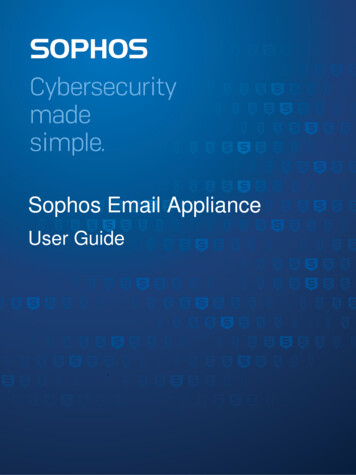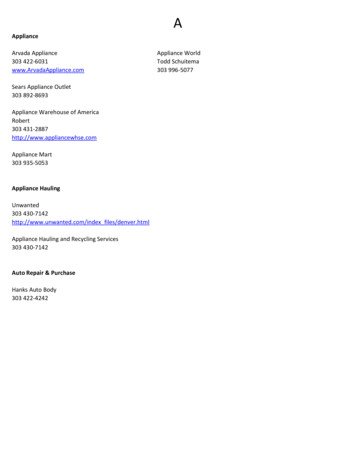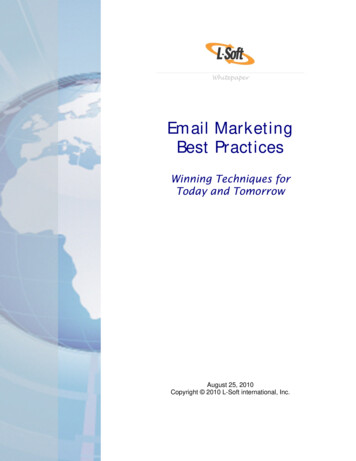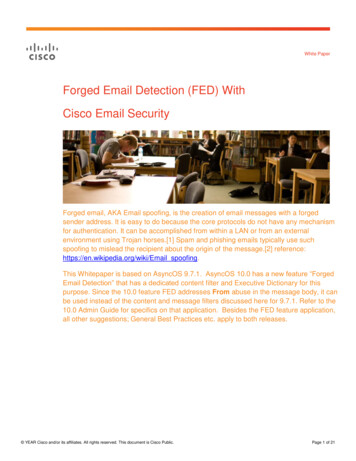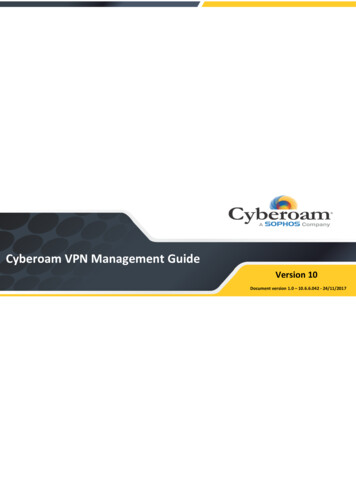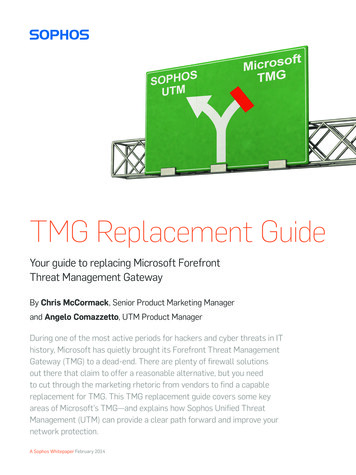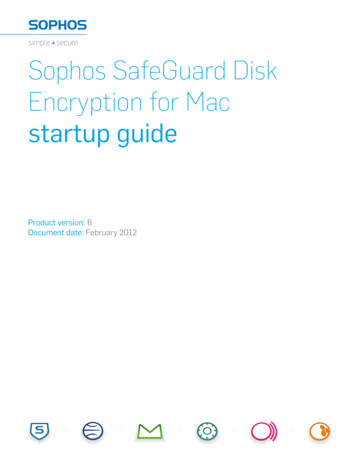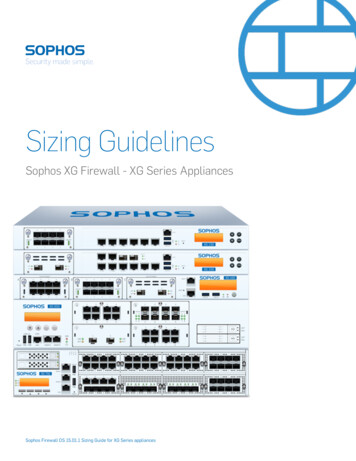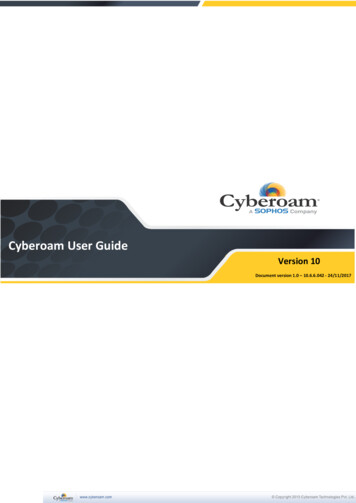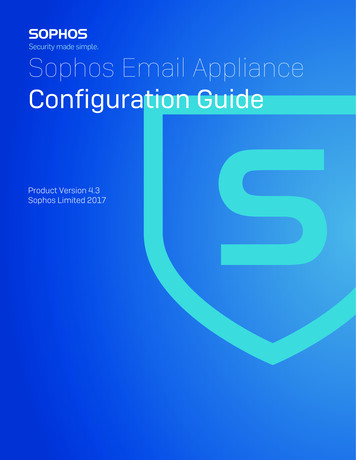
Transcription
Sophos Email ApplianceConfiguration GuideProduct Version 4.3Sophos Limited 2017
ii Contents Sophos Email ApplianceContents1 Copyrights and Trademarks.42 Setup and Configuration Guide.53 Product Overview.64 Installing a Virtual Appliance.105 Initial Configuration.135.1 Activating the Email Appliance.135.2 Network Interface.145.3 Hostname and Proxy.155.4 Network Connectivity.155.5 Register and Update.165.6 Clustering.175.7 Time Zone.185.8 Mail Delivery Servers.185.9 Incoming Mail Domains.195.10 Internal Mail Hosts.205.11 Anti-Virus Settings.215.12 Anti-Spam Settings.235.13 Appliance Alerting.255.14 Appliance Support Contact.265.15 Summary.276 Post-Installation Configuration/Integration.286.1 Testing Appliance Mail Flow.296.1.1 Testing Mail Flow on a Fully Networked Appliance.306.1.2 Testing Mail Flow Before Deployment.316.2 Configuring Directory Services.326.3 Configuring User Preferences.326.4 Configuring Internal Mail Hosts/Outbound Mail Proxy.346.5 Configuring Trusted Relays.35
Sophos Email Appliance Contents iii7 Email Security Appliance Policy.378 Alias Support.439 System Maintenance.4410 Contact Sophos.45
4 Copyrights and Trademarks Sophos Email Appliance1 Copyrights and TrademarksCopyright 2000-2014 Sophos Limited. All Rights reserved.Sophos, Sophos Anti-Virus and SophosLabs are trademarks or registered trademarks of SophosLimited. All other product and company names mentioned are trademarks or registered trademarksof their respective owners.No part of this publication may be reproduced, stored in a retrieval system, or transmitted, in anyform or by any means, electronic, mechanical, photocopying, recording or otherwise unless youare either a valid licensee where the documentation can be reproduced in accordance with thelicense terms or you otherwise have the prior permission in writing of the copyright owner.
Sophos Email Appliance Setup and Configuration Guide 52 Setup and Configuration GuideThe purpose of this guide is to assist you with the basic configuration steps in the Sophos EmailAppliance Setup Wizard and some essential post-configuration tasks.IntroductionThe guide assumes that you have already completed all of the steps in your appliance’s SetupGuide. While the guide contains enough information to prepare the Email Appliance for live emailtraffic, it should not be considered a substitute for the product documentation. For completeinstructions on configuring and managing the Email Appliance, see the product’s onlinedocumentation.The Setup Wizard prompts you to configure settings in five main categories: System Settings Network Configuration Register and Update Mail Routing Anti-Virus/Spam SettingsAlthough the wizard allows you configure many of the Email Appliance’s essential components,additional configuration options are available in the management console, which launchesautomatically when you exit the wizard. The "Post-Installation Configuration/Integration" sectionof the guide covers many of the configuration options that become available once activation iscomplete.Of the remaining two sections, one describes how alias maps can be used to create associationsbetween email addresses that can be applied for policy filtering and user preferences. The finalsection offers a summary of the system maintenance options.
6 Product Overview Sophos Email Appliance3 Product OverviewThe Sophos Email Appliance offers reliable gateway protection while allowing effective and efficientmanagement. The Email Appliance’s compact and easy-to-manage format is designed to provideintegrated threat protection.Key Features On-Board Quarantine: The email quarantine resides on the same appliance as the mail-filteringsoftware, translating into minimal infrastructure requirements, easy message-handling, and alow overall cost. Powerful Message Tracking: An advanced search function for tracking messages in systemlogs and the quarantine means that it’s easy to find and retrieve messages or trace their routing. Powerful Dashboard: Offers quick and comprehensive appliance management, monitoringand reporting, making it easy to execute common tasks and run key reports. Built-In Hardware Redundancy [ES4000, ES5000 and ES8000]: With dual hard disks, powersupplies and processors, administrators can be confident that vital email systems will runwithout interruption. Clustering Capability: Two or more Email Appliances can be configured to back up a primaryEmail Appliance for uninterrupted operation and added security against the loss of configurationdata.Threat Protection Reliable Protection Against Viruses, Spam, Spyware and Other Malware: Single-vendorsolution for better performance of all mission-critical functions and one source for updates and24/7 support. Powered by SophosLabs : Proactive protection from an industry-leading worldwide networkof threat detection and analysis labs helps keep networks safe and clean 24/7, with reducedcosts of disinfection and repair. Optimized Operating System and Mail Transfer Agent: The entire infrastructure is tunedto work seamlessly with the Email Appliance software. Preset Policy Choices: The ability to easily choose from several standardized email policyrule sets means that less time is spent on system setup and administration. Real-Time Remote System Monitoring: Sophos continuously monitors the system healthand status of all installed appliances, helping to guarantee that your appliance is always upto date and functioning properly. On-Demand Remote Assistance: Customer-enabled secure (SSH) connection providesSophos Technical Support with direct access to individual appliances for specifictroubleshooting. Superior Support: Web-based, email and live telephone support available 24/7/365.
Sophos Email Appliance Product Overview 7Software FeaturesBuilt for reliable operation, high-performance message throughput, and secure email scanningat the gateway, the Email Appliance software features are as follows: Powerful web management interface Personalized End User Web Quarantine Optimized operating system and high performance MTA Denial of Service (DoS) and Directory Harvest Attack (DHA) Protection High-performance mail-filtering engine— Anti-virus— Anti-spam— Content filtering Secure, self-managed on-board message quarantine Self monitoring Self updatingPowerful Web Management InterfaceThe Email Appliance’s web management interface is designed to be comprehensive, powerfuland effective. The Dashboard displays the status of the system, including mail flow, software,and threat updates. It also offers rapid access to other management functions.Personalized End User Web QuarantineThe quarantine reduces the administrative load by giving end users the ability to manage theirown quarantines, activate their quarantine email summaries, and customize their own allowedand blocked senders lists.Optimized Operating System and High-Performance MTAThe infrastructure is tuned to work seamlessly with the Email Appliance software, providing anintegrated, hardened and reliable system.DoS/DHA ProtectionWith one click, an administrator can enable protection against denial of service (DoS) and directoryharvest attacks (DHA), securing the gateway with enterprise-level protection.High-Performance Email FilteringAnti-VirusThe Email Appliance uses the same Sophos Anti-Virus engine found in all Sophos products.Combined with its email policy tests for both inbound and outbound email, the Email Applianceprotects against both viruses and potentially dangerous attachments.Anti-Spam
8 Product Overview Sophos Email ApplianceUsing multiple spam identification techniques, the Sophos anti-spam engine maintains a highcapture rate and minimal false positives. SophosLabs continuously monitors and updates threatdefinitions for the anti-spam and anti-virus engines. The Email Appliance’s engines are capableof receiving threat definition updates every five minutes.Content FilteringThe Email Appliance further extends email security with inbound and outbound content filtering.Administrators can manage content based upon simple keywords as well as sophisticated patternmatching.Self-Managed On-Board Message QuarantineEmail-borne threats are held at the gateway inside the Email Appliance’s secure, self-managedquarantine. The quarantine automatically expires enough of the oldest messages to ensure thatthe quarantine does not exceed 70% of capacity and expires any messages older than 30 days.Self-MonitoringThe Email Appliance constantly monitors its hardware, operating system, software, andapplications. It reports and alerts on conditions that concern administrators. The monitoring systemalerts the designated administrators and Sophos Technical Support of any critical conditions.Self-UpdatingThe Email Appliance can update each of its software components. Maintenance time frames canbe scheduled to apply these updates. Critical and non-critical updates supplied by Sophos aredownloaded and installed in the next maintenance period. Optionally, you can defer non-criticalupdates beyond the scheduled maintenance period.Environment OverviewThe Email Appliance is designed to function as an email gateway for a network. Incoming mail isrelayed by the Email Appliance to internal mail servers or mail relays after being scanned forviruses, spam, and other specified content. Outgoing mail can be sent through the Email Applianceto an outbound relay or directly to the internet.In the simple configuration example pictured here, incoming mail is filtered by the Email Applianceand then passed directly to a mail server for retrieval by clients. Outbound mail is sent from theclients to the mail server and then routed to the Email Appliance for delivery to external addresses.Alternatively, clients could use the Email Appliance itself as the their outbound SMTP relay. The
Sophos Email Appliance Product Overview 9Email Appliance would then pass local mail back to the mail server and pass external mail out tothe internet.Glossary TermsCluster
10 Installing a Virtual Appliance Sophos Email Appliance4 Installing a Virtual ApplianceOptionally, you can deploy one or more appliances as virtual machines using VMware. Theseappliances can be clustereed with other virtual appliances or Sophos Email Appliances. If youare not deploying virtual appliances, skip this section and proceed to “Initial Configuration”.Prerequsities VMware ESX Server 3i VMware Infrastructure ClientSince virtual appliances use a 32-bit operating system, you should allocate no more than 4 GBof memory when creating an image.Need to explain how to allocate the size of the image (20 GB by default).To ensure the functionality of the Sophos Email Appliance, configure your network to allow accesson the ports listed below. Some ports are required only for specific situations, such as when youenable directory services or when the appliance is part of a cluster.External Remote assistanceSSHTCP[Required] Between appliance andesa-ssh.sophos.com25Mail transferSMTPTCP[Required] Between appliance andinternet/intranet80Software downloadsHTTPTCP[Required] Between appliance andinternet123Network time synchronizationNTPUDP[Required] Between appliance andNTP server (e.g. pool.ntp.org)443RegistrationHTTPSTCP[Required] Between appliance andesa-reg.sophos.com444FeedbackHTTPTCPBetween appliance andsophos.com10443/443 SPX Secure Email PortalHTTPSTCPBetween appliance to internet(configurable)32224HTTPTCPInbound from internet to applianceTime-of-Click (ToC) Protection
Sophos Email Appliance Installing a Virtual Appliance 11Internal , 21FTP backupFTPTCPBetween appliance and FTP server24ClusteringSSHTCP/UDP Between clustered appliances25Mail transferSMTPTCP[Required] Between appliance andinternet/intranet53DNS servicesDNSUDPBetween appliance and DNSserver161SNMP monitoringSNMPTCP/UDP SNMP monitoring server(s) toappliance162SNMP trapsSNMPTCP/UDP Appliance to SNMP monitoringserver(s)389,3268,(636,3269)Directory services synchronization LDAP(S)TCPBetween appliance and directoryserverTCPBetween appliance and intranet(configurable)443/10443 End User Web Quarantine(redirectfrom 80)HTTPS5432Database functionsEncrypted TCP/UDP Between clustered appliancesSQL18080Admin UI and clustered UIfunctionsHTTPSTCP[Required] Between appliance andintranet8888Delay QueueDB SyncTCPInbound/outbound Delay Queuedatabase sync between clusteredappliancesChanging the Disk Size1. Click the red "stop" icon on the toolbar. You are prompted to confirm that you want to poweroff. Click Yes. The progress is displayed in the Recent Tasks window.2. Select Inventory Virtual Machine Edit Settings. The Virtual Machine Properties dialogbox is displayed.
12 Installing a Virtual Appliance Sophos Email Appliance3. On the Hardware tab, select Hard Disk 1.4. From the New Size drop-down list, select a number in GB that the virtual appliance will occupyon the ESX server.5. Click OK.6. On the toolbar, click the green arrow icon to power on the appliance. The status is displayedin the Recent Tasks window.Changing Memory Allocation1. Click the red "stop" icon on the toolbar. You are prompted to confirm that you want to poweroff. Click Yes. The progress is displayed in the Recent Tasks window.2. Select Inventory Virtual Machine Edit Settings. The Virtual Machine Properties dialogbox is displayed.3. On the Hardware tab, select Memory.4. Use the slider or directly edit the number in the MB text box. Do not exceed 4GB of memorybecause that is the maximum the operating system of the virtual appliance can use.5. Click OK.6. On the toolbar, click the green arrow icon to power on the appliance. The status is displayedin the Recent Tasks window.Related conceptsInitial Configuration on page 13Glossary TermsCluster
Sophos Email Appliance Initial Configuration 135 Initial ConfigurationFollow the steps in this section in the order shown to complete initial activation and configurationof the Email Appliance. Once activation is successfully completed, the step-by-step Setup Wizardlaunches. Using the wizard, you can configure the time zone and networking elements of theEmail Appliance. The appliance registers with Sophos to retrieve the latest software and threatdefinitions from Sophos. You can then set the initial mail routing and filtering options.5.1 Activating the Email Appliance1. Using a supported web browser, connect to: https://172.24.24.172The Activation page is displayed.2. Enter the activation code contained in an email message from Sophos, or if you are installingthe appliance as a 30-day trial, click Try Now.The login page is displayed.
14 Initial Configuration Sophos Email Appliance3. Enter an administrator username.4. Enter and confirm an administrator password.5. Click Login.Configuration begins with acceptance of the license agreement. Once you have accepted theagreement, the wizard’s Network Interface page is displayed.5.2 Network InterfaceThe Email Appliance’s network settings and name servers are configured on the Network Interfacepage of the wizard.To configure network interface settings:1. In the Network settings section, do one of the following: To configure network settings with DHCP: Accept the default DHCP option.To configure a static IP address:a.b.c.d.In the IP Address text box, enter the address for the appliance.In the Default Gateway text box, enter the address of an external gateway server.In the Network Mask text box, enter the mask (for example, 255.255.0.0).[Optional] Click Advanced to open the Additional Network Routes dialog box, andconfigure an alternative gateway for traffic that is not routed through the default gateway.2. From the Speed and duplex drop-down list, accept the Auto option. (If you select anothersetting from the drop-down list, it must match the speed of your managed switch to ensurethat the Email Appliance operates correctly.)3. In the Name servers section, do one of the following: Select Obtain DNS servers automatically.Select Specify the DNS servers. Then, in the Primary DNS IP text box, enter a DNS IPaddress. Optionally, enter secondary and tertiary addresses.4. Click Next to proceed to the wizard’s Hostname and Proxy on page 15 configuration page.
Sophos Email Appliance Initial Configuration 15Related tasksAdditional Network Routes5.3 Hostname and ProxyYou must assign a hostname for the Email Appliance. Additionally, if you plan connect to theinternet via a proxy server, you must assign a server address and port number for that server.1. In the Fully qualified hostname text box, enter the host and domain name for the EmailAppliance. An example entry is shown beneath the text box.2. In the Proxy server configuration section, do one of the following: If you plan to connect to the internet directly, accept the default setting.If you plan to connect to the internet via a proxy, select Connect through a proxy server,specify a Server Address using a hostame or IP address, and specify a Port. Optionally,assign a username and password for the proxy server.3. Click Next to proceed to the wizard’s Network Connectivity on page 15 page.5.4 Network ConnectivityWith network configuration complete, the Email Appliance will now apply and test the networkconfiguration and its connection to Sophos. If there
Using multiple spam identification techniques, the Sophos anti-spam engine maintains a high capture rate and minimal false positives. SophosLabs continuously monitors and updates threat definitions for the anti-spam and anti-virus engines.The Email Appliance’s engines are capable o