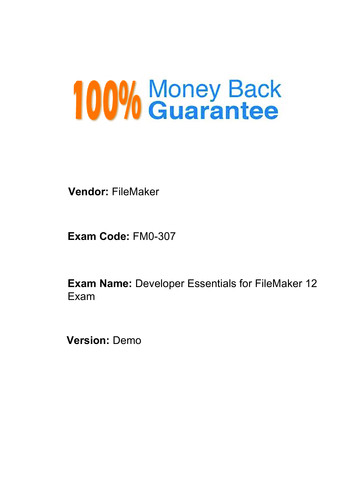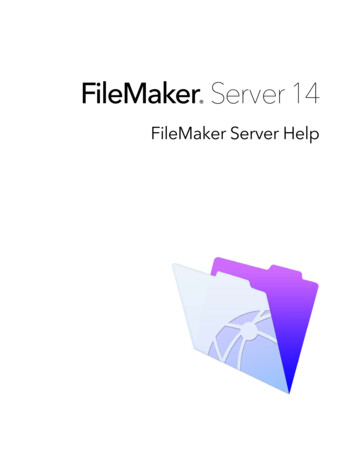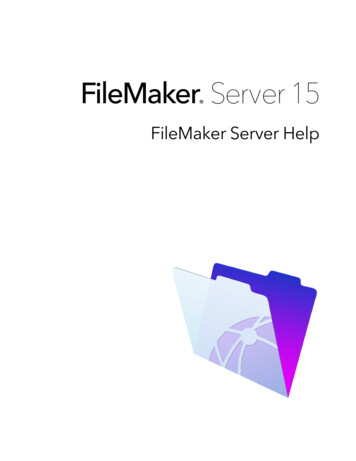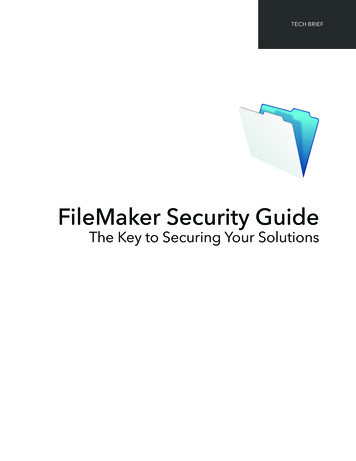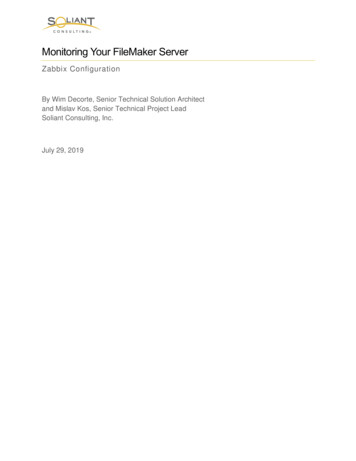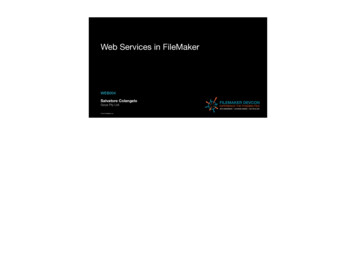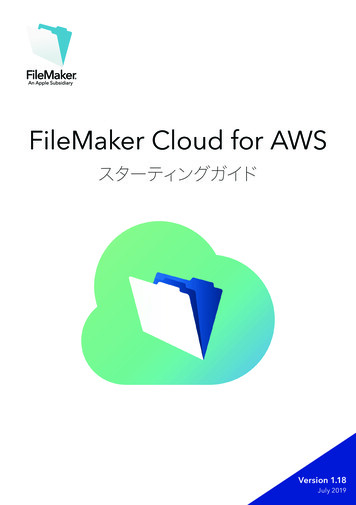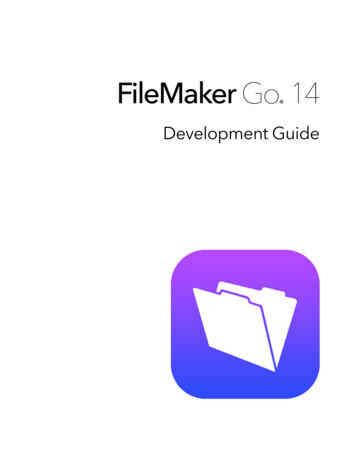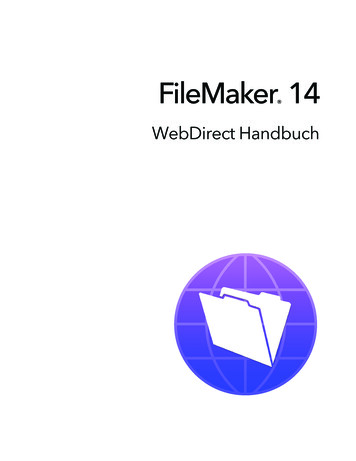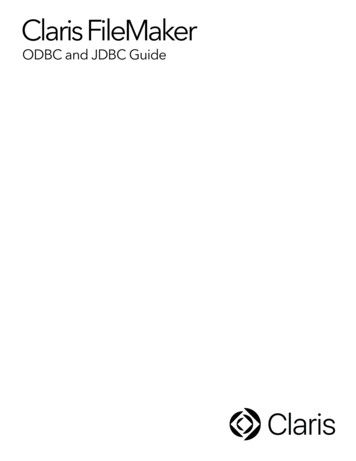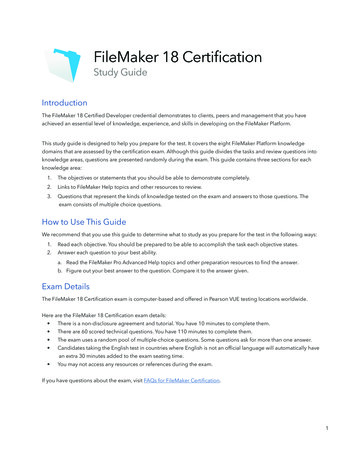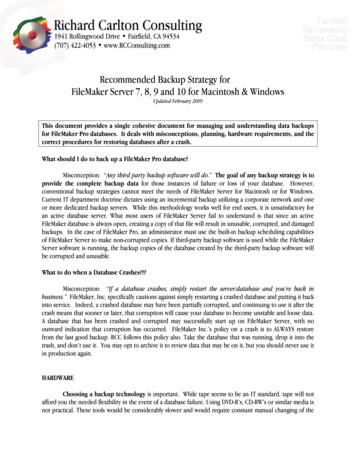
Transcription
Recommended Backup Strategy forFileMaker Server 7, 8, 9 and 10 for Macintosh & WindowsUpdated February 2009This document provides a single cohesive document for managing and understanding data backupsfor FileMaker Pro databases. It deals with misconceptions, planning, hardware requirements, and thecorrect procedures for restoring databases after a crash.What should I do to back up a FileMaker Pro database?Misconception: “Any third party backup software will do.” The goal of any backup strategy is toprovide the complete backup data for those instances of failure or loss of your database. However,conventional backup strategies cannot meet the needs of FileMaker Server for Macintosh or for Windows.Current IT department doctrine dictates using an incremental backup utilizing a corporate network and oneor more dedicated backup servers. While this methodology works well for end users, it is unsatisfactory foran active database server. What most users of FileMaker Server fail to understand is that since an activeFileMaker database is always open, creating a copy of that file will result in unusable, corrupted, and damagedbackups. In the case of FileMaker Pro, an administrator must use the built-in backup scheduling capabilitiesof FileMaker Server to make non-corrupted copies. If third-party backup software is used while the FileMakerServer software is running, the backup copies of the database created by the third-party backup software willbe corrupted and unusable.What to do when a Database Crashes?Misconception: “If a database crashes, simply restart the server/database and you’re back inbusiness.” FileMaker, Inc. specifically cautions against simply restarting a crashed database and putting it backinto service. Indeed, a crashed database may have been partially corrupted, and continuing to use it after thecrash means that sooner or later, that corruption will cause your database to become unstable and loose data.A database that has been crashed and corrupted may successfully start up on FileMaker Server, with nooutward indication that corruption has occurred. FileMaker Inc.’s policy on a crash is to ALWAYS restorefrom the last good backup. RCC follows this policy also. Take the database that was running, drop it into thetrash, and don’t use it. You may opt to archive it to review data that may be on it, but you should never use itin production again.HARDWAREChoosing a backup technology is important. While tape seems to be an IT standard, tape will notafford you the needed flexibility in the event of a database failure. Using DVD-R’s, CD-RW’s or similar media isnot practical. These tools would be considerably slower and would require constant manual changing of the
media. A better idea is to use a 2nd and 3rd hard drive that are NOT connected to a RAID system. Using RAIDmay help save the server from a single drive failure; however, a database that is corrupted, or in which a useraccidentally erases all the database records, is not protected by RAID. A raid system would write the baddatabase to both drives, while not preserving a historical backup.To determine the size of external hard drive you need, multiply the size of all the databases you willbe serving by 100 or 200 (this will be explained later). Then add 50 gigabytes (GB) as an extra safetyfactor.Example of determining size requirement: Assuming all databases together are 500 megabytes(MB). Expect moderate growth, so figure 1 GB (twice the actual size) to allow for growth. 1 GB x100 (or 200) 100 GB. Then add 50 GB for expected growth of the database, and you have 150 GBfor a minimum hard drive size.While an internal hard drive works well, a good alternative is to look at “1394 Firewire” or “USB 2.0”as possible external storage devices. These devices contain a fixed hard drive, similar to what is inside theserver, except that these backup units are external so they are easily moved from computer to computerduring an emergency.TWO TYPES OF BACKUPS “Bootable Backups” and “Daily and Hourly Backups”RCC STRONGLY RECOMMENDS USING BOTH BACKUP TECHNIQUES ON A MISSIONCRITICAL FILEMAKER SERVER.For mission critical database servers, RCC recommends a three hard drive configuration.Drive #1 – Boot Drive (the original drive in the server): This drive acts as the boot drive with theoperating system loaded onto it, along with the FileMaker Server service and the master databases.Drive #2 – Database Backup Drive (Daily or Hourly Backups): This drive acts as a repository forthe backups created by the FileMaker Server service that runs on a specific backup schedule.Typically, there are hourly backups here plus one backup for each day of the week. This drive is NOTbootable and typically does not contain any information other than the backup copies of thedatabases.Drive#3 – Backup Boot Drive (Bootable Backups): This drive is an exact bootable copy of theBoot Drive. The system administrator typically runs this backup process manually. This drive shouldbe used if the Boot Drive fails, but does not contain any useful backup copies of the database. Thisdrive also protects against any system updates or changes that might negatively affect the FileMakerServer service. (See “Bootable Backups”)BOOTABLE BACKUPSRestoring service to a damaged FileMaker Server can be tricky, especially if users are runningFileMaker Server Advanced. Web Publishing Engines, SSL certificates, and PHP modules add complexity toinstallation and configuration if you have to rebuild the hard drive. Running an automatic software updatefrom either Apple or Microsoft typically causes the most common failures of FileMaker Server. Hardware
problems with the hard drive itself are the next most common source of failure in our experience; both ofthese issues may be mitigated by having a third hard drive that contains an identical copy of the first harddrive. This backup is normally left alone, and is only refreshed when a significant software update is made tothe first drive. In the event of a failure, set your boot drive to the Backup Boot Drive, or pull the Boot Driveand install the Backup Boot Drive. Once the new drive is booted and running, pull the last database backupfrom the Database Backup Drive, and install it on the Backup Boot Drive. Start the FileMaker Server Service,and you’re set.RCC uses SuperDuper! for making Bootable Backups on the Macintosh.(http://www.shirt-pocket.com)RCC uses Copy Commander for making Bootable Backups on the Windows.(http://www.avanquest.com)HOURLY & DAILY BACKUPS MADE BY FILEMAKER SERVER TO THE DATABASE BACKUP DRIVERCC frequently sees customers that do not use the backups in FileMaker Server, or only schedule onebackup each day. In reality, a single backup per day is unacceptable for critical databases. Richard CarltonConsulting recommends running an automatic backup with one backup every hour, 24/7 (some missioncritical databases are also backed up at the bottom of every hour too). Each Hourly backup is stored in itsown directory on the backup drive, to prevent the files from being overwritten. RCC typically allows thebottom of the hour backup to be overwritten.Given the hourly backup schedule, backup copies will begin to overwrite themselves after 24 hours,so this allows the database administrator a 24-hour window to determine that some piece of critical databasehas been erased, and to activate a backup copy.
For FileMaker Server 7, 8 for Macintosh: Twenty-four hours, while providing quality backups, is nottypically sufficient to find database problems. For this reason Richard Carlton Consulting recommendsmaking daily backup copies of the database in addition to the hourly backup schedule. The screenshotsbelow show backups for a 30-day schedule in addition to the hourly backups already discussed. This strategyresults in each day having its own separate backup for thirty days, which in this screenshot occurs everyday at11:30PM.- FileMaker Server Schedule Examples (Macintosh version 7/8)
For FileMaker Server 7, 8 and 9 for Windows (and FileMaker Server 9 for Macintosh): Twenty-fourhours, while providing quality backups, is not typically sufficient to find database problems. For this reasonRichard Carlton Consulting recommends making daily backup copies of the database in addition to thehourly backup schedule. These specific releases of FileMaker Server will provide up to 7 days of backupsbefore overwriting their backup folder. The screenshots below show backups for a weekly schedule inaddition to the hourly backups already discussed. If you need backups beyond 7 days, then you must use athird party program like Retrospect in conjunction with the FileMaker Server backup schedules.- FileMaker Server 9 Schedule Examples
For FileMaker Server 10 for Windows and for Macintosh: Twenty-four hours, while providing qualitybackups, is not typically sufficient to find database problems. For this reason Richard Carlton Consultingrecommends making daily backup copies of the database in addition to the hourly backup schedule. Thescreenshots below show two backups, one Hourly (24 hour cycle) and one Daily (30 day cycle). This strategyresults in each day having its own separate backup for thirty days. The Daily backup can be extended beyond30 days if the backup drive capacity allows. RCC internally makes this value out to “99.”- FileMaker Server 10 Schedule ExamplesTo summarize the recommended strategy: The user sets up a backup for every hour over a 24-hourperiod. Additionally, the user makes an additional 7 daily backup schedules or 30 daily backup schedules
depending on which version of FileMaker Server is installed. FileMaker Server 10 allows these to be compiledinto just 2 recurring schedules. This strategy guarantees database backups for 30-days, or in some cases oneweek, before the system begins to overwrite itself.If compliance with corporate IT is a requirement, set the corporate backup software to make a copy of thedaily backup files (i.e. Day 1, Day 2, Day 3, etc). If the software backs up the entire backup drive (whichwould include the bi-hourly backups), then IT will likely receive several GB of data per day. (13 GB in theprevious example.) Fortunately, FileMaker Pro databases compress approximately 75 percent.FOR WINDOWS 2003 Server: A similar schedule screen to the one seen above exists on FileMaker Server 7 forWindows 2003 Server. Check that application’s documentation for more details.COMPLETE SUMMARY(1) Purchase server and three hard drives.(2) Set up an hourly and daily backup to the Database Backup Drive as described above.(3) Install third party backup software and periodically make a “mirrored” and “bootable” backup of theBoot Drive on to the Backup Boot Drive.(4) Check weekly that the scheduled backups are operating normally.F.A.Q. – FMS and Backups(1) Can I use a computer running Windows Vista as the server? FileMaker Server 10 is compatiblewith Windows Vista Business (SP1). FileMaker, Inc. does not claim compatibility of any FileMakerServer product prior to version 10 with Windows Vista. FileMaker Pro (client), versions 8.5v2 andhigher, will work with Windows Vista.(2) Can I use a computer running OS X Leopard (10.5.x) as the Server? FileMaker Server 9.0v3 andbeyond (including version 10) is compatible with OSX 10.4.11 and higher. Previous versions (prior to9.0v3) should never be installed on an OSX Leopard (10.5.x) computer.(3) Can I use a computer running Windows XP as the server? FileMaker, Inc. does not claim anycompatibility of FileMaker Server 10 with Windows XP Professional. FileMaker Server 7v4 thruFileMaker Server 9.0v3 can be used with Windows XP Professional SP2. If you are using Windows XPProfessional with these previous versions of FileMaker Server, then your maximum number ofconnected users is 50 versus the full 250 when running on Windows 2003 Server.
(4) Can I use a computer running Macintosh OS X workstation and not Server version? FileMakerServer and FileMaker Server Advanced run fine on both operating systems. For FileMaker Server 8Server, you will need OS X 10.3.9 or better; for FileMaker Server 9.0v3 and 10, you will need OS X10.4.11 or better.(5) I use an external removable cartridge like the Iomega Rev drive, but the backups don’t seemto work reliably. The path name of the directories on the backup drive must be the same betweendifferent cartridges. Additionally, the permissions must be set correctly for Mac users.(6) My backups don’t work correctly on my Mac. Either the pathnameis wrong, or the permissions are wrong. Permissions can be a realpain to get set correctly. Some versions of the Mac operating systemhave had significant bugs with permission management. OS X 10.3and 10.4.2 are prime examples, with 10.4.2 being so bad thatFileMaker Server had to issue a technical advisory on dealing withpermissions. OSX 10.5 now uses ACL’s, which has caused even moreissues with permissions. To the right is a Get Info screen for thecorrect permission setting for a database backup hard drive. If you areusing an external drive, be sure you un-check the “Ignore ownership”box before making any permission changes. Change the group first,then the owner, and ensure both have read and write access. You mayhave to reboot before FileMaker Server recognizes your newpermissions. If you still have trouble, you can use the Terminalwindow to set permissions. The screenshot below shows an exampleof how to fix permissions using terminal.(7) Can I just backup across the network to another server? Actually,you can backup across the network. Getting the permissions “right”on the destination volume could be tricky with OS X. An alternativetrick to get around the permissions issues is to run a local backupcopy, but then use an automatic FTP program to move the files in the background to a remote FTPserver, but only AFTER FileMaker Server completes making a local copy. A clever trick. When using aMacintosh, try using FTPDroplet as an automatic “agent” to FTP the files.(8) I asked my IT department to help me purchase a new Server, and they say that I need amachine with RAID. Do I need this? RAID can really hurt you if you are not careful. There are anumber of different types of RAID setups that can be put on a server. If you asked for two internalhard drives, and your IT department gives you two drives with RAID, then you need to have the RAIDtechnology removed. The two most common types of RAID are situations where one drive isautomatically “mirrored” or copies to the other in real time. If one hard drive fails, then the otherdrive is there for you. However, if the database is accidentally corrupted, or a staff memberaccidentally deletes 100 important database records, both the corruption and deletion of records willbe recorded to both drives, so you essentially have no useful backups.An acceptable alternative is to have three drives on the server, the first two with RAID and the last as a
separate drive, not tethered to a RAID configuration, used only for storing the FileMaker Serverbackups.(9) I asked my IT department to help me purchase a new Server, and they say that I need amachine with multiple processors. Do I need this?FileMaker Server 7: Multiple processors may be used; however, this hasn’t seemed to make muchdifference for users. A single processor at higher speeds is more useful.FileMaker Server 7 Advanced: Parts of this software are actually incompatible with multiple processorson a Mac, and may cause crashes. FileMaker Server opted not to fix this issue in this version of thesoftware. Stick to single processors.FileMaker Server 8, 9, 10: These versions do a lot more work at the server than did the previousversion of Server. Using multiple processors here is a good idea, although fast clock speed on theprocessors is still important.(10) I need three drives for my FileMaker Server but my server has just one. How do I add thedrives? Can I use SATA?There are two ways of adding drives: internally or externally. Internal drives can be easy to add usingan SATA card and a SATA drive. This technology is much easier to work with than IDE, and hasbecome a standard in new computers. Older computers that have IDE or SCSI can still use SATA,simply by adding an inexpensive SATA card. External drives will most likely be “1394 Firewire” or“USB 2.0.” Firewire itself comes in “400” and “800” speeds. FireWire 800 is by far the fastest, beingeven faster than USB 2.0.
For FileMaker Server 7, 8 and 9 for Windows (and FileMaker Server 9 for Macintosh): Twenty-four hours, while providing quality backups, is not typically sufficient to find database problems. For this reason Richard Carlton Consulting recommends making daily backup copies o