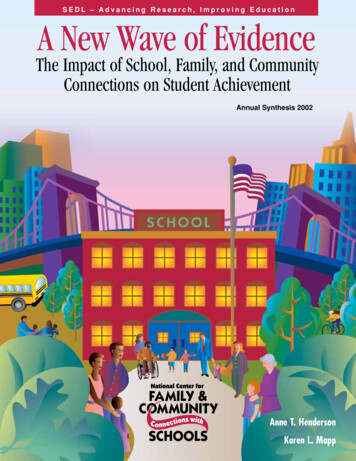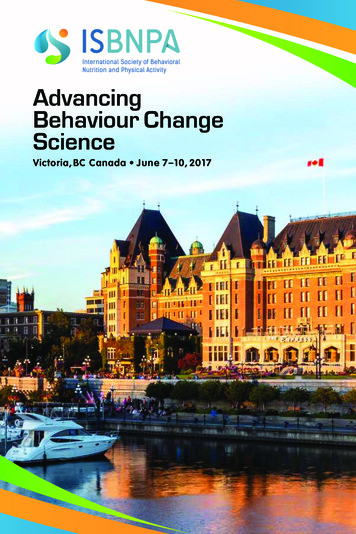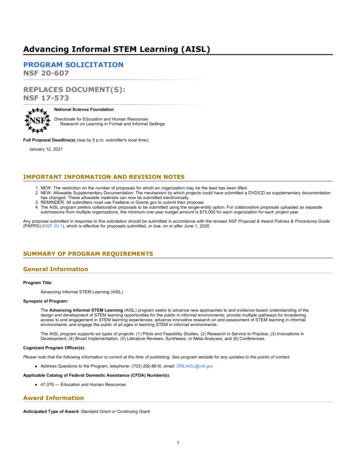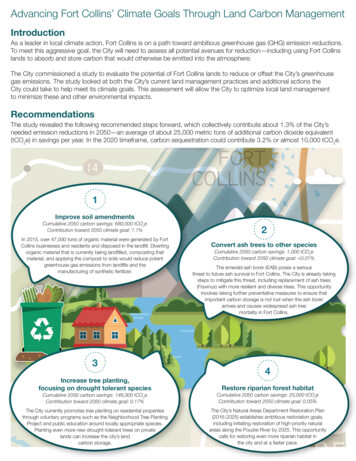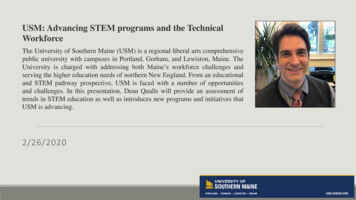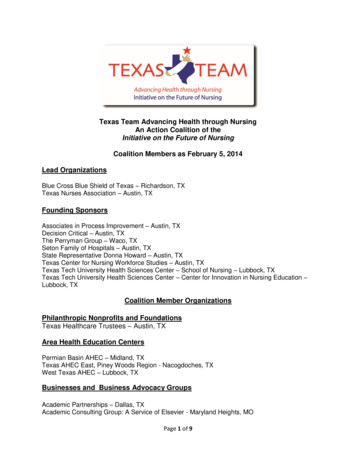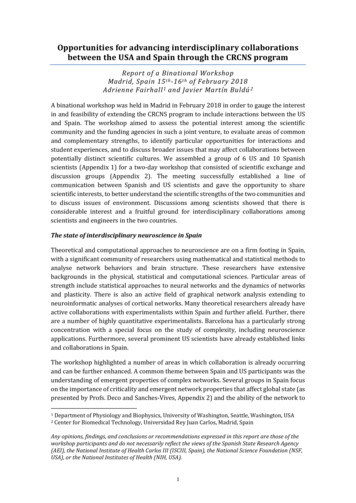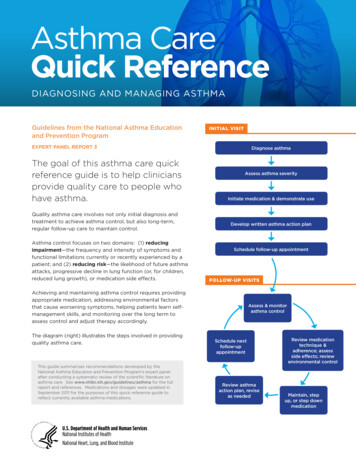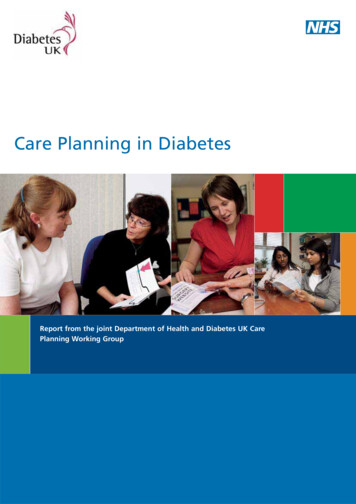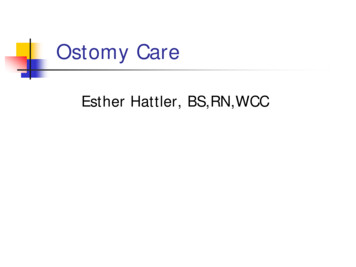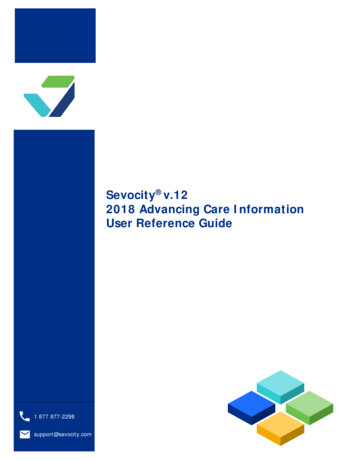
Transcription
Sevocity v.122018 Advancing Care InformationUser Reference Guide1 877 877-2298support@sevocity.com
Table of ContentsAbout Advancing Care Information.3Setup Requirements .3Product Support Services .3About Sevocity v.12 .3About This Guide .4Terms and Definitions .4Icons Used .4Base Measurese-Prescribing .5Provide Patient Access .7Request/Accept Summary of Care .9Security Risk Analysis . 11Send a Summary of Care . 12Performance MeasuresClinical Information Reconciliation . 14Immunization Registry Reporting . 17Patient-Generated Health Data . 18Patient-Specific Education . 20Secure Messaging . 22View, Download, or Transmit (VDT) . 24Bonus MeasuresClinical Data Registry Reporting. 26Electronic Case Reporting . 27Public Health Registry Reporting . 28Syndromic Surveillance Reporting . 29Advancing Care Information Report. 31Copyright 2018 Conceptual MindWorks, Inc.ALL RIGHTS RESERVED2018 Advancing Care InformationReference Guide for Sevocity UsersPage 2 of 32
About Advancing Care InformationAdvancing Care Information (ACI) is one of four categories in the Merit-based Incentive Payment System(MIPS), which measures the performance of eligible clinicians participating in the program. ACIpromotes the use of certified EHR technology for improved patient engagement and electronicexchange of information.ACI consists of two types of measures: percentage-based and self-attestation. For the purposes of MIPSreporting, percentage-based measures require a numerator, denominator, and resulting percent, andself-attestation measures require a Yes or No attestation.Setup RequirementsTo meet the base measure requirements for ACI, the clinic setup must include access to prescribeelectronically using Rcopia and an activated Patient-Provider Data Exchange (PPDX) account. The abilityto prescribe controlled substances is not required to meet the base measures but is available in Sevocitythrough the activation of an EPCS GoldSM account.Setup requirements for performance and bonus measures are detailed in the measure workflow whereapplicable. Contact Sevocity Support to verify clinic setup options or to request setup of these features.Product Support ServicesSevocity offers live US-based support and ongoing web-based training free of charge for all customers.For questions not answered in this reference guide or to schedule a personalized training session, pleasecontact a Support Specialist at 1.877.777.2298, support@sevocity.com, or via the Contact Us optionunder the Help menu in Sevocity.About Sevocity v.12Sevocity v.12 is ONC 2015 Edition compliant and has been certified by an ONC-ACB in accordance withthe applicable eligible certification criteria adopted by the Secretary of Health and Human Services.Sevocity v.12 is certified to ACI (TIN/NPI) calculation methods and supports the correlating measurespecific required tests as required by Certification Criteria 170.315(g)(2).ONC Certified HIT is a registered trademark of HHS.Copyright 2018 Conceptual MindWorks, Inc.ALL RIGHTS RESERVED2018 Advancing Care InformationReference Guide for Sevocity UsersPage 3 of 32
About This GuideThe 2018 Advancing Care Information User Reference Guide has been developed to assist Sevocity userswith the ACI category of MIPS reporting. The steps recommended in this guide are designed to meet theACI measure requirements, although there may be other workflows in Sevocity capable of meeting themeasures. The information contained herein is based on the Medicare Access and CHIP ReauthorizationAct of 2015 (MACRA) final rule. The measures presented are the Advancing Care Information Objectivesand Measures as defined by this rule and are subject to change.This guide is designed as a supplemental resource and is not a substitute for the program eligibility andrequirements provided by CMS. For full program requirements, refer to CMS’s Quality Payment Programwebsite: https://qpp/cms.govTerms and DefinitionsTerminology used throughout this guide is specific to the language and function of Sevocity within thescope of the topic presented.Eligible Clinician (EC): Sevocity user with an NPI and an Access Level of Full Chart LevelPerformance Period: Date range selected in the current calendar year for which the 2018 AdvancingCare Information report will be queriedPatient Seen/Seen: A patient having one or more of the following encounters that is finalized by anEligible Clinician: Multi-System, Exam, Procedure, Initial OB Visit, OB Follow Up Visit, Postpartum Visit, orUrgent CareIcons Used Recommended workflow System setup Workflow tipCopyright 2018 Conceptual MindWorks, Inc.ALL RIGHTS RESERVED2018 Advancing Care InformationReference Guide for Sevocity UsersPage 4 of 32
Advancing Care Information Measures for Eligible CliniciansBase Measure: e-PrescribingBase Measure: t least one permissible prescription written by the MIPS eligible clinician is queriedfor a drug formulary and transmitted electronically using certified electronic healthrecord technology (CEHRT).The number of prescriptions written for drugs requiring a prescription in order to bedispensed other than controlled substances during the performance period; ornumber of prescriptions written for drugs requiring a prescription in order to bedispensed during the performance period.The number of prescriptions in the denominator generated, queried for a drugformulary, and transmitted electronically using CEHRT.Any MIPS eligible clinician who writes fewer than 100 permissible prescriptionsduring the performance period.DenominatorTo be included in the denominator: Patient must have a prescription for a drug created in Rcopia during the performance periodOR Patient must have a prescription for a controlled substance created in Rcopia during theperformance period To create a prescription in Rcopia, go to Encounter Medications Manage/ Prescribe Meds Prescribe a MedicationConfirmation of prescription created in RcopiaCopyright 2018 Conceptual MindWorks, Inc.ALL RIGHTS RESERVED2018 Advancing Care InformationReference Guide for Sevocity UsersPage 5 of 32
Advancing Care Information Measures for Eligible CliniciansBase Measure: e-PrescribingNumeratorTo be included in the numerator: Prescription created in Rcopia must be queried for a drug formulary during the performanceperiodAND Prescription created in Rcopia must be sent electronically by the EC or authorized ProviderAgent on behalf of the EC during the performance periodAND Encounter in which prescription was sent must be finalized by the ECNote: Prescriptions created in Rcopia are automatically queried for a drug formulary. To send a prescription in Rcopia:1. Select or create the prescription to be sent2. Enter the Signature Password, if applicablea. The prescribing of a controlled substance will require a passphrase and PIN fortransmission authorization3. Click the Send or Send and Print or Send, Signature to Follow buttonConfirmation of prescription sent electronically in RcopiaCopyright 2018 Conceptual MindWorks, Inc.ALL RIGHTS RESERVED2018 Advancing Care InformationReference Guide for Sevocity UsersPage 6 of 32
Advancing Care Information Measures for Eligible CliniciansBase Measure: Provide Patient AccessBase Measure: Provide Patient AccessMeasureDenominatorNumeratorFor at least one unique patient seen by the MIPS eligible clinician: (1) The patient (orthe patient-authorized representative) is provided timely access to view online,download, and transmit his or her health information; and (2) The MIPS eligibleclinician ensures the patient's health information is available for the patient (orpatient-authorized representative) to access using any application of their choicethat is configured to meet the technical specifications of the Application ProgramingInterface (API) in the MIPS eligible clinician's certified electronic health recordtechnology (CEHRT).The number of unique patients seen by the MIPS eligible clinician during theperformance period.The number of patients in the denominator (or patient authorized representative)who are provided timely access to health information to view online, download, andtransmit to a third party and to access using an application of their choice that isconfigured meet the technical specifications of the API in the MIPS eligible clinician'sCEHRT.DenominatorTo be included in the denominator: Patient must be seen by the EC during the performance periodNumeratorTo be included in the numerator: Patient or patient-authorized representative must have an active patient portal account prior tothe patient’s first visit during the performance periodAND The patient or patient-authorized representative must be provided instructions to access thepatient’s health information from the patient portal using a third-party application prior to thepatient’s first visit during the performance periodAND Encounter in which patient was seen must be finalized by the EC within 48 hours of the visit date To enroll a patient or patient-authorized representative in the patient portal, go to Tools PatientPortal Add Patient/AlternatePrior to creating a patient portal account for a patient-authorized representative, the representativemust be added as an alternate contact in the patient’s chart. To add a patient-authorized representativeas an alternate contact, go to Chart Demographics Contacts Alternate UpdateThe Patient Portal Access checkbox must be selected to authorize portal access for the representative. To provide a patient or patient-authorized representative with instructions to access the patient’shealth information from the patient portal using a third-party application:1. Go to Tools Patient Portal Print Patient QR Code2. Search for patient3. Select patient name from search results and click OKCopyright 2018 Conceptual MindWorks, Inc.ALL RIGHTS RESERVED2018 Advancing Care InformationReference Guide for Sevocity UsersPage 7 of 32
Advancing Care Information Measures for Eligible CliniciansBase Measure: Provide Patient Access4. Instructions will be generated as a PDFa. Instructions should be printed and given to the patient or patient-authorizedrepresentativeSample patient instructions with QR codeAdditional Information Patient portal account must be active prior to the finalization of the patient’s first encounterduring the performance period. The steps to provide instructions to access the patient’s health information from the patientportal using a third party application must occur prior to the finalization of the patient’s firstencounter during the performance period Patients seen more than once during the performance period will only count once toward themeasure. For ECs reporting as a group, a patient seen by more than one EC in the group will onlycount once toward the measure. If a patient is seen more than once during the performance period, the patient must meet thenumerator conditions during their first visit and all subsequent visits during the performanceperiod to remain in the numerator. Patients who meet the numerator during their first visit but fail to meet the numeratorduring their second or subsequent visits during the performance period will be removedfrom the numerator. Patient who do not meet the numerator during their first visit are not eligible to meetthe numerator during any subsequent visits during the performance period. In Sevocity, 48 hours is calculated based on business days (Monday – Friday) and does notinclude weekend days (Saturday – Sunday).Copyright 2018 Conceptual MindWorks, Inc.ALL RIGHTS RESERVED2018 Advancing Care InformationReference Guide for Sevocity UsersPage 8 of 32
Advancing Care Information Measures for Eligible CliniciansBase Measure: Request/Accept Summary of CareBase Measure: Request/Accept Summary of CareMeasureDenominatorNumeratorFor at least one transition of care or referral received or patient encounter in whichthe MIPS eligible clinician has never before encountered the patient, the MIPS eligibleclinician receives or retrieves and incorporates into the patient’s record an electronicsummary of care document.Number of patient encounters during the performance period for which a MIPSeligible clinician was the receiving party of a transition or referral or has neverbefore encountered the patient and for which an electronic summary of care recordis available.Number of patient encounters in the denominator where an electronic summary ofcare record received is incorporated by the clinician into the CEHRT.DenominatorTo be included in the denominator: Patient must have a clinical reconciliation of a C-CDA performed by the EC during theperformance periodOR Patient must have a Continuity of Care Document (CCD) stored to their chart during theperformance periodNote: Patients with a CCD stored to their chart can only be counted toward the denominator and cannotbe counted toward the numerator. Sevocity recommends performing a clinical reconciliation for all filesin C-CDA format received for a patient. To perform a clinical reconciliation using the C-CDA Reconciliation tool:1.2.3.4.5.6.7.8.Go to Chart Chart Tools C-CDA Reconciliation or Tools C-CDA Reconciliation Click Import to choose a C-CDA file to be reconciledSelect file and click OpenVerify patient selected matches the file chosen and select the I have verified the documentbelongs to the above patient checkboxa. If reconciling from the Tools menu, click Select to search for and select a patient, thenselect the verification checkboxClick NextReconcile the file by selecting the checkbox(es) next to the problems, allergies, and medicationsto be incorporated into the patient’s charta. At least one problem, allergy, or medication must be selected to complete thereconciliationClick ReviewReview the incorporated data for accuracy and click Reconcile/Sign to complete thereconciliation To perform a clinical reconciliation from the Provider PDX Inbox:1.2.3.4.5.Go to Provider PDX Inbox and select a message with a clinical summaryClick View or double-click the message to view its contentsFrom the Attachments section, select the checkbox next to the C-CDA file to be reconciledClick ImportClick Select to search for and select a patient and select the I have verified the documentbelongs to the above patient checkboxCopyright 2018 Conceptual MindWorks, Inc.ALL RIGHTS RESERVED2018 Advancing Care InformationReference Guide for Sevocity UsersPage 9 of 32
Advancing Care Information Measures for Eligible CliniciansBase Measure: Request/Accept Summary of Care6. Click Next7. Click Reconcile8. Reconcile the file by selecting the checkbox(es) next to the problems, allergies, and medicationsto be incorporated into the patient’s charta. At least one problem, allergy, or medication must be selected to complete thereconciliation9. Click Review10. Review the incorporated data for accuracy and click Reconcile/Sign to complete thereconciliation or click Start Reconciliation Encounter to document additional information in aReconciliation encounter typea. If Start Reconciliation Encounter is selected, the encounter must be finalized by the EC From the Attachments section of an open message, select the C-CDA file to be reconciled and clickView to view the contents of the file prior to beginning a reconciliation.Reconciling a C-CDA from the patient chartNumeratorTo be included in the numerator: Patient must have a clinical reconciliation of a C-CDA performed by the EC during theperformance periodThe clinical reconciliation of a C-CDA can be performed from the C-CDA Reconciliation tool or theProvider PDX Inbox using the steps outlined in the denominator.Copyright 2018 Conceptual MindWorks, Inc.ALL RIGHTS RESERVED2018 Advancing Care InformationReference Guide for Sevocity UsersPage 10 of 32
Advancing Care Information Measures for Eligible CliniciansBase Measure: Security Risk AnalysisBase Measure: Security Risk AnalysisMeasureReportingConduct or review a security risk analysis in accordance with the requirements in 45CFR 164.308(a)(1), including addressing the security (to include encryption) of ePHIdata created or maintained by CEHRT in accordance with requirements in 45 CFR164.312(a)(2)(iv) and 45 CFR 164.306(d)(3), implement security updates asnecessary, and correct identified security deficiencies as part of the MIPS eligibleclinician’s risk management process.To meet this measure, the MIPS eligible clinicians must attest YES to conducting orreviewing a security risk analysis and implementing security updates as necessaryand correcting identified security deficiencies.The following Security Administrator tools and reports are available in Sevocity and can be used as partof a security risk analysis:ToolsGo to Tools Security Administration to access the following tools:Security Settings: Configure the length and strength of user passwords and set the number of failed login attempts that can be performed before imposing a waiting period before a log in can be attemptedagain or blocking a user from accessing Sevocity.This tool also allows the Security Administrator to specify the amount of time after which a user will beautomatically logged out of the system due to no activity.Auditable Events: Configure the types of events to be captured in the Auditable Events Report.ReportsGo to Reports Open Reporting Tool to access the following reports:Auditable Events Report: Displays a list of all activity that has been created or modified by a user.PHI Export Report: Displays a list of all patient heal
Base Measure: e-Prescribing . Numerator To be included in the numerator: Prescription created in Rcopia must be queried for a drug formulary during the performance period AND Prescription created in Rcopia must be sent electronically by the EC or authorized Provider Ag