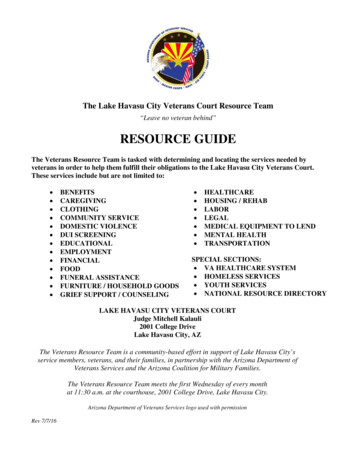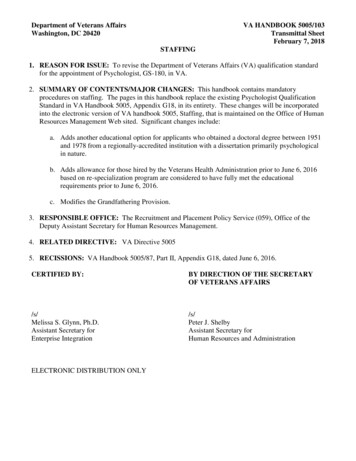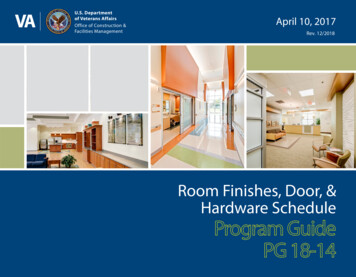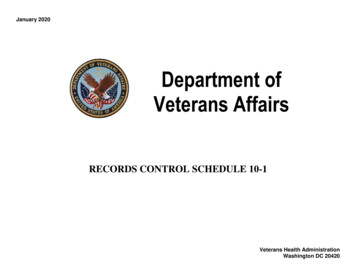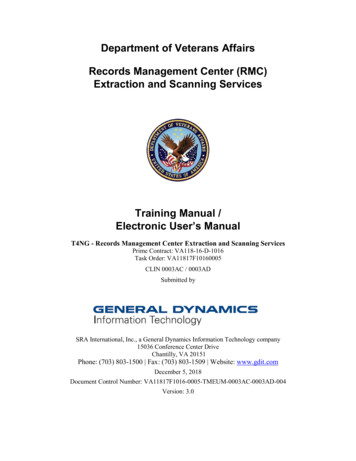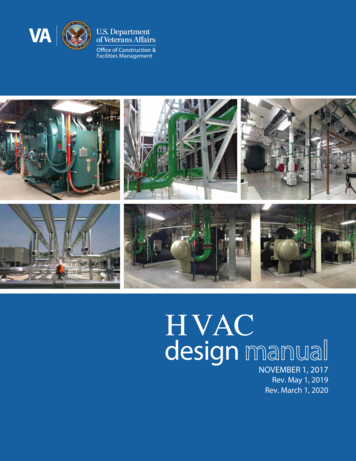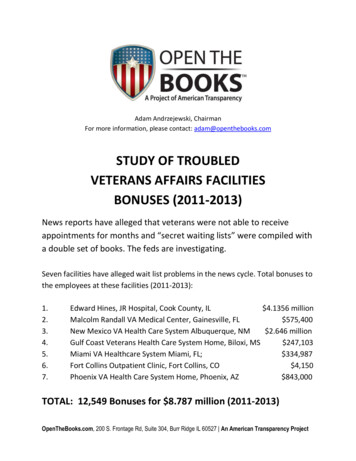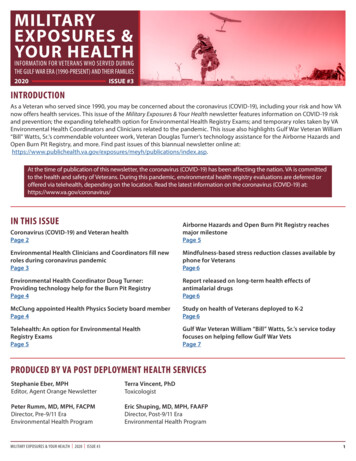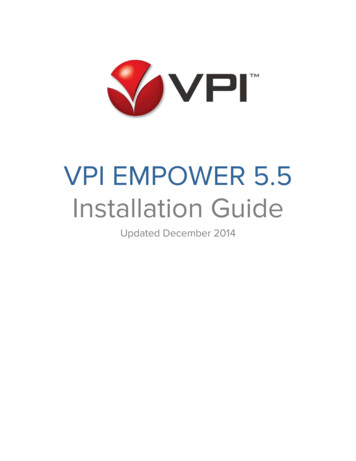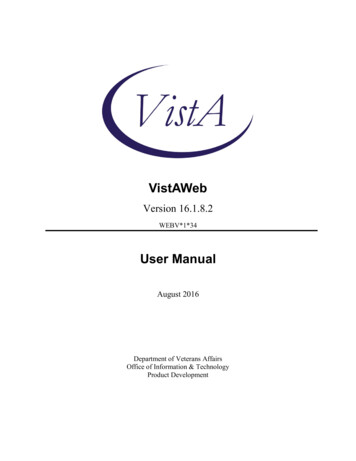
Transcription
VistAWebVersion 16.1.8.2WEBV*1*34User ManualAugust 2016Department of Veterans AffairsOffice of Information & TechnologyProduct Development
Revision HistoryDatePatchPage(s)Change(s)Throughout , Consolidated ClinicalDocument Architecture (CCDA) support for aggregateview, display structured andunstructured C-CDA, CCDA Non-VA healthsummary support, addedscreen shotsMarch 2015 WEBV*1*32 Pages 2, 3, Removed references to7, 15, 21,NwHIN; replaced Preface49, 59, 59.FebruaryWEBV*1*31 7, 51, 56, 57 Update for NwHIN reports2014name changeNovemberWEBV*1*26 Throughout Updates for Product Support2012VistAWeb 16.1review commentsOctoberWEBV*1*26 vi, 10Updates for 508 compliance2012VistAWeb 16.1changesSeptemberWEBV*1*26 Throughout Updated screen shots.2012VistAWeb 16July 2012WEBV*1*25 p. 7Updated section on newVistAWeb 16features in Version 16July 2012WEBV*1*25 Throughout Updated section on newVistAWeb 16features in Version 16Sept 2011WEBV*1*24 p. 7Updated section on newVistAWeb 15features in Version 15Sept 2011WEBV*1*24 throughout Combined V14 and V15VistAWeb 15manualsAugust 2011 WEBV*1*24 p. 7Added section on what’s newVistAWeb 15in Version 15Nov 2010WEBV*1*20 p. 46Added examples of NwHINVistAWeb 13.0documentsSept 2010WEBV*1*20 prefaceAdded PrefaceVistAWeb 13.0May 2010WEBV*1*18 Throughout Updated screen capturesVistAWeb 12.0Jan 2010WEBV*1*19 p. 3, 46Added information andVistAWeb V11screen captures aboutNwHINAugust 2016 WEBV*1*34VW v16.1.8.2iiVistAWeb Version 16.1.88.2 User ManualProjectManagerTechnicalWriterREDACTED REDACTEDREDACTED REDACTEDREDACTED REDACTEDREDACTED REDACTEDREDACTED REDACTEDREDACTED REDACTEDREDACTED REDACTEDREDACTED REDACTEDREDACTED REDACTEDREDACTED REDACTEDREDACTED REDACTEDREDACTED REDACTEDREDACTED REDACTEDREDACTED REDACTEDREDACTED REDACTEDAugust 2016July 2015
Table of ContentsPreface . 1Introduction to VistAWeb. 2Brief Overview of eHealth Exchange . 3Brief Overview of the HDR . 3Brief Overview of AWIV. 4Known Constraints . 5Figure 1: Setting IE to Allow Pop-ups . 6What’s New with VistAWeb Release 16.1? . 7Accessing VistAWeb . 7VistAWeb under the CPRS Tools Menu . 8Figure 2: VistAWeb Access from the CPRS Tools Menu . 8Figure 3: Initial Launch Using CPRS Access and Verify Codes . 9Access to VistAWeb from CPRS VistaWeb Button . 9Figure 4: VistAWeb from the VistaWeb Button . 9Patient Context in CPRS-Spawned VistAWeb . 10Figure 5: VistAWeb Maintains Context with the CPRS Patient . 10Figure 6: Two CPRS Sessions: One in Context, One Not in Context. 11VistAWeb Directly from Internet Explorer (IE) (“Standalone” VistAWeb). 11Figure 7: VistAWeb Home Page . 12Figure 8: VistAWeb – VistA Site-Login Screen . 13Patient Selection . 13Figure 9: Using the Patient Selection Screen to “Find” a Patient . 14Special Users . 14Figure 10: Special User Multiple Site and Patient Selection . 15Requesting Special User Access . 15Sensitive Patient Warning . 16Figure 11: Restricted Record Warning . 16Refresh Patient Data . 16Figure 12: Refresh Patient Data Button . 17Category I Patient Record Flags . 17Figure 13: Example Category I Patient Record Flag in Standalone VistAWeb . 17Figure 14: Example Category I Patient Record Flag on the Sites & Notices Screen . 18Using VistAWeb .19Automatic Retrieval of Data from Multiple Sites . 19Figure 15: Please Wait Message . 19Figure 16: Patient Data Available at Multiple Sites . 20Figure 17: Aggregated View. 21Expanded List of All Reports . 21Figure 18: Expanded List of VistAWeb Reports . 22Report Examples . 22Figure 19: Patient Inquiry Text Report . 23Figure 20: Date Range Entry and Radio Button Selection . 23Figure 21: Progress Notes Report showing AWIV column, Date Range, Author, Location, and Site24Figure 22: Progress Notes Report with Chem & Hematology . 24Predefined Filtering and Date Range . 25Figure 23: Date Range Selection Criteria for All Outpatient Pharmacy Report . 25Figure 24: Date Range for Lab and Other Large Volume Reports . 26VistAWeb Version 16.1.8.2 User Manualiii
Data Grid Style of Report . 26Data Grid with Additional Details . 26Figure 25: Progress Notes . 27Figure 26: Progress Note Title link (AWIV – Imaging details) . 27Figure 27: Imaging Report . 28Figure 28: Imaging Report Details . 28Vital Signs Report . 29Figure 29: Vital Sign Report Presented as Table. 29Figure 30: Details of HT Standardized Vitals . 30Figure 31: Details of Non-HT Standardized Vitals . 30Figure 32: Details of Non-Standardized Vitals . 31Figure 33: Vitals Graphing . 32Data Grid with Copy to Clipboard Option . 32Figure 34: Copy to Clipboard . 33Figure 35: Medications from VistAWeb Pasted into CPRS Progress Note . 33Figure 36: Non-VA Medications . 34Department of Defense Reports . 34Figure 37: Outpatient Pharmacy detailed display . 35Figure 38: Active Outpatient Medications - Grid . 35Figure 39: Active Outpatient Medications - Details . 36Figure 40: Active IV . 37Figure 41: Herbal / OTC / Non-VA Meds . 37Figure 42: Dept of Defense Reports – Social Histories . 39Figure 43: Dept of Defense Reports – Details . 40Figure 44: Dept of Defense Reports – Other Histories . 41Figure 45: Dept of Defense Reports – Other Histories Details . 42Figure 46: Dept of Defense Reports – Questionnaires . 43Figure 47: Dept of Defense Reports – Questionnaires Details . 44Other Past Medical Histories report from DoD . 44HART Report from Department of Defense . 44Figure 48: Comment Field . 45Figure 49: Detailed Display . 46Non-VA Health Summaries . 46Figure 50: Accessing Non-VA Health Summaries . 47Figure 51: Available Non-VA Health Summaries . 48Viewing a Non-VA Health Summary . 48Figure 52: Display of a Non-VA Health Summary – C32 format. 48Figure 53: Hover Over Capability . 49Figure 54: Display of a Non-VA Health Summary –C-CDAformat . 50Aggregated Data . 51Figure 64: Viewing Aggregate Data . 51Figure 65: Allergies Aggregated View . 52Figure 66: Chemistry and Hematology Grid-style report . 52Figure 67: ALL OUTPATIENT PHARMACY PROFILE . 53Non-VA Clinical Notes . 53Figure 68: Non-VA Clinical Notes . 54Figure 69: Procedures Notes . 55VistAWeb Timeout .56Figure 70: VistAWeb Timeout Dialog Box . 56Figure 71: IE Close Dialog . 56Figure 72: Empty Session Message – Rerun VistAWeb. 57Figure 73: Empty Session Message – Use a Different Browser Window . 57Glossary: Acronyms, Abbreviations, and Definitions .58Definitions . 59ivVistAWeb Version 16.1.88.2 User ManualAugust 2016July 2015
PrefaceVistAWeb Version 16.1.8.2 (WEBV*1*34) incorporates changes which include the ability todisplay Consolidated Clinical Document Architecture (C-CDA) structured documentsThe following enhancements will enable the display of C-CDA documents and enhance the overallusability of VistAWeb in relation to eHealth Exchange: C-CDA Receive and Display Structured Notes feature will modify the software to receive thefollowing C-CDA structured documents from external partners: Progress Note, Continuity of Care,Discharge Summaries, Consultation Note, History and Physicals Note, Operative Note, ProcedureNote, and Unstructured Document. The VistaWeb GUI will display the same structured documentsby Logical Observation Identifiers Names and Codes (LOINC). The View C-CDA in VistaWeb feature will provide the ability to create a fully populated testinstance of a C-CDA. Necessary changes will be implemented in the current VA GUI software toallow VA viewing of partner C-CDA. Encounter data will include Inpatient Encounters andImmunization data will be processed in codes for vaccine administered. Transition of care/referralsummaries will have the ability to be received and viewed according to the formatting in theAmerican Society for Testing and Materials (ASTM) E2360 Standard Specification for Continuity ofCare Record and Standard. The system will electronically receive and incorporate clinical laboratorytests and values/results in accordance with the LOINC.VistAWeb Version 16.1.8.2 User Manual1
Introduction to VistAWebVeterans Health Information Systems and Technology Architecture (VistA) VistAWeb is a readonly intranet web application. It delivers to the client a uniform, well-defined suite of objectsfrom the medical domain, objects such as patient, provider, progress note, lab results,prescriptions, allergies, and imaging. Designated as the preferred method for VA clinicians toview both Department of Defense (DoD) and remote data from other Department of Veteran’sAffairs Medical Centers (VAMCs) due to its ease of use, flexibility, and reliability. VistAWeb isa key component of the VA’s participation in the HealtheWay eHeatlh Exchange, as it is theonly application which supports the display of clinical data received from VA eHealth Exchangepartners.It is used to review remote patient information found in VistA, Bidirectional Health InformationExchange (BHIE) system, the Health Data Repository II (HDR II) databases, the eHealthExchange, and all local VAMCs.To a large extent, VistAWeb mirrors the reports behavior of the Computerized Patient RecordSystem (CPRS) and Remote Data View (RDV). However, by permitting a more robust andtimely retrieval of remote-site patient data, VistAWeb is also an enhancement to CPRS/RDV.There are three ways to access VistAWeb. VistAWeb can be made available by adding it to theCPRS Tools Menu, and it can be selected by choosing the VistAWeb button on the CPRStoolbar. These two methods are referred to as CPRS-spawned versions of VistAWeb. They arecompliant with the Health Level 7 (HL7) Clinical Context Object Workgroup (CCOW) standardsand therefore maintain context with the patient selected in CPRS. As a third option, VistAWebcan be accessed in a standalone mode by entering the uniform resource locator (URL) link(REDACTEDin the Internet Explorer (IE) address bar. These methods of accessing VistAWeb arediscussed in more detail in later sections of this manual.Note: Some links found in this user manual go to sites or pages found on the VA intranet. Thesesites or pages are not accessible from outside the VA network.The standalone version of VistAWeb is connected to neither CPRS nor the clinical contextmanagement application. Standalone VistAWeb serves an important function for users who havebeen granted special access to multiple sites, such as for National Programs, VeteransAdministration (VA) researchers, and others. VistAWeb was also made available more broadly,though temporarily, to assist clinical staff with the retrieval of patient information from the sitesaffected by damage caused by hurricane Katrina.To fully appreciate the data that VistAWeb presents to the user, it is important to knowsomething about the HDR as one of the sources of that data. Please read the following section tofamiliarize the user with the purpose of the HDR and some of the terms and acronyms thatdescribe it, as these will be used in subsequent sections of this manual.2VistAWeb Version 16.1.8.1 User ManualJuly 2015
Brief Overview of eHealth ExchangeThe eHealth Exchange provides a secure, nationwide, interoperable health informationinfrastructure that will connect providers, consumers, and others involved in supporting healthand healthcare. This critical part of the national health IT agenda will enable health informationto follow the consumer, be available for clinical decision making, and support appropriate use ofhealthcare in
Date Patch Page(s) Change(s) Project Ma