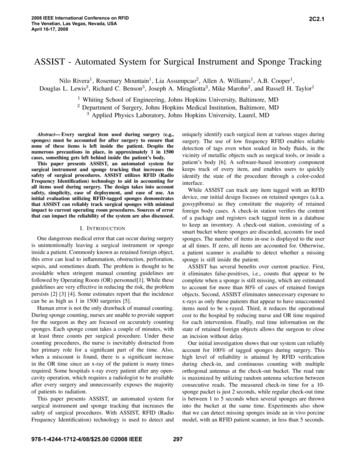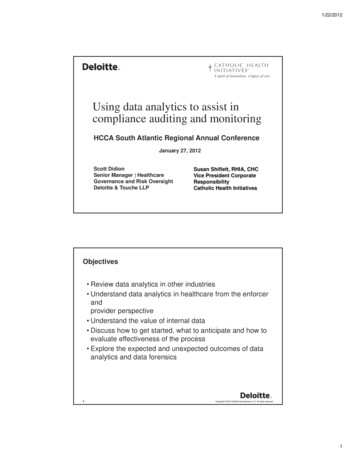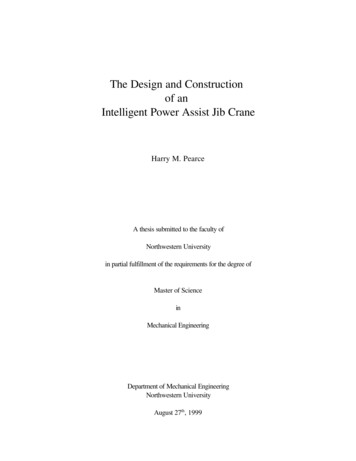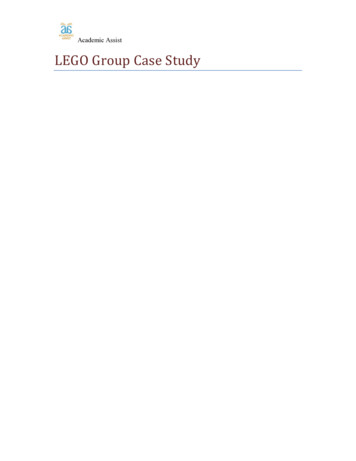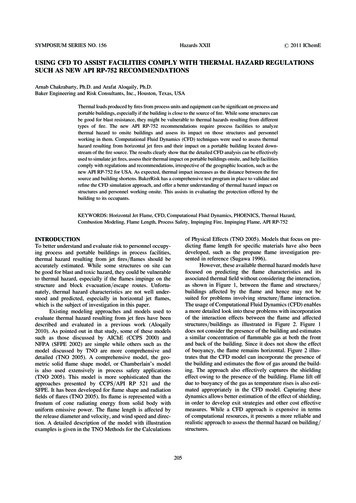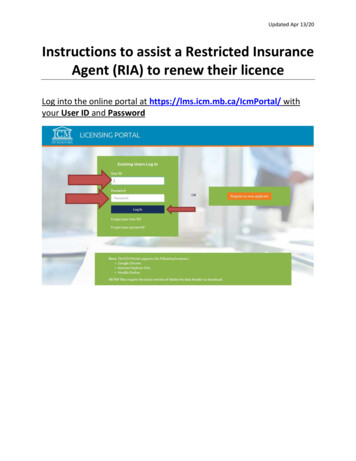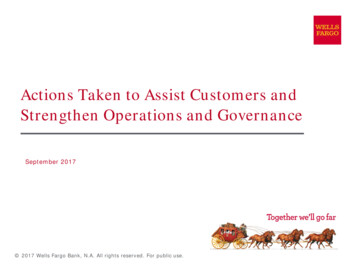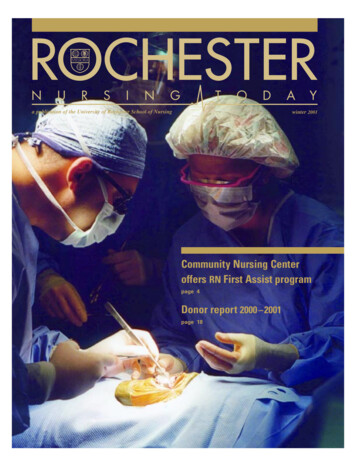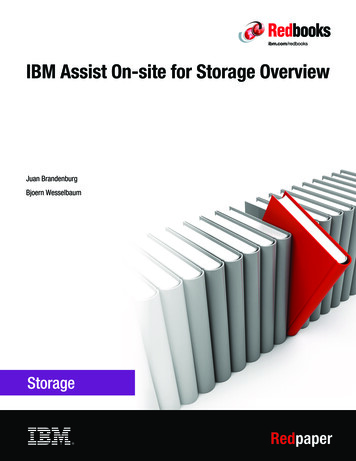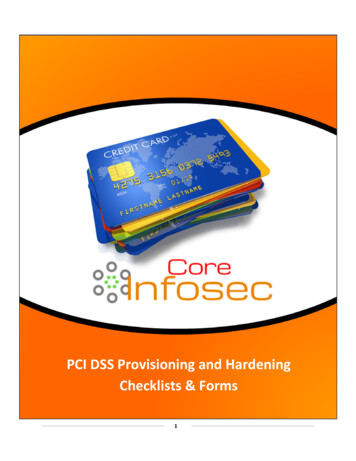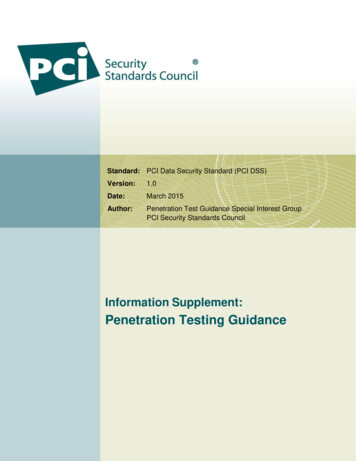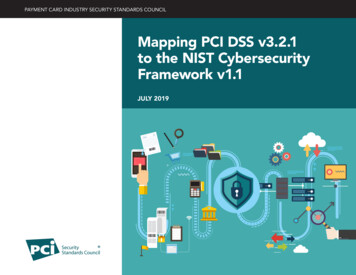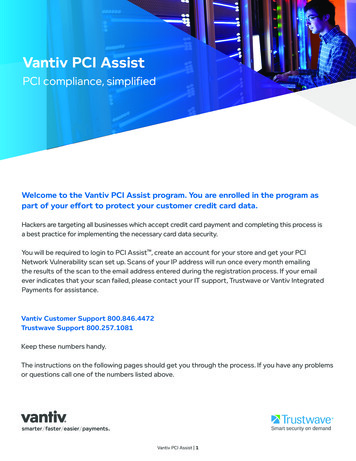
Transcription
Vantiv PCI AssistPCI compliance, simplifiedWelcome to the Vantiv PCI Assist program. You are enrolled in the program aspart of your effort to protect your customer credit card data.Hackers are targeting all businesses which accept credit card payment and completing this process isa best practice for implementing the necessary card data security.You will be required to login to PCI Assist , create an account for your store and get your PCINetwork Vulnerability scan set up. Scans of your IP address will run once every month emailingthe results of the scan to the email address entered during the registration process. If your emailever indicates that your scan failed, please contact your IT support, Trustwave or Vantiv IntegratedPayments for assistance.Vantiv Customer Support 800.846.4472Trustwave Support 800.257.1081Keep these numbers handy.The instructions on the following pages should get you through the process. If you have any problemsor questions call one of the numbers listed above.Vantiv PCI Assist 1
Vantiv PCI Assist ProgramStep By Step Registration and PCI processSTEP 1: Click Get Started in the provided Trustwave Pre-registration email.This email will come from Trustwave not Vantiv. It may also go to your Junk/Spam folders so be sure to check there.SampleRegistration EmailVantiv PCI Assist 2
STEP 2: You can also open an Internet Explorer window or another browser window if the email is not available.Enter the following address in to your browser address bar: https://pci.trustwave.com/omnishieldassureHit Get Started.Welcome to Merchant PCI Assist STEP 3: Verify and complete Company Information: most information should be pre-populated. If not: Enter your company name Enter your merchant ID Complete the rest of the boxes adding your country, state, zip and email address Identify the authorized contact that will be the PCI certification userClick continueVantiv PCI Assist 3
STEP 4: Select this following option, “Already Certified as PCI DSS compliant by another provider? Click Here!STEP 5: Indicate how you process credit cards. Hit Continue.Vantiv PCI Assist 4
STEP 6: Indicate what type of Point of Sale that is used.Important Note: POS Terminal Stand Alone terminal (ex. Hypercom) Virtual Terminal online Virtual Terminal only manual transactions Other Payment Application/POS systemHit ContinueVantiv PCI Assist 5
STEP 7: Register your Online Portal account.You will create your Username, password and set up security questions in the event that you forget your password.If you agree, select the “I accept terms of the license agreement” and click RegisterSTEP 8: You are now ready to complete your Merchant Profile. Hit Next.Vantiv PCI Assist 6
STEP 9: Complete the information requested.Under Additional Info, the answer to the first question is dependent on if you have any other third-party service providerssuch as web hosting or gateways.The answer to the second question of Multiple Acquirers should be NO as Vantiv should be your only processor forthis Account.Hit Next.STEP 10: Review your Merchant Profile. It will list your Merchant ID. In most cases there will be only one Merchant ID andthe program will reflect compliance status for this account only.You have completed the Merchant Profile and are now ready to move on to providing information about your BusinessEnvironment. Click NextVantiv PCI Assist 7
STEP 11: Review your Business Environment and verify your answers up to this point. The next steps will guide you intothe appropriate path of compliance you will need to follow based on these answers. Click NextSTEP 12: Add your Payment Application Product for your Business Environment.Select Add Product.Vantiv PCI Assist 8
STEP 13: Search for your payment application by typing the POS/Payment application name. Then select the version youare on. Click SaveSTEP 14: Click on Select to add your POS dealer/resellerVantiv PCI Assist 9
Once the box pops up enter in your POS Dealer/Integrators name and hit Search. If there is no match, click on No Match.Add new. Then click Save when done.Vantiv PCI Assist 10
STEP 15: Set up your PCI External Network Vulnerability scan.Click Add Scan LocationSTEP 16: Set up your PCI External Network Vulnerability scan.Click Add Scan LocationVantiv PCI Assist 11
STEP 17: Pop-up box (Add Scan Location) will appear;In question #1 enter your store name. (This is what will appear on your scans)You should be logged in at your store network so leave the first bullet under question #2 selected. Your store IPaddress will be detected automatically. If you are not at your store you can also enter the IP address manually if youhave this noted.Select I agree under question #3.STEP 18: Hit SubmitVantiv PCI Assist 12
STEP 19: Click Scan Now.It is recommended to “Scan Now”; however, you can choose “continue without scanning”.You will eventually need to set up your scans to get your PCI compliance status.STEP 20: A Scan Now pop-up box will appear. It will advise you that a scan will be conducted in the background. This isnot real time and the scan result will be received in an email and on your PCI Home dashboard anywhere between20 minutes up to 48 hours.Click Close.Vantiv PCI Assist 13
STEP 21: Wizard Option will be presented. Step by Step Wizard is recommended and will be pre-selected for you.Click Next.STEP 22: You will be asked a series of questions to field which path of compliance you will be guided through in the PCIWizard. Answer each question as it best suits your business.Click Next.Vantiv PCI Assist 14
STEP 23: Once you complete the Card Data Storage and Processing section you will get a success message.Click ContinueSTEP 24: Click Begin on the top section and you will be guided through the remaining sections upon completion ofeach topic.STEP 25: Almost Finished! A pop-up will display statingyou completed the PCI Wizard. Hit NextVantiv PCI Assist 15
STEP 26: The Eligibility screen will display your answers from the PCI wizard.Hit Acknowledge & Submit.STEP 27: Confirmation of Compliant Status: Check and verify all the statements.STEP 28: Merchant Acknowledgement: Digitally Sign and enter your title.STEP 29: Hit Submit.Vantiv PCI Assist 16
STEP 30: You are now completed with your PCI form. You can now click Visit Your PCI Dash-board to see your PCIcertification status.STEP 31: If you have not passed your PCI Certification, the PCI Dashboard will have a “To Do List” which details itemsrequired to get a passing status. Keep in mind your status may not show as complete until the scan results are received.Please note you will receive an email once you have passed your SAQ and scanList of useful items in Trustkeeper to familiarize yourself with:Here is a view of your PCI Home dashboard:Vantiv PCI Assist 17
Select the Security Policy tab to download the policy template as well as the supporting documentsfor employees.Select the Training tab to view all training materials. Select the appropriate industry to have the specific training foryour business.Vantiv PCI Assist 18
Make your compliance experience easier and faster with the Trustkeeper Agent.Trustwave’s FREE TrustKeeper Agent will check your computer’s security settings, inspect for prohibited data storageand afford you insight into the security and compliance status across your entire organization.Along the top menu bar, you will see a “Sherlock Holmes” looking icon.Select this icon for the TrustKeeper Agent download. The download takes approximately 2 minutes to deploy.Follow the on screen directions to download.This is a glimpse into the Trustwave Store. You can browse Trustwave’s additional products/upgrades.Vantiv PCI Assist 19
Below is what you will find on the Trusted Commerce Seal. You can utilize this feature once you have achieved PCIcompliance Pass status and would like display the “Seal of Approval”This is the Messages tab. You can view all communications from Trustwave regarding your TrustKeeper account here.VSC048 06.17 2017, Vantiv, LLC. All rights reserved.Vantiv PCI Assist 20
Network Vulnerability scan set up. Scans of your IP address will run once every month emailing the results of the scan to the email address entered during the registration process. If your email ever indicates that your scan failed, ple