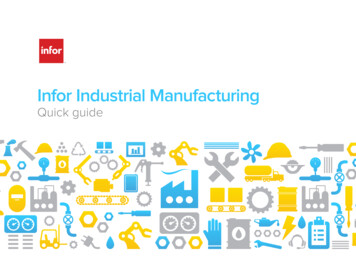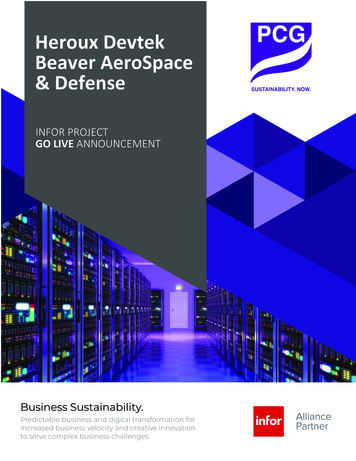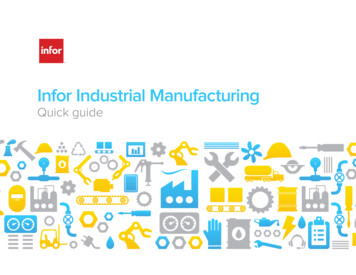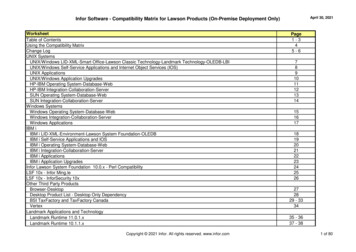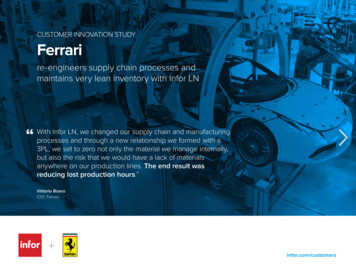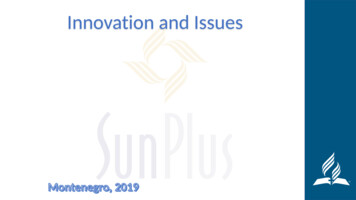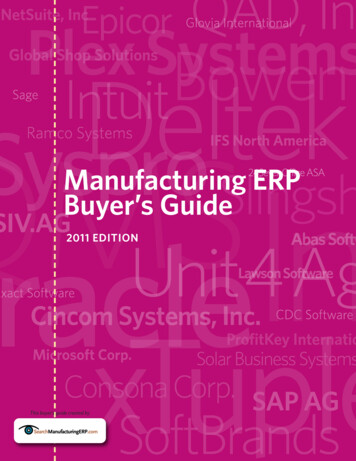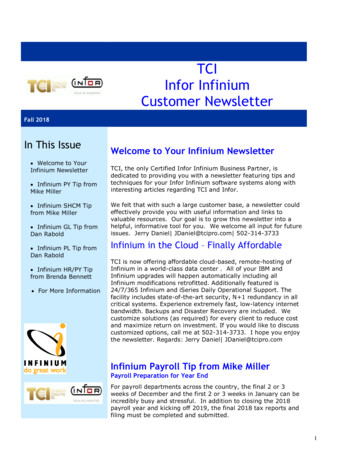
Transcription
TCIInfor InfiniumCustomer NewsletterFall 2018In This Issue Welcome to YourInfinium Newsletter Infinium PY Tip fromMike Miller Infinium SHCM Tipfrom Mike Miller Infinium GL Tip fromDan Rabold Infinium PL Tip fromDan Rabold Infinium HR/PY Tipfrom Brenda Bennett For More InformationWelcome to Your Infinium NewsletterTCI, the only Certified Infor Infinium Business Partner, isdedicated to providing you with a newsletter featuring tips andtechniques for your Infor Infinium software systems along withinteresting articles regarding TCI and Infor.We felt that with such a large customer base, a newsletter couldeffectively provide you with useful information and links tovaluable resources. Our goal is to grow this newsletter into ahelpful, informative tool for you. We welcome all input for futureissues. Jerry Daniel JDaniel@tcipro.com 502-314-3733Infinium in the Cloud – Finally AffordableTCI is now offering affordable cloud-based, remote-hosting ofInfinium in a world-class data center . All of your IBM andInfinium upgrades will happen automatically including allInfinium modifications retrofitted. Additionally featured is24/7/365 Infinium and iSeries Daily Operational Support. Thefacility includes state-of-the-art security, N 1 redundancy in allcritical systems. Experience extremely fast, low-latency internetbandwidth. Backups and Disaster Recovery are included. Wecustomize solutions (as required) for every client to reduce costand maximize return on investment. If you would like to discusscustomized options, call me at 502-314-3733. I hope you enjoythe newsletter. Regards: Jerry Daniel JDaniel@tcipro.comInfinium Payroll Tip from Mike MillerPayroll Preparation for Year EndFor payroll departments across the country, the final 2 or 3weeks of December and the first 2 or 3 weeks in January can beincredibly busy and stressful. In addition to closing the 2018payroll year and kicking off 2019, the final 2018 tax reports andfiling must be completed and submitted.1
One way to reduce your stress level is to balance your payrollthroughout the year. Many organizations include payrollbalancing as part of their payroll quarter end process. This givesyou time to find and correct any issues early in the year, beforethe year end rrush.There are a number of standard Infinium reports that will helpyou with the balancing process. These include Year-to-DatePayroll Registers, Year-to-Date Supplemental Registers, Quarterto-Date registers, Quarterly Audit reports, Quarterly Wagereports, and the W-2 review list. The Infinium Tax Liabilityreports are also valuable tools for your balancing process.Contact Uswww.tcipro.comTo learn more about TCIvisit our website.One very effective way to use these reports is to set up anannual balancing spreadsheet and then enter the appropriatequarterly totals into the balancing spreadsheet at the end of eachquarter. Not only does this approach identify any out of balancesituations early in the year, but it provides a running balance forall 4 quarters. This approach is helpful whether you report andfile your own taxes or outsource the reporting and filing.You can e-mail Mike regarding this at MMiller@tcipro.comInfinium Payroll Tip from Mike MillerPreventing Infinium Self Service Open Enrollment selectionmistakes from Mike MillerIf you have any questionsregarding subject matterwithin this newsletter,please e-mailjdaniel@tcipro.com.It’s time to review your preparedness for the 2019 OpenEnrollment process. Is your project team trained on the latestInfinium Benefits Self-Service releases? Have you reviewed thenew Self-Service security enhancement, and the enhanced viewof enrollment options for employees who have declined coveragein the current year? Are they prepared to make this OpenEnrollment period more efficient and cost effective than in thepast?TCI’s support of the Infinium Benefits Self-Service applicationhas grown to include helping to configure many of the standardand effective, Infinium Self-Service edits that deal with potentialenrollment mistakes that employees might make during theiropen enrollment process. These edits include: Confirming that only qualified Dependents may enroll in yourHealth plans. Setting the Age Limits for Dependents to be eligible to enrollin selected coverage. Ensuring that the selection of HSA coverage also includesselection of a High Deductible medical plan.2
Ensuring that, if your plans include this type of restriction, anemployee may not select Voluntary Life insurance for aSpouse or Child without also selecting Voluntary coverage forthemselves.These and other features and edits are included within theInfinium Benefits Self Service application. However, we havefound that sometimes staff turnover leads to a situation whereyour team isn’t aware of these features and they spend excessiveamounts of time in after-the-fact enrollment editing. We canhelp by providing refresher training and, if necessary, configuringand testing the edits on your 2019 Enrollment formWe have also been able to help some Infinium customers withother less standard edits. These have included:Contact Us Requiring the employee to record their tobacco usage status.This information is used later during the enrollment process ifyour plans include a rate based on tobacco usage. Recording whether or not an employee’s spouse could haveelected to be covered by the spouse’s employer. In caseswhere the spouse could have been covered by theiremployer, we added an edit to disallow the coverage of theSpouse under your employee’s medical coverage. Recording whether or not an employee is enrolled in Medicarecoverage and, if they are, not allowing them to enroll in yourHSA plan. Adding an edit that requires employees to make a selectionfrom every “Box” on their enrollment form. This provides apositive audit trail of the selections made by the employee.This has proven helpful in those cases where an employeeclaims to have made a selection but there is no enrollmentrecord to support the claim.www.tcipro.comTo learn more about TCIvisit our website.If you have any questionsregarding subject matterwithin this newsletter,please e-mailjdaniel@tcipro.com.You can e-mail Mike regarding this at MMiller@tcipro.comInfinium GL Tip from Dan RaboldPreparing for Infinium GL 2018 Year End ProcessingTCI’s Dan Rabold has a ten year history with Infor InfiniumTechnical Customer Support. Dan is offering some year-end tipsin this quarter’s newsletter.Dan first suggests remembering to set up an accounting yearcode value (AYR) for the new year. Leaving the company blankcreates an AYR that is valid for all companies to use. You canalso set up the year for specific companies if you want, but youmust have one file where you have left the company blank.3
Set up period controls for the new year using the Work WithPeriod Controls option. If you attempt to post in the new yearwithout doing this step, you will receive an error message. Youmust set up period controls for each company. GL will copy theprior year period controls, and update the period end dates.*** Be sure to enter through the screen. If you use F12, you willexit without saving the period control.Make sure all accounts have been assigned the correct AccountType: Asset; Liability; Income; or Expense. Balances foraccounts classified as I and E will be offset by the year endjournal with the net effect being posted to retained earnings.Balances for accounts classified as A and L will be rolled forwardto the Starting Balance for the next year.For more details regarding GL year end processing, you can email Dan regarding this at drabold@tcipro.com.Infinium PL Tip from Dan RaboldSteps to Set Up a Calendar and Period Controls for a New Yearin Infinium PL1. Within Controls, select Work with codes. Select the AYR codewith a 5. If a new year is not listed, use F6 to create it. If it islisted make sure it is active.2. Within Controls select Work with calendars. Create acalendar for the new year using the same calendar nameassigned at the company controls, page 2.(If you use a different calendar name from year to year you mustgo into the base information of your company and change thedefault to the new calendar name.)When creating the calendar, make sure you enter through thescreen listing your period ending dates to fully save the newcalendar. Also please note that all calendars with the samename need to remain Active.3. Within the Work with companies option, select the companywith a 15 to drill down to the division. Select the division with a19 to create your period controls. Enter through the listing ofthe periods.4. Change the period in Division Controls. Select the divisionwith a 2 to change and enter to the 2nd page. On screen 2,change the default year and period to the correct values.You can e-mail Dan regarding this at drabold@tcipro.com.4
Infinium HR/PY Tip from Brenda BennettPosition Default FileHave you capitalized on the Position Default file in Infinium HR/PY?This enhancement was brought in a few years back tohelp employers shortcut some manual entry. It is a big time saverfor payroll departments as these fields are required on anemployee's record before they can get paid.Instead of populating payroll data on the employee recordmanually, the file defaults values for Cycle, Auto Pay Group, CurrentState, SUTA state, etc. This occurs at new hire and transfertransactions. There is a flag on employer control that initiates theuse of this file.Furthermore, the Position Default File (PRPDF) contains a lotof additional fields including what accrual codes for Vacation/Sickshould be assigned to the employee in this position. Although thesefields are not on the standard screen as there are no programscurrently developed to populate basic data or the accrual audit filePRPTH, TCI could work with you on implementation. This way anemployee's accrual codes would not be populated with the wrongcode for his/her position or left blank. This causes the need formanual calculations to correct or adjust vacation or sick balances.Tying default values to position is a great way to be sure theemployee's data is accurate!For more details you can e-mail Brenda at BBennett@tcipro.com5
For More InformationFor more information on anythingwithin this newsletter, to learnmore about TCI Infor InfiniumServices, or to add additionalsubscribers to this newsletter,please contact Jerry Daniel,Director of Sales – Infor InfiniumPractice, Technology Consulting,Inc. at jdaniel@tcipro.com.Jerry’s number is 502-314-3733.Jerry DanielDirector of Sales, InforInfinium PracticeTo be removed from this newsletter’s mailing list, please e-mail the request to shilliker@tcipro.com. Thankyou.6
TCI, the only Certified Infor Infinium Business Partner, is dedicated to providing you with a newsletter featuring tips and techniques for your Infor Infinium software systems along with interesting articles regarding TCI and Infor. We felt that with such a large customer base, a newsletter could